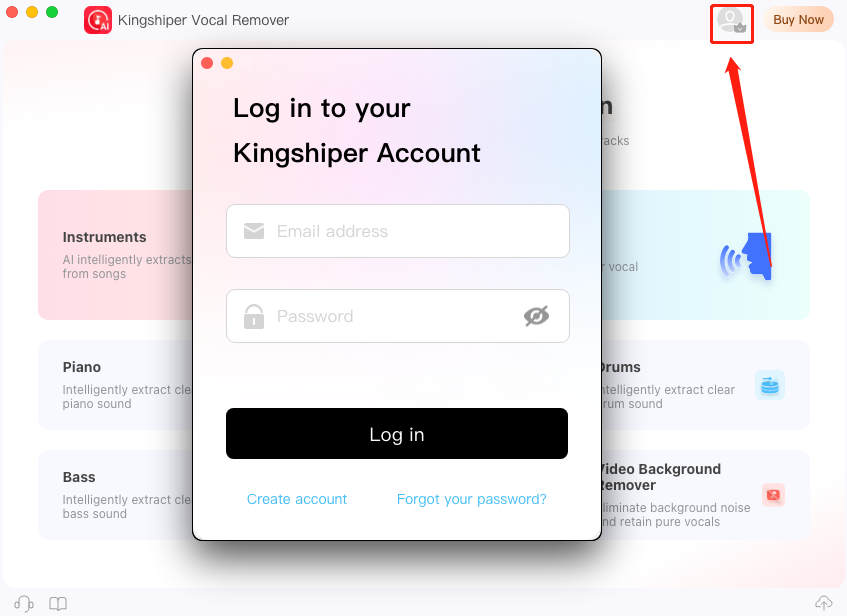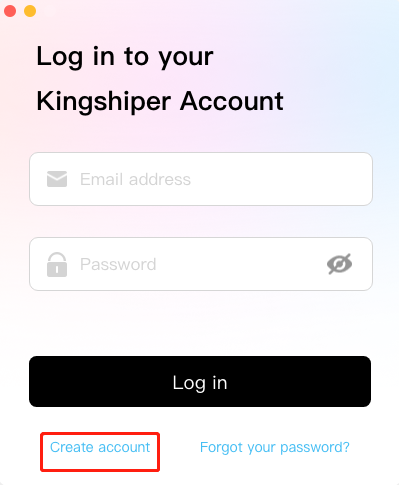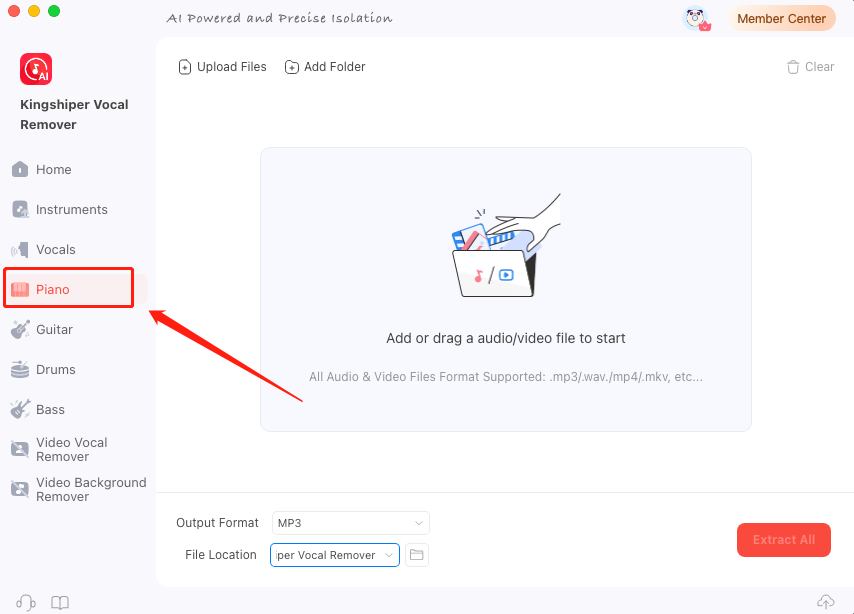1 Get Started
It is simple to download, install, purchase, and activate the software. Follow the below steps.
1.1 Download & Install
Step 1. Download it on Your PC
If you don't have Kingshiper Vocal Remover for Mac yet, click the button below to download it. Or visit here to download it.

Step 2. Install Kingshiper Vocal Remover for Mac
From the pop-up window, right-click the .dmg file, and choose "Open". Then, drag the icon to the "Applications" folder to install.

Step 3. Launch Kingshiper Vocal Remover for Mac
It will take seconds to install Kingshiper Vocal Remover for Mac successfully. Then, you can open Kingshiper Vocal Remover for Mac through LaunchPad.
1.2 Login with Kingshiper Account(Register) & Update & Uninstall
1.2.1 Login Kingshiper Vocal Remover for Mac with Kingshiper Account
With the premium version of Kingshiper Vocal Remover for Mac, you'll have the following permissions.

If you want to enjoy the full features without any limitations, please simply click the "Buy now" option in the upper-right corner to purchase Kingshiper Vocal Remover from the official website.
If you have already purchased Kingshiper Vocal Remover for Mac, please log in with the Kingshiper Account by clicking the Person icon.
1.2.2 What is Kingshiper Account?
Kingshiper Account refers to the account you created from Kingshiper Vocal Remover for Mac. It helps you manage your order details and log in to Kingshiper products that support Kingshiper Account.
1.2.3 How to log in to Kingshiper Vocal Remover for Mac?
Launch Kingshiper Vocal Remover for Mac after installation, and click on the Login icon in the right-top corner to get a new window as below.
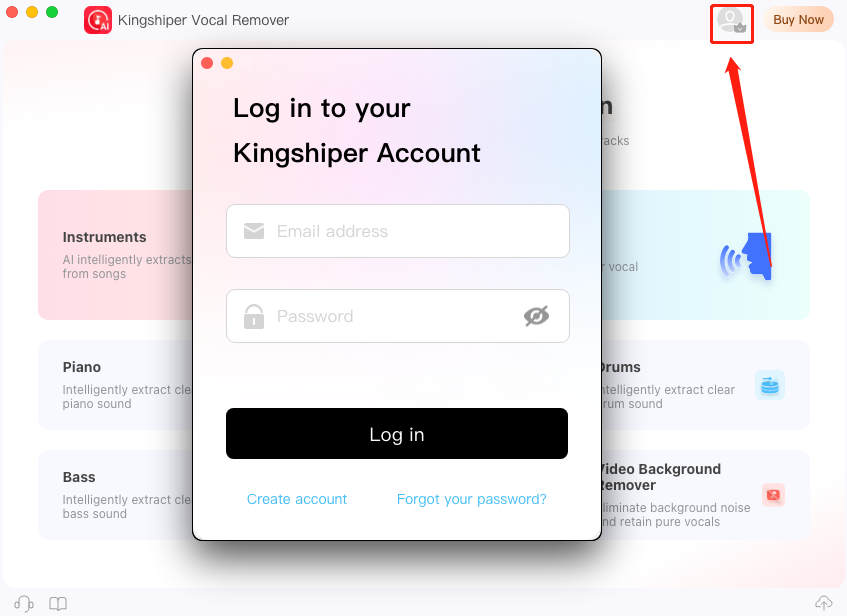
1.2.4 How to sign up for a new Kingshiper Account?
If you don't have a Kingshiper Account, then you need to click the "Create account" option on the initial interface and create a new account.
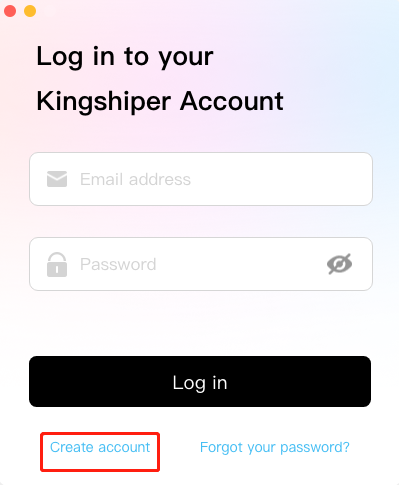
You'll get a new interface to enter your email address and set a password, and then click on the "Create Account" button to create the account.

1.2.5 What can you do with Kingshiper Account?
You can click on the "Member Center" button to open the Kingshiper official website and click on the Person icon, then choose "Account Center". You can edit your profile, change your password, and check your order on this page.

My order: You can find the Order, Profile, and Security information here.

Profile: You can edit your personal information from this tab.

Security: You can change your password here.

1.2.6 Update
If you want to check if your Kingshiper Vocal Remover for Mac is the latest version and update it, you can follow the steps below to update automatically.
Step 1. Check for Updates.
Go to the right bottom of the interface and click the "Check for Updates" icon. It will pop up a Live Update window, please press "Go to Update" to download the package.

Step 2. Update the package.
After downloading the latest version, please press "Replace" to terminate the program and install the new version from the pop-up window. You can also click "Stop" to install it next time.

1.2.7 Uninstall
If you think Kingshiper Vocal Remover for Mac hasn't met your expectations or you don't want to use it now, you can uninstall it as below:
Go to "Finder", and choose "Applications" interface in the left menu bar. Right-click the Kingshiper Vocal Remover for Mac icon and select "Move to Bin" to uninstall it.

1.3 Brief Introduction
Kingshiper Vocal Remover for Mac is a powerful audio and video processing tool designed to enhance your productivity. With our user-friendly software, you can easily separate vocals from music tracks, isolate individual instruments, and even remove unwanted background noise from videos. Kingshiper Vocal Remover for Mac offers a comprehensive solution and all-around service for musicians, content creators, and professionals alike.
Moreover, it also offers both a free trial and the premium versions, ensuring accessibility and versatility for all users. Whether you're a music enthusiast, content creator, or audio professional, Kingshiper Vocal Remover for Mac has become the go-to tool for those seeking accuracy and ease in audio manipulation. Join the growing community of Kingshiper Vocal Remover for Mac users and elevate your audio editing to new heights.
1.3.1.1 Audio File Formats
Supported import formats: mp3、wav、ogg、flac、mp2、m4a、m4r、ac3、amr、wma、aiff、aifc、caf、aac、mmf、wv、au、voc、mka、awb,m4b、dff、dsd、dsf、dst、sacd、cda、kya、vms、dts、cda、vms、kya、mpga
Supported output formats: mp3、wav、ogg、flac、mp2、m4a、m4r、ac3、amr、wma
1.3.1.2 Video File Formats
Supported import formats: Vob、m2v、mts、m2t、m2ts、dv、swf、mpg、mpeg、ts、ogv、rmvb、rm、webm、f4v、flv、mp4、mkv、mod、avi、wmv、asf、wtv、3gp、mov、m4v、amv、mtv,webm
Supported output formats: mp4、avi、mkv、wmv、flv、mov
2 How to Use Kingshiper Vocal Remover for Mac
2.1 Interfaces & Buttons
Please launch Kingshiper Vocal Remover for Mac on your Mac; the main interface will display. Some basic functions are as below.
2.1.1 Add Files/ Add Folder
For this part, you have three methods to import files: Add Files, Add Folder, Click the "+" button to add a file, and drag a file into the software. It is convenient for you to drag a file directly through your desktop.

2.1.2 Clear
If you want to remove all the items in the list, click on the "Clear" button.

2.1.3 Output Settings
For this part, you can choose the output format and customize the saved path on your Mac.

2.1.4 Support Center
During the use of the software, clicking on the two buttons will allow you to contact the software's online customer service and view the software tutorial.

2.2 Features
The software has many features that can meet your needs. It gives you lots of options to deal with your audio or video files, such as extracting instruments, vocals, piano, guitar, drums, bass and remove background noise or vocals from a video.
2.2.1 Instruments
"Instrument" allows users to isolate or emphasize different instruments within a music track, providing a clearer, more focused audio experience. It's perfect for those who want to focus on the musical arrangement or create custom mixes without vocals.

2.2.2 Vocals
Extracting vocals can liberate human voices from complex audio environments, enhancing the clarity and experience of conversations.

2.2.3 Piano
If you're looking to isolate and work with piano melodies or accompaniments within a piece of music, this function provides you with the capability to do just that. It's an excellent resource for pianists and composers.
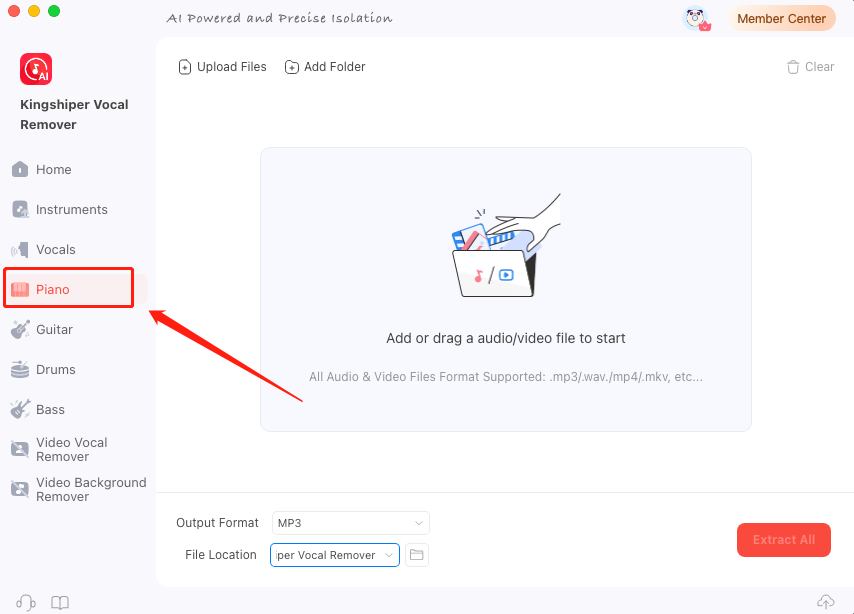
2.2.4 Guitar
By extracting the guitar sound, it is possible to enrich people's music and audiovisual experiences and provide a lot of convenience and enjoyment for guitar enthusiasts.

2.2.5 Drums
For those passionate about rhythm and percussion, the "Drums" function allows you to separate and refine drum sounds in an audio track. Music producers, drummers, and remixers can take control of drum patterns and rhythms, making it a valuable tool for creative projects.

2.2.6 Bass
The "Bass" function is dedicated to isolating and enhancing bass guitar or bassline elements within an audio track.

2.2.7 Video Vocal Remover
This feature is tailored for video content creators. It allows you to remove or isolate vocals from video soundtracks, enhancing audio clarity or creating background music for videos.

2.1.8 Video Background Remover
"Video Background Remover" is tailored for video post-production and editing. It enables you to remove or modify background audio in videos, ensuring a cleaner and more customized audio experience for your video content.

3 Support and Help
If you have any feedback or suggestions on Kingshiper Vocal Remover for Mac, please do not hesitate to let us know. We are also enthusiastic about replying to all your questions about using it.
Please feel free to contact us and we'll help you right away.
Submit Tickets: https://www.kingshiper.com/contact
Email: [email protected]















 All
All











 All
All



















 Hot Products
Hot Products