3 Effective Approches to Fade Audio In and Out
- Support
- Dynamic News
- Kate
618
- 2024-06-03 19:29:35
Fade in and out is a common function in audio editing, it would be great if the background music could be progressive when editing video. In this way, when you let a piece of music fade in, it doesn't fully start once you hit play. Instead, the sound will gradually get louder over a few seconds until it reaches a steady volume. Now, this article will introduce 4 simple ways to make audio fade in and fade out.
Part 1. How to Fade Audio In and Out on Windows with an Audio Editor
If you’re a Windows user, the easiest way for you to fade audio is with Kingshiper Audio Editor. It aims to tackle such requirements by offering users a dedicated desktop solution, which will allow one to add audio content and perform a wide range of editing processes, such as clipping, trimming, inserting additional audio content, or effects, such as fade-in, fade-out, and perform mixing.
To fade audio in and out with Kingshiper Audio Editor:
Step 1: After installing Kingshiper Audio Editor, open it with a double click of the mouse, drag and drop the audio into the software.

Step 2: Select one clip and Click the “Fade in” button.
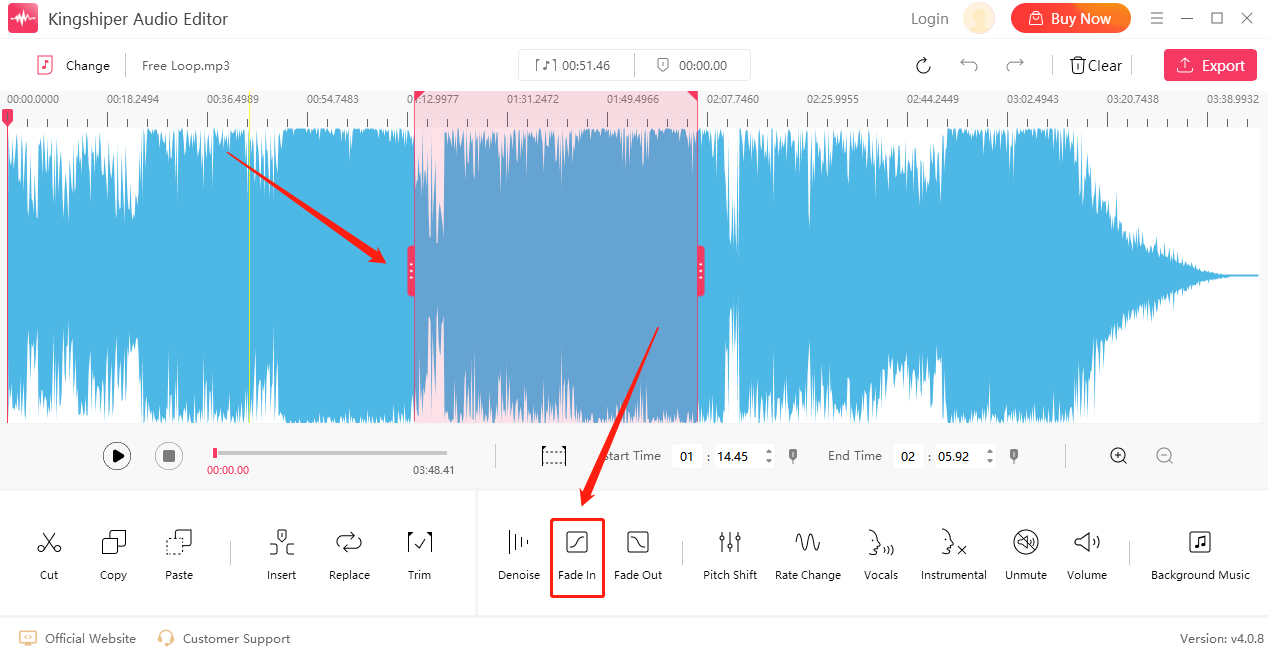
Step 3: In the same way, choose another snippet you need and click "Fade Out". After adding the above functions, you can click "Play" to preview the current effect.
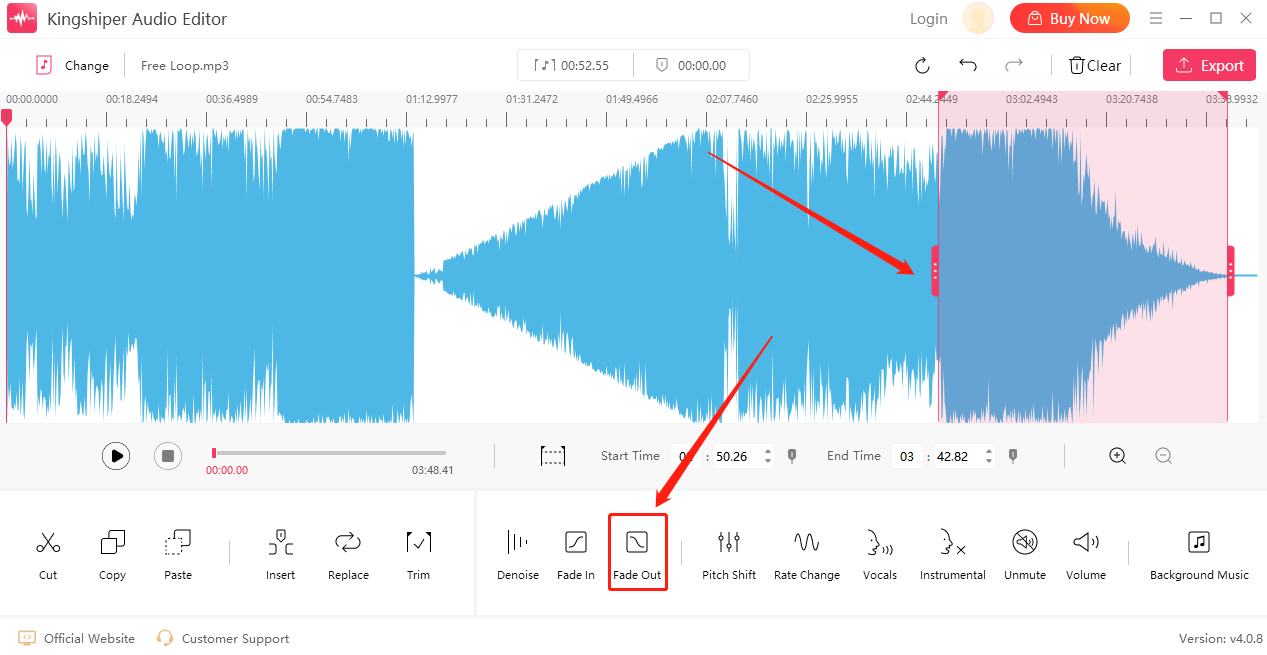
Step 4: After confirming that there are no errors, click "Export" at the top right corner.
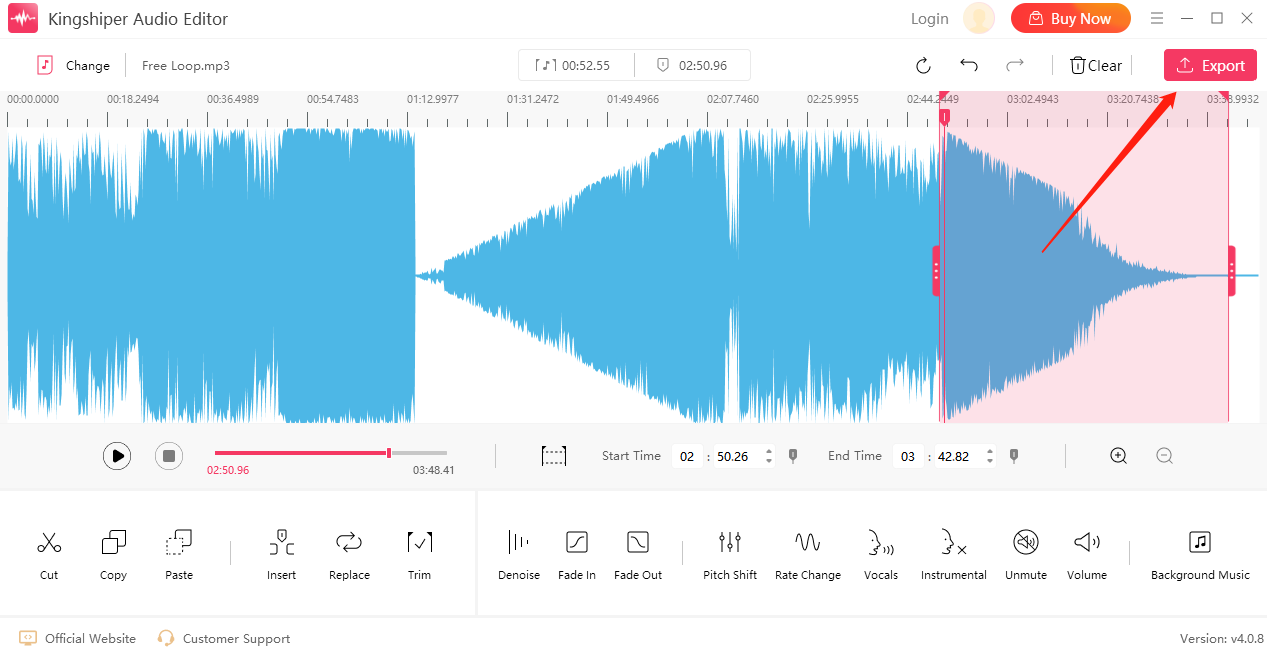
Step 5: Finally, adjust the output settings in the export window. When you have finished editing, click "Export".
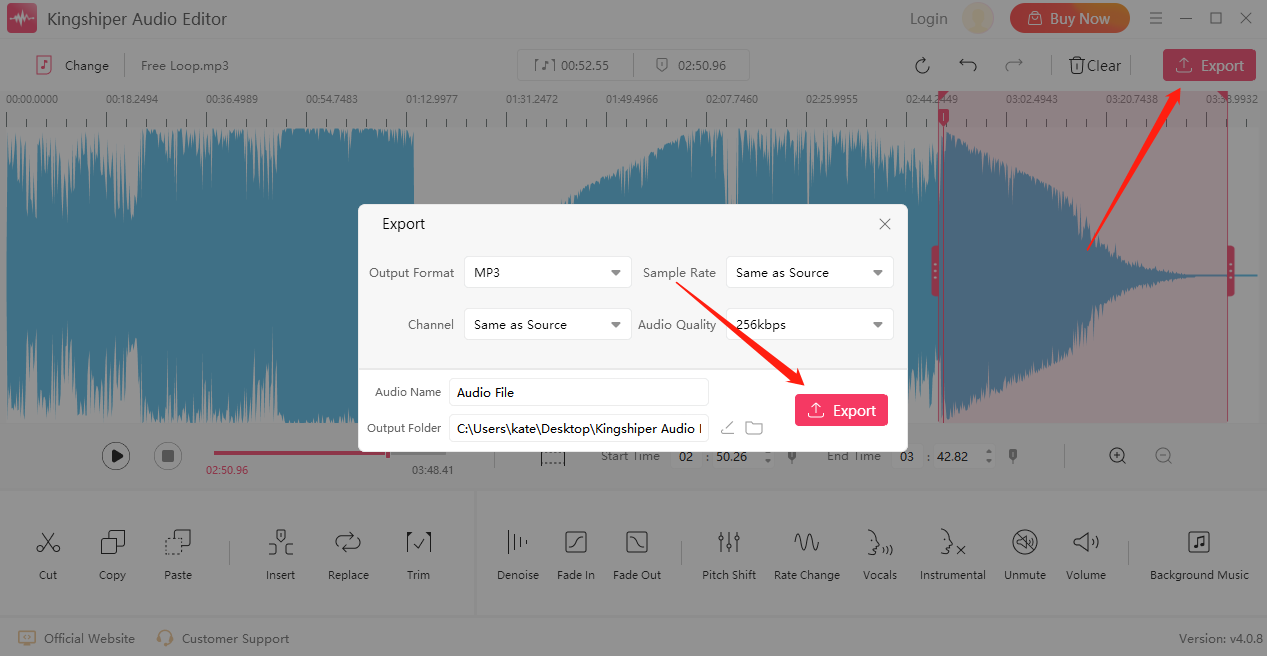
Part 2. How to Fade Audio In and Out On Mac
Audacity is free and open-source software that works on Mac. You can use it to reduce background noise, add mute, adjust the pitch, and even make entire audio tracks. You can also use Audacity to record sound.
Step 1: Download and open Audacity on your Mac.
Step 2: Place your cursor to select where you want to edit.
Step 3: From the upper left corner of Audacity, click "Effect" and then choose "Fading" to choose the “Fade in” or “Fade out”.
Step 4: Once you're done, you can click on the "File" button, and then choose "Save Project" to save your changes.
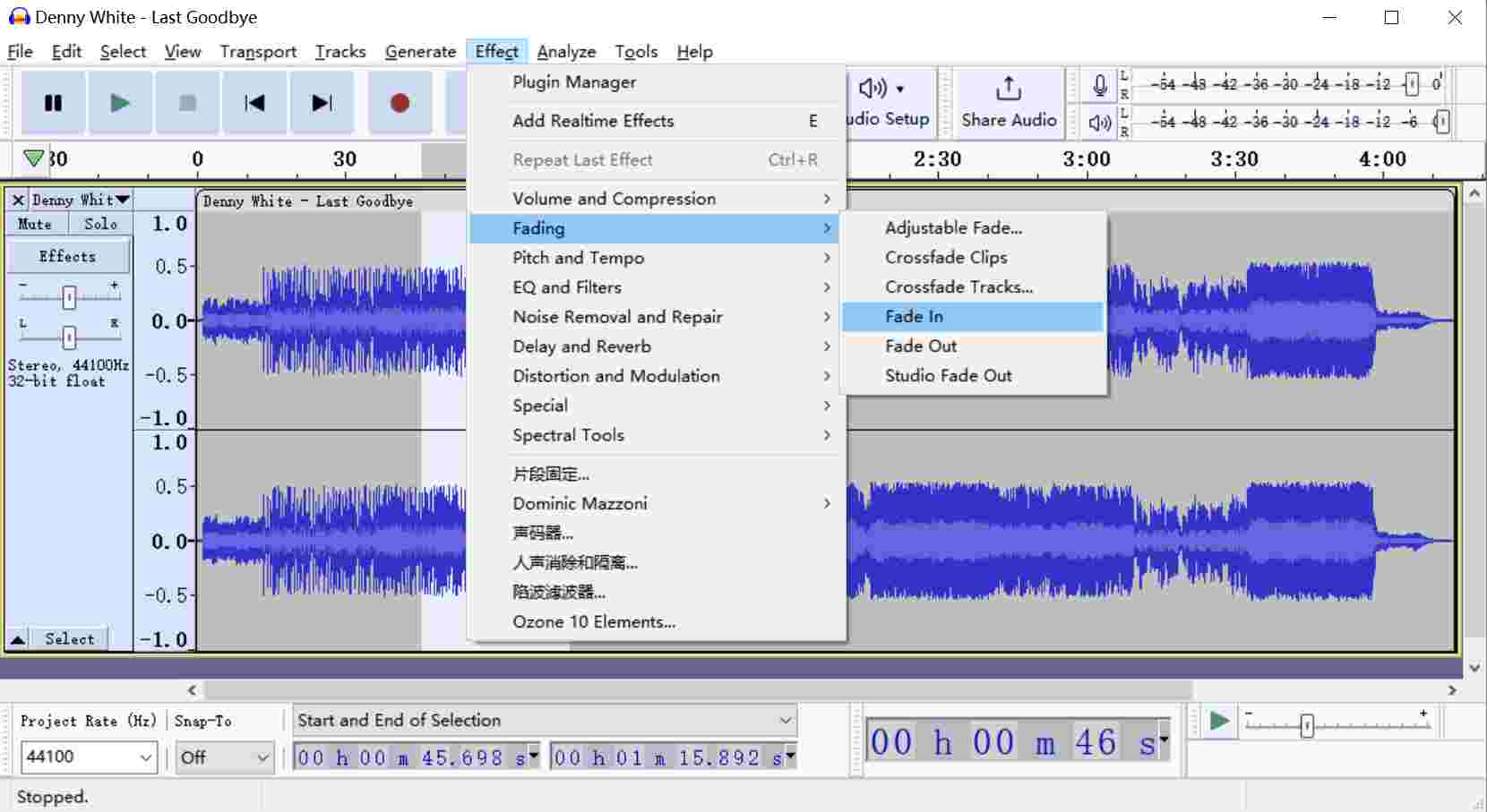 Part 3. How to Fade Audio In and Out Online
Part 3. How to Fade Audio In and Out Online
For someone who doesn’t like to install any application and also just wants to finish their homework, Audio Trimmer must be your first choice. As it’s an online tool, you can use it from any computer to complete some basic functions, such as cut songs, music, and audio records.
Here is how you can fade in and fade out audio with AudioTrimmer.
Step 1: Open the website: https://audiotrimmer.com/.
Step 2: click "Choose File" to upload the MP3 file you decide to edit.
Step 3: Now, your audio will start playing immediately.
Step 4: Click “Fade in” or “Fade out” at the bottom line.
Step 5: Once you’ve finished, click "Download" to save the file.
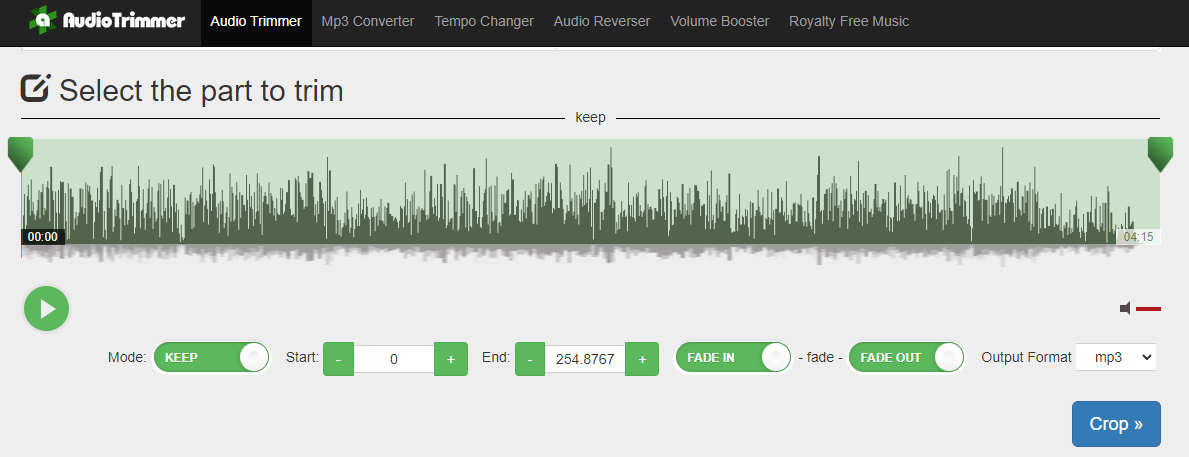
In Conclusion
As you can see, there are three main methods to fade audio in and out. We hope this will help you to get the job done, the tools that we discussed are all excellent options in their system operation. For those who are devoted to audio editing, Kingshiper Audio Editor is the best option that manages to merge functionality with simplicity. We strongly recommend you download it and try to use it now!




















































