3 Simple Ways to Combine MP3 Files
- Support
- Dynamic News
- Kate
858
- 2024-06-03 18:22:30
There are many situations in which you may need to merge different audios. For example, you may need to merge several songs into one track so that you can play them continuously without pauses. Likewise, merging some voice memos is also possible. Regardless of your purpose, here are some useful tips that can help you combine different audio files. You can choose a method you love.
Part 1. How to Combine Audio Files on Windows with An Audio Editor
One of the most efficient and easiest ways is to use Kingshiper Audio Editor, which aims to tackle such requirements by offering users a dedicated desktop solution and allows one to add audio content and perform a wide range of editing processes, such as clipping, trimming, inserting additional audio content, or effects, such as fade-in, fade-out, and perform mixing.
Now you can download Kingshiper Audio Editor on your computer and start merging your audio files in a few clicks.
Step 1: Open it with a double click of the cursor, drag and drop the file into the software.

Step 2: Move the red line to select one audio clip. Then, click “Insert” and select the file that you want to merge. Then, click "OK".
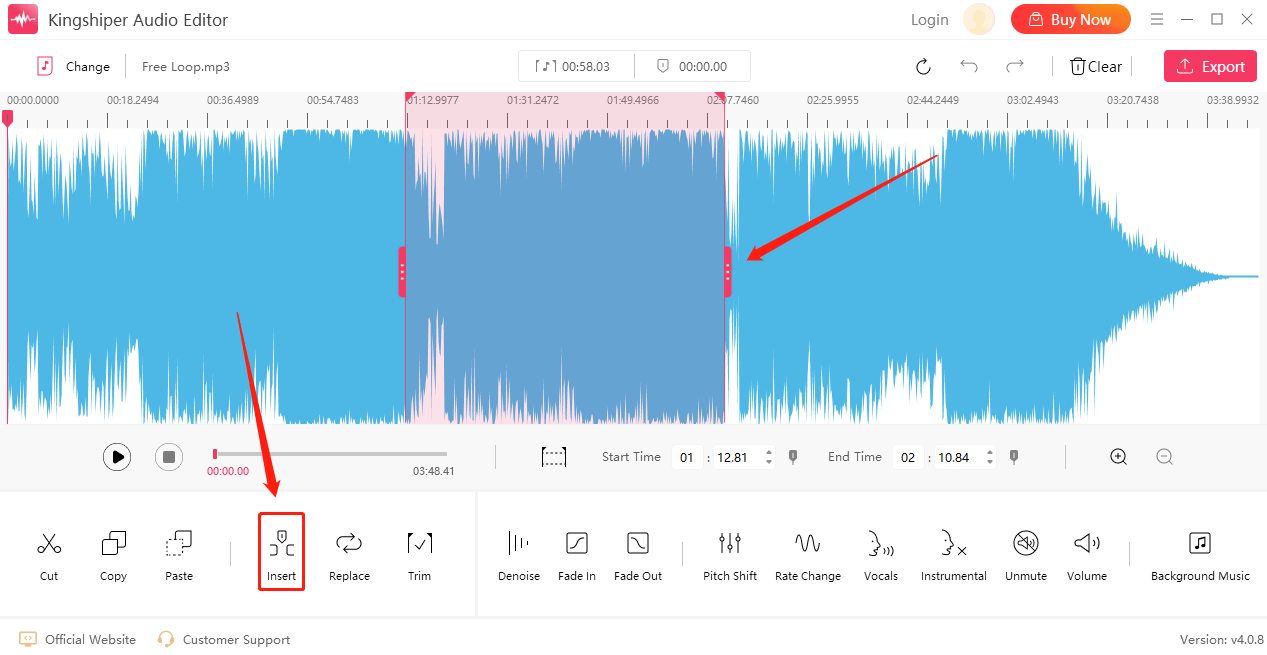
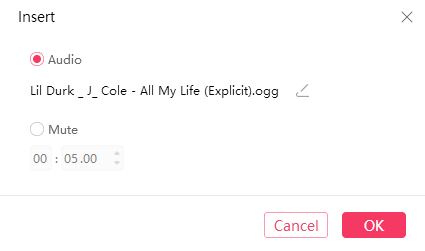
Step 3: Click the "Export" button at the top right corner. And set the output format and output folder in the export window. When you have finished, click "Export". Then you can find the combined file on your computer.
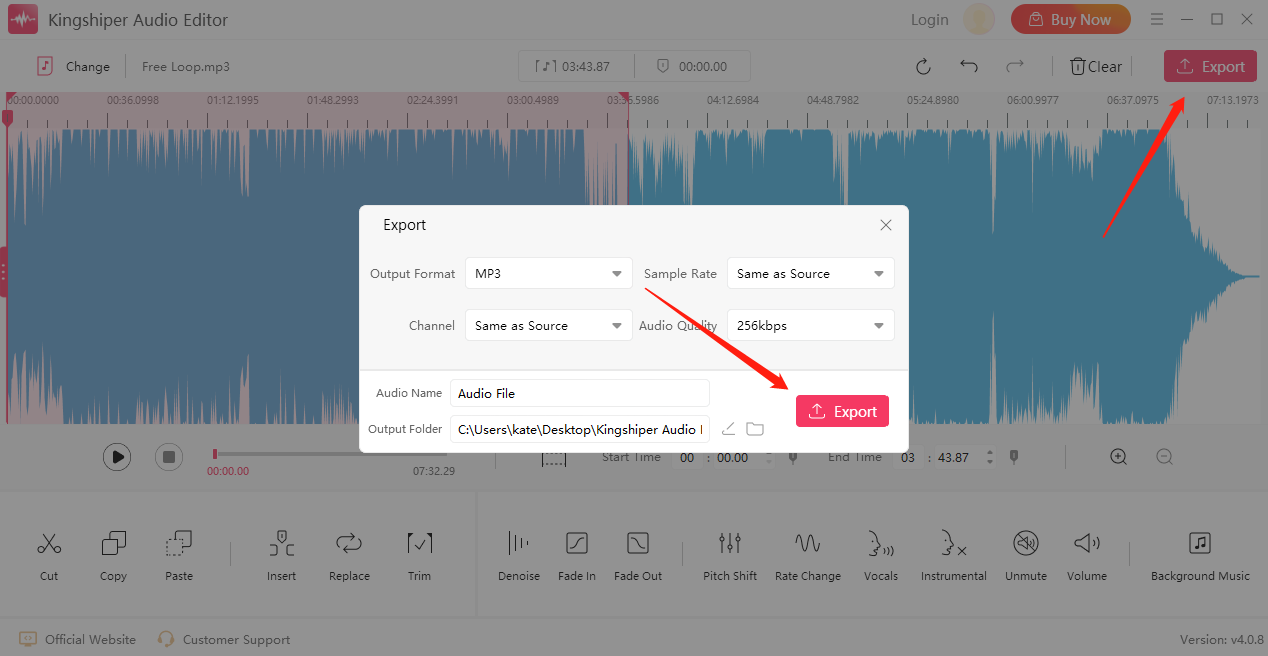
For more detailed tutorials, please refer to: https://www.kingshiper.com/support/96.html.
Part 2. How to Combine Audio Files Online
If you don’t like to download audio editing software on the computer, here comes another way for the same purpose, that is using an online tool--Audio Joiner. With the song merger, you can make your own song mix within a few minutes. However, the one thing you should note that is if you choose to use an online tool, make sure your network is stable enough. Or it will take an amount of time to finish the task.
Step 1: Open https://clideo.com/merge-audio on your browser.
Step 2: Click “Choose files” to upload an audio file. Note that each file can be up to 500 MB for free.
Step 3: Combine other audio files as you want.
Step 4: When it's done, you can listen to the merged audio.
Step 5: Click ”Export” and wait a minute, then download it in your device.
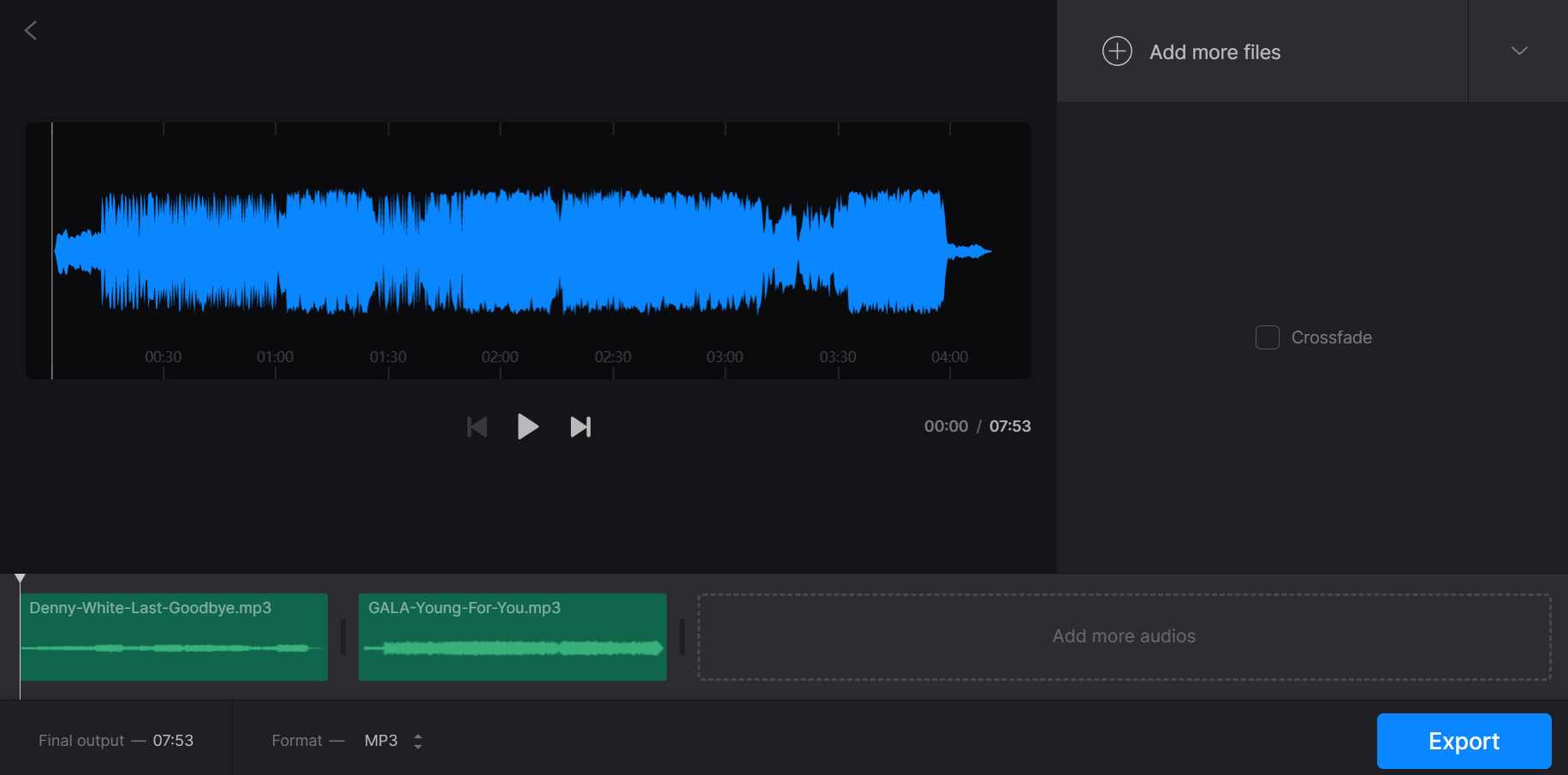
Part 3. How to Combine Audio Files on Mac with Audacity
As we mentioned in TOP 5 Best Free Audio Editors for Windows in 2023, Audacity is a free and open-source software that works on Windows, macOS, GNU/Linux, and other operating systems. It is shipped with many effects that you can use to modify your audio, such as audio recording, editing, and audio effect enhancement.
To merge audio files with Audacity:
Step 1: Download Audacity on your computer.
Step 2: Import two audio files you want to combine to the Audacity from “File” Menu.
Step 3: Select the second track by clicking on its label and choosing "Cut" from the "Edit" menu.
Step 4: Place your cursor on the end of your first track and click "Paste."
Step 5: Then, click "Export" in the "File" menu to save your changes.
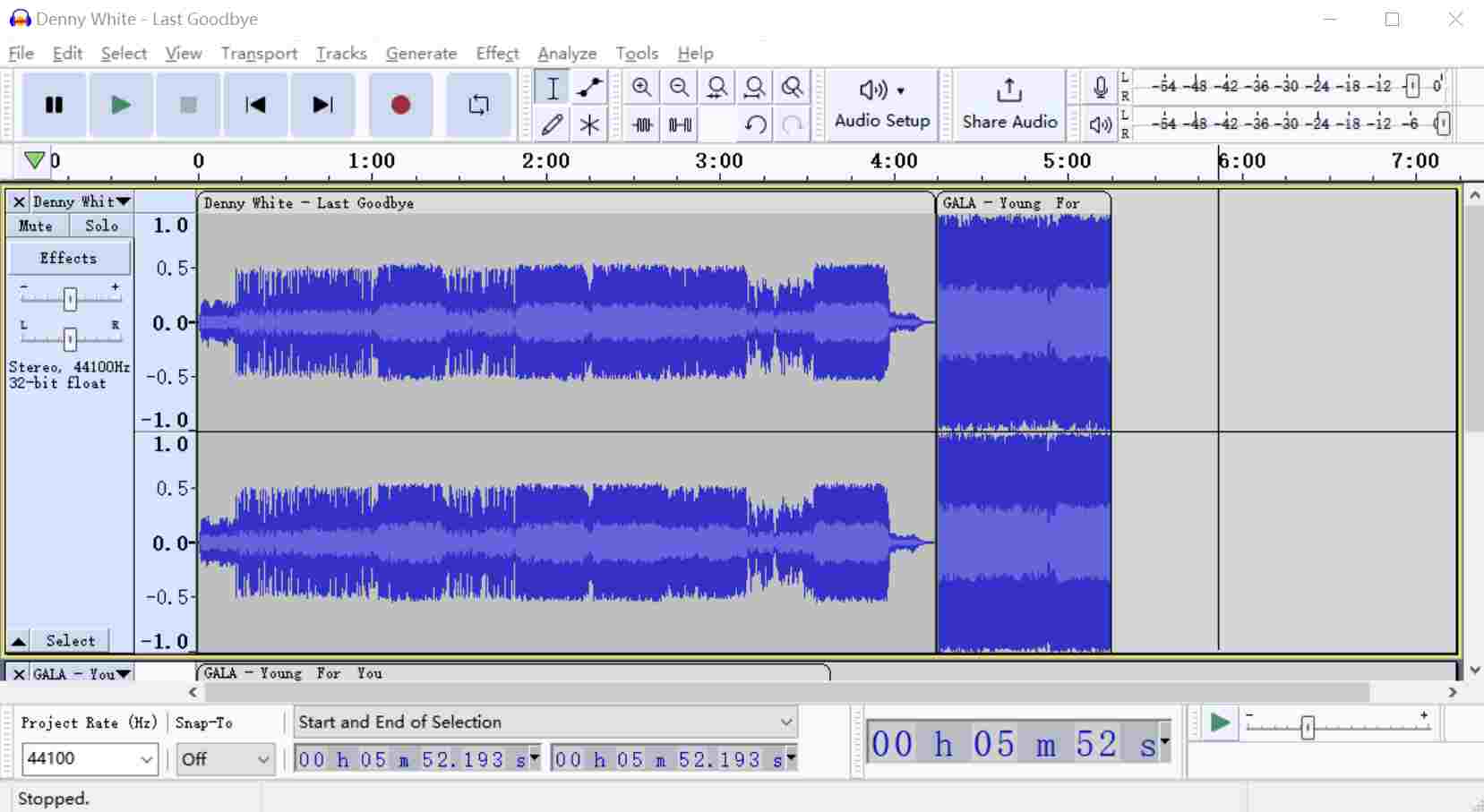
In Conclusion
Above are all three methods to merge different audio files into one track. For someone who occasionally needs to merge audio files, online mergers are worth a try. But for those who need to edit and merge audio files frequently, I strongly recommend you use a desktop audio editor. KingShiper Audio Editor makes audio editing very wonderful and simple, all the effects are ”low-hanging fruit” here.
You May Also Like
2. 5 Best MP3 Mixer Software for FREE of 2024
3. How to Trim an MP3 File on Computer and Phone [2024 Updated]




















































