2 Easy Ways to Adjust Audio Speed without Changing Pitch
- Support
- Dynamic News
- Kate
957
- 2024-06-03 19:18:17
Time stretching is the process of adjusting the speed of an audio without affecting its pitch. While there are many platforms on the market that can do this for you, unfortunately, they do not maintain the pitch and can end up seriously hindering audio. We have picked and tested some methods to help you change the speed of your audio without affecting the pitch. Let’s see how it works.
Part 1. How to Change Tempo on Windows with an Audio Editor
If you’re a Windows user, the easiest and most efficient way for you to change tempo is with Kingshiper Audio Editor. It aims to tackle such requirements by offering users a dedicated desktop solution, which will allow one to add audio content and perform a wide range of editing processes, such as cutting, trimming, inserting additional audio content, or effects, such as change tempo, pitch shift, and perform mixing.
To change tempo with Kingshiper Audio Editor:
Step 1: After installing Kingshiper Audio Editor, open it with a double click of the mouse, and drag and drop the file into the software.

Step 2: Select the audio clip to be adjusted and click the "Rate Change" button.
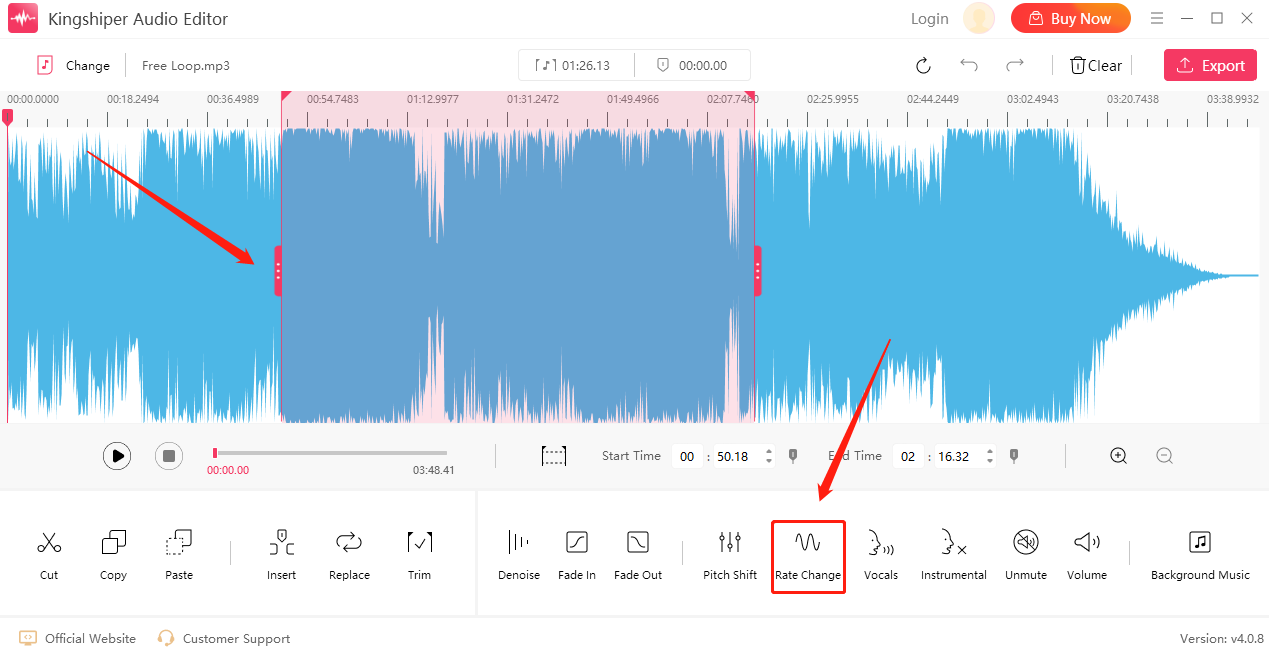
Step 3: Move the slider to adjust its speed and tick "Use high quality stretching". Then, Click “OK”.
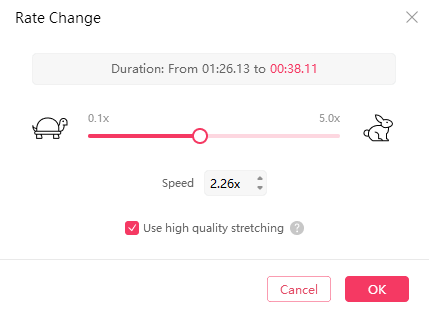
Step 4: Click the "Export" button at the top right corner. Adjust the output settings in the export window. When you have finished, click "Export".
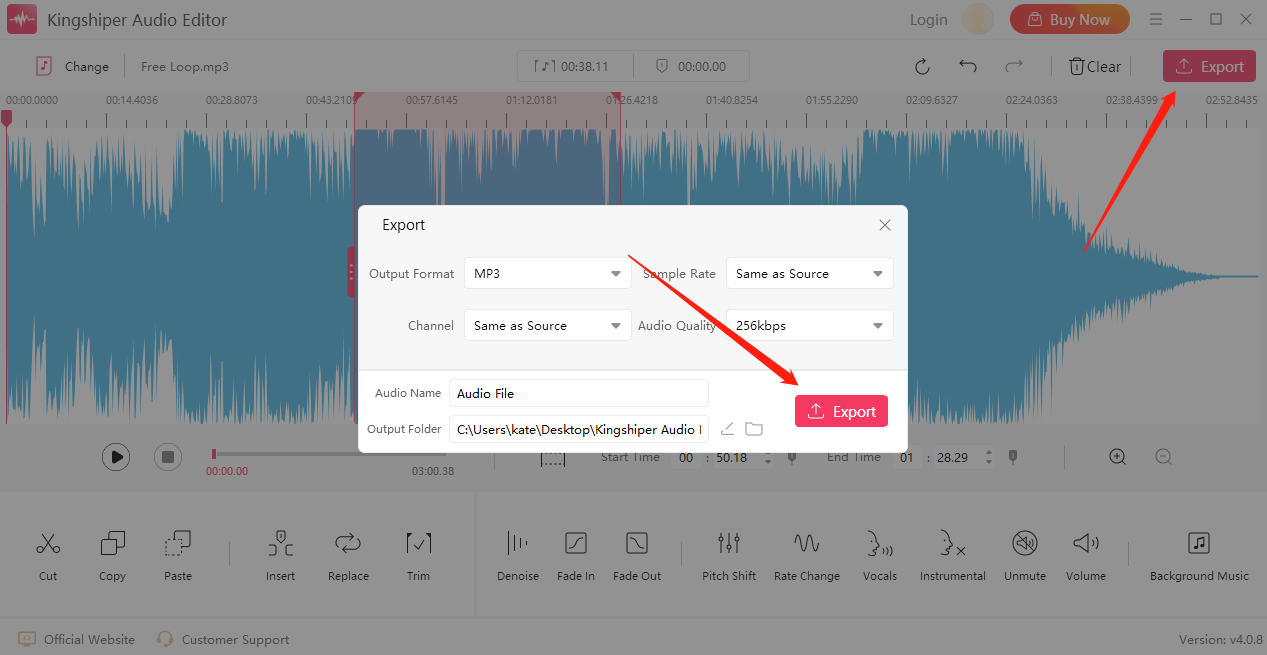
Part 2. How to Change Tempo Online
In case someone doesn’t like to download third-party applications, we will share some online programs to meet everyone’s needs. But before you start using these tools, you need to know that such tools are not safe and stable. If you don’t mind, you can continue to see them below.
1. Audio Cutter
Audio Cutter is a free online app that can be used to cut audio tracks right in your browser. It supports over 300 different formats and helps you extract sound from a video.
Step 1: Visit the website https://mp3cut.net/ on a browser.
Step 2: Click on the ”Open File” option and upload your file.
Step 3: Once your file is uploaded click on the Change Speed button.
Step 4: Now use the slider to increase or decrease the speed, you can do so simultaneously while playing the audio.
Step 5: Once you get the desired speed click on the Save button.
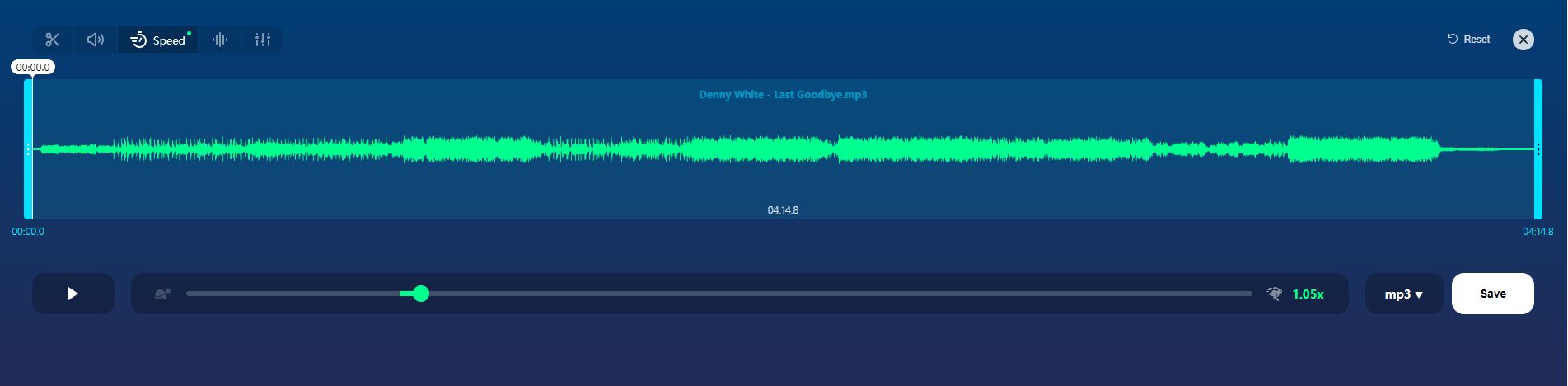
2. Vocal Remover
Vocal Remover is a fast and easy-to-use online audio editing tool, that provides some basic effects, such as Vocal Remover, pitcher, cutter, joiner, and recorder. Moreover, it works directly in the browser, with no need to install any software, and is available for mobile devices.
Here is how you can change audio speed with Vocal Remover.
Step 1: Open the website: https://vocalremover.org/.
Step 2: Choose Pitcher from the left pane and click “Browse my files” to upload the file.
Step 3: Using the speed slider you can easily adjust the speed of the audio without disturbing the pitch.
Step 4: Once you get your desired pitch click on the "Save" button.
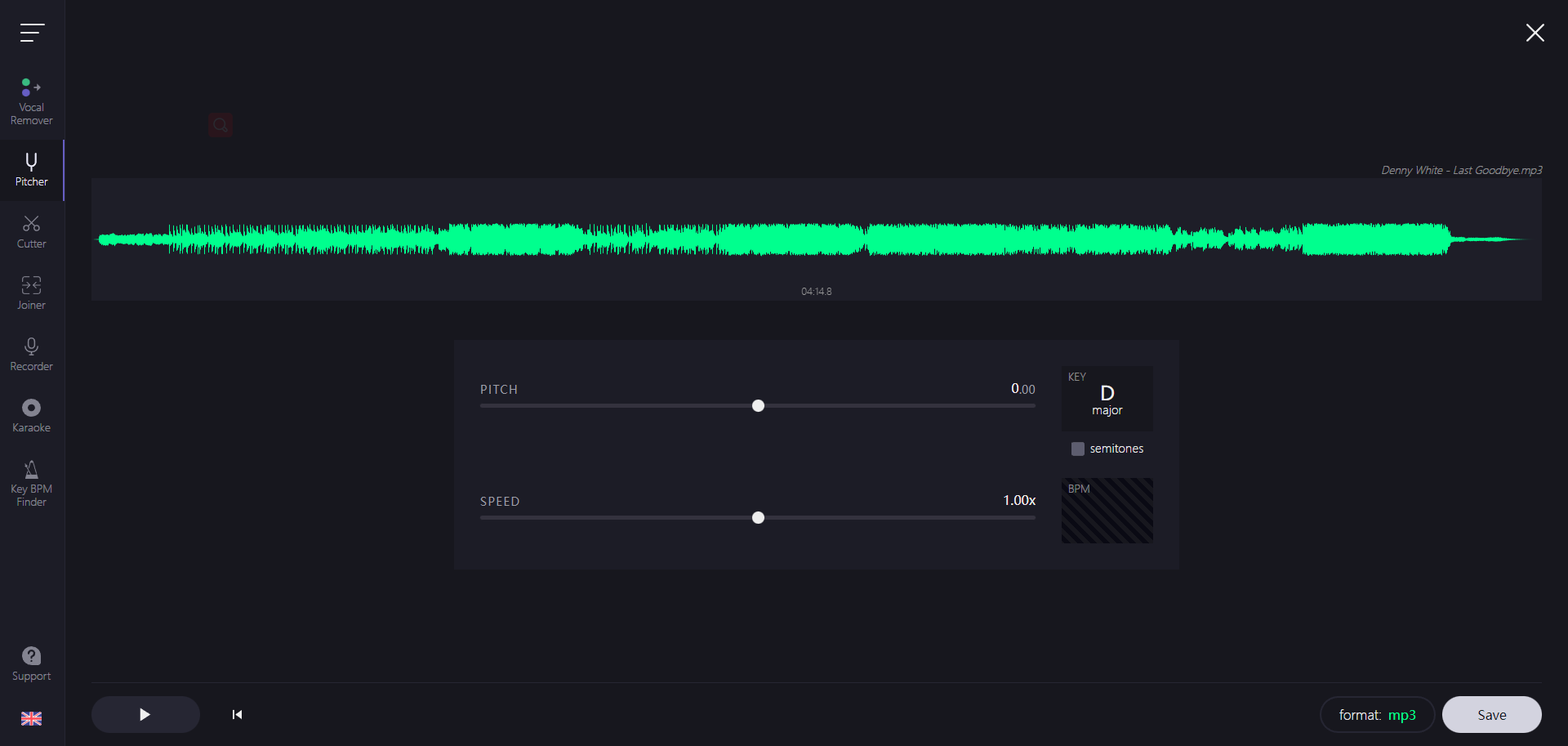
In Conclusion
These are all methods to adjust audio speed without changing pitch. We do hope these methods will be helpful for you. If you have a stable and significant demand for audio editing and are looking for a stable tool, we recommend installing KingShiper Audio Editor on your computer, which is the best option that helps you get work done well and fast with minimal effort.




















































