2 Professional Methods to Trim Audio Files on Windows
- Support
- Software Tutorials
- Kate
718
- 2024-06-03 18:18:27
Trimming audio files is an essential part of audio editing. It helps to keep only the clip we want to use and make the recording concise and professional. There are several tools and techniques you can use to trim an audio file on Windows, but here are two effective methods to choose from.
Part 1. How to Trim Audio Files on Windows 7/8/10/11 with an Audio Editor.
One of the most efficient and easiest ways is to use Kingshiper Audio Editor, which aims to tackle such requirements by offering users a dedicated desktop solution, and allows one to add audio content and perform a wide range of editing processes, such as cutting, trimming, inserting additional audio content, or effects, such as fade-in, fade-out, and perform mixing.
Step 1. After installing Kingshiper Audio Editor, open it with a double click of the mouse, and drag and drop the audio into the software.

Step 2. Move the red line to select one clip.
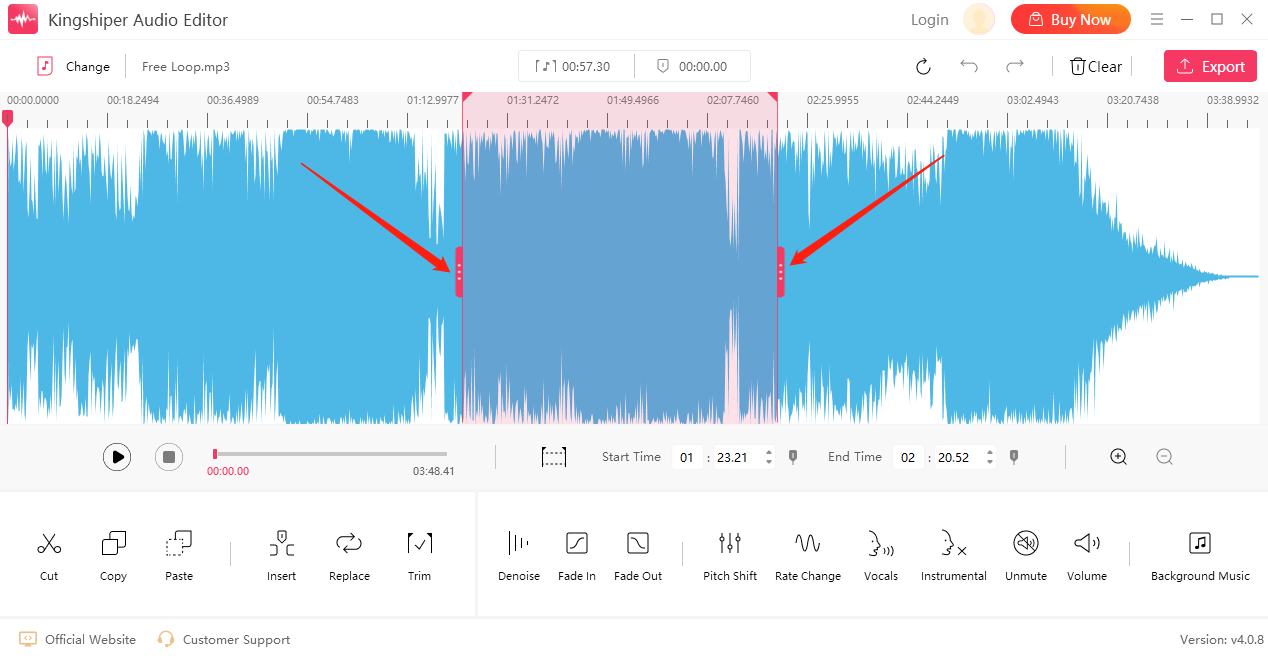
Step 3. Click "Play" to play the content of the selected clip, and listen to it while judging whether the clip meets your requirements.
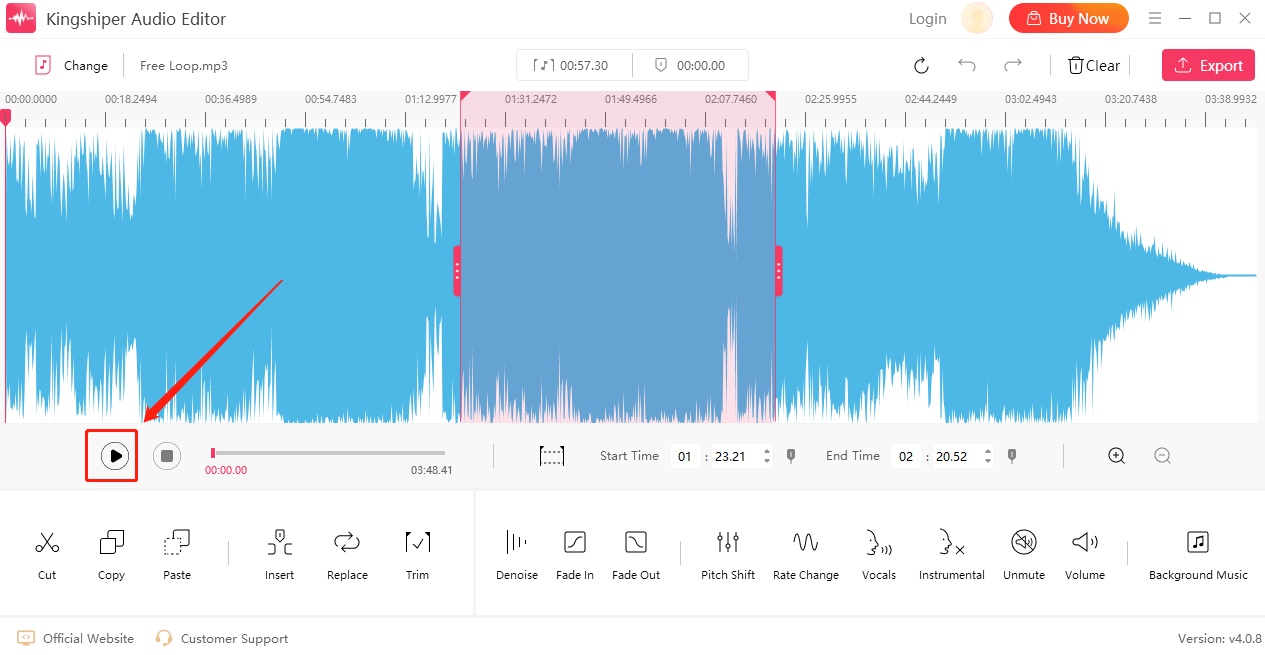
Step 4. After confirming that there are no errors, click "Trim" to keep the clip.
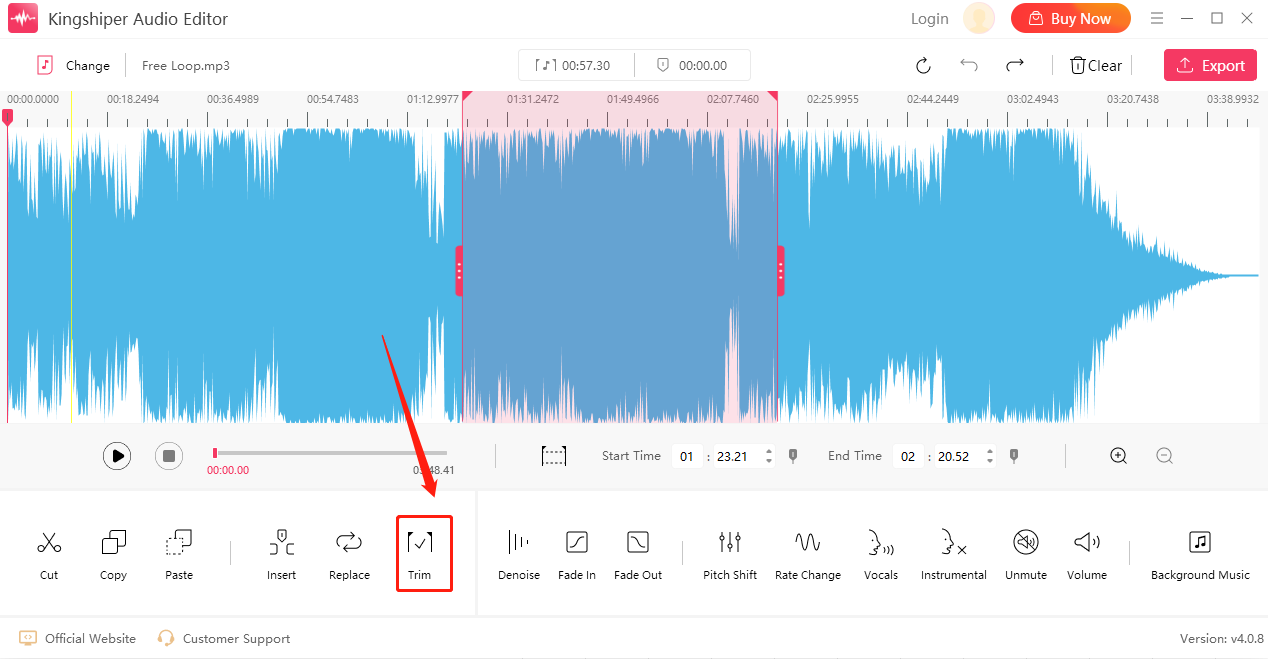
Step 5. Click "Export" at the top right corner.
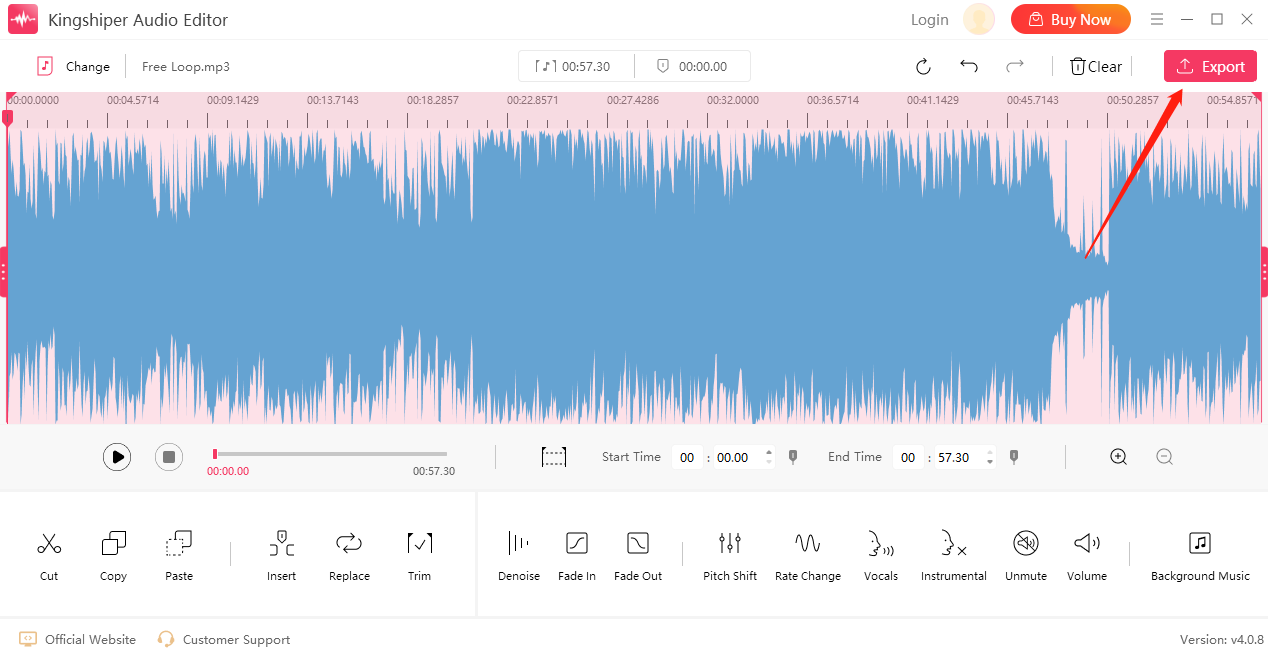
Step 6. Finally, set the output format and output folder in the export window. When you have finished, click "Export".
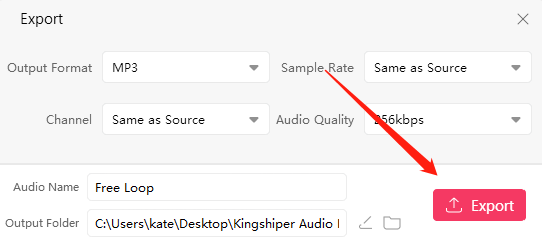
For more detailed steps, please refer to https://www.kingshiper.com/support/74.html.
Part 2. How to Trim Audio Files Online.
For someone who doesn’t like to install any application and also just wants to finish their homework, Audio Trimmer must be your first choice. As it’s an online tool, you can use it from any computer to complete some basic functions, such as cutting songs, music, and audio records.
Step 1. Open https://audiotrimmer.com/ on your browser.
Step 2. Upload your audio file, it may take a while to upload the audio file to its server. Wait patiently.
Step 3. After the audio file is loaded, move the cursors to choose the part you want to keep at the start and end. You can also manually enter the start time and end time in the boxes below the track.
Step 4. Click "Crop" to cut the audio file. Then click the "Download" button to save the trimmed audio file on your computer. There will be a popup ad after you click the button. Close the ad and proceed.
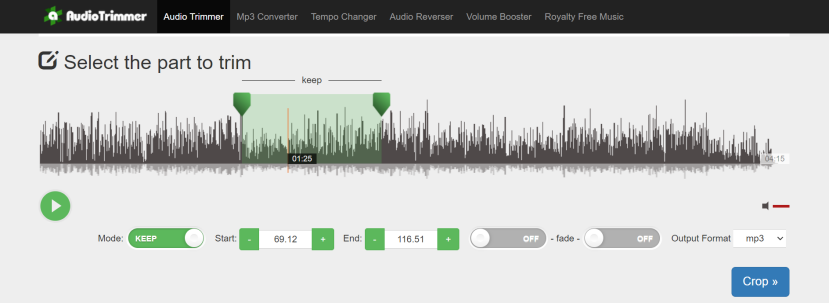
In conclusion
Trimming audio files is an essential skill for anyone interested in editing and producing high-quality audio projects. We hope this will help you to get the job done, the tools that we discussed are both excellent options. But for those who need to edit audio files frequently, I strongly recommend you use a desktop audio editor. KingShiper Audio Editor makes audio editing very wonderful and simple, all the effects are “low-hanging fruit” here.




















































