3 Useful Ways to Speed Up Audio Files
- Support
- Dynamic News
- Kate
756
- 2024-06-03 18:19:39
Audio is an important element in video production, music-making, and podcasting. However, sometimes there might be a need to speed up the audio for various reasons. It could be to fit the audio within a specific time limit or to add a sense of urgency to the sound. In this article, we will introduce 4 helpful methods to speed up audio.
Part 1. How to Change Speed on Windows with Kingshiper Audio Editor
One of the simplest and most efficient ways to speed up or slow down audio is using Kingshiper Audio Editor, which is a rich-featured and professional audio editing software. With it, you can easily realize all the basic editing functions, such as cutting, trimming, and inserting. Moreover, it also allows you to add some featured effects like fade in, fade out, unmute, etc.
Step 1: After installing Kingshiper Audio Editor, open it with a double click of the mouse, drag and drop the audio into the software.

Step 2: After adding the audio, select one clip you want to adjust its speed. Then, click the "Rate Change" button.
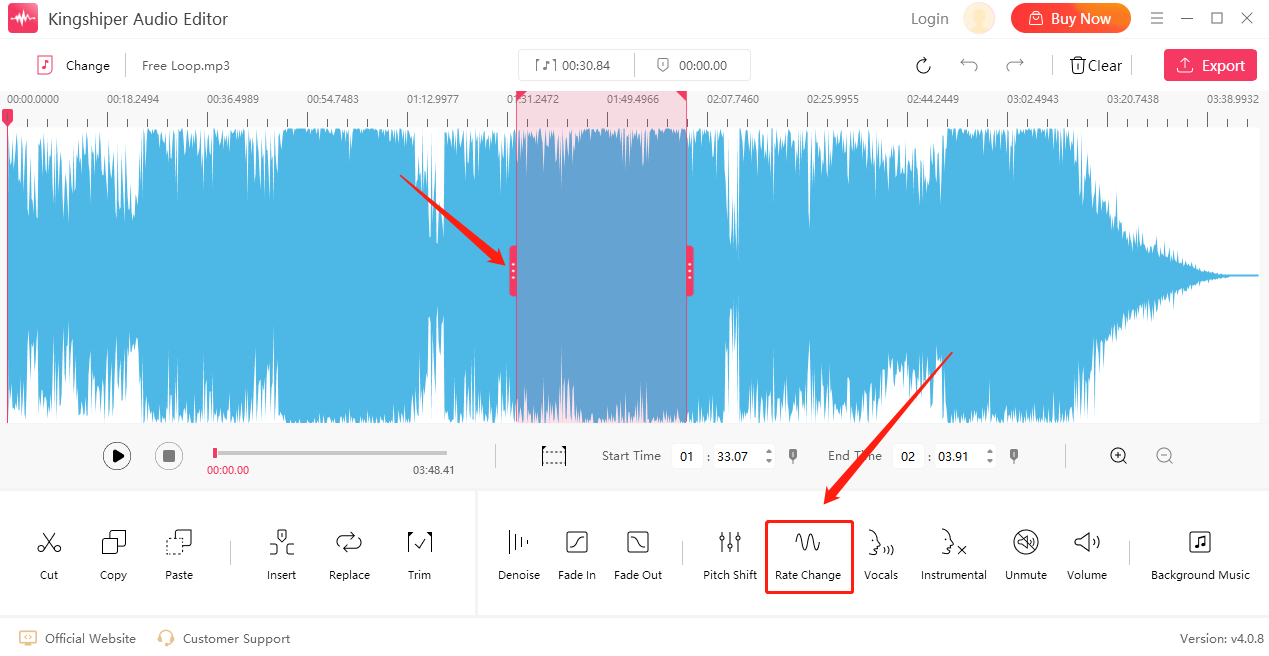
Step 3: In the pop-up window, you can move the slider to adjust its speed. If you want to change the audio speed without changing its pitch, tick "Use high quality stretching".
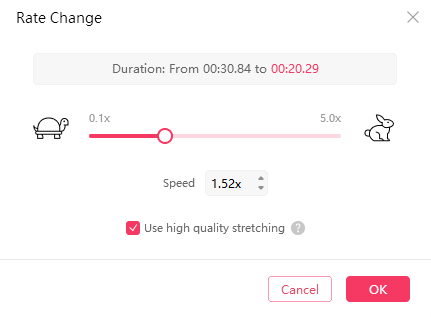
Step 4: Then, you can click "Play" to listen to the audio.
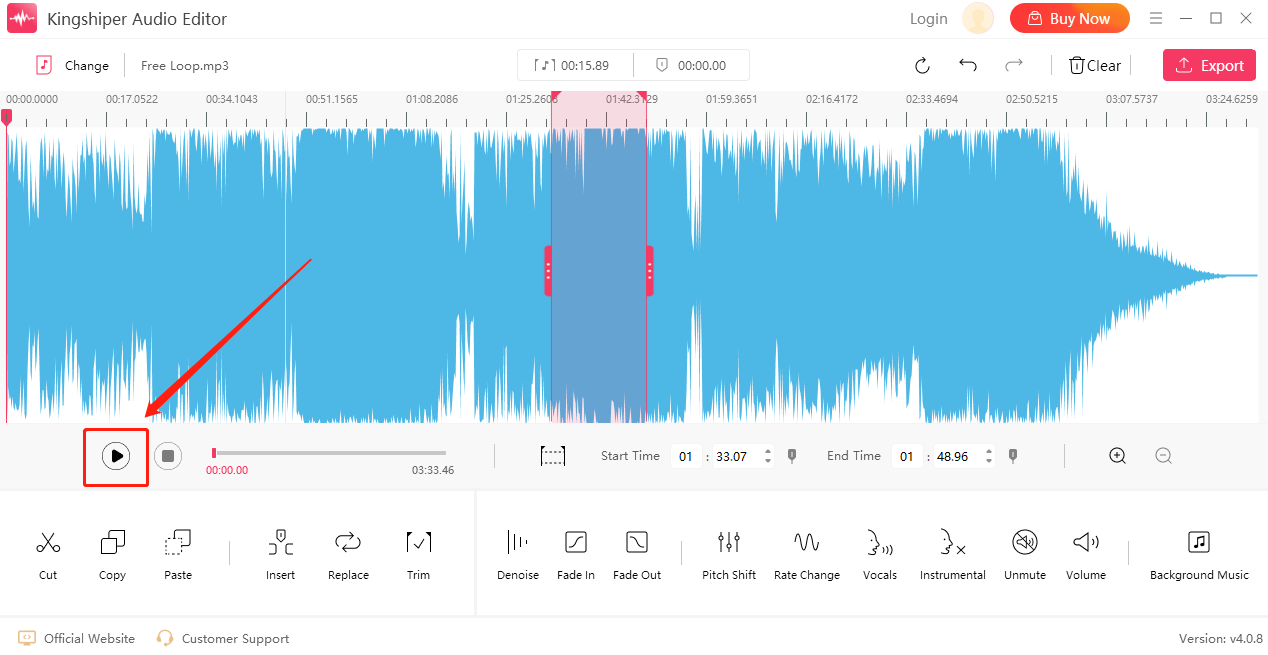
Step 5: Click on "Export" at the top right corner. And set the audio name, output format, sample rate, channel, and output folder. Then, click "Export" to save it on your computer
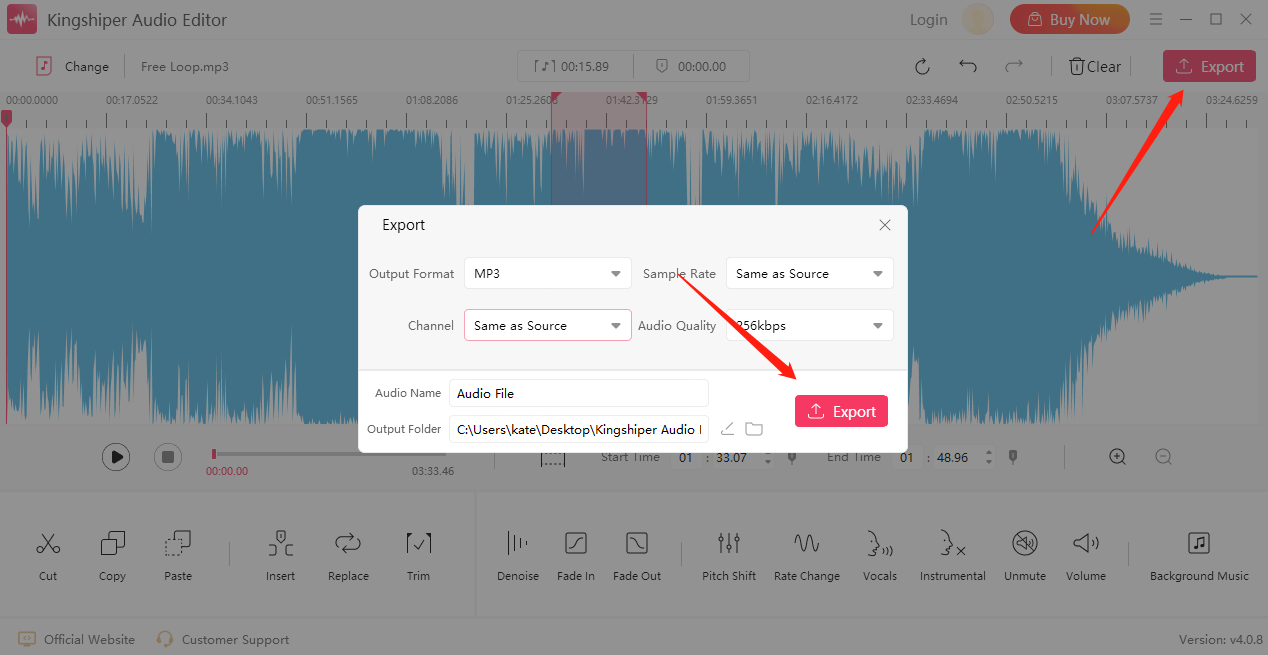
Part 2. How to Change Speed Online
If you don’t want to download the third-party program, another convenient way to change audio speed is by using an online editor like Audio Speed Changer. It can change the playback speed and key of music independently.
Step 1: Select a local music file or input a remote website to upload your files.
Step 2: Input the values in “Pitch change in semitones” or “Playback speed in percent” according to your needs.
Step 3: Once you’ve done, choose the output format and method, here it provides two different algorithms(one time-based and one frequency-based. If the resulting audio sounds distorted then try the other algorithm.
Step 4: Click “Convert now” and wait a minute, then press “click here” to download your audio files.
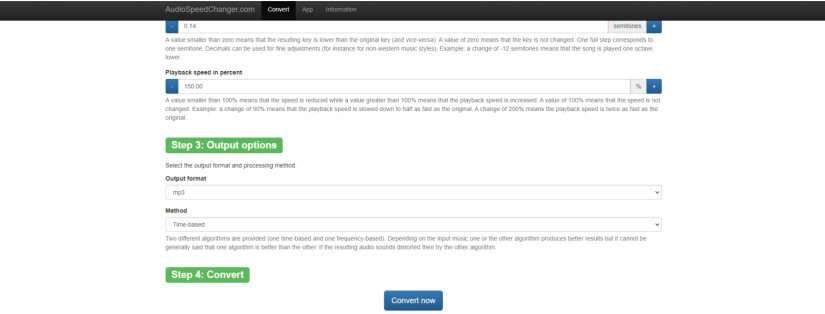
Part 3. How to Change Speed On Mac
If you’re a Mac user, we recommend using QuickTime Player, which is a built-in Mac music speed changer, enabling you to slow down or speed up audio very quickly. To adjust the speed, you need to open the Audio-Video Control panel, and if you hold the "Option" button down while mouse-clicking, you can increase the Forward or Reverse speeds in increments of 0.1x with speeds in the range of 1.0x through 1.9x having audio. The detailed steps are as follows.
Step 1: Download and open QuickTime player on your computer.
Step 2: Add the audio to the interface.
Step 3: Open the ”Window” menu and select the Show A/V Controls option. A dialog box will pop up.
Step 4: Adjust the playback speed from 1x to 3x.
Step 5: Close the dialog box and play the audio.

Conclusion
Speeding up audio can enhance the listener's experience and improve playback times. For Windows users, I strongly suggest you choose KingShiper Audio Editor which not only could meet your needs to change speed but also help you export with a higher audio quality!




















































