How to Change Sound Volume in Kingshiper Audio Editor, Easy and Fast
- Support
- Software Tutorials
- Kate
1142
- 2024-06-03 18:29:09
Whether you're editing a podcast, creating a video project, or simply fine-tuning an audio track, adjusting the volume is a fundamental aspect of audio editing. In this article, we will guide you through the process of changing audio volume using Kingshiper Audio Editor. So let's dive in and explore how to make your audio sound just right!
Step 1: After installing Kingshiper Audio Editor, open it with a double click of the mouse, and drag and drop the file into the software.

Step 2: Move the red line to select one audio clip.
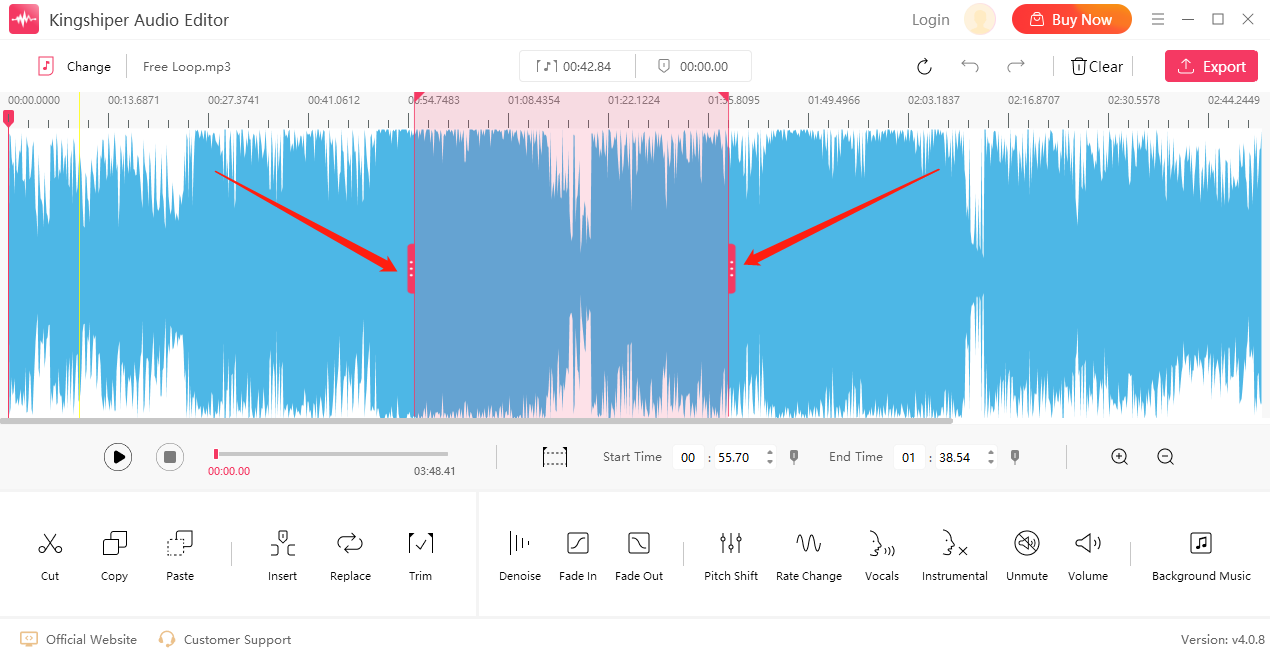
Step 3: Click on "Volume" button.
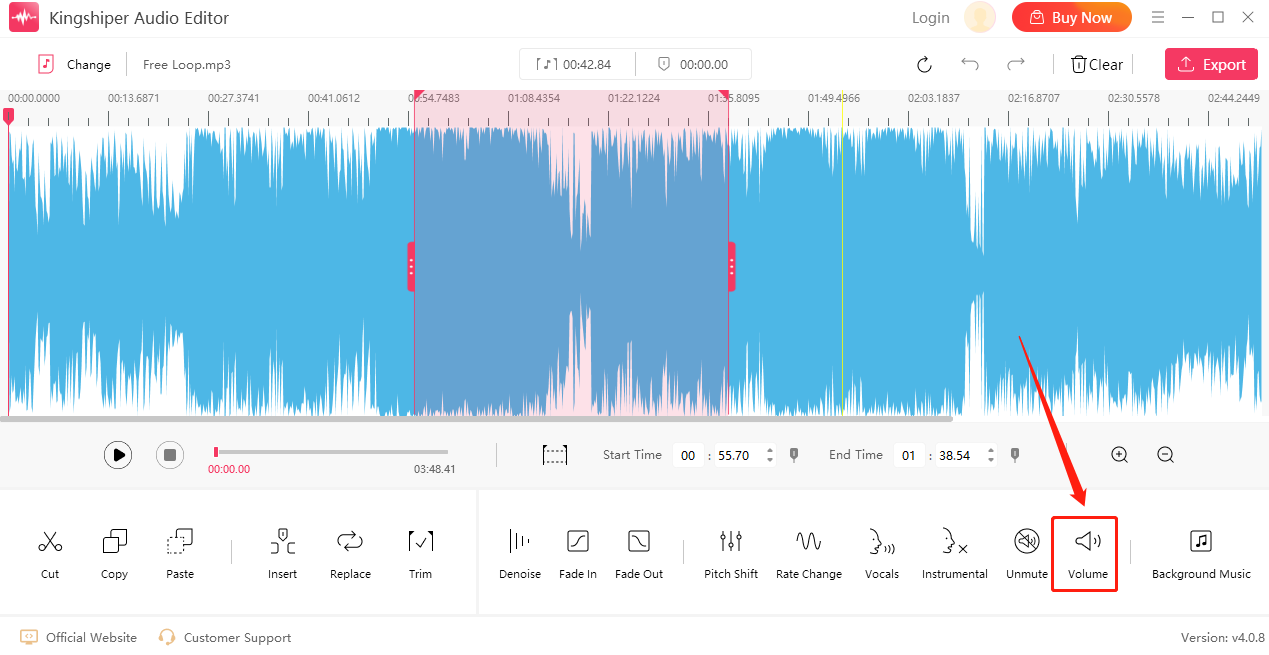
Step 4: Drag the slider or enter a value to adjust the audio volume. Then, click "OK".
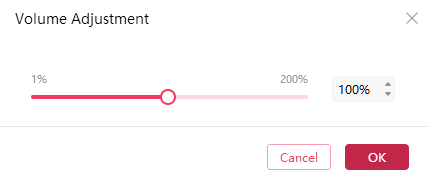
Step 5: Click "Play" to listen to the music.
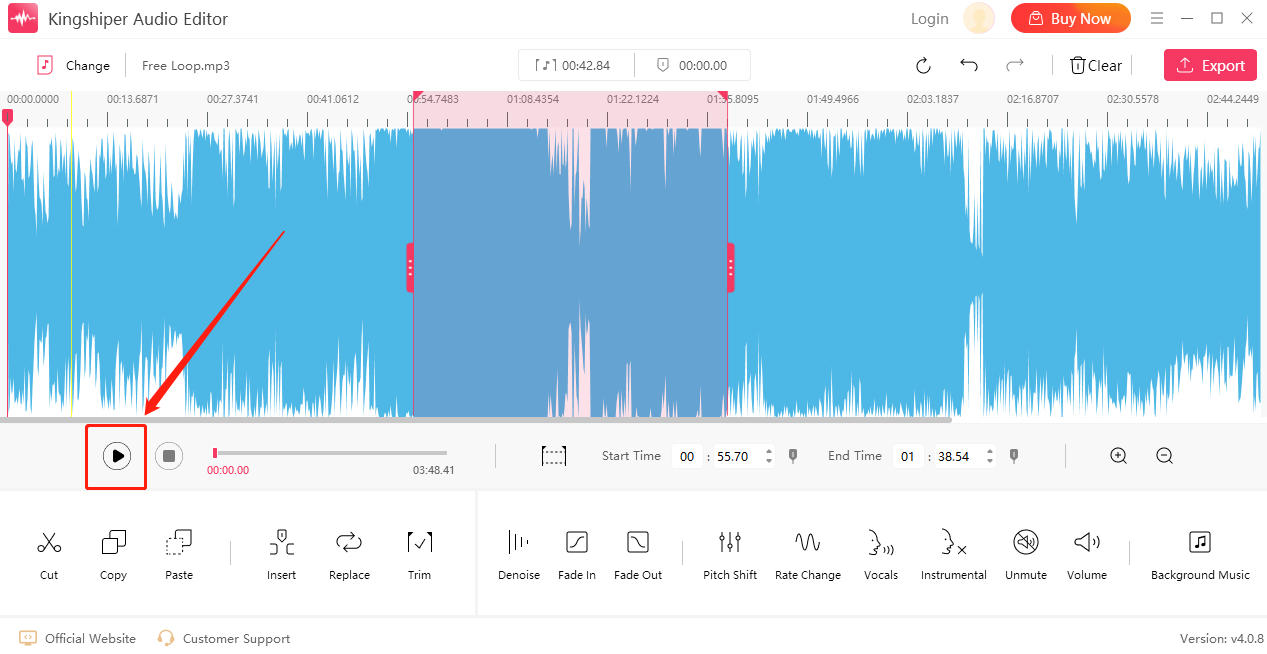
Step 6: Click on the "Export" button at the top right corner. Here, you can adjust the output settings. When you have finished, click "Export".
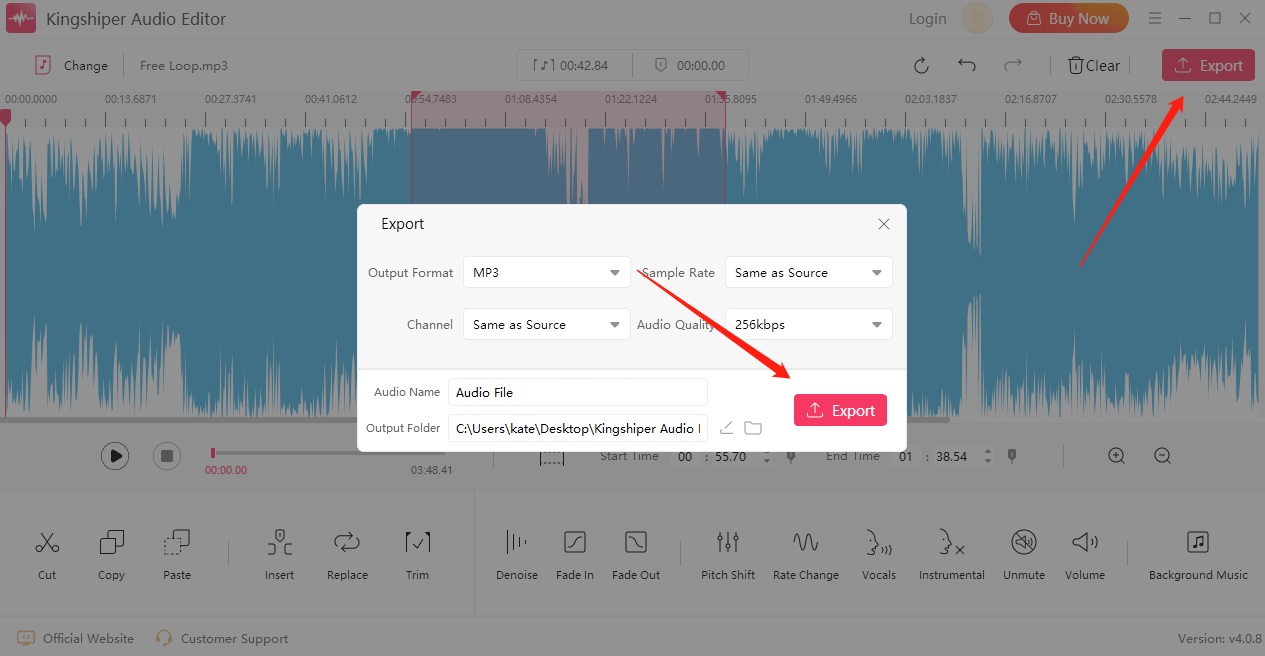
Once the audio file has been successfully exported, click "Go to the output folder" to check it fast!
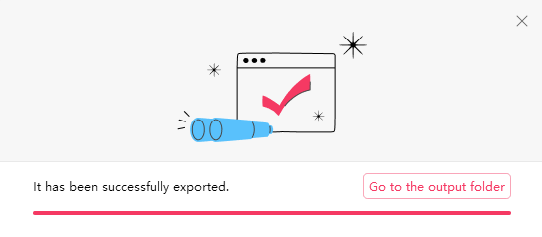
Above is the approach to easily change sound volume in 6 steps. KingShiper Audio Editor is an easy-to-use tool that can satisfy all your needs. Download the software today and use the latest Version!





















































