How to Easily Remove Silence from an Audio Recording in 5 Steps, 2024
- Support
- Software Tutorials
- Kate
1577
- 2024-06-03 18:11:44
Removing those silent sections can greatly enhance the quality and engagement of your audio. In this way, removing those silent sections can greatly enhance the quality and engagement of your audio. Now, we'll guide you through the steps to effortlessly remove silence from an audio recording with Kingshiper Audio Editor.
Step 1: After installing Kingshiper Audio Editor, open it with a double click of the mouse, and drag and drop the audio file into the software.

Step 2: Click "Play" and listen while judging the mute position.
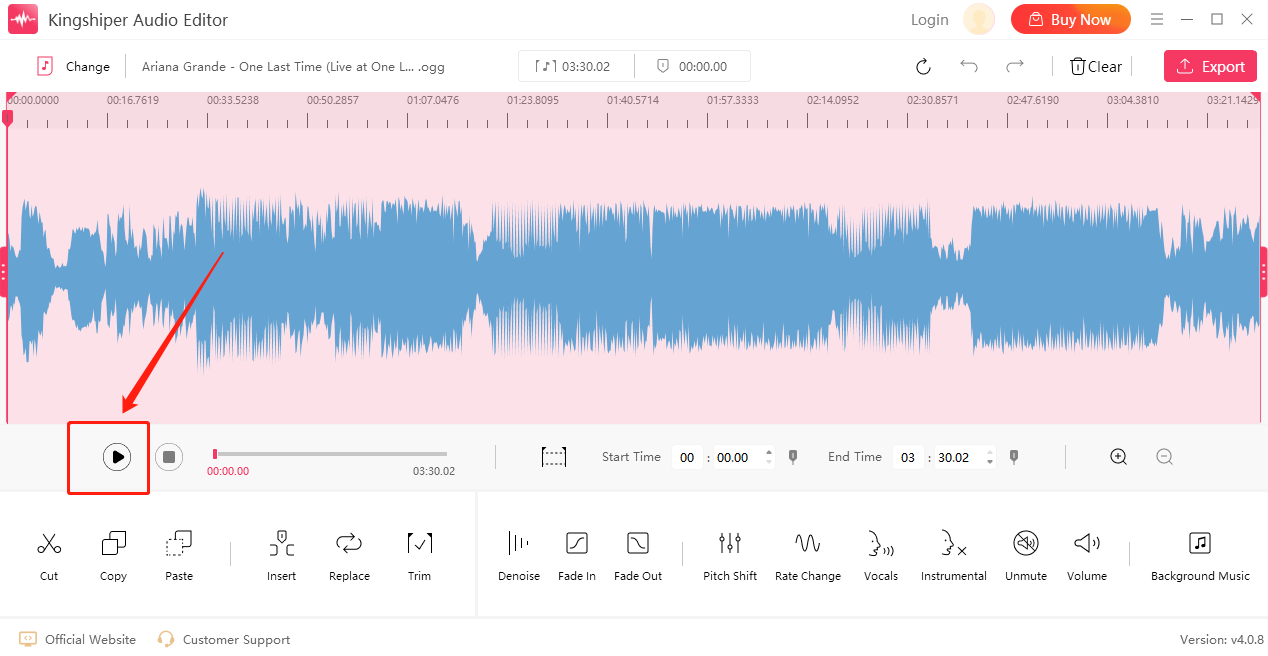
Step 3: Move the red line to select the silent clip and click “Unmute”.
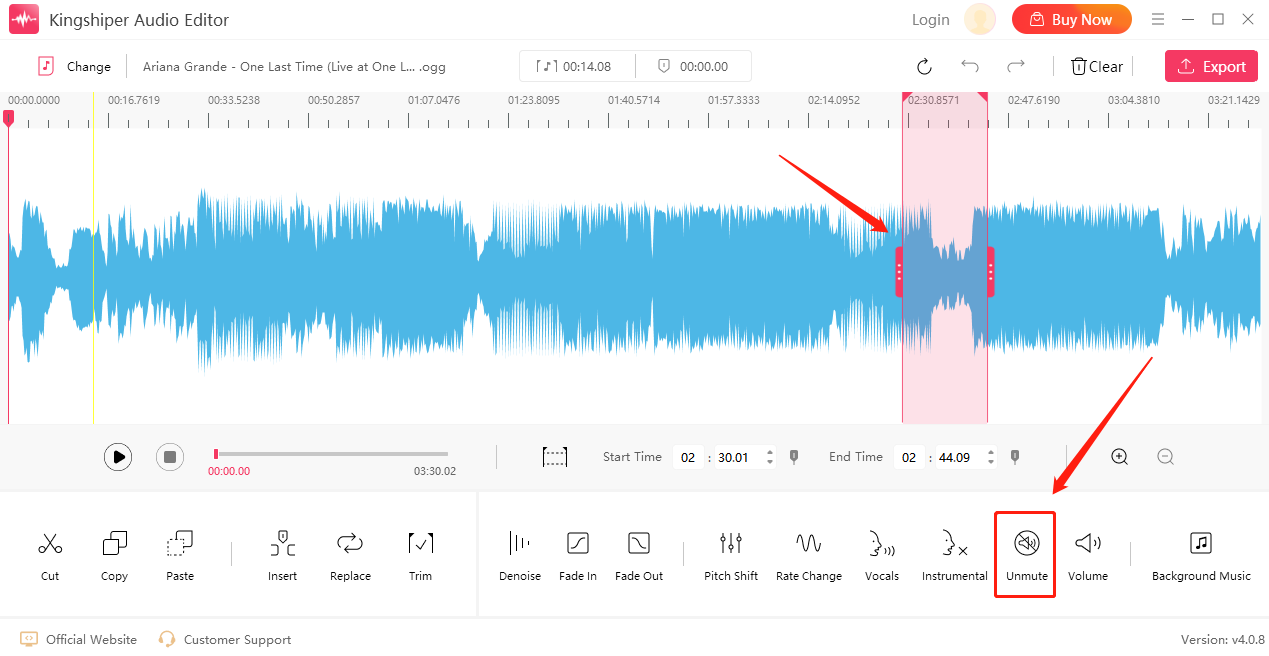
Step 4: And then you can see “Unmute Successful”, which indicates the silent part has been successfully removed.
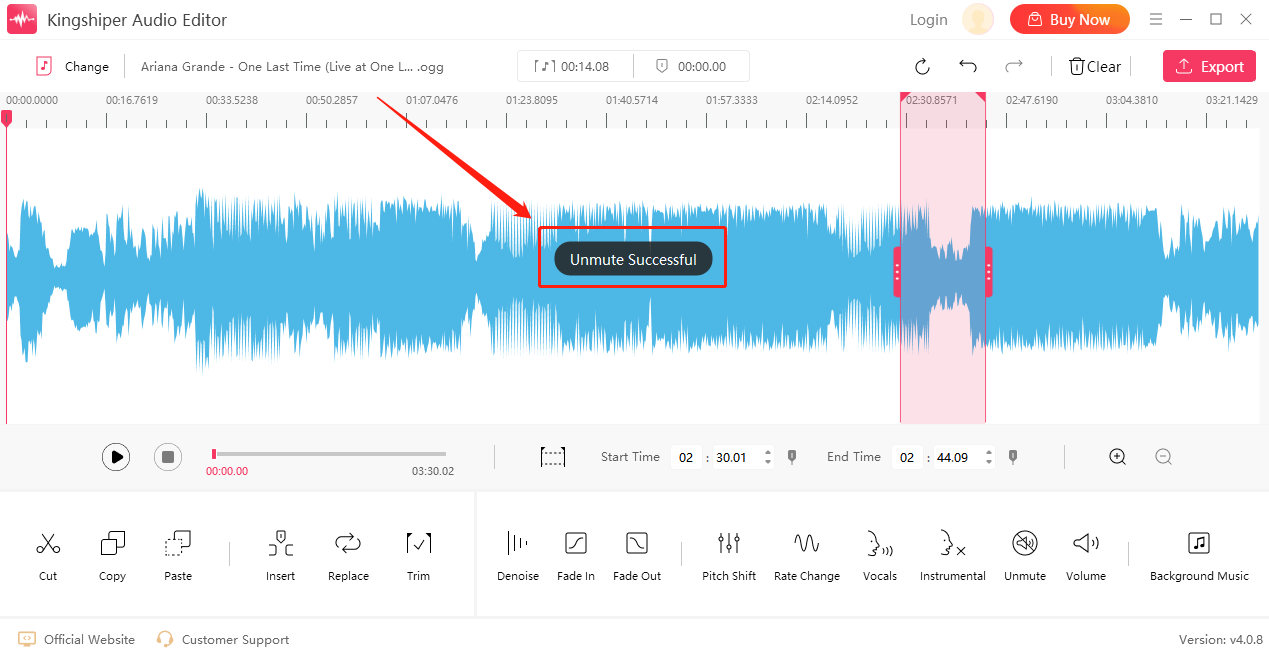
Step 5: Click “Export” at the top right corner. Here, you can set the output format, sample rate, channel, and audio quality. When you have finished, click "Export".
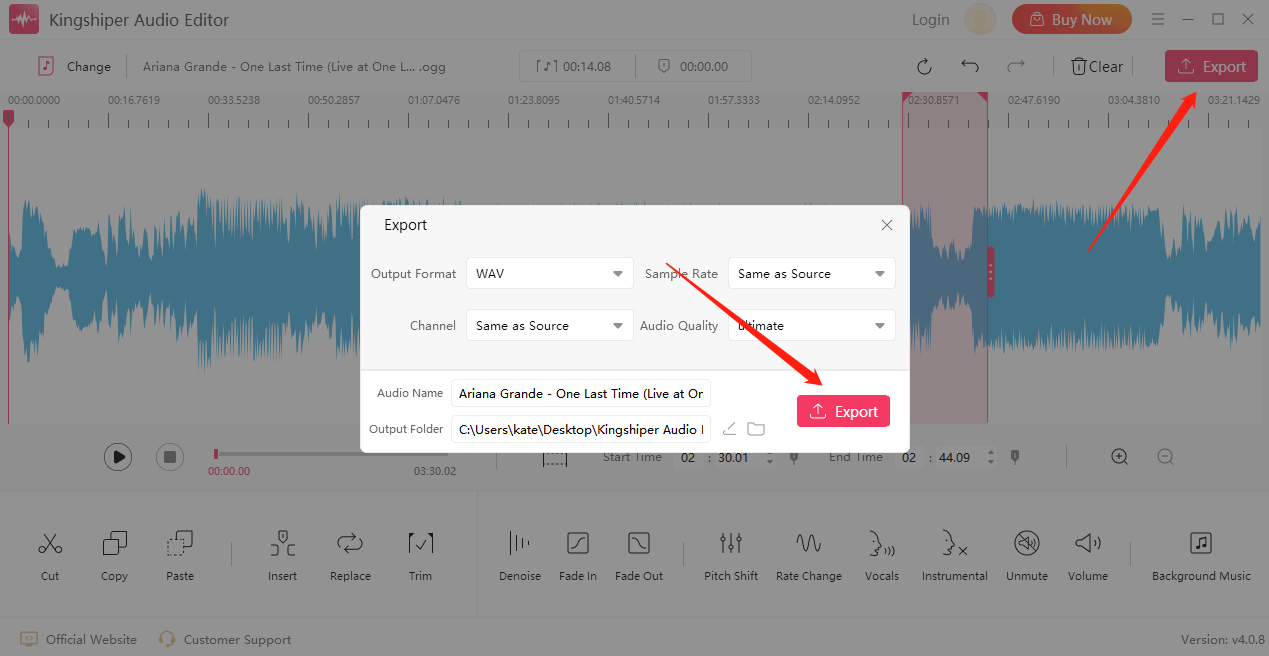
Once the audio file has been successfully exported, press "Go to the output folder" to check it fast!
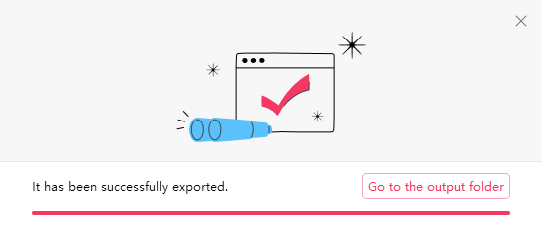
Above is the approach to removing silence from an audio recording. Kingshiper Audio Editor is an easy-to-use tool that can satisfy all your needs. Download the software today and use the latest Version!





















































