How to Add Silence to Any Audio File, Easy to learn
- Support
- Software Tutorials
- Kate
678
- 2024-06-03 18:30:37
Silence is often overlooked in the world of audio production, but it can play a crucial role in creating a dynamic and engaging listening experience. The ability to add moments of silence can help enhance the overall composition, emphasize certain elements, or create a sense of anticipation. In this article, we will guide you through the process of adding silence to any audio file with Kingshiper Audio Editor.
Step 1: After installing Kingshiper Audio Editor, open it with a double click of the mouse, and drag and drop the file into the software.

Step 2: Click “Insert” and choose "Mute". Enter how long you want to keep the silence. Then, click "OK".
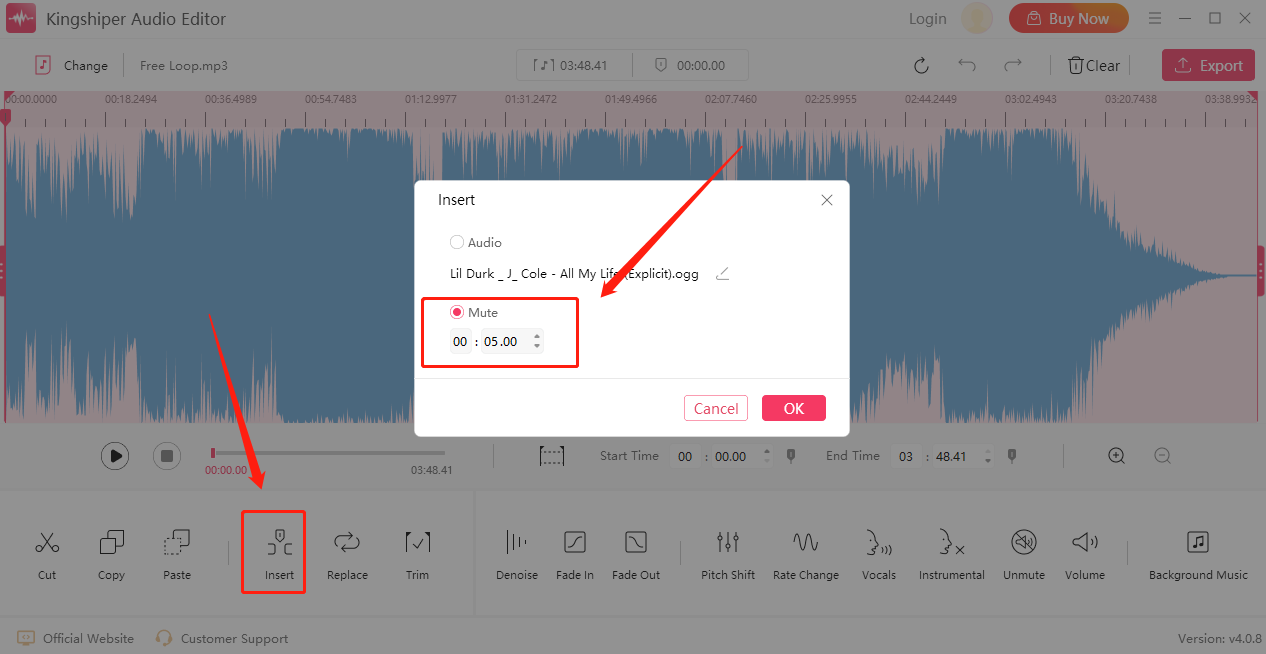
Step 3: As shown in the picture, the straight line part is the inserted mute part.
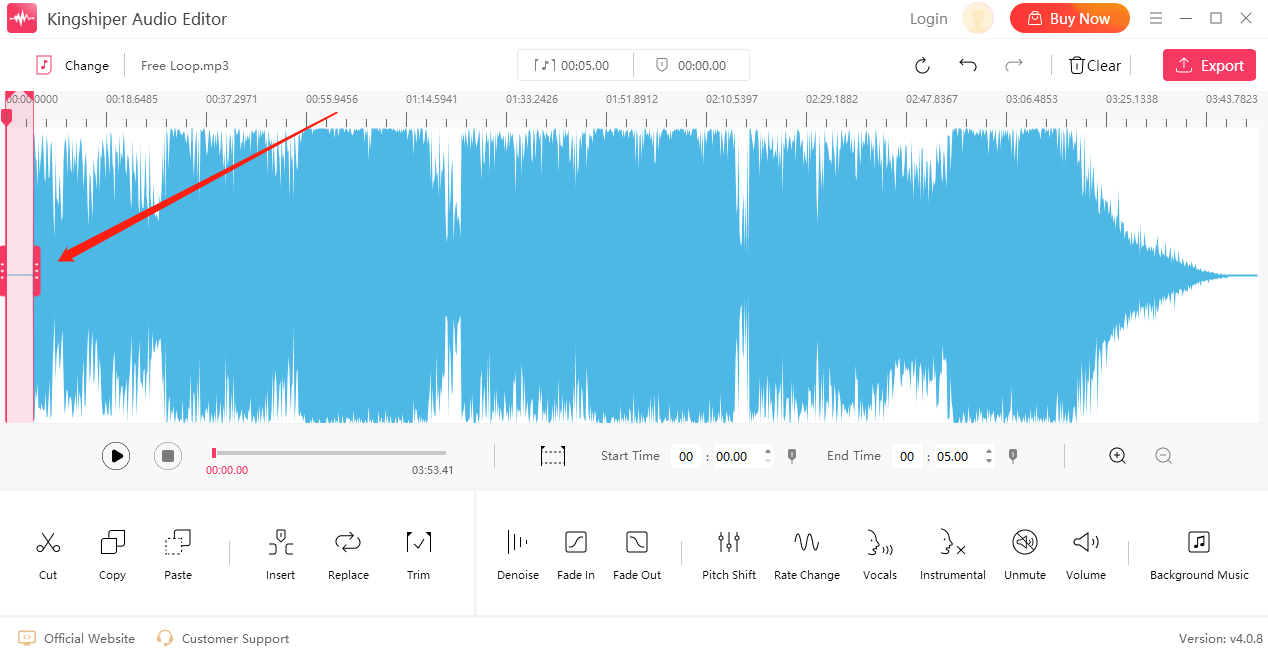
Step 4: Click the "Export" button at the top right corner. Adjust the output settings in the export window. When you have finished, click "Export".
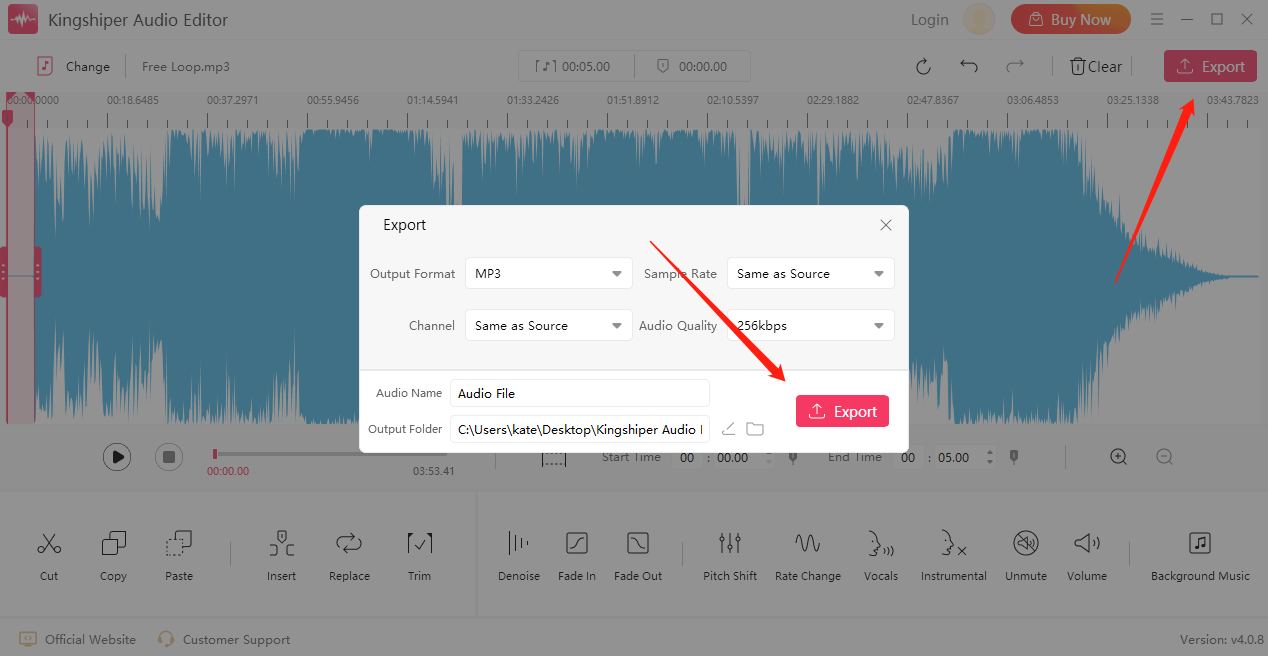
Once the audio file has been successfully exported, click "Go to the output folder" to check it fast!
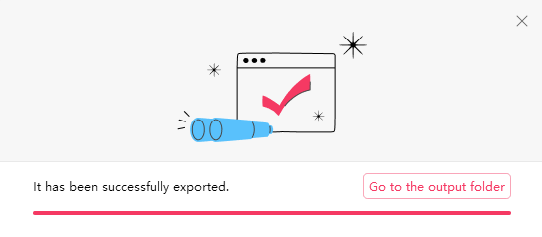
By now you should know how to add silence for audio. Kingshiper Audio Editor can easily edit any audio files as you need. Download the software today and use the latest Version!
Related Articles
1. [6 Steps]How to Add Silence in Kingshiper Audio Editor
2. How to Easily Remove Silence from an Audio Recording in 5 Steps, 2024
3. [7 Steps]How to remove audio mute by using Kingshiper Audio Editor




















































