How to Mute Audio on Windows [Quick Guide]
- Support
- Dynamic News
- Kate
868
- 2024-06-03 18:18:57
Muting an audio clip on Windows can be incredibly useful in various scenarios, such as removing background noise, silencing unwanted sections, or creating a silent interval within your audio projects. Muting specific audio clips allows you to control the sound elements in your project, ensuring a seamless and professional result. In this article, we will provide you with some useful methods on how to mute audio on Windows using various software tools.
Method 1. How to Mute Audio Files with Kingshiper Audio Editor
Professional software like Adobe Audition proves to be too complex for my needs, and the price is quite steep, starting from $31.49 per user per month. Consequently, I have been on the lookout for an audio tool that is user-friendly and straightforward, ideal for beginners. Eventually, I came across Kingshiper Audio Editor, which has proven to be a perfect fit. This audio editing tool allows me to easily edit, cut, mute, or unmute audio files in just a few simple steps. With Kingshiper Audio Editor, I can effortlessly create a silent interval within a track.
Step 1: After installing Kingshiper Audio Editor, open it with a double click of the mouse, and drag and drop the file into the software.

Step 2: Move the red line to select one location and click “Insert”.
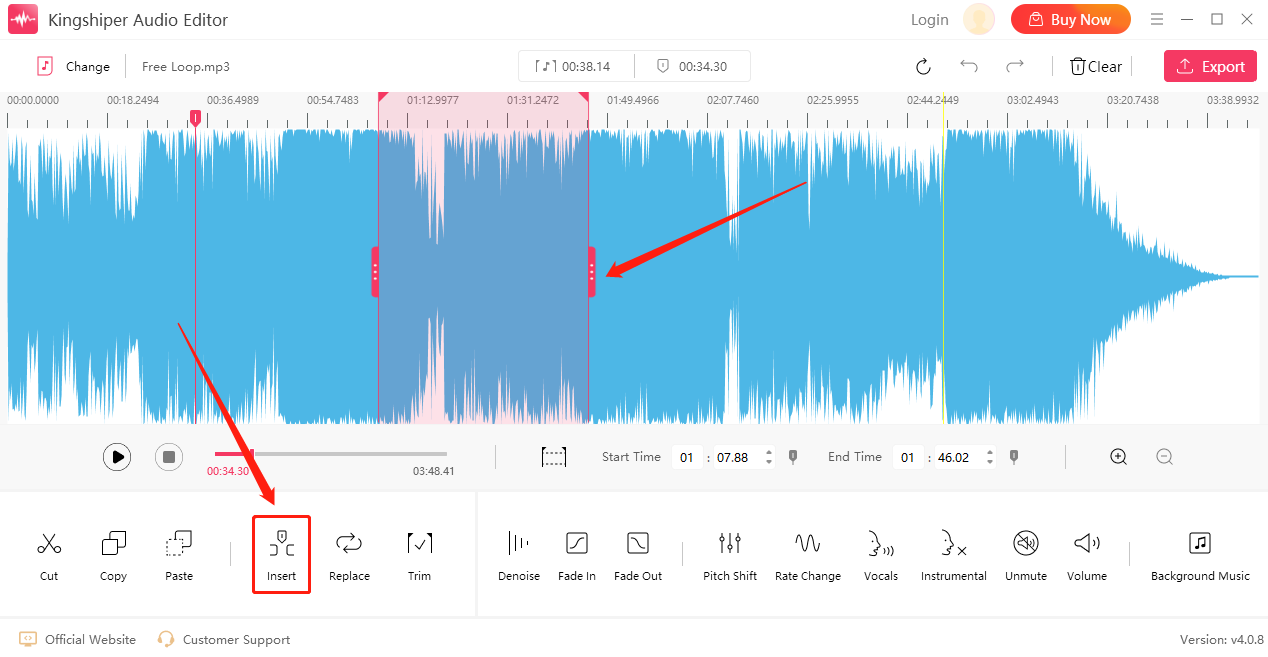
Step 3: Choose "Mute" and enter how long you want to keep the silence. Then, click "OK".
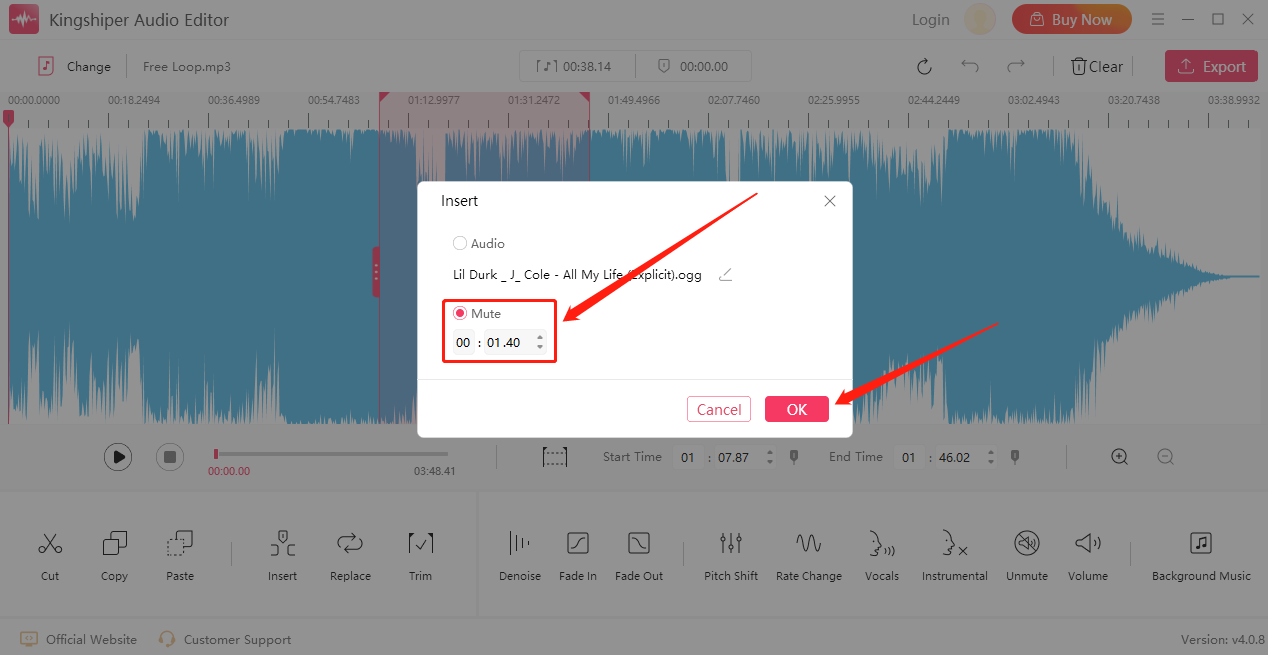
Step 4: As shown in the picture, the straight line part is the inserted mute part.
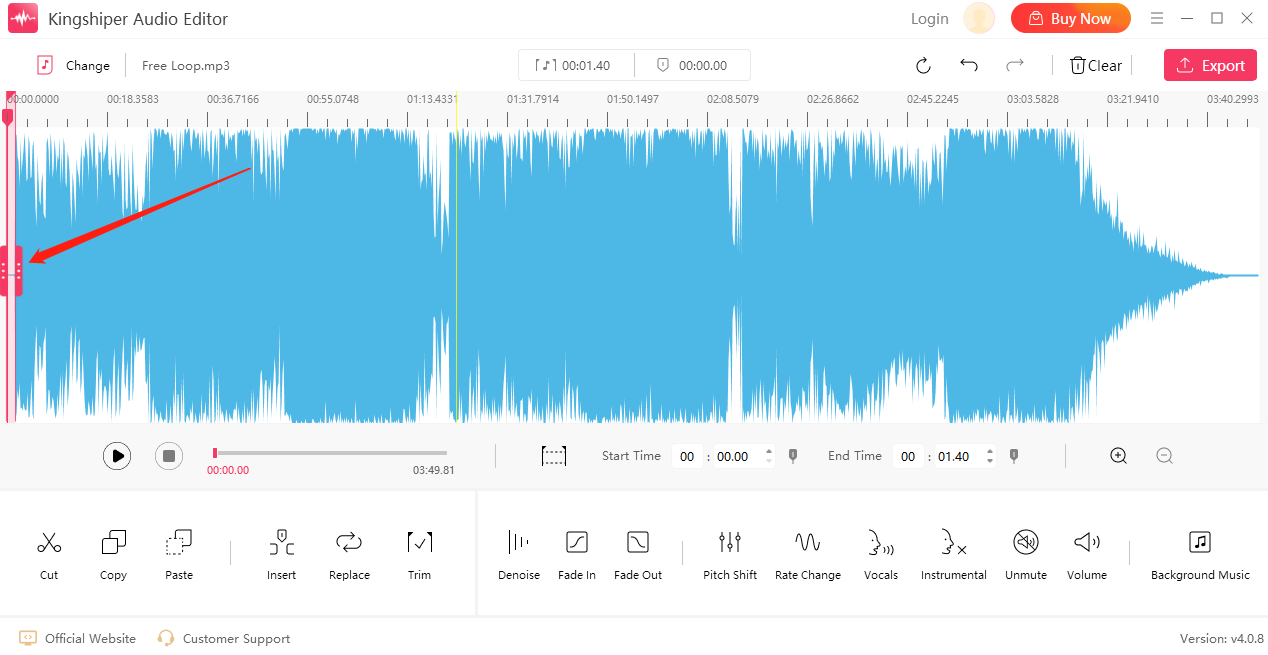
Step 5: Click the "Export" button at the top right corner. Set the output format and output folder in the output window. When you have finished, click "Export".
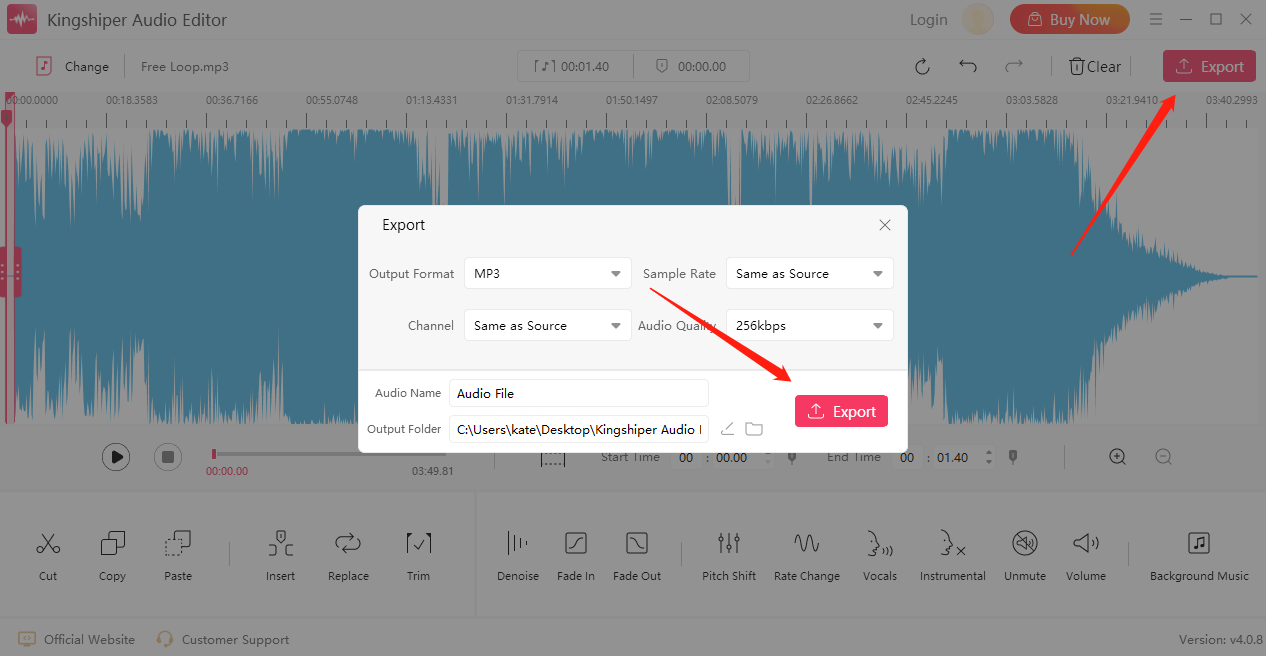
Method 2. How to Mute Audio Files with Online Audio Mass
If you are looking for a quick and convenient way to mute audio files without the need for complex software installations, Online Audio Mass emerges as an exceptional online tool worth considering.
However, it is important to note that online tools may not guarantee full safety and stability. Disruptions can occur due to unstable internet connections or unforeseen glitches. If you are willing to accept these risks, you can proceed with using online audio mergers to combine your songs.
Step 1: Open the official page: https://audiomass.co/
Step 2: Select a clip and right-click to select “Insert Silence”
Step 3: Choose “Insert silence at the beginning” or “Insert silence at current cursor” and click “Insert Silence”
Step 4: Press “Save Draft Locally” from the “File” Menu. Then, click “Save” to save it on your computer.
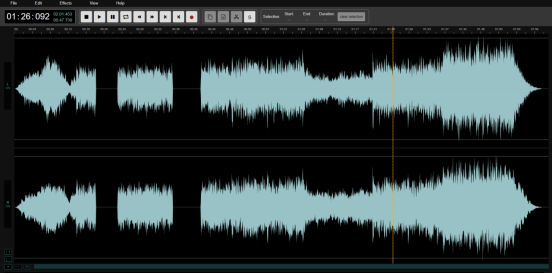
The Bottom Line
From this guide, you can see that you can mute audio files in two different ways. If you're utilizing a Windows PC, Kingshiper Audio Editor offers a fast and efficient solution for muting audio files. It stands out as the simplest method available, allowing you to insert silence without encountering permission restrictions or undergoing lengthy procedures.
You May Be Also Interested in
1. How to Add Silence to Any Audio File Using Kingshiper Audio Editor, Easy to learn!
2. How to Easily Remove Silence from an Audio Recording in 5 Steps, 2024




















































