3 Easy & Fast Ways to Change Pitch of Audio in 2024, 100% Works
- Support
- Dynamic News
- Kate
867
- 2024-06-03 19:30:04
The art of audio manipulation offers a multitude of opportunities, and one of the most impactful techniques is altering the pitch of audio. Whether you're involved in music production, remixing tracks, creating captivating voiceovers, or simply enjoying the playful side of sound, changing the pitch opens up a world of creative exploration. Fortunately, in 2024, there are numerous user-friendly and efficient methods available to modify audio pitch with ease. In this article, we will delve into three popular techniques that don't require advanced technical skills or expensive equipment. So, let's embark on this journey and uncover how you can effortlessly transform the pitch of audio in the year 2024.
What is Pitch Shift?
Pitch shift refers to the process of altering the pitch of audio by shifting it up or down. It allows you to change the perceived frequency of a sound without affecting its duration or tempo. Pitch shifting can be used to raise or lower the pitch of a voice or musical instrument, creating a higher or lower tone.
Pitch shift is widely used in various applications, including music production, sound design, audio post-production, and voice manipulation. It provides the flexibility to modify audio recordings, create harmonies, correct pitch inaccuracies, and achieve creative effects. When applying pitch shift, it's important to consider the intended musical context or artistic purpose. A small, subtle pitch shift can add depth and richness to a vocal performance or instrument, while a more extreme shift can create unique and otherworldly sounds.
How to Change Pitch of Audio Using Kingshiper Audio Editor
If you're a Windows user, Kingshiper Audio Editor is one of the best audio editing programs that are available. Kingshiper Audio Editor is a versatile audio editing software designed specifically for Windows operating systems and one of its powerful capabilities is the ability to modify the pitch of your audio, allowing users to customize their audio tracks to suit their creative needs.
To change the pitch of audio with Kingshiper Audio Editor:
Step 1: Launch Kingshiper Audio Editor, and add or drag files into the software.

Step 2: Drag the cursor to select one clip. Then, click the “Pitch Shift” button.
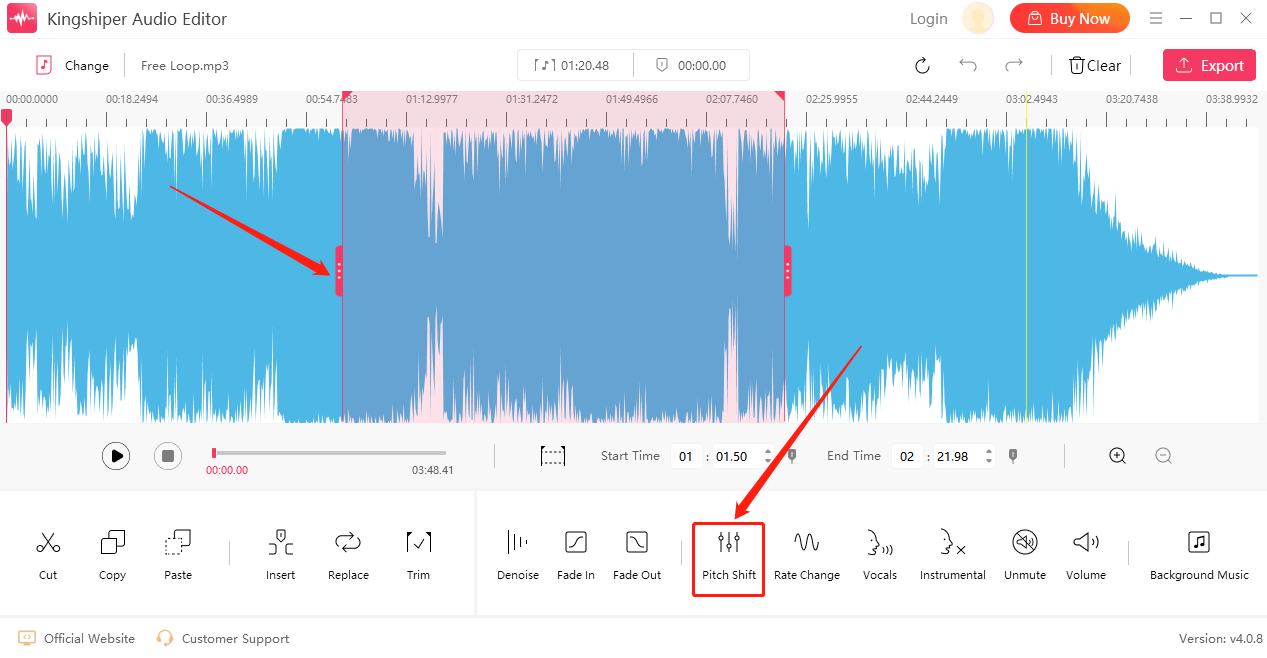
Step 3: Adjust the pitch in the pop-up window according to your needs.
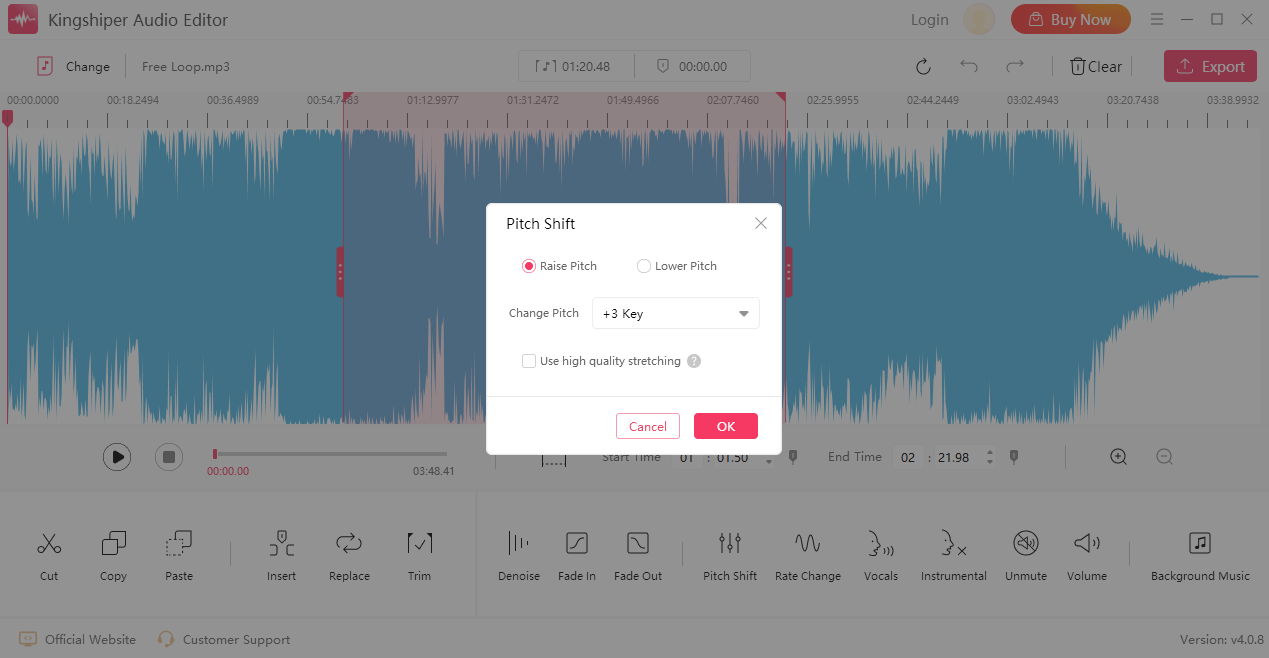
Step 4: Click ”Play” to preview the current effect.

Step 5: If everything goes well, click “Export” at the top right corner. Here, you can adjust the output settings. When you have finished, click "Export".
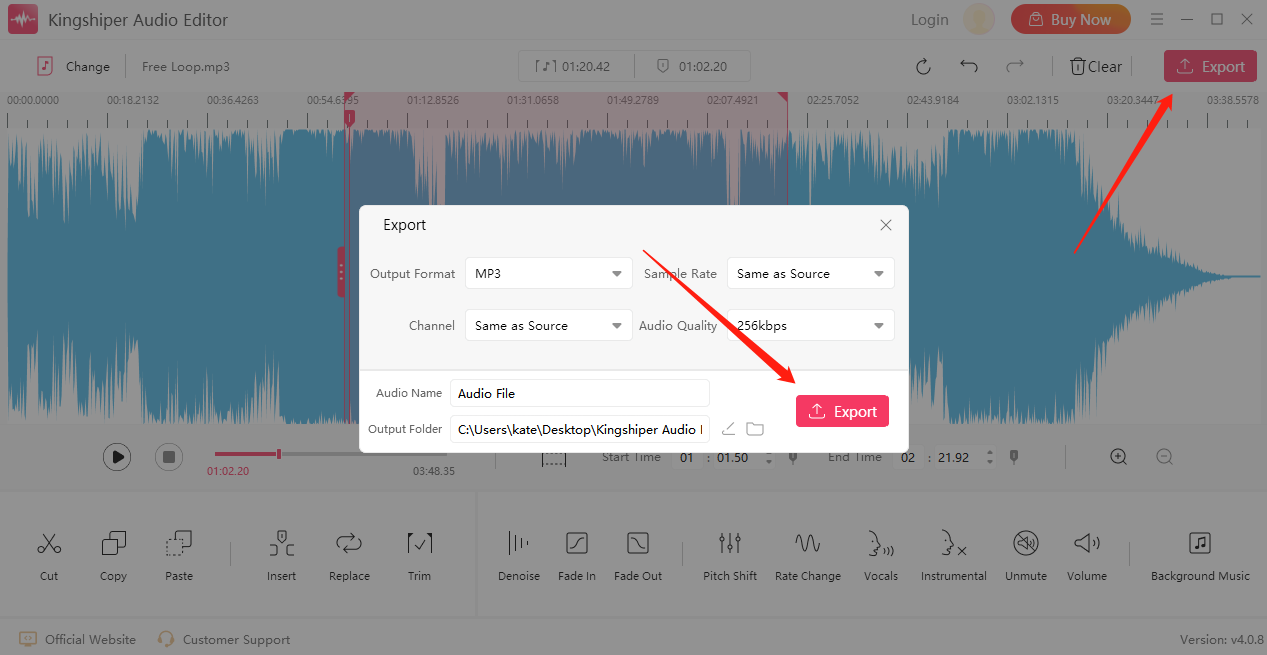
How to Change the Pitch of Audio Online
There is no doubt that there is a wide array of online audio tools available to choose from. Nowadays, regardless of the task at hand—be it a volume change, voice removal, or noise reduction—online services are readily available to assist. When opting for an online audio editor to change the pitch of a song, there is no need to go through the process of program installation. Instead, you can effortlessly carry out the pitch shift using a web browser on your computer, whether it be a Mac or PC.
Step 1: Open the official website: https://mp3cut.net/change-pitch
Step 2: Click “Open file” to upload an audio file.
Step 3: Drag the slider to change the pitch.
Step 4: Click “Save” to export it on your computer.
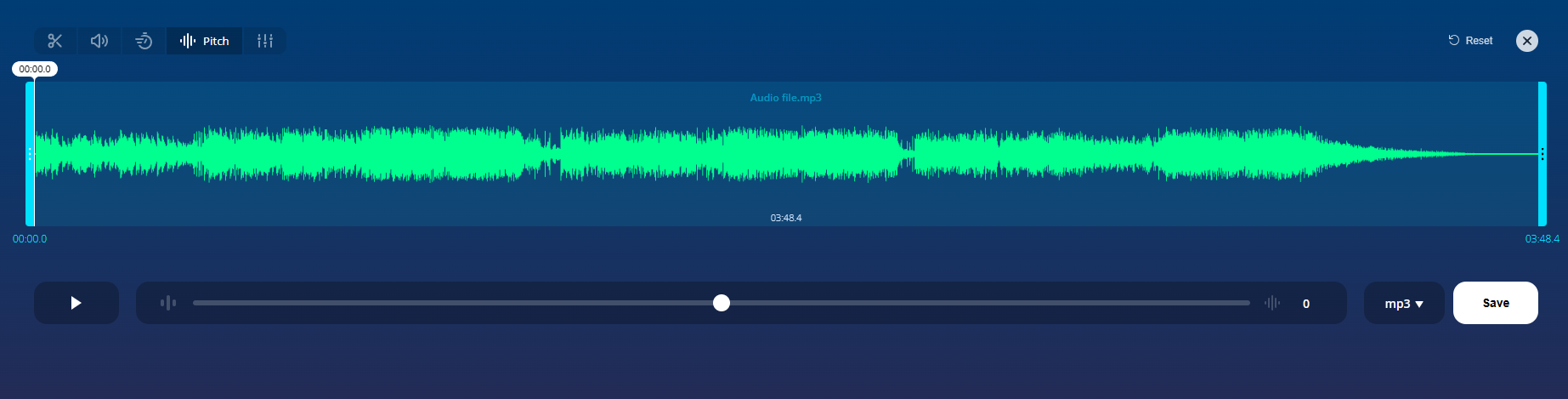 How to Change the Pitch of Audio On Mac
How to Change the Pitch of Audio On Mac
QuickTime Player provides a quick and convenient way to change the pitch of audio on a Mac. QuickTime Player, a built-in multimedia player on macOS, allows basic audio editing functions, including pitch adjustment. However, it's worth noting that its pitch adjustment capabilities are relatively basic.
Step 1: Open QuickTime Player on your Mac
Step 2: Click on "File" in the menu bar and select "Open File" to locate and open the audio file you want to modify.
Step 3: Click on the "Window" menu and choose "Show A/V Controls".
Step 4: Find the "Audio Effects" section and click on the drop-down arrow next to it. Select the "Pitch" option to activate the pitch adjustment feature.
Step 5: Use the slider or input field to adjust the pitch
Step 6: Click "File" > "Save" to save the modified audio file.
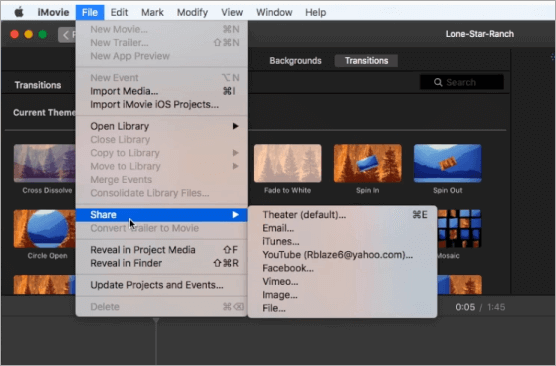
The Final Words
By implementing these suggestions and techniques, you can effectively edit audio files with ease. Each method discussed in this guide offers unique features for audio editing, catering to different operating systems. Depending on your specific requirements, you can choose the most suitable method to modify your audio files.
You May Be Also Interested in
2. 5 Steps to Change Audio Speed Without Changing Pitch of 2024




















































