6 High-Recommend Methods to Remove Voice from an MP3 File
- Support
- Dynamic News
- Kate
1138
- 2024-06-03 18:31:19
Removing voice from an MP3 file can be a challenging task, especially if you don't know which tools or methods to use. However, it's not impossible to do, and there are several highly recommended methods that you can use to achieve your goal. In this article, we'll explore 6 of the most effective methods that you can use to remove voice from an MP3 file.
Part 1. 5 Freewares to remove vocals from a track
1. Audacity
Audacity is a free and open-source audio editing software that can be used to remove vocals from an MP3 file. It supports multiple platforms, including Windows, macOS, and Linux. To remove vocals from an MP3 file using Audacity, you need to import the file into Audacity and use the “Vocal Reduction and Isolation” effect.
Step 1. Import your MP3 file into Audacity.
Step 2. Select the section of the audio that contains the voice you want to remove.
Step 3. Go to the "Effect" menu, select "Vocal Reduction and Isolation," and then click "Spectral Subtract."
Step 4. Adjust the settings until you get the desired result.
Step 5. Export your edited MP3 file.
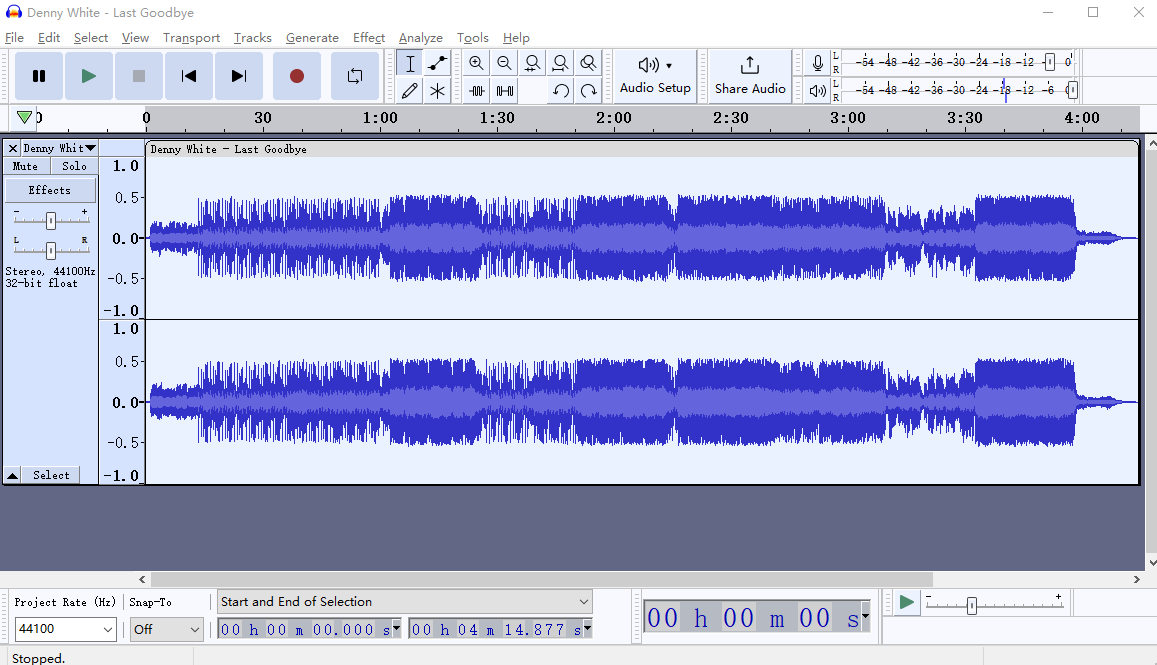
2. Vocalremover.org
Vocalremover.org is an online tool that can remove vocals from an MP3 file quickly and easily. It is free to use and does not require any software installation. To use this tool, you need to upload the MP3 file, and the tool will remove the vocals from the file. The process is quick and easy, but the results may not be as precise as some of the other methods on this list.
Step 1. Open the official website.
Step 2. Choose Vocal Remover from the left pane and click “Browse my files” to upload the file.
Step 3. Using the Vocal slider you can easily remove sound.
Step 4. Once you get your desired effect, click “Save” to export it on your PC.

3. Wavosaur
This software is designed for audio editing and can be used to remove vocals from an MP3 file. It works by isolating the vocals and then removing them from the track. Although it can be a bit more complicated than other methods, it is a powerful tool for audio editing.
Step 1. Import your MP3 file into Wavosaur.
Step 2. Select the section of the audio that contains the voice you want to remove.
Step 3. Go to the "Process" menu, select "Vocal Remover," and then click "Process."
Step 4. When you’ve finished, export your edited MP3 file.

4. iZotope RX
iZotope RX is a powerful audio editing software that includes a vocal remover feature. It uses machine learning algorithms to separate the vocals from the rest of the audio and remove them. While it is a bit pricey, it is considered one of the best options for removing vocals from an MP3 file.
Step 1. Import your MP3 file into iZotope RX.
Step 2. Select the section of the audio that contains the voice you want to remove.
Step 3. Go to the "Dialogue" menu, select "De-noise," and then click "Spectral De-noise."
Step 4. Export your edited MP3 file.

5. Karaoke Anything
This software is specifically designed for creating karaoke tracks from MP3 files. With Karaoke Anything, you can transform any song in your digital music library into a karaoke version, complete with lyrics displayed on your screen.
Step 1. Download and Install Karaoke Anything!
Step 2. Open the software and Click “Open” to upload an audio file.
Step 3. Once the file is loaded, it will be processed.
Step 4. Save the modified file.

Part 2. Remove Voice with Kingshiper Audio Editor
Kingshiper Audio Editor is another powerful audio editing software that includes a vocal remover feature. It not only allows you to remove vocals from MP3 files but also performs a wide range of other audio editing tasks. It's a great option for those who don't want to spend a lot of money on software but still want a powerful tool. With its intuitive interface and advanced features, it's a great choice for anyone looking to work with MP3 files.
Step 1. Upload an audio file
Double-click to open the software, drag and drop the file into it.

Step 2. Click “Instrumental”
Move the red line to select one audio clip and click on "Instrumental".
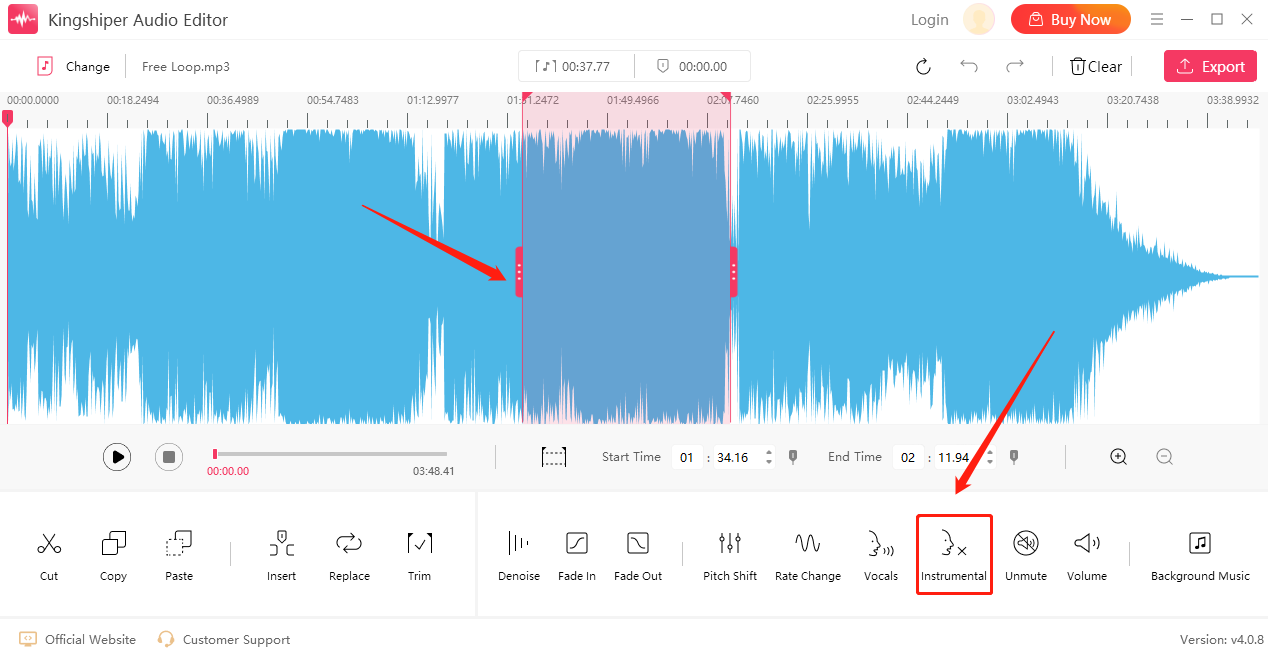
Step 3. Preview the Effect
Click "play" to listen to the current effect.
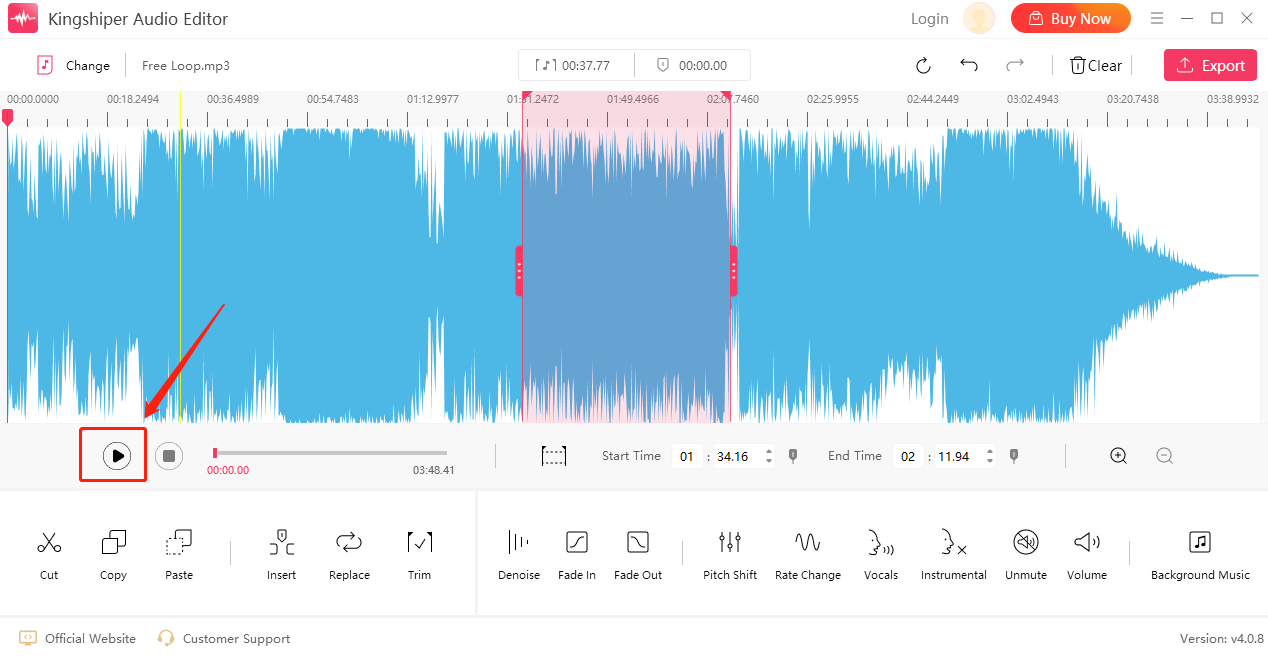
Step 4. Save the edited audio file
Click "Export" at the top right corner. Adjust the output settings in the export window. When you have finished, click "Export".
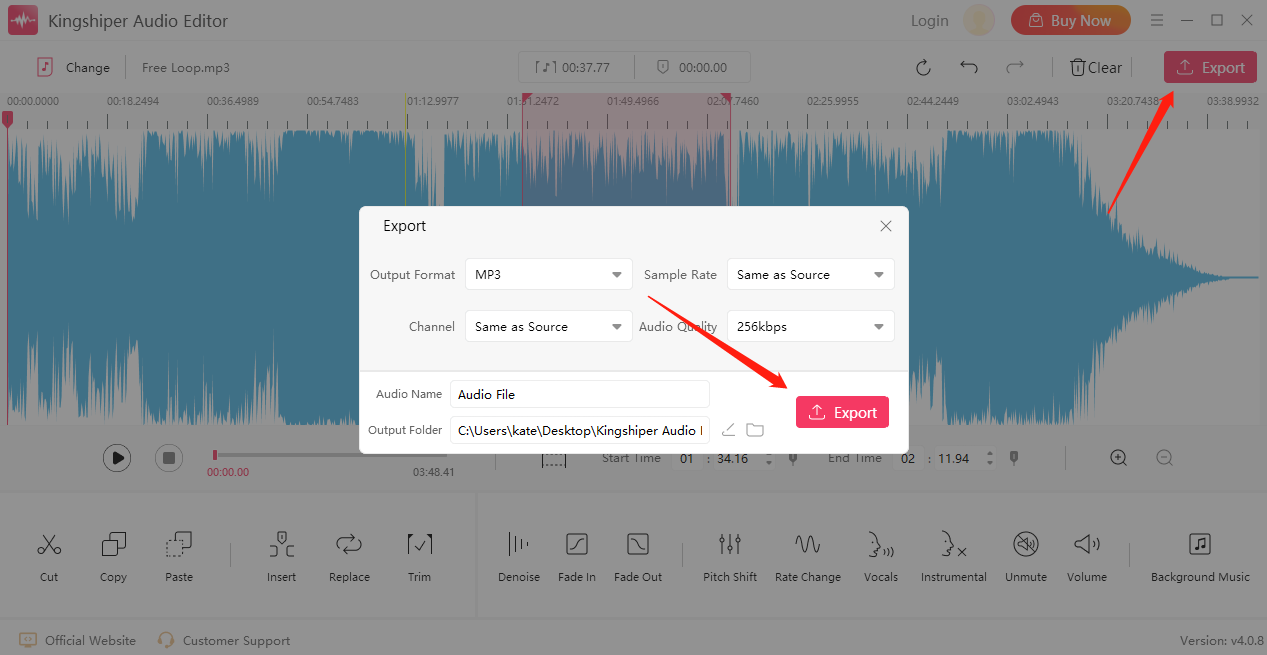
The Bottom Line
Removing voice from an MP3 file might seem like a daunting task, but with the right tools and methods, it's definitely doable. In this article, we've explored 6 of the most effective methods that you can use to remove voice from an MP3 file. If you want to find the best one from it, I recommend you try to use Kingshiper Audio Editor, which is suitable for both novices and pros.
You May Also Like
1. Top 3 Methods to Remove Vocals from A Song in 2024
2. Remove Vocals from an MP3 File in 5 Steps [2024]
3. How to Quickly Use Kingshiper Audio Editor for Audio Files Editing in 2024




















































