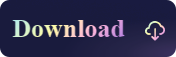How to Disable SIP and Enable Kernel Extensions in Kingshiper NTFS for Mac
- Support
- Software Tutorials
- Kate
3691
- 2023-11-28 21:12:00
Kingshiper NTFS for Mac is a powerful software that allows Mac users to read and write to NTFS-formatted drives. Although SIP enhances the security of your Mac, there may be instances where you need to disable it temporarily to enable kernel extensions. So in this post, we will guide you through the steps to disable SIP and enable kernel extensions in Kingshiper NTFS for Mac.
Step 1. Boot into Recovery Mode
Press the power button and hold down the command + R keys until a progress bar appears on your screen, representing that you have entered recovery mode at this time.

Step 2. Access Terminal
After entering the password, click “Utilities” > “Terminal” in the upper left corner.

Step 3. Disable SIP
Type the command “csrutil disable” in the terminal window and press Enter. Then, you need to enter your password.
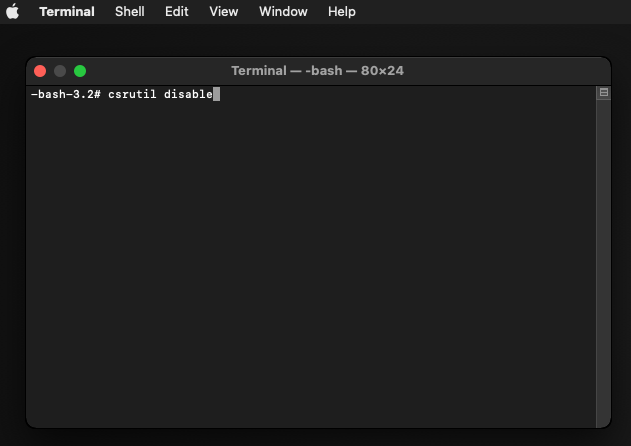
Step 4. Wait for the process
Wait for the execution result until the terminal window has turned out the sentence “System Integrity Protection is off”

Step 5. Restart computer
Type “reboot” in the terminal window to restart the computer, or click the Apple logo and then click “Restart”.
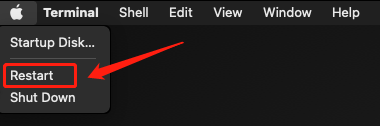
By now you should know how to disable SIP and enable kernel extensions. If you want to edit NTFS disks on Mac, download Kingshiper NTFS for Mac and try it now.
You May Also Like
1. How to Enter Recovery Mode in Kingshiper NTFS for Mac
2. The Detailed Steps for Disabling SIP and Enable Kernel Extensions
3. How to Check if System Integrity Protection (SIP) is Enabled