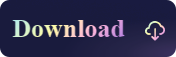The Detailed Steps for Disabling SIP and Enable Kernel Extensions
- Support
- Software Tutorials
- Kate
842
- 2023-11-14 11:32:01
Kernel extensions play a vital role in enhancing the functionality and compatibility of various software applications on Mac. But Mac imposes restrictions on kernel extension installations by default due to security reasons. In this post, Kingshiper NTFS for Mac will help you successfully enable kernel extensions so that you can access and edit files stored on NTFS volumes. Let’s see how can do that.
Part 1. How to enable kernel extensions on Intel-based Mac?
[Close SIP]
Step 1. Press the power button and hold down the command + R keys until a progress bar appears on your screen, which means that at this time has entered the recovery mode.
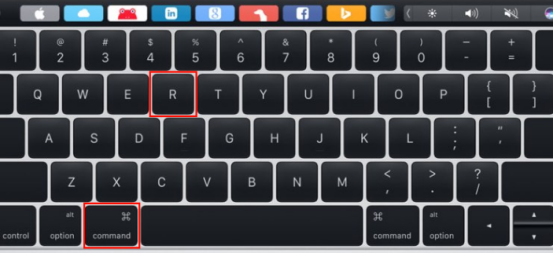
Step 2. After entering the password, click “Utilities” > “Terminal” in the upper left corner.

Step 3. Type “csrutil disable” in the Terminal and then hits return and enter the password.
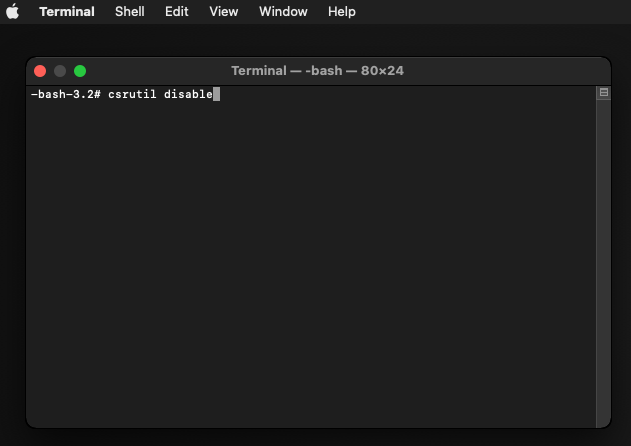
Step 4. Wait for the execution result until the terminal window has turned out the sentence “System Integrity Protection is off”.
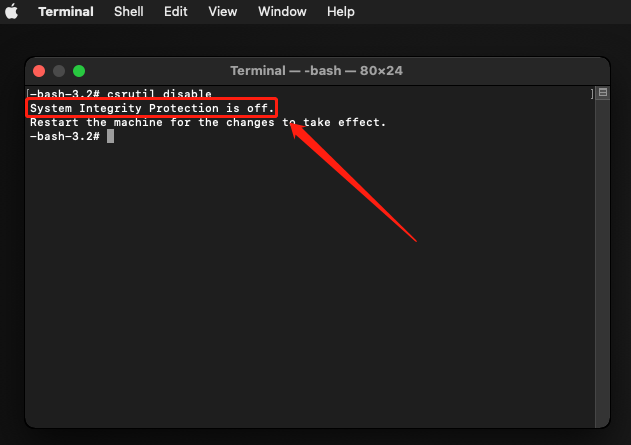
Step 5. Type “reboot” in the terminal window to restart the computer, or click the Apple logo and then click “Restart”.
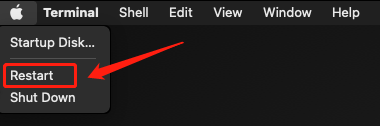
[Allow Kernel Extensions]
Step 6. Go to "System Preferences" and click on the "Security & Privacy" panel, click "App Store and identified developers" to Allow any kernel extensions signed by Jiangxia InformationTechnology(huizhou) Co., Ltd. to run.
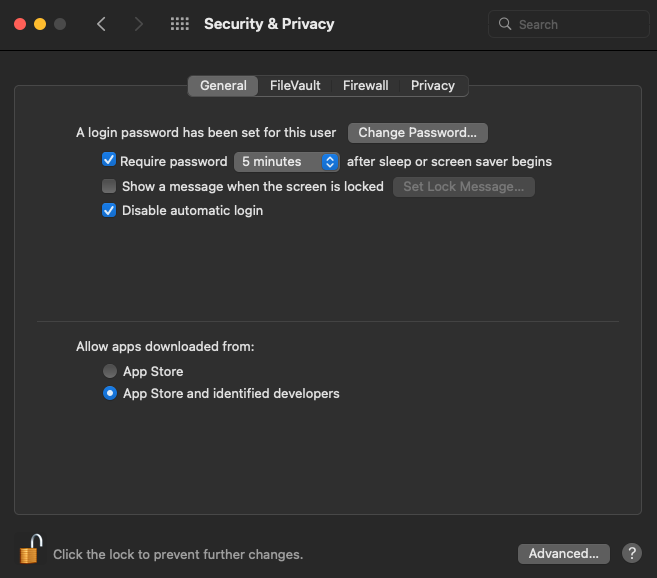
Step 7. Reboot your computer and use Kingshiper NTFS for Mac.
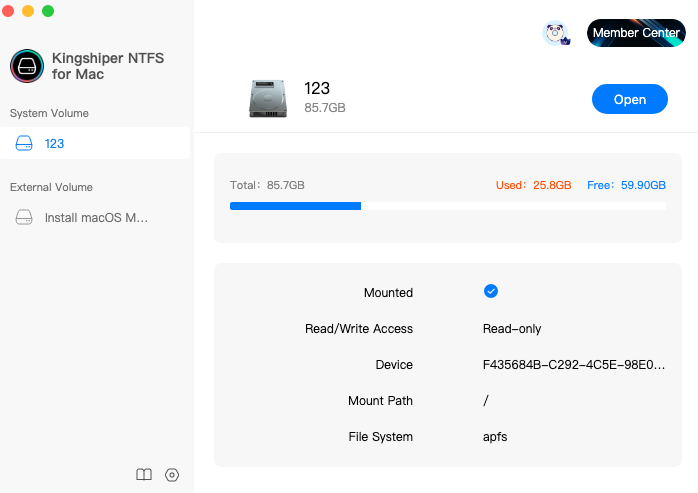
Part 2. How to enable kernel extensions on Apple silicon-based Mac?
[Reduce Security]
Step 1. Press the power button and hold down the Command + R keys, or Press and hold the power button. Or press the power button and hold down the Option key, then it will appear a boot menu, select “RecoveryHD” to enter the recovery mode.
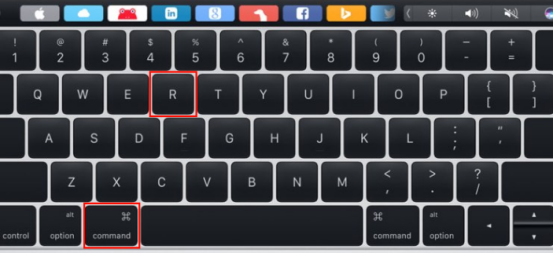
Step 2. Click "Security Policy" in the StartupSecurity Utility panel.
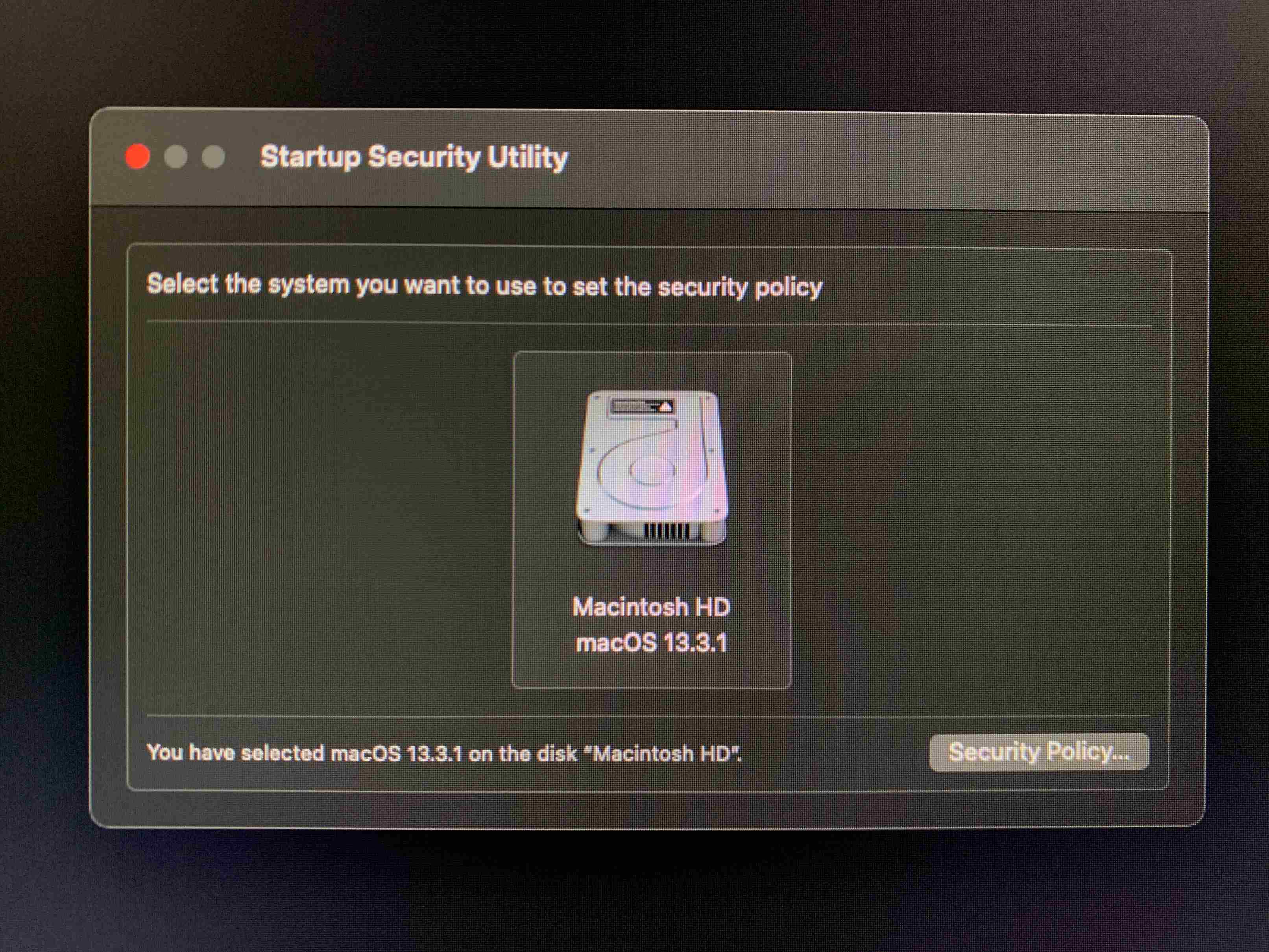
Step 3. Select "Reduced Security" and choose "Allow user management of kernel extensions from identified developers", then click “OK”.
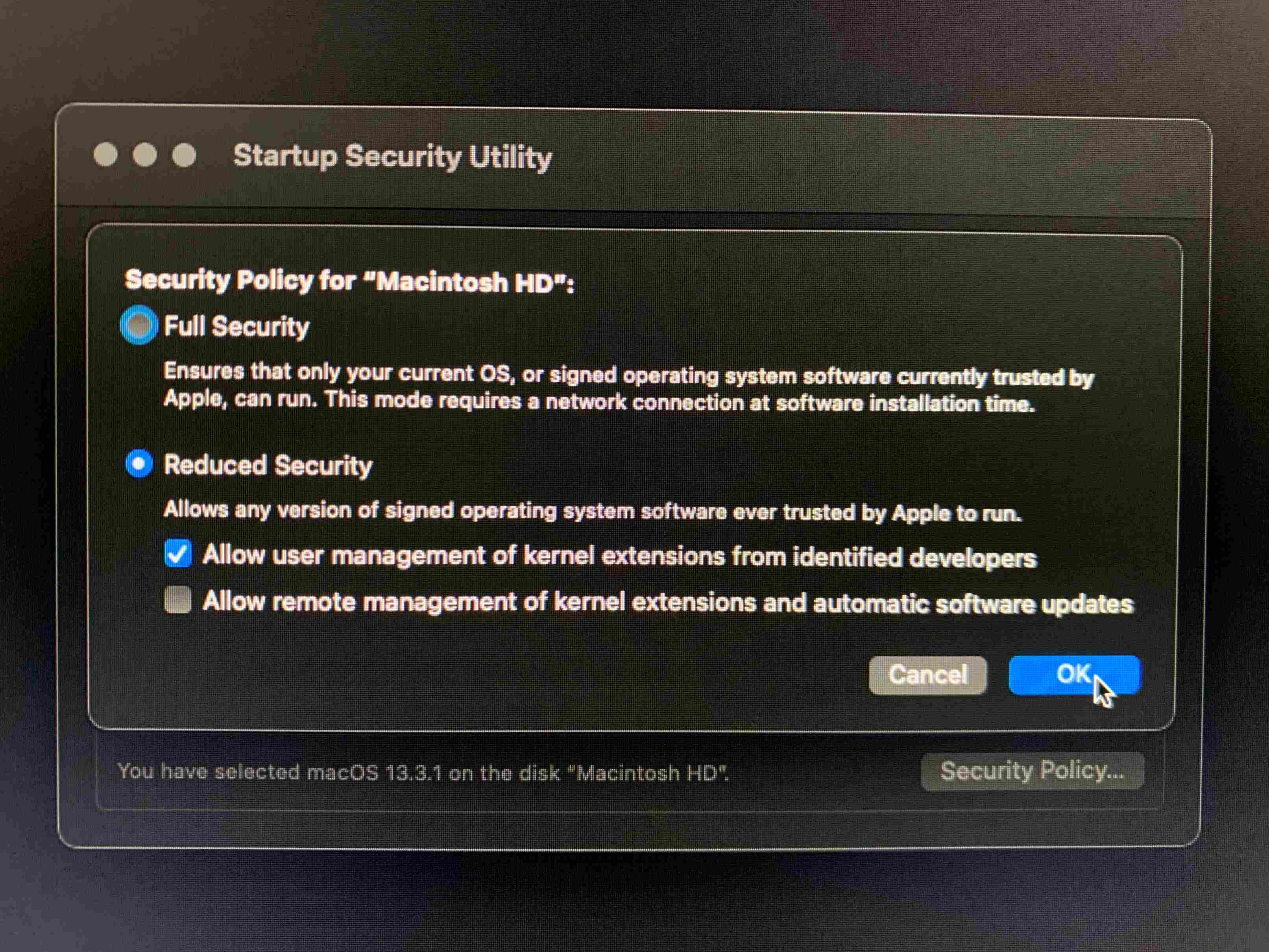
[Close SIP]
Step 4. Click “Utilities”, Select “Terminal”.

Step 5. Type “csrutil disable” in the Terminal and then hits return and enter the password.
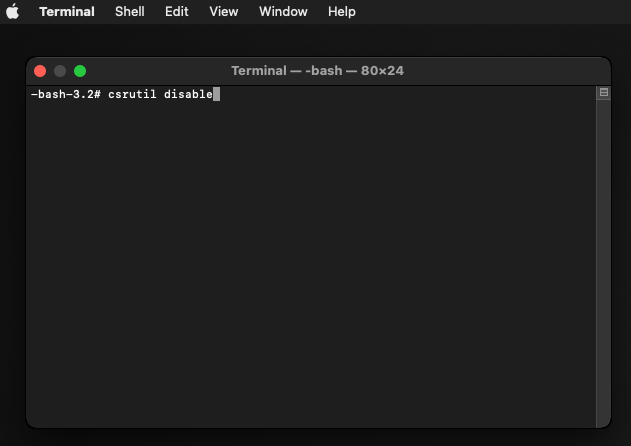
Step 6. Wait for the execution result until the terminal window has turned out the sentence “System Integrity Protection is off”.
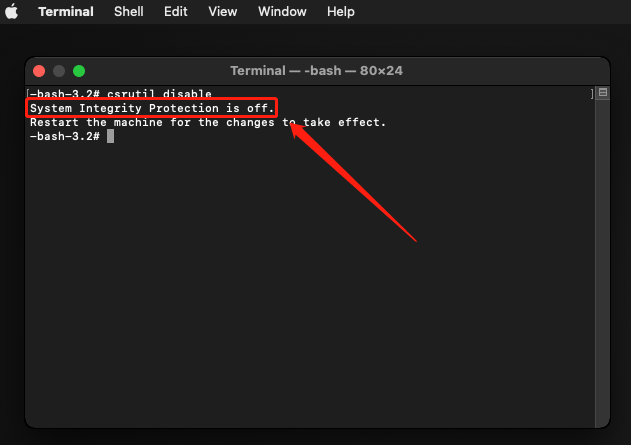
Step 7. Type “reboot” in the terminal window to restart the computer, or click the Apple logo and then click “reboot”.
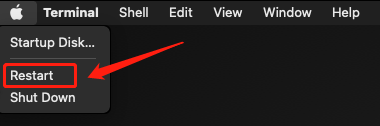
[Allow Kernel Extensions]
Step 8. Go to "System Preferences" and click on the "Security & Privacy" panel, click "App Store and identified developers" to Allow any kernel extensions signed by Jiangxia InformationTechnology(huizhou) Co., Ltd. to run.
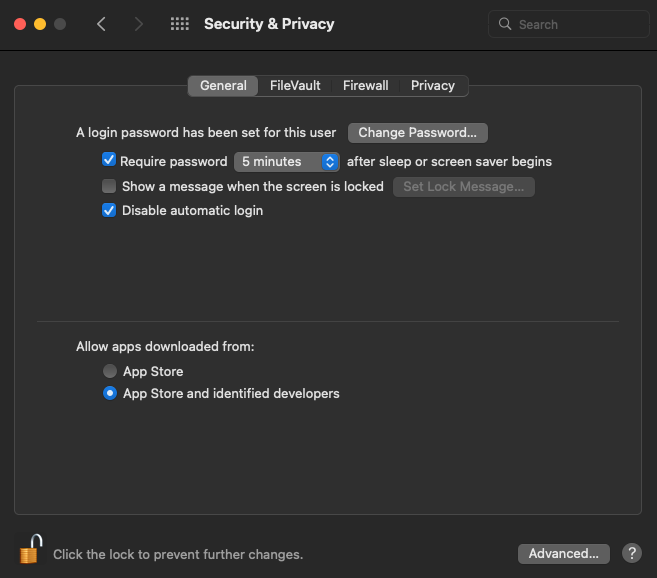
Step 9. Reboot your computer and use Kingshiper NTFS for Mac.
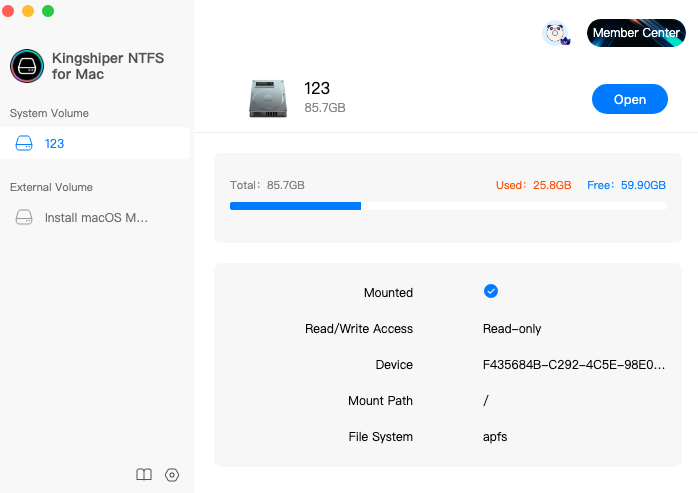
Here are two methods based on different operating systems, you should choose the suitable one to allow kernel extensions on Mac. Download Kingshiper NTFS for Mac and give it a try now.
You May Also Like
How to Disable SIP and Enable Kernel Extensions in Kingshiper NTFS for Mac
How to Check if System Integrity Protection (SIP) is Enabled