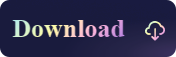How to Read NTFS Drive on Mac
- Support
- Software Tutorials
- Kate
729
- 2023-11-15 10:08:26
Kingshiper NTFS for Mac is a tool that supports reading and writing NTFS storage devices on Mac. Mac does not support NTFS format disks, so it needs to be realized with professional tools. It is easy and intuitive to modify, delete and copy files from Mac to NTFS drive.
How to read NTFS drive on Mac? It is relatively simple with only 2 steps. If you are using it for the first time, you need to open the NTFS drive from the software. And the next time, you can open it directly on the desktop of your computer, and the software will automatically read and mount the NTFS drive, as follows.
Step 1. Open the NTFS drive
Open Kingshiper NTFS for Mac on your desktop, select the NTFS disk, and click "Open" in the upper right corner.
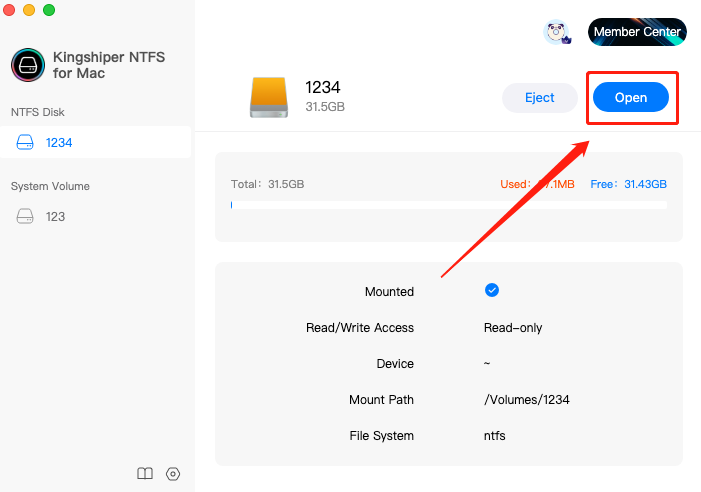
When opening, you need to enter the password to allow this operation and click "Unlock".
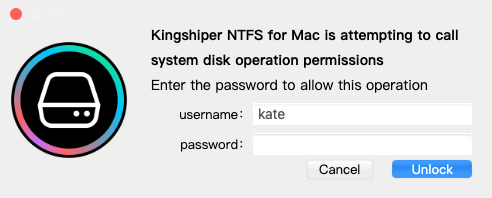
Step 2. Edit files
After the disk is opened, you can directly edit the file for further operations.
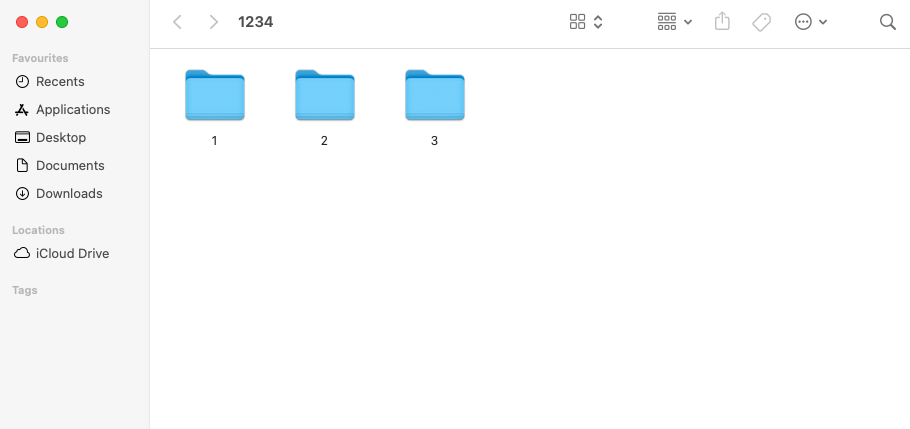
Various formats of files on the NTFS drive can be opened to preview and edit, including common audio and video, PPT, Word, Excel, and other data.
In addition, it is easy to edit, delete, copy, and paste files.
The Bottom Line
Above are the steps to read NTFS drive on Mac. If you want to learn more information about Kingshiper NTFS for Mac, please pay attention to our official website https://www.kingshiper.com/.
You May Also Like
1. How to Eject the NTFS Disks Safely in 2023
2. How to Check if System Integrity Protection (SIP) is Enabled
3. How to Enter Recovery Mode in Kingshiper NTFS for Mac