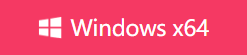[2024 Full Guide] How to Merge Tracks in Audacity
- Support
- Dynamic News
- Kate
669
- 2024-06-03 19:23:17
Audacity is a powerful and versatile audio editing tool that allows users to edit and enhance audio files with ease. One of the most common tasks in audio editing is merging or combining multiple tracks into a single cohesive piece.
In this article, we'll provide you with a step-by-step guide to merging tracks in Audacity, allowing you to create professional-quality audio compositions.
Part 1. How to Merge Tracks in Audacity
As we mentioned earlier, Audacity is a free, open-source, cross-platform audio editing software that allows users to record, edit, and manipulate digital audio files. It is available for Windows, Mac OS, and Linux, and supports a wide range of audio file formats. Moreover, the software offers a range of features such as removing background noise and merging different audio files into one track.
To merge tracks in Audacity:
Step 1. Download Audacity from its official website.
Step 2. Drag all the audio files you want to combine to the Audacity window.
Step 3. Select the part you want to keep in the second track and click “Cut”.
Step 4. Place your cursor at the end of the first track and click “Paste”.
Step 5. Click “Press” to listen to the current effect.
Step 6. Choose “File” > “Export” to save the audio file.
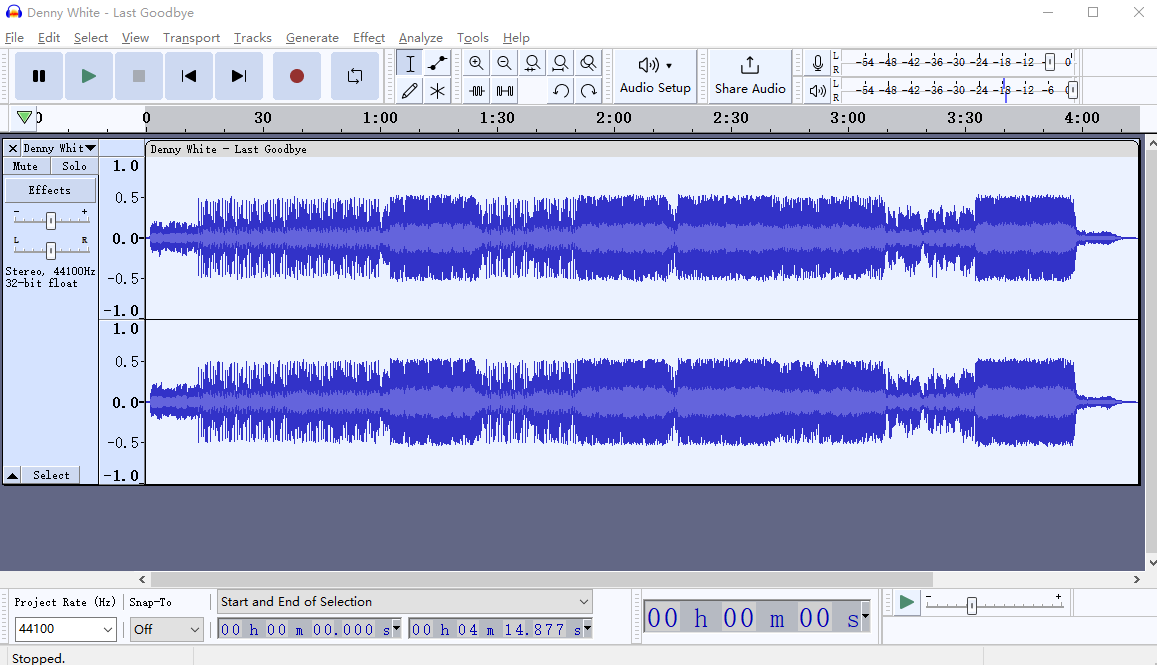
While Audacity is widely recognized for its audio editing capabilities, you have to acknowledge that it still has some limitations, such as:
1. Clunky User Interface
2. Lacks a professional support team
3. Unknown bug lead to its instability
These issues can affect not only your experience of editing audio but also the quality of the audio, so we recommend that you use Audacity alternatives to do the same thing. There are many Audacity alternatives. Here, we will present you with one of the best alternatives.
Part 2. Best Alternative to Audacity - Kingshiper Audio Editor
If you are looking for an Audacity alternative, Kingshiper Audio Editor is among the best options you can select. As a hot, friendly interface and full-featured audio editing tool, Kingshiper Audio Editor has successfully helped millions of users to copy, delete, edit, or integrate audio clips.
Compared to Audacity, it offers more advanced features, such as:
1. Combine different audio files into one track
2. Support various audio file formats.
3. Friendly interface both easy to use for pros and novices
4. Provide one-to-one technical support
To merge tracks with Kingshiper Audio Editor:
Step 1. Launch Kingshiper Audio Editor, and drag an audio file into the software.

Step 2. Select where need to insert the new file and click “Insert”.
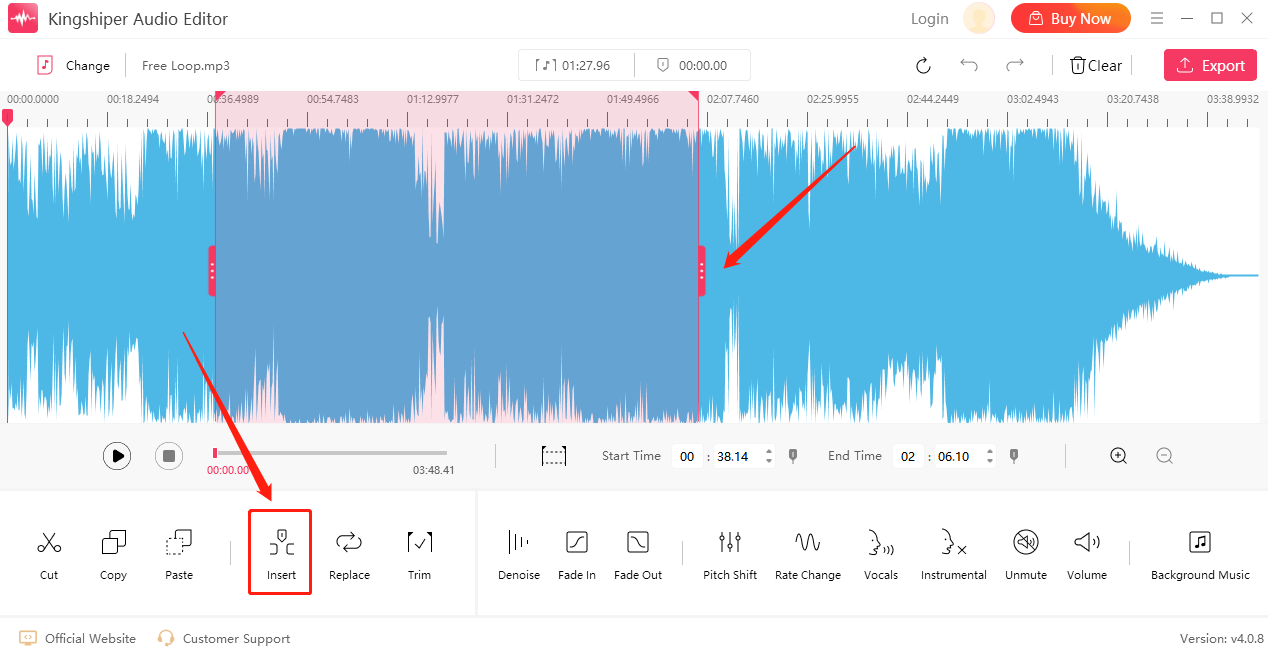
Step 3. Click "Insert file" to add the new audio file and click “OK”.
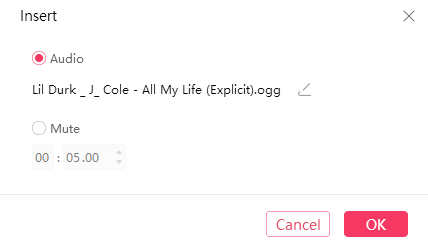
Step 4. Press “Play” to listen to the current effect.
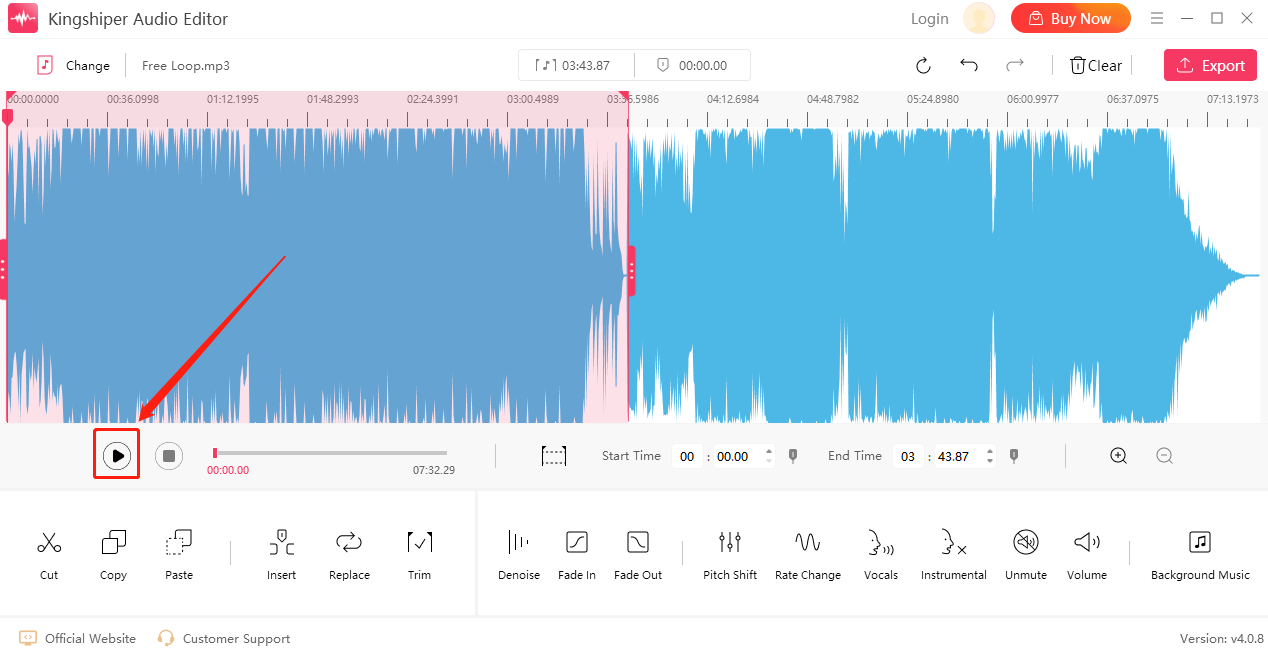
Step 5. Click “Export” at the top right corner. Here, you can set the output format, sample rate, channel, audio quality, and audio name. When you’ve finished, click “Export”.
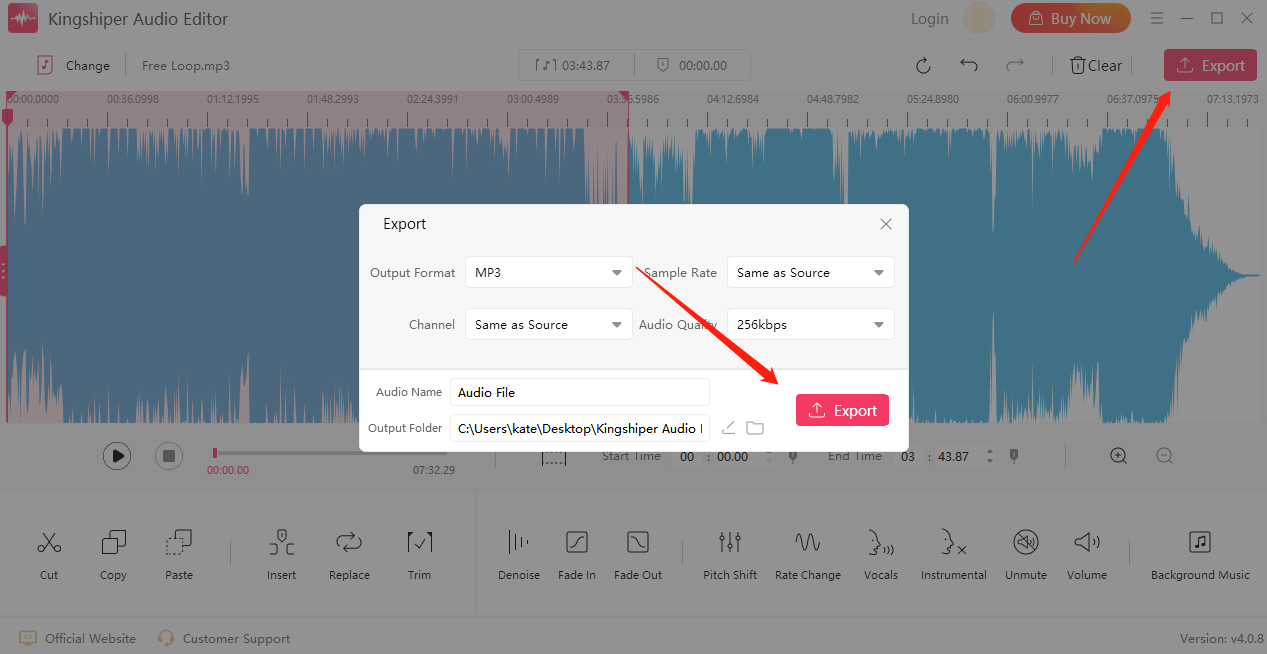
The Bottom Line
By now, you should get two ways to merge tracks. The first one is to use Audacity. However, If you require more advanced features, it would be better for you to choose Kingshiper Audio Editor. With its user-friendly interface, you can easily produce professional music.
You May Also Like
1. Simple Ways of Merging Two Audio Files into One Larger MP3 File - Kingshiper Audio Editor
2. [2024 Free] Multiple Methods to Combine Two or More Audio into One
3. Top 5 Best Audio Editors to Mix Songs Online [Latest Updated]