How to Convert WMA to WAV on Windows 11/10/8/7
- Support
- Dynamic News
- Kate
766
- 2024-06-03 19:31:16
WMA (Windows Media Audio) and WAV (Waveform Audio File Format) are two commonly used audio formats. While WMA offers decent audio quality and smaller file sizes, WAV provides uncompressed and high-quality audio. If you have WMA files that you'd like to convert to WAV on your Windows 11/10/8/7 computer, this article will walk you through the process using various methods.
Method 1. Convert WMA to WAV Using Kingshiper Audio Editor
Kingshiper Audio Editor is a versatile and user-friendly audio editing software that empowers users to edit, enhance, and convert audio files with ease. If you're looking for a professional-grade solution to convert your WMA files to high-quality WAV, using a reliable and efficient tool, KingShiper Audio Editor is the perfect solution. In this article, we'll guide you through the step-by-step process of converting WMA to WAV using Kingshiper Audio Editor.
Step 1. Launch Kingshiper Audio Editor, and drag and drop an audio file.

Step 2. Click “Export” at the top right corner. You can choose the output format in the pop-up window. Then, click “Export”.
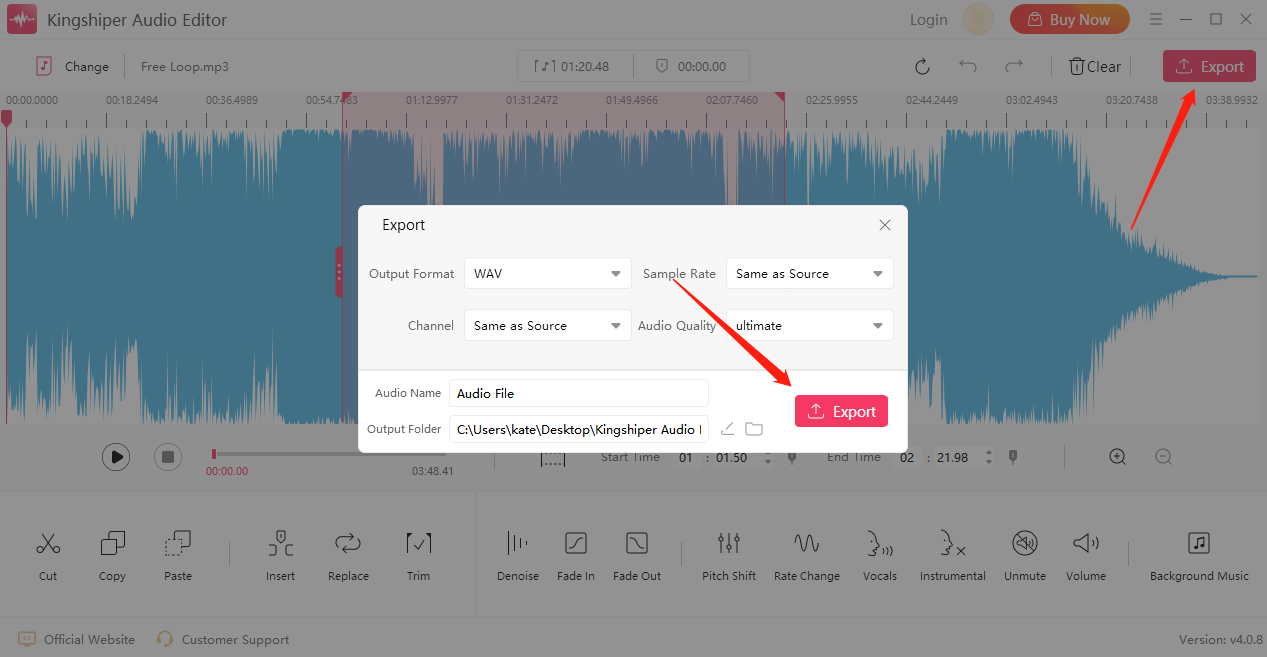
Step 3. Press “Go to the output folder” to check it fast.
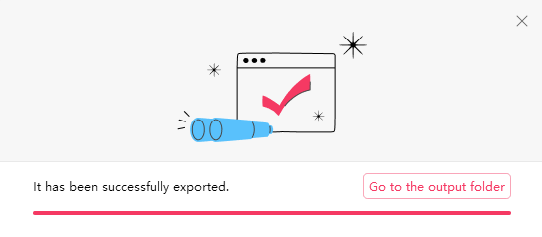
Method 2. Convert WMA to WAV Using GoldWave
Another option is to use GoldWave, which is a highly acclaimed and versatile audio editing software that provides users with a comprehensive set of tools for editing audio files, applying various effects, and converting between different audio formats. With its user-friendly interface and extensive range of features, GoldWave offers a powerful audio editing experience for both beginners and advanced users.
Step 1. Click “File” > “Open” to import an audio file.
Step 2. Click “File” > “Save as”, and find the “Wave” option in the “Save as type” in the pop-up window. Then, click “Save”.
Step 3. After finishing, you can go to the destination folder to verify it.
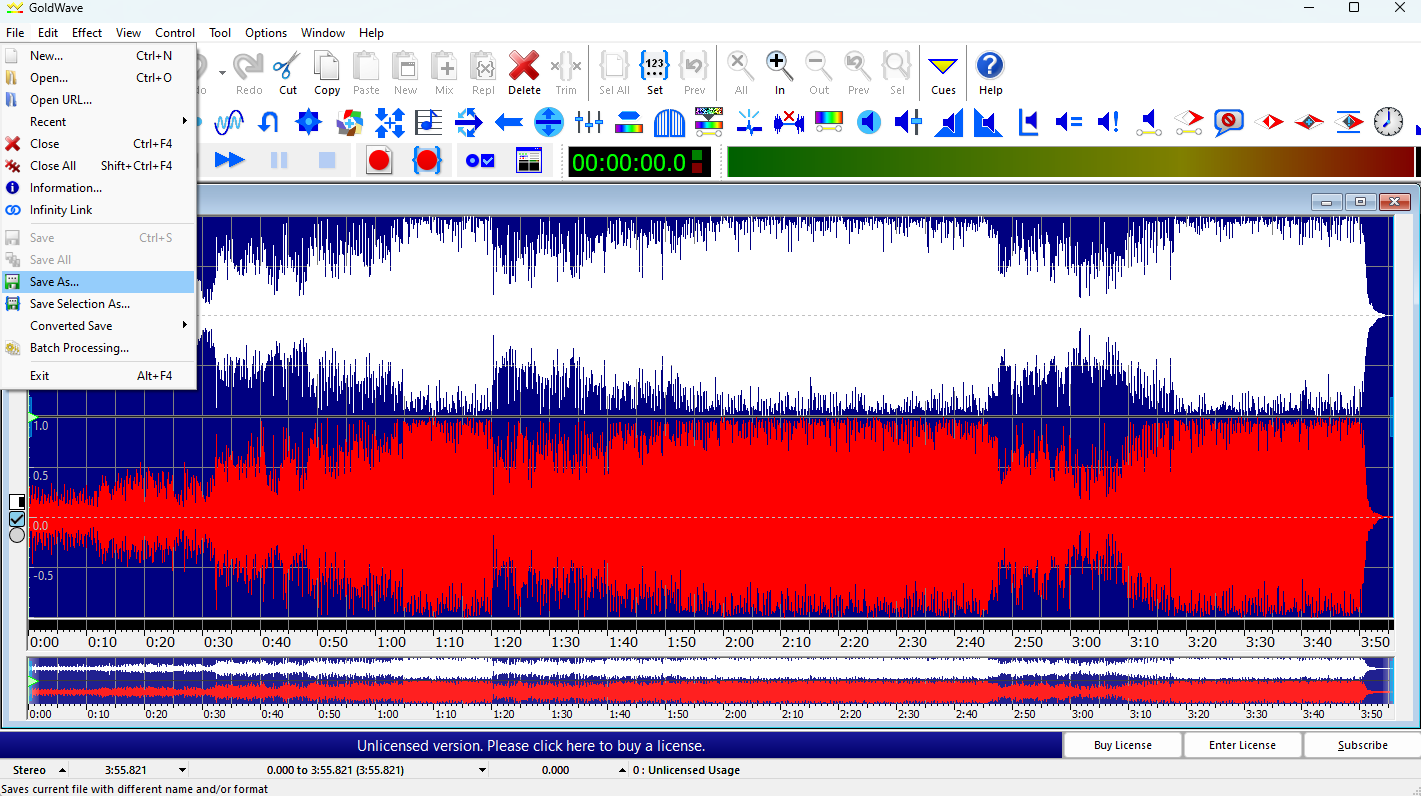 Method 3. Convert WMA to WAV Using Online Conversion Tools
Method 3. Convert WMA to WAV Using Online Conversion Tools
If you prefer a more flexible and accessible method, you can utilize online conversion tools, 123 APPS has a simple and intuitive interface that allows you to convert WMA to WAV without installing any additional software. But begin to use this, you should have a stable internet connection, as it relies on cloud-based processing.
Step 1. Open the 123APPS website on your browser.
Step 2. Press the “Open files” button to import a wma. file.
Step 3. Choose the “wav” file and drag the slider to adjust its quality.
Step 4. Click “Convert” to start conversion, then click “Download” to save it on your PC.

The Final Words
That’s all about our guide on how to convert WMA to WAV We hope you’ve mastered the methods to convert different audio file formats through this guide. If you have any questions related to this question, don’t forget to contact us to help you out. And also, you can visit our official website to get the latest news!
You May Also Like
1. [2024 Easy Guide] How to Convert MP3 to WAV with Ease
2. Things You Need to Know About MP3 Files
3. 6 Quick Tips to Improve Your Audio in Kingshiper Audio Editor




















































