How to Convert OGG to MP3 with Audacity
- Support
- Dynamic News
- Kate
988
- 2024-06-03 19:24:25
Audacity is a popular open-source audio editing software that offers a wide range of features and functionalities. Among its capabilities is the ability to convert audio files from one format to another. If you have an OGG file that you'd like to convert to the more widely supported MP3 format, Audacity provides a straightforward and efficient solution. In this article, we will guide you through the process of converting OGG to MP3 using Audacity.
Part 1. How to Convert OGG to MP3 Using Audacity
As we have mentioned earlier, Audacity is a widely recognized and popular open-source audio editing software that has gained immense popularity among professionals and enthusiasts alike. It is available for free, making it accessible to a wide range of users. With its comprehensive set of features and intuitive interface, Audacity offers a powerful platform for audio recording, editing, and manipulation.
To convert ogg to mp3:
Step 1. Launch Audacity on your computer, and click “File” > “Open” to upload an audio file.
Step 2. After you add the audio file, click “File” > “Export” > “Export as MP3.”
Step 3. Choose a folder to save the audio file and click “Save” to export it on your PC.
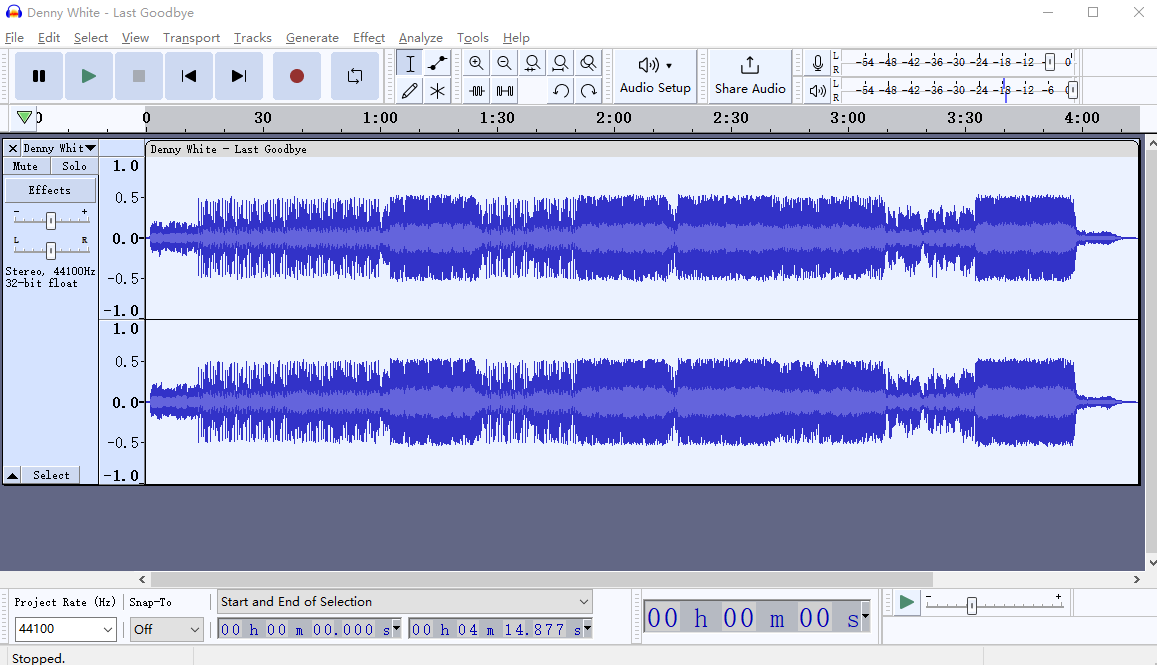
It is not a difficult thing to convert OGG to MP3 with Audacity. However, it may not be the simplest or most optimal solution available. To provide you with the best experience in the journey of editing audio, we have outlined an alternative method below that is also effective for performing this conversion.
Part 2. How to Convert OGG to MP3 with an Audacity Alternative
As an audio editor, KingShiper Audio Editor is a viable alternative to Audacity. It offers a comprehensive range of features and supports various audio formats such as M4A, WAV, MP3, OGG, FLAC, WMA, and more. With the powerful audio editing software installed on your PC, you can:
1. Change audio speed without affecting its pitch.
2. Trim, cut, and copy audio files.
3. Convert files between different audio formats.
4. Add Fade In and Fade Out Effect.
You can edit your audio files all in this tool.
Step 1. Launch Kingshiper Audio Editor on your computer and upload an OGG audio file.

Step 2. Click “Export” at the top right corner.
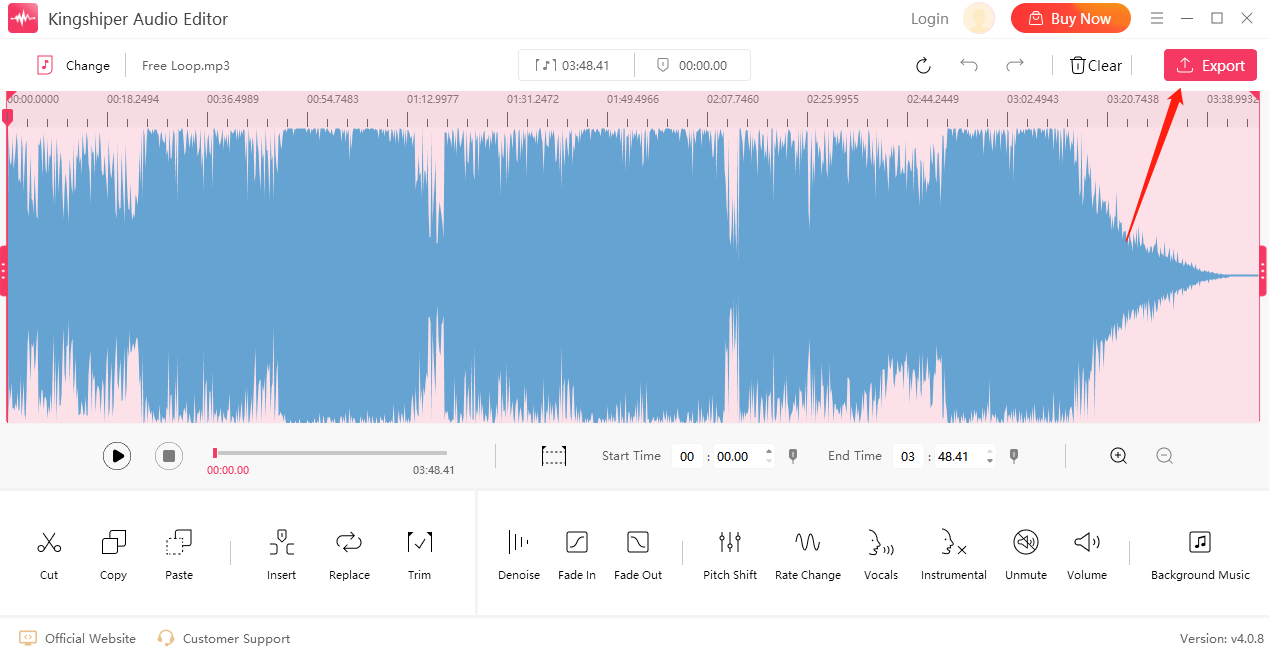
Step 3. In the pop-up window, choose “MP3” in the Output Format and click “Export”.
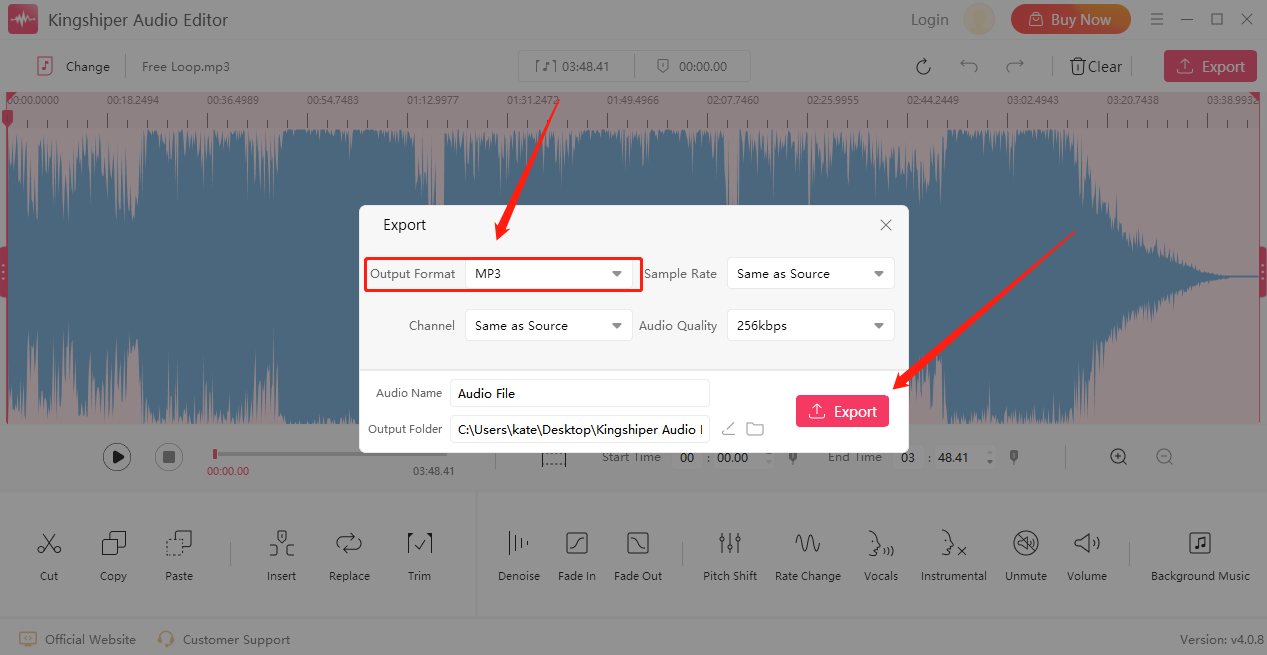
Step 4. Press “Go to the output folder” to check it fast.
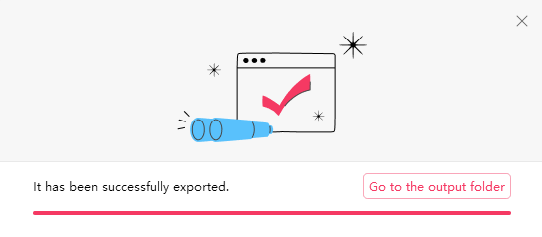
The Bottom Line
Here are two ways to convert OGG to MP3 formats. If you need to convert any audio file into another format on Windows, Audacity provides a convenient and user-friendly solution. But you also can try to use KingShiper Audio Editor which not only can help you convert audio file formats in one click but also provides professional customer service making you have a wonderful experience.
You May Be Also Interested In
1. Things You Need to Know About MP3 Files
2. 5 Significant Audio Effects You Must Know
3. 7 Audio-Editing Software Features That Can Enhance Your Work




















































