How to Change Audio Speed Easily & Fast
- Support
- Dynamic News
- Kate
493
- 2024-06-03 18:30:20
If you find that a music track doesn't quite match the atmosphere you're aiming for due to its tempo being either too slow, resulting in a subdued mood, or too fast, creating an excessively energetic vibe, you have the option to adjust the audio speed. However, when you modify the speed, you might encounter some challenges, such as limitations in export formats or alterations in sound pitch.
Despite these potential issues, there are methods to modify audio speed with minimal undesirable effects. In this guide, we'll walk you through how to adjust your audio speed with minimal adverse effects using a couple of the most widely used and highly recommended audio tools that are out there.
How to Change Audio Speed in Kingshiper Audio Editor?
Kingshiper Audio Editor is a cutting-edge and comprehensive audio editing software designed to empower users with powerful tools for creating, editing, and refining audio projects. With its user-friendly interface and advanced features, KingShiper is the ultimate solution for all levels of users. Besides, with KingShiper Audio Editor, you can effortlessly cut, copy, and paste audio segments, apply a wide range of effects, adjust audio speed and pitch, remove background noise, and much more. Its intuitive interface ensures that you can focus on your creativity without getting bogged down by a steep learning curve.
To change audio speed without affecting its pitch:
Step 1. After installing Kingshiper Audio Editor, open it with a double click of the mouse, drag and drop the file into the software.

Step 2. Select the audio clip to be adjusted and click the "Rate Change" button.
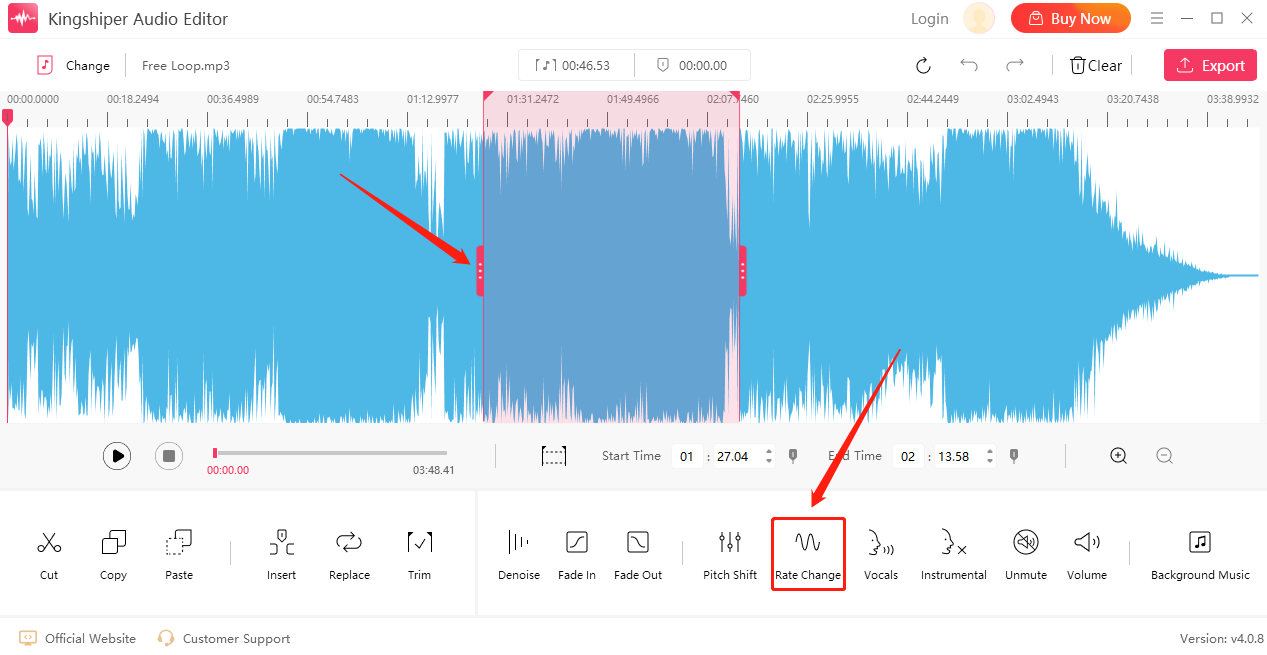
Step 3. Move the slider to change audio speed and tick "Use high quality stretching". Then, Click “OK”.
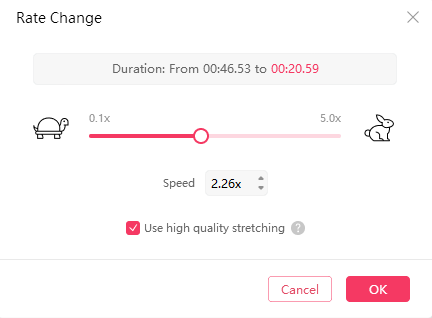
Step 4. Click the "Export" button at the top right corner. Adjust the output settings in the export window. When you have finished, click "Export".
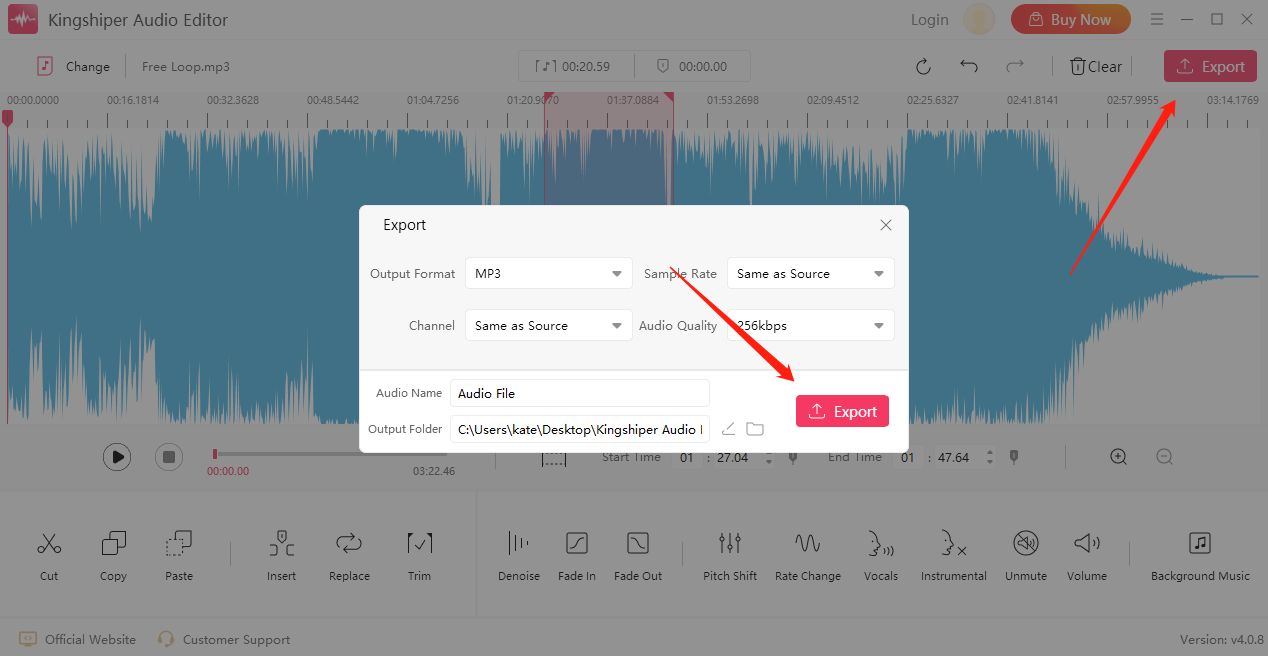
How to Change Audio Speed in AudioSpeedChanger.com?
AudioSpeedChanger.com is a convenient, web-based tool specifically designed to adjust the speed of audio files. Ideal for those in need of a quick tempo modification without the need for downloading and installing complex software, AudioSpeedChanger.com offers a user-friendly and straightforward way to speed up or slow down your audio content.
Step 1. Select a song. You can select a local music file, a file from a website, or a file from OneDrive or DropBox.
Step 2. Select the playback speed change and the pitch change according to your needs.
Step 3. Select the output format and processing method.
Step 4. Press “Convert now” to change the audio speed.
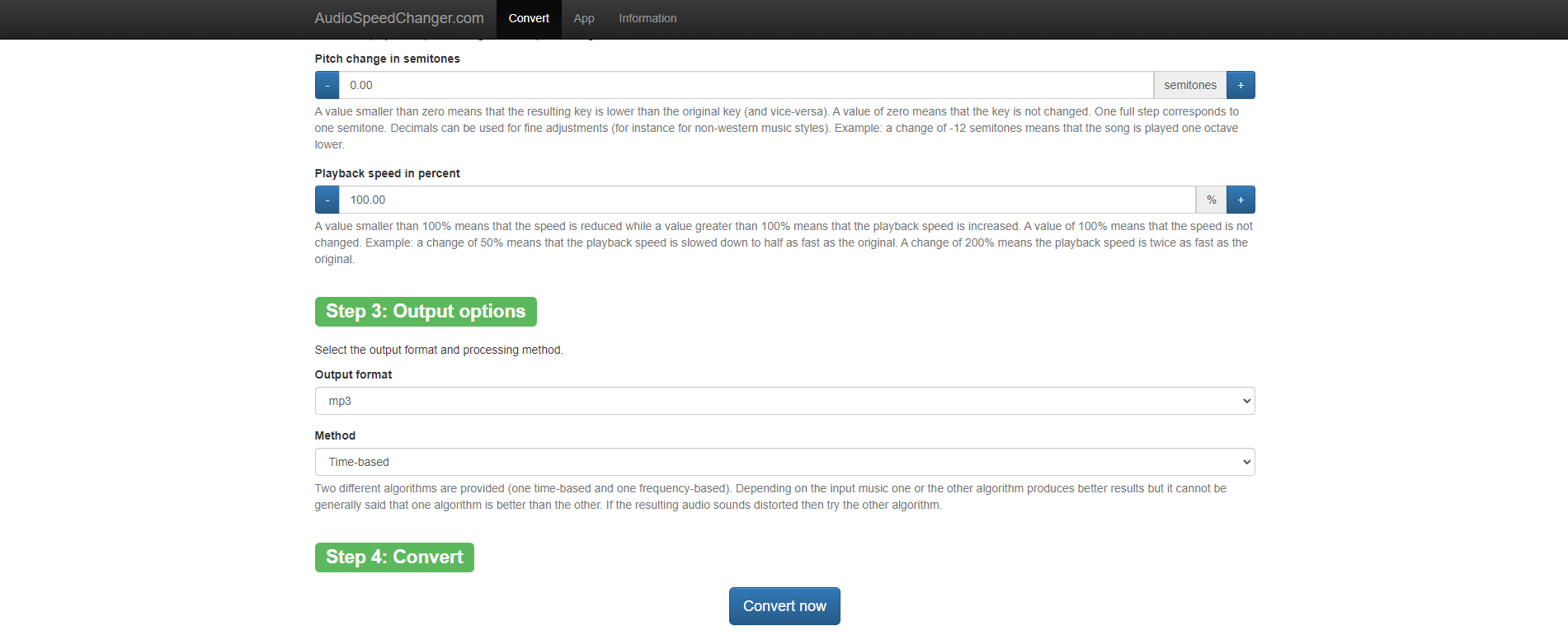
How to Change Audio Speed in QuickTime?
If you’re a Mac user looking for a reliable media player, QuickTime offers a robust and feature-rich solution for all your audiovisual needs. It serves as both a media player and a multimedia framework, supporting various audio, video, and image formats. As a native media player for macOS, QuickTime comes pre-installed on Mac computers, ensuring users have immediate access to its features and functionalities. QuickTime supports a wide range of multimedia formats, including popular video formats like MOV, MP4, and AVI, and audio formats such as MP3, AAC, and WAV.
Step 1. Launch QuickTime Player on your Mac and click “File” > “Open File” to choose the audio file.
Step 2. Choose “Playback Speed” from “View”. Here you have 5 options to choose from Half, Normal, Fast, Faster, and Double.
Step 3. When you’ve finished, click “File” > “Save” to save your audio on your computer.
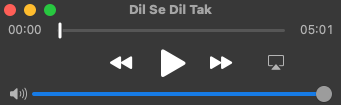
The Final Word
Above are three methods to change audio speed easily and fast, allowing you to adjust the audio style to better suit your needs. If you’re a Windows user, KingShiper Audio Editor could be your first choice, which provides a wide range of audio editing features.
You May Be Also Interested In
1. 5 Steps to Change Audio Speed Without Changing Pitch of 2024
2. How to Quickly Use Kingshiper Audio Editor for Audio Files Editing in 2024
3. 7 Audio-Editing Software Features That Can Enhance Your Work




















































