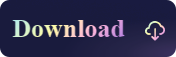[2023 Update] What is NTFS and Why is it useful
- Support
- Dynamic News
- Kate
870
- 2023-11-14 11:34:21
When embarking on the task of initializing a new hard drive, be it internal or external, or even a simple USB drive, a crucial question invariably arises: What file system should I assign to my drive? Undoubtedly, you'll frequently encounter NTFS as a recommended option, seeing it ubiquitously used across various storage devices.
But have you ever pondered over what exactly is the NTFS? Are you aware of its advantages, potential drawbacks, and the appropriate situations to utilize NTFS for your drives? Follow this page, and we'll present you with a full guide to learning everything about NTFS. So without further ado, let's get started here.
Part 1. What is NTFS?
NTFS which is known as New Technology File System, is a widely-used file system developed by Microsoft, primarily designed for Windows operating systems. NTFS is a system used to organize, manage, and control the way data is stored and retrieved on a storage device such as a hard disk drive or solid-state drive. It has been designed to overcome the limitations of its predecessor, the File Allocation Table (FAT) system, which suffered from issues such as disk space inefficiency and lack of security controls.
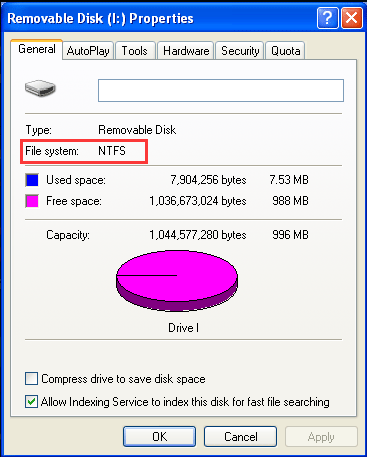
Part 2. Why is NTFS Useful - Features of NTFS
So it is necessary for us to use NTFS on my computer or external storage devices? Here are some features and advantages of NTFS. Let’s see the details:
1. Advanced File System Structure
NTFS revolutionized file systems with its advanced architecture and robust capabilities. Unlike FAT, which was more suitable for older hardware, NTFS was designed to take advantage of modern computing technologies, making it suitable for contemporary computing needs.
2. Enhanced Security and Permissions
One of the primary reasons why NTFS is widely used is its powerful security model. NTFS incorporates built-in access control lists (ACLs) that allow administrators to define fine-grained permissions for files and directories. This granular control over access ensures that sensitive data remains protected from unauthorized users, making it an essential feature in business and enterprise environments.
3. Reliability and Fault Tolerance
NTFS employs journaling, a mechanism that records all changes made to the file system in a transaction log. In the event of a power failure or system crash, the journaling feature enables NTFS to recover quickly and accurately, reducing the risk of data corruption and ensuring the integrity of files.
4. Compression and Encryption
NTFS supports file and directory compression, which allows users to save disk space without compromising data accessibility. Compressed files are automatically decompressed when accessed, offering seamless data retrieval for users. Additionally, NTFS provides file-level encryption through technologies like BitLocker, offering an extra layer of protection for sensitive data.
5. Long Filename Support
NTFS allows for longer and more descriptive filenames, supporting up to 255 characters, including spaces and special characters. This feature enables users to organize and manage files more efficiently, making it easier to locate and identify specific data.
6. Efficient Disk Space Management
With NTFS, disk space is allocated more efficiently compared to FAT. The smaller cluster size used by NTFS results in less wasted space, especially when storing small files, ultimately optimizing storage utilization.
7. Quota Management
For multi-user environments, NTFS offers quota management capabilities. Administrators can set quotas for individual users or groups, limiting the amount of disk space they can consume. This feature helps prevent disk space abuse and ensures fair allocation of resources.
Tutorial: How to Read & Write NTFS Disks on Mac?
If you're a Mac user who frequently deals with external drives formatted in NTFS, you might have faced the challenge of limited read-only access to these drives. However, with KingShiper NTFS for Mac, those days of restrictions are over. This powerful and user-friendly software opens up a world of possibilities by enabling both read and write capabilities on NTFS-formatted disks directly from your Mac.
Here are the detailed steps to enable both read and write functionality for NTFS drives on Mac.
Step 1. Open the NTFS drive
Open Kingshiper NTFS for Mac on your desktop, select the NTFS drive, and click "Open" in the upper right corner.
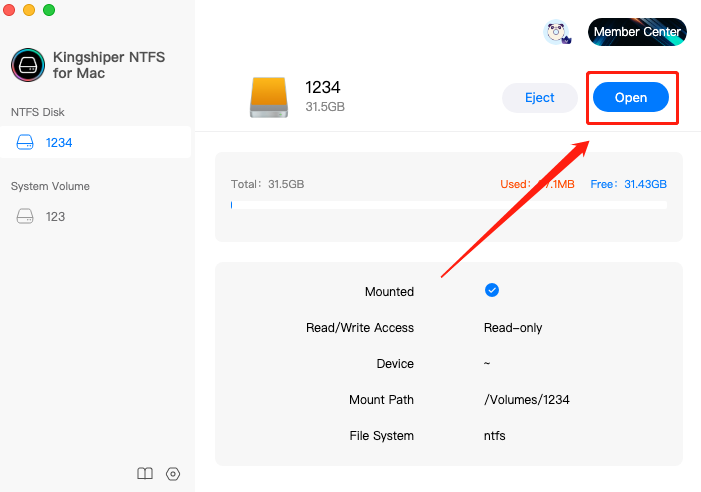
When opening, you need to enter the password to allow this operation.
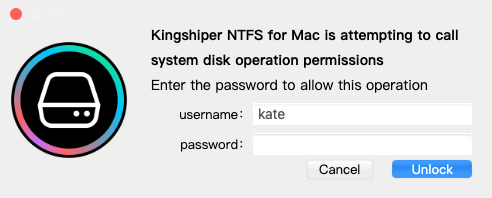
Then click “OK” to allow Kingshiper NTFS for Mac to get the read/write access.
Step 2. Edit files
After the disk is opened, you can directly edit the file for further operations.
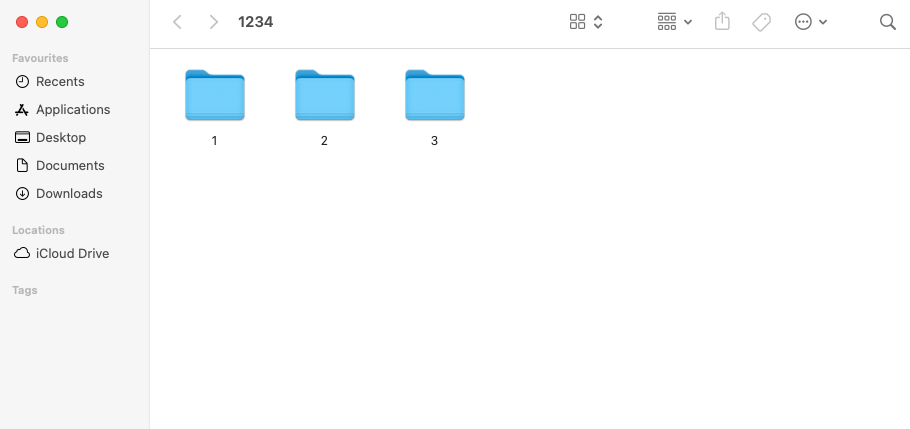
Various formats of files on the NTFS drive can be opened to preview and edit, including common audio and video, PPT, Word, Excel, and other data.
In addition, it is easy to edit, delete, copy, and paste files.
Conclusion
On this page, we have learned about the NTFS file system, its features, and advantages, and found the way that uses the NTFS disk on Mac. If you are a Mac user, it's important to consider employing third-party software like KingShiper NTFS for Mac. By utilizing Kingshiper NTFS for Mac, users can effortlessly unlock the full potential of NTFS drives on their Mac systems, enabling both read and write functionalities and bridging the gap between Windows and macOS environments. For more detailed tutorials, you can visit our official website: https://www.kingshiper.com/.
You May Also Like
1. How to Eject the NTFS Disks Safely in 2023
2. How to Enter Recovery Mode in Kingshiper NTFS for Mac
3. [3 Options] How to Eject NTFS Hard Disk Safely on Mac