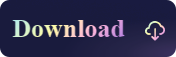[2023 Updates]FAT32 VS NTFS VS exFAT, Which is the Best File System
- Support
- Dynamic News
- Kate
2140
- 2023-11-17 10:47:07
FAT32, exFAT, and NTFS are the three main file systems developed by Windows, commonly employed to format USB flash drives in systems running Windows. FAT32 is an evolved version of the original FAT system, which was prevalent during the MS-DOS era. To further enhance the efficiency and reliability of file transactions, Microsoft introduced the NTFS file system. Then, in 2006, Microsoft unveiled the exFAT file system. This was tailored mainly for flash drives and equipment with constrained resources.
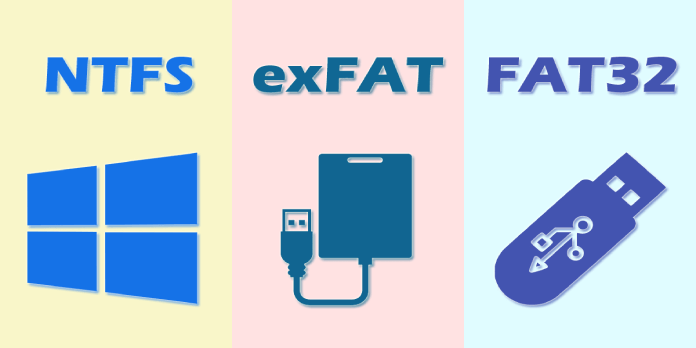
What is FAT32(File Allocation Table 32)?
FAT32 is a file system format used primarily for organizing and managing files on storage devices such as hard drives, USB flash drives, and memory cards. It is relatively simple compared to more modern file systems like NTFS or exFAT. This simplicity makes it suitable for smaller storage devices and environments where advanced features are not necessary. In addition, One of the most significant advantages of FAT32 is its broad compatibility. It's recognized by virtually all operating systems, including Windows, macOS, Linux, and many gaming consoles. This makes it a popular choice for flash drives and other portable storage devices that need to be accessed across different platforms.
However, the file size and volume limitations of 4GB and 8TB, respectively, hinder its utility for modern demands. Moreover, its lack of security features, including file ownership and permissions, raises concerns.
Pros
Compatible with Windows, Mac, Linux
Suited for older devices that might not support newer file systems
Cons
Can’t handle a file that is larger than 4GB
Volume size is limited to 8TB
What is NTFS(New Technology File System)?
NTFS is a proprietary file system developed by Microsoft and has been the default file system for the Windows operating system since Windows NT 3.1, which was released in 1993. With the capacity to handle massive files, enhanced security through encryption and permissions, and built-in compression and journaling, NTFS is an attractive option. Administrators can set disk space limits for users, ensuring that individual users do not consume excessive storage space on a shared system. Moreover, NTFS can handle much larger volumes and files compared to its predecessor. The theoretical volume size limit is extremely large (16 exabytes), and file sizes can be virtually unlimited. However, compatibility becomes a factor as macOS can read but not write to NTFS without third-party tools, and Linux support may necessitate additional configurations.
Pros
Supports large volume and file sizes
Enhanced security features
Cons
Only support for Windows
Slow access speed for small compressed files
What is exFAT(Extended File Allocation Table)?
Occupying the middle ground, exFAT presents a blend of compatibility and modernity. Designed for flash drives and SD cards, it eradicates FAT32's size limitations while notching higher compatibility compared to NTFS. Not only does exFAT effortlessly manage individual files that exceed 4GB, but its architecture also ensures expansive compatibility with a range of operating systems, spanning Windows, macOS, and select Linux distributions. This makes it suitable for storage devices that may be used on different platforms.
Nevertheless, exFAT falls short of NTFS's advanced attributes, lacking the depth of file permissions, the security layer of encryption, and the data integrity assurance of journaling. Additionally, its patent by Microsoft adds a layer of complexity to its usage.
Pros
Both are available for Windows and Mac, Linux
Support Free Space Bitmap
Cons
Lacks some advanced features built into the NTFS
Vulnerable to corrupt files
The Difference Between FAT32, NTFS, and exFAT
| Difference | FAT32 | NTFS | exFAT |
| Compatibility | Windows, macOS, Linux, and gaming consoles | Windows, read-only on MacOS X. Read-only on some Linux distributions | Windows, macOS, and some Linux distributions |
| File & Volume Size | 4GB;8TB | 8PB;8PB | 16EB; 128 PB |
| Advanced Features | No. It lacks advanced security features. It doesn't support file permissions, encryption, or journaling, making it less secure compared to other file systems. | Yes. It offers advanced features like file encryption, compression, journaling, and support for symbolic and hard links. | No. It doesn't offer advanced features like file permissions, encryption, or journaling. It's a more basic file system optimized for compatibility and file size handling. |
| Ideal Uses | Best for USB flash drives, memory cards, and other portable storage media | Excellent for the primary drive where the operating system is installed due to advanced security and features. | Ideal for flash drives, external hard drives, and memory cards |
Which is the Best File System?
When it comes to which is the best file system, it actually depends on your purpose, usage, and operating system. Therefore, the following will give you the best option according to your needs.
For broad compatibility and simple file transfers, especially on smaller devices or for cross-platform needs, FAT32 is suitable. It’s also beneficial if you're using very old systems or devices.
For Windows system drives, business environments, or any situation requiring advanced security and features, NTFS is the clear winner.
If you need a file system for portable storage (like external drives or flash drives) and expect to deal with large files or want compatibility between Windows and macOS without dealing with NTFS's limitations on Mac, exFAT is the ideal choice.
Bonus Tip: How to Use NTFS on Mac?
If you are puzzled about how to use NTFS drive on Mac, Kingshiper NTFS for Mac is a reliable and professional solution that can help you easily achieve this goal. With its user-friendly interface, Kingshiper offers a one-click solution. This means you don't have to be a tech expert to navigate the software. Just a simple click and your NTFS drive is ready for both reading and writing operations on macOS. The following are the main features:
1. Quick access to read and write NTFS drives
2. Fully compatible with MacOS, Apple M1 and more
3. Ensure data integrity and privacy
4. Provide partition management for different volumes
5. View and monitor the drive space usage
If the above features can satisfy your needs, download it now and have a try!
To start using Kingshiper NTFS for Mac, you need to follow the steps below:
Step 1. Launch Kingshiper NTFS for Mac and connect your NTFS drive to Mac.
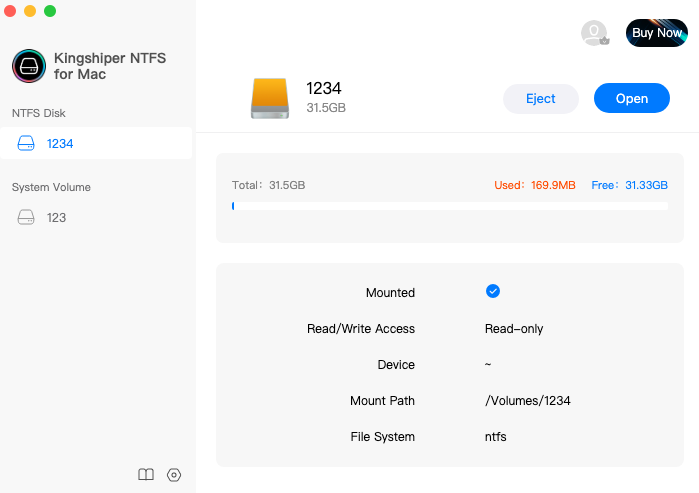
Step 2. Click "Open" to get access to write NTFS drives.
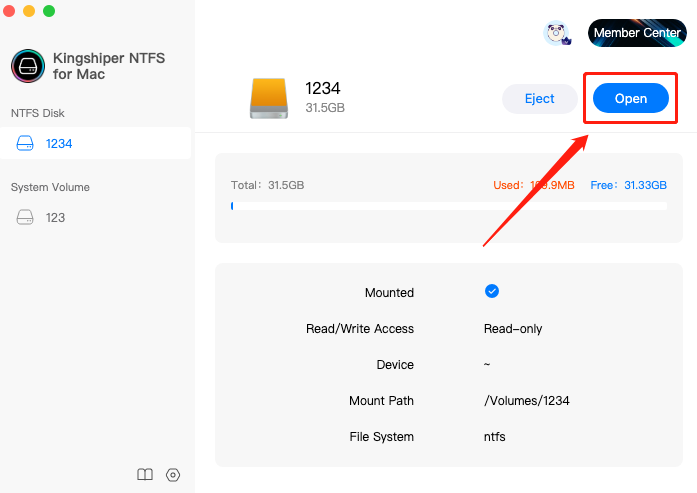
Step 3. It will pop up a window where you can check, write, and modify the data on this drive.
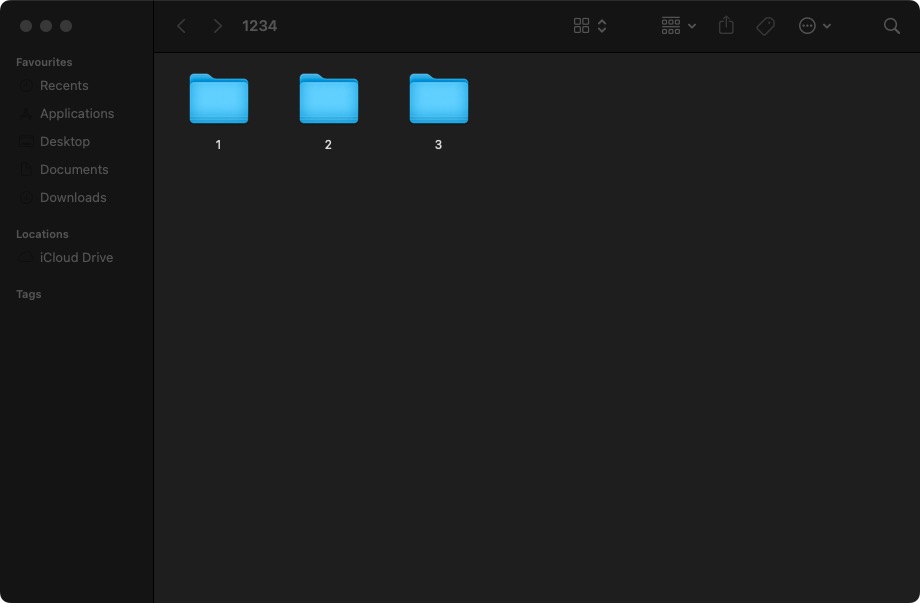
The Bottom Line
On this page, we've figured out what is FAT32, NTFS, and exFAT and which is the best file system. I'm sure by now you have a better understanding of these file systems. For the NTFS drive, if you would prefer to write and modify it on Mac, Kingshiper NTFS for Mac won’t let you down.
You May Also Like
1. [4 Methods] How to Use NTFS Drive on Mac 2023
2. 2023 Top 7 Free NTFS for Mac Software You Should Know [Pros & Cons]