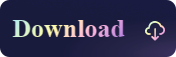2023 Top 5 NTFS Mounters for Mac
- Support
- Dynamic News
- Kate
882
- 2023-11-15 10:05:58
Mac users often find themselves in a predicament when it comes to working with NTFS-formatted drives. While macOS offers seamless support for its native file system, HFS+, and the newer APFS, NTFS support has historically been limited. NTFS, which stands for New Technology File System, is the default file system for Windows, and while Macs can read NTFS drives, they cannot write to them without additional software. In 2023, the need for effective NTFS mounters for Mac is still as relevant as ever. In this guide, we'll explore the top 5 NTFS mounter solutions for Mac users.
Why We Need an NTFS Mounter?
NTFS is Windows' default file system and has been for years. When Mac users need to access data from an NTFS-formatted external hard drive or USB, they encounter a roadblock; macOS can read but not write to NTFS drives out of the box. This limitation can be a major hindrance for professionals, students, or anyone needing fluid data exchange between Mac and Windows environments. Enter NTFS mounters, which offer a solution by enabling full read-write access on NTFS volumes from a Mac.
Cross-Platform Compatibility: One of the primary reasons for needing an NTFS mounter on a Mac is to ensure cross-platform compatibility. Many users often switch between Windows and Mac environments or share files with Windows users. Without NTFS support, you can only read NTFS drives on your Mac, making it challenging to collaborate and share files effectively.
Data Transfer and Backup: Many users prefer using NTFS for its robust features, including support for larger file sizes and more extensive storage capacities. An NTFS mounter ensures that you can transfer and back up files from your Mac to NTFS-formatted drives without any issues.
Access to Windows-Formatted Drives: NTFS mounters grant Mac users the ability to access external hard drives, USB sticks, or network-attached storage devices that are primarily used on Windows systems. This is especially important for professionals who need access to NTFS data on a regular basis.
Kingshiper NTFS for Mac
Kingshiper NTFS for Mac is a cutting-edge NTFS mounter for Mac, and it brings a host of features and benefits to the table that cater to the needs of users who frequently work across both operating systems. With a focus on speed, stability, and ease of use, Kingshiper NTFS has quickly risen to prominence in the world of NTFS support for Mac users. In addition, User experience is a top priority for Kingshiper NTFS. Its intuitive interface ensures that even users with minimal technical expertise can effortlessly mount, access, and manage NTFS drives on their Macs.
Key features of Kingshiper NTFS for Mac:
1. Quick access to read and write NTFS drives
2. Intuitive interface and easy to use
3. Ensure data integrity and privacy
4. Supports all kinds of operating systems
5. Mount drives automatically when you connect the NTFS to your Mac
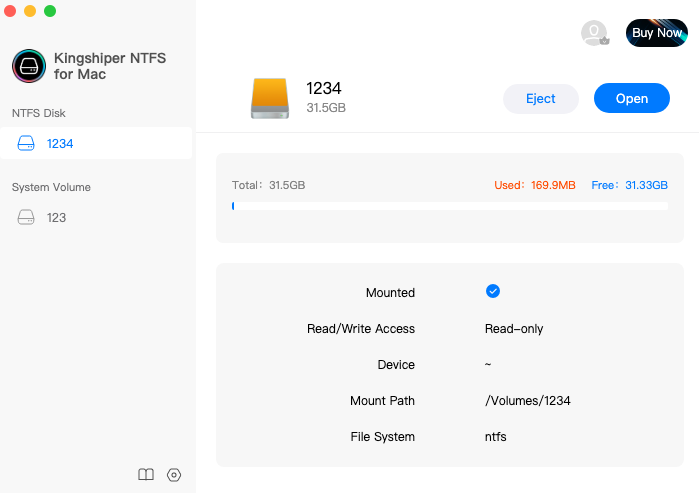
Paragon NTFS for Mac
Paragon NTFS for Mac is a well-established and highly regarded solution for enabling Macs to read and write to NTFS drives. It offers reliable performance, compatibility with macOS, and seamless integration with the native file manager, Finder. Paragon NTFS is known for its speed and stability, making it a top choice for users who require regular access to NTFS drives. The software supports macOS 10.12 and newer, ensuring compatibility with most Mac systems.
Key Features of Paragon NTFS for Mac:
1. Optional menu bar app with mount/unmount controls
2. Full support for macOS file management features, including Time Machine and Spotlight
3. Fully compatible with M1 and M2 Mac devices
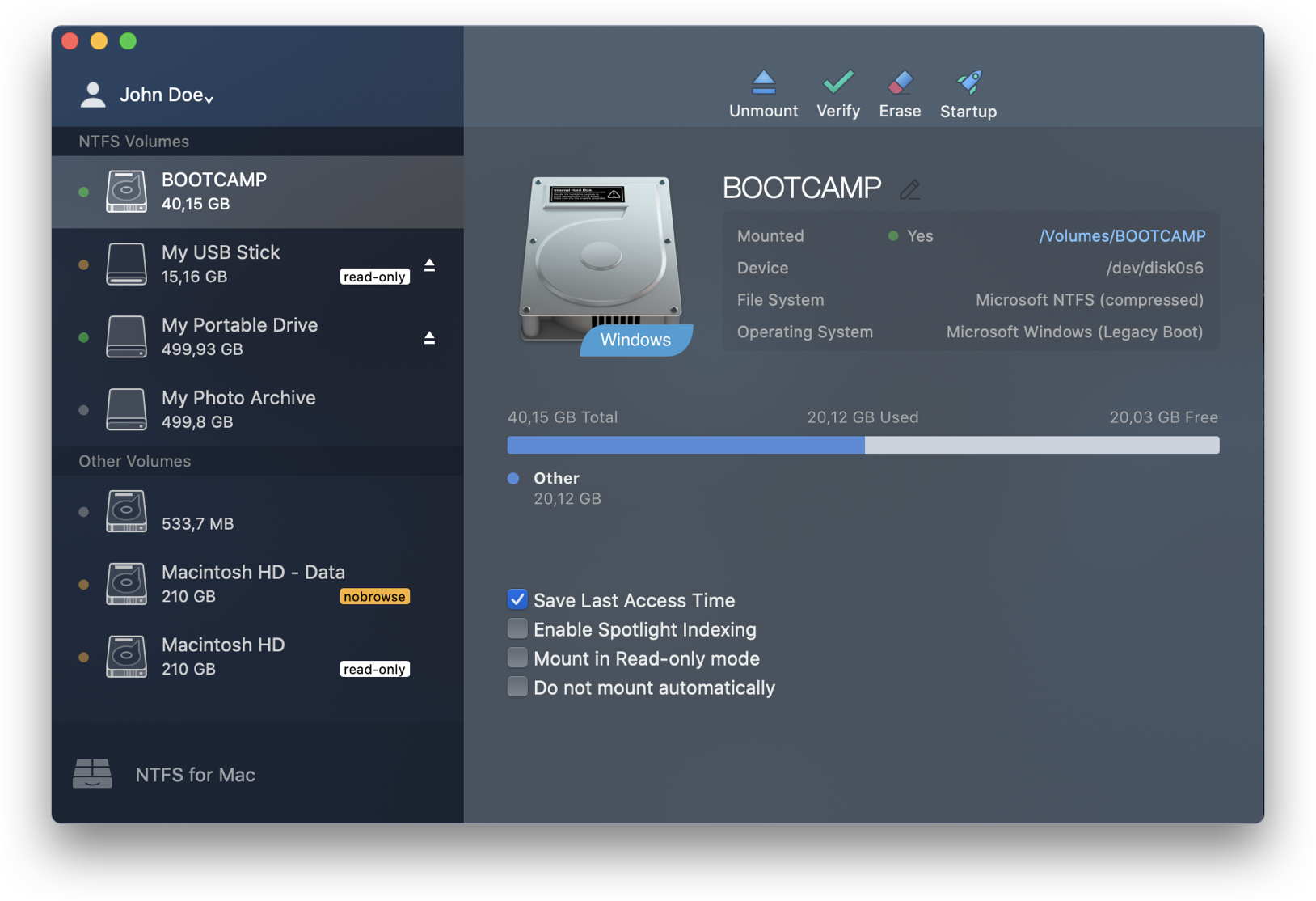
Tuxera NTFS for Mac
Tuxera NTFS for Mac is another robust option for Mac users looking to work with NTFS drives. It provides fast read and write access to NTFS partitions and is known for its low CPU usage, ensuring that it won't bog down your system's performance. Tuxera NTFS is compatible with all macOS versions from 10.4 to the latest releases, making it a versatile choice for Mac users with different hardware setups.
Key Features of Tuxera NTFS for Mac:
1. High-speed data transfer with full NTFS support
2. Multi-Language Support
3. Compatible with popular virtualization software like Parallels Desktop and VMware Fusion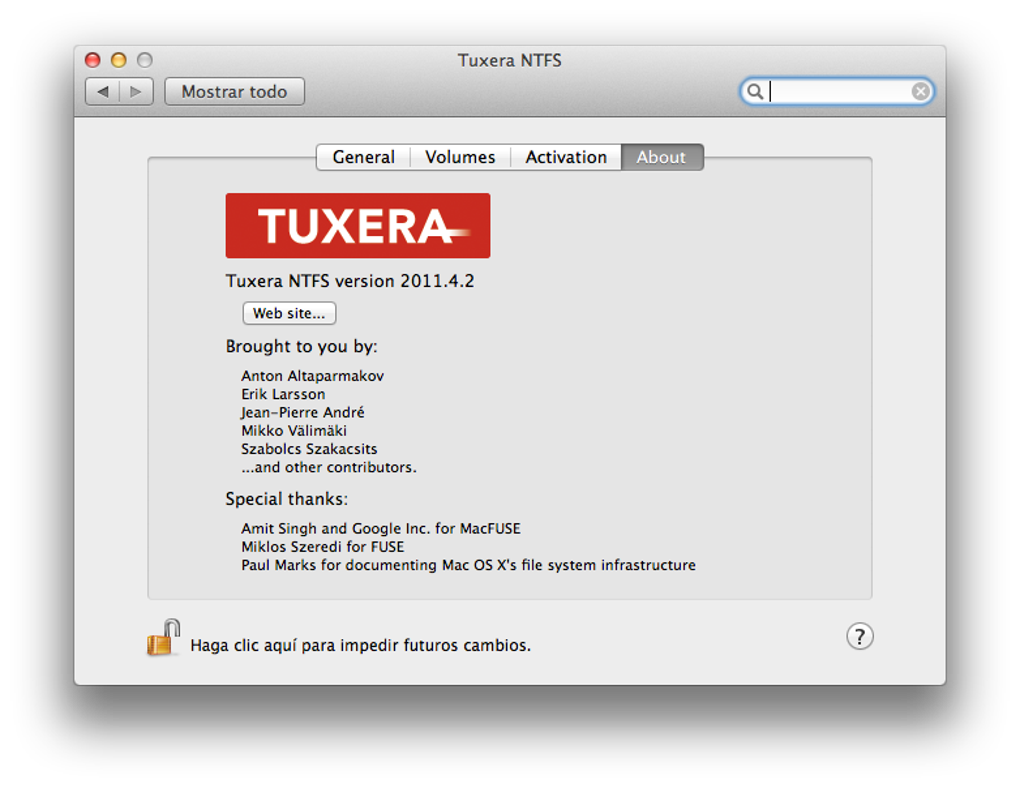
Mounty for NTFS
If you're looking for a free and open-source NTFS mounter for Mac, Mounty for NTFS is an excellent option. Mounty for NTFS offers a free, open-source alternative for Mac users who need occasional NTFS write access. While it may not have all the advanced features of paid solutions, it's a reliable and straightforward option for mounting NTFS drives in read-write mode. Mounty is easy to install and use, making it an excellent choice for those who want a no-frills solution for their NTFS needs.
Key Features of Mounty for NTFS:
1. Free and open-source
2. Straightforward and minimalist user interface
3. Compatible with macOS 10.10 and later
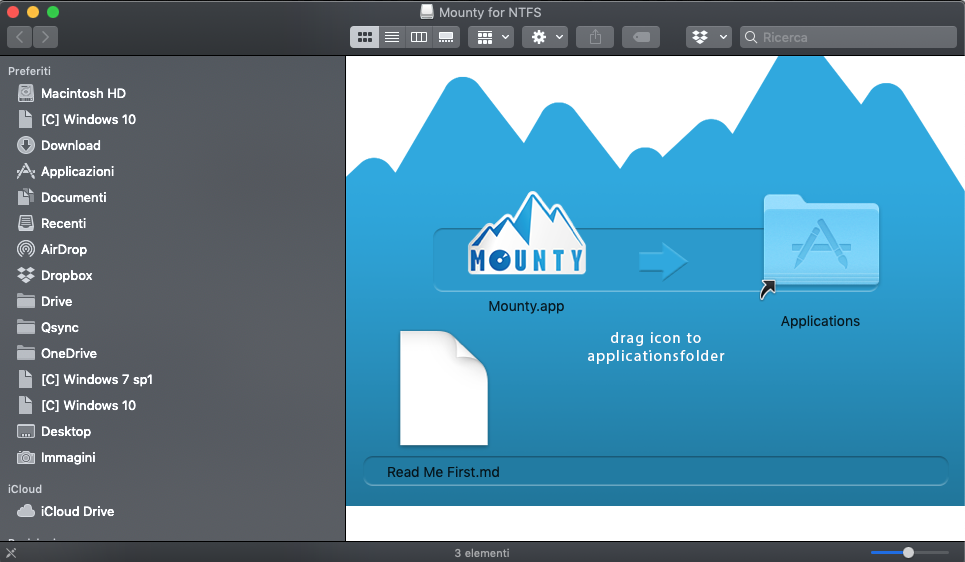
FUSE for macOS
FUSE for macOS is an open-source file system extension that enables various file systems, including NTFS, to be mounted and accessed on your Mac. While it's not a standalone NTFS mounter, FUSE provides a framework for developers to create NTFS drivers. One popular choice built on FUSE is the NTFS-3G driver, which offers reliable NTFS support on macOS. FUSE is ideal for users who prefer a customizable and open-source solution but may require some technical knowledge to set up and configure.
Key Features of FUSE for macOS:
1. Free to read and write NTFS drives
2. Uses commands to mount/unmount files
3. Supports users to mount multiple file systems
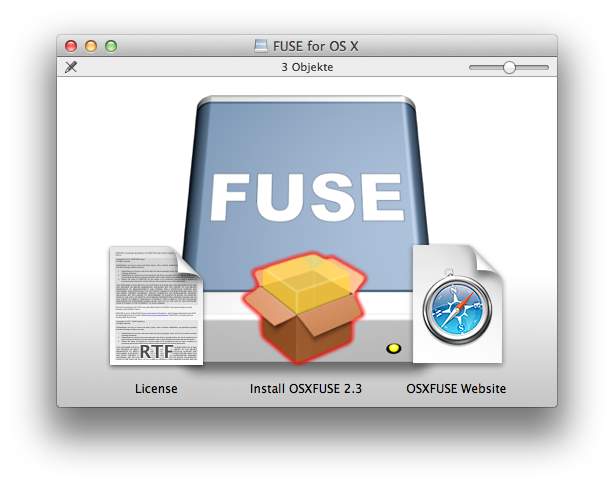
Bonus Tips: How to Mount NTFS Drives on Mac - Kingshiper NTFS for Mac
To start mounting NTFS drives on Mac, you need to follow the steps below:
Step 1. Download Kingshiper NTFS for Mac for free through its official website or click the download button below.
Step 2. Install and Launch Kingshiper NTFS for Mac.
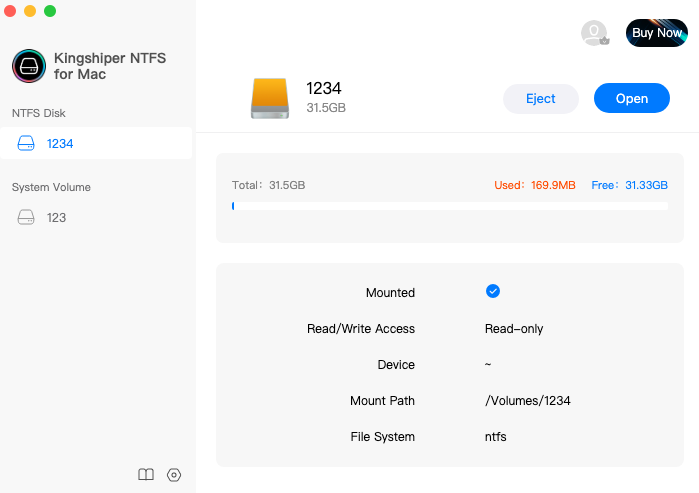
Step 3. Connect your NTFS drive to your Mac. And now, your drive will automatically mounted. Click "Open" to edit, copy, and even modify files according to your needs.
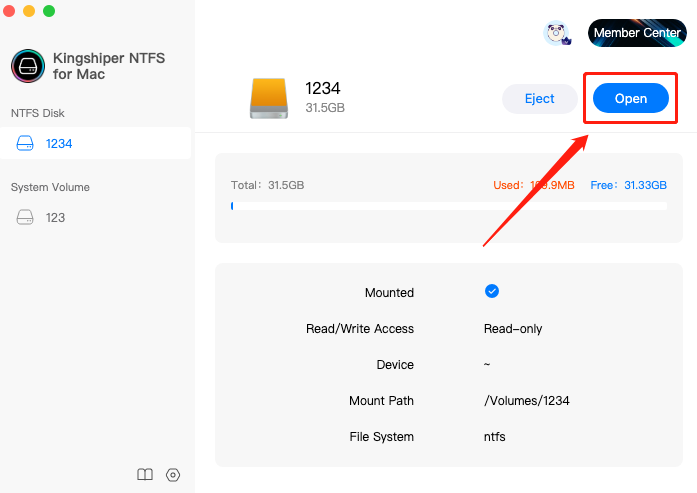
Final Thoughts
We have introduced the five NTFS mounters in the blog, each has its own features and advantages. Whether to mount, delete, or remove your NTFS drives, these NTFS mounters can help you do it. In addition to these options, there are numerous NTFS mounters in the market for you to choose from. However, if you don’t want to waste too much time trying them, you can directly download Kingshiper NTFS for Mac to easily edit, copy, and even modify the files.
You May Also Like
1. How to Change Read-Only File Systems on Mac? 100% Free
2. [2023 Updates]FAT32 VS NTFS VS exFAT, Which is the Best File System
3. [2023] 3 Useful Methods to Delete Files From NTFS on Mac