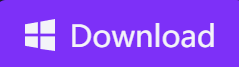How to Remove Background Music from Video [4 Methods]
- Support
- Dynamic News
- Kate
1144
- 2024-05-20 14:46:15
As we all know, when dealing with a stereo video that has only two distinct tracks, it becomes relatively simple to extract or remove the music from the video. However, the complexity increases when the video contains mixed dialogue and two stereo tracks. In such cases, removing the music while preserving other sounds becomes more challenging.
If the sounds you want to eliminate are easily separable, you can opt for free noise removal tools to get the job done. Additionally, if the background music in the video is low, uncomplicated, or has a reduced volume, it becomes easier to remove it. However, when dealing with high-tempo, hectic, or noisy background music, the task of extracting it without affecting other sounds becomes considerably more difficult. In such instances, factors such as sound clarity, musical nature, bit rate, quality, phase cancellation, and pitch should be taken into consideration.
The article will cover 4 solutions to help you overcome the difficulties in eliminating background music from video or audio files. Let’s get started.
Page Contents
1. Method 1. Use Kingshiper Vocal Remover to Remove Background Music
2. Method 2. Use Audacity to Remove Background Music
3. Method 3. Use Veed to Remove Background Music
4. Method 4. Use LALAL.AI to Remove Background Music
Method 1. Use Kingshiper Vocal Remover to Remove Background Music
Kingshiper Vocal Remover is an innovative and user-friendly tool that allows you to remove background music from videos effortlessly. It's a perfect solution for individuals who don't have advanced video editing skills or access to complex software. That means that both beginners and professionals can handle it in seconds. Plus, this tool works with a wide range of video and audio formats, ensuring that you can use the tool for a variety of projects without the hassle of format conversions.
Note: If you are a Mac user, you can click here to get the answer.
Step 1. Launch Kingshiper Vocal Remover on your PC and choose “Video Vocal Remover”.
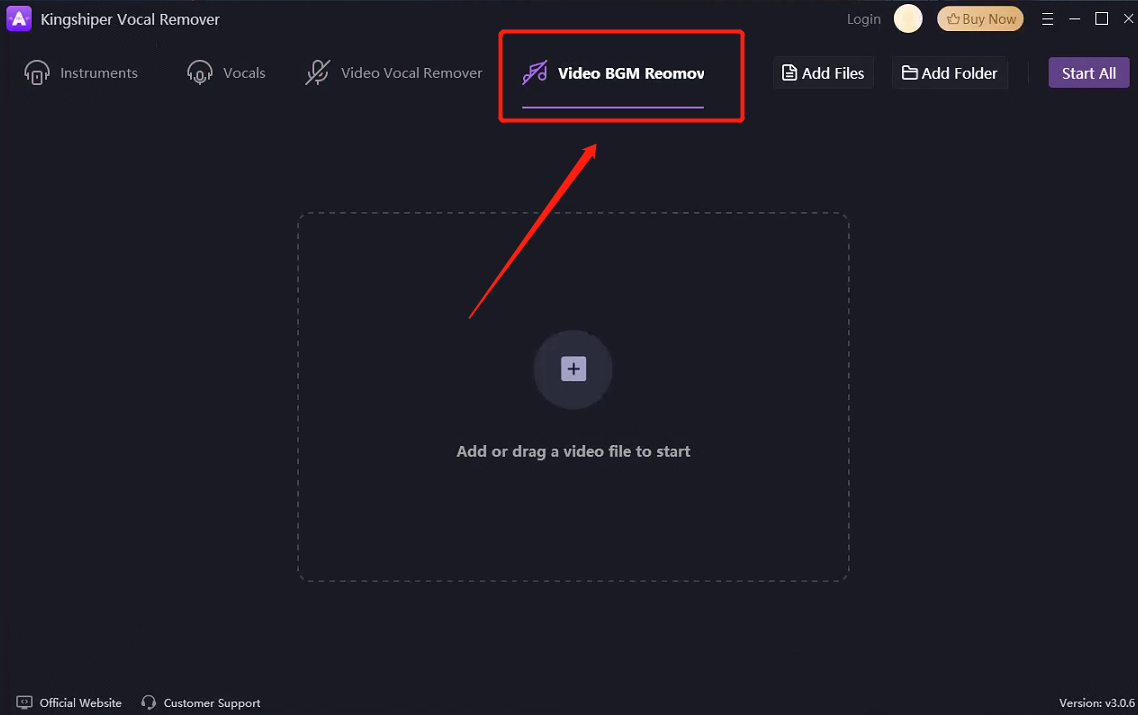
Step 2. Drag a video file into the software and click “Start”.
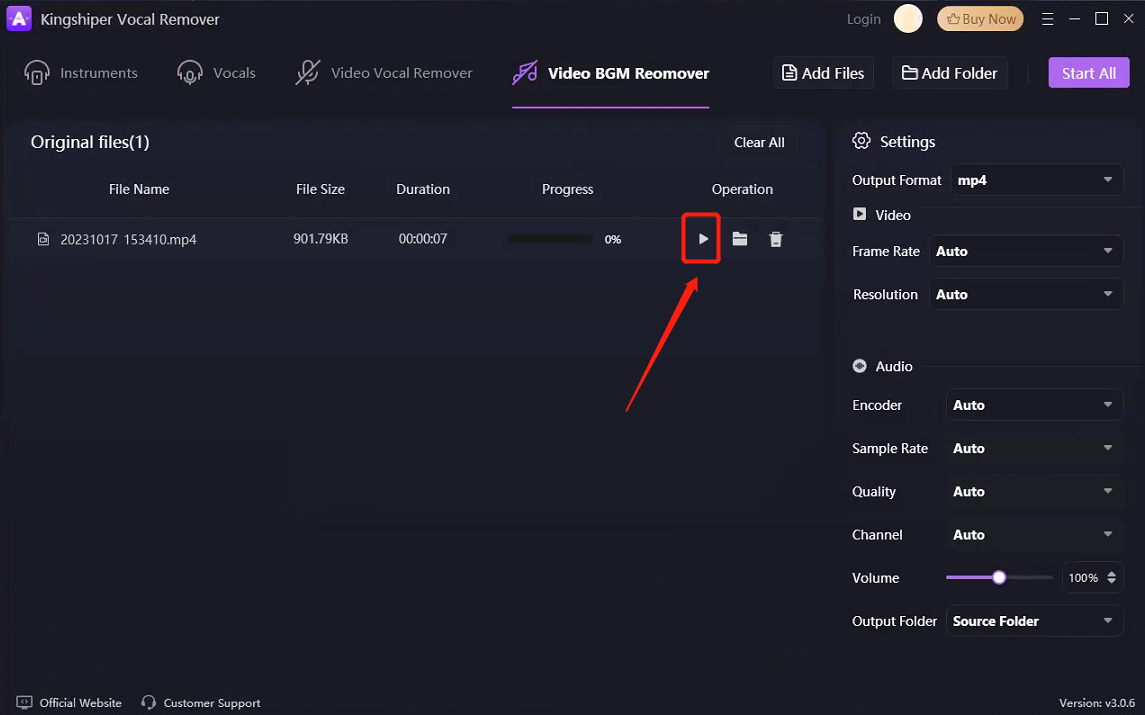
Step 3. Wait to process and then press “Go to the output folder” to check it fast.
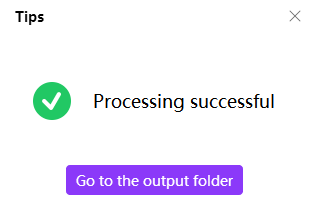
Method 2. Use Audacity to Remove Background Music
Audacity, renowned for its versatility and accessibility as a free audio editing software, is an excellent tool that empowers users to perform a wide range of audio-related tasks, including the meticulous process of removing background music from a video. To accomplish this, Audacity provides a user-friendly platform equipped with a suite of features and tools specifically designed to help you seamlessly extract or isolate the desired audio components within your audio content.
Step 1. Use a converter tool or software to extract the audio from the video you want to edit. Save the extracted audio as a separate file.
Step 2. Launch Audacity on your computer. Open the "File" menu and choose "Open" to upload your audio file.
Step 3. Use the selection tool to highlight a clip of the audio where the background music is most prominent or continuous.
Step 4. Go to the "Effects" menu and choose "Amplify" or "Fade Out" to reduce the volume gradually. You can experiment with different options to achieve the desired result.
Step 5. Click "Noise Reduction" or "Spectral Selection" to further refine the edited audio.
Step 6. After you are satisfied with the edited audio, go to "File" > "Export" and save it on your PC.
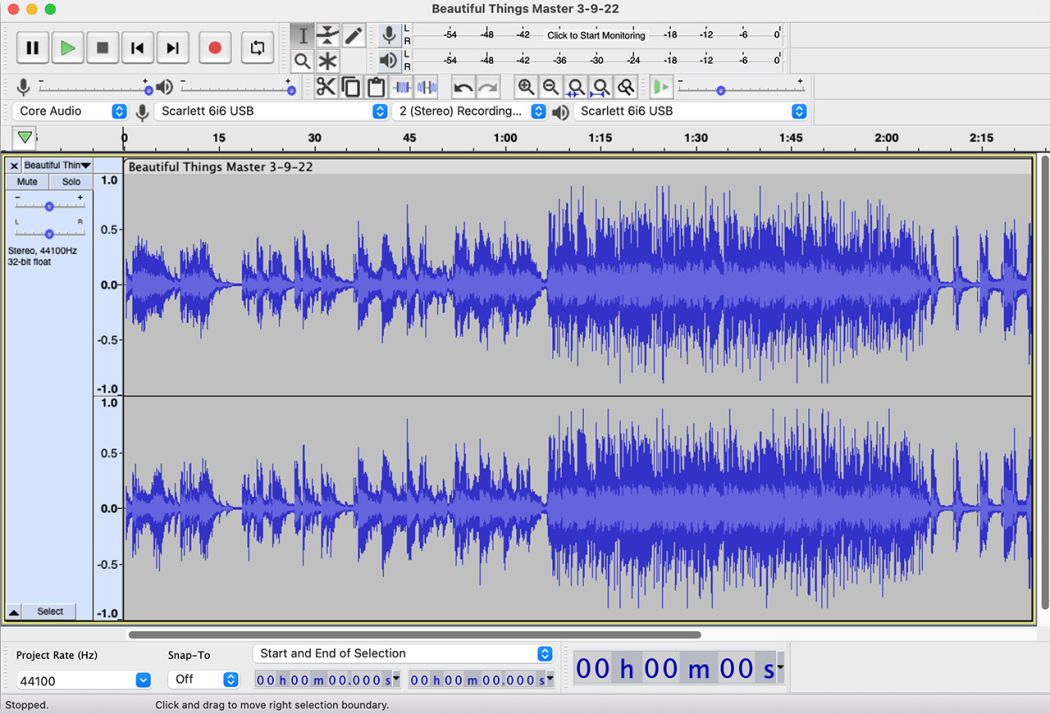
Method 3. Use Veed to Remove Background Music
Veed is an online video editing platform that provides a user-friendly interface for removing background music from a video. With this tool, the process becomes not just straightforward but also efficient, allowing users to maintain the overall visual quality of their videos while seamlessly achieving their desired audio adjustments
Step 1. Visit the Veed website on your browser.
Step 2. Choose Media on the left-hand side, click on the "Upload a File" button, and select the video file from your computer.
Step 3. Click “Mute” to remove or reduce the volume of the background music.
Step 4. After making the necessary adjustments, click on the "Preview" button to preview the video with the edited audio. If you are satisfied with the result, click on the "Export" button to save the edited video file to your computer.
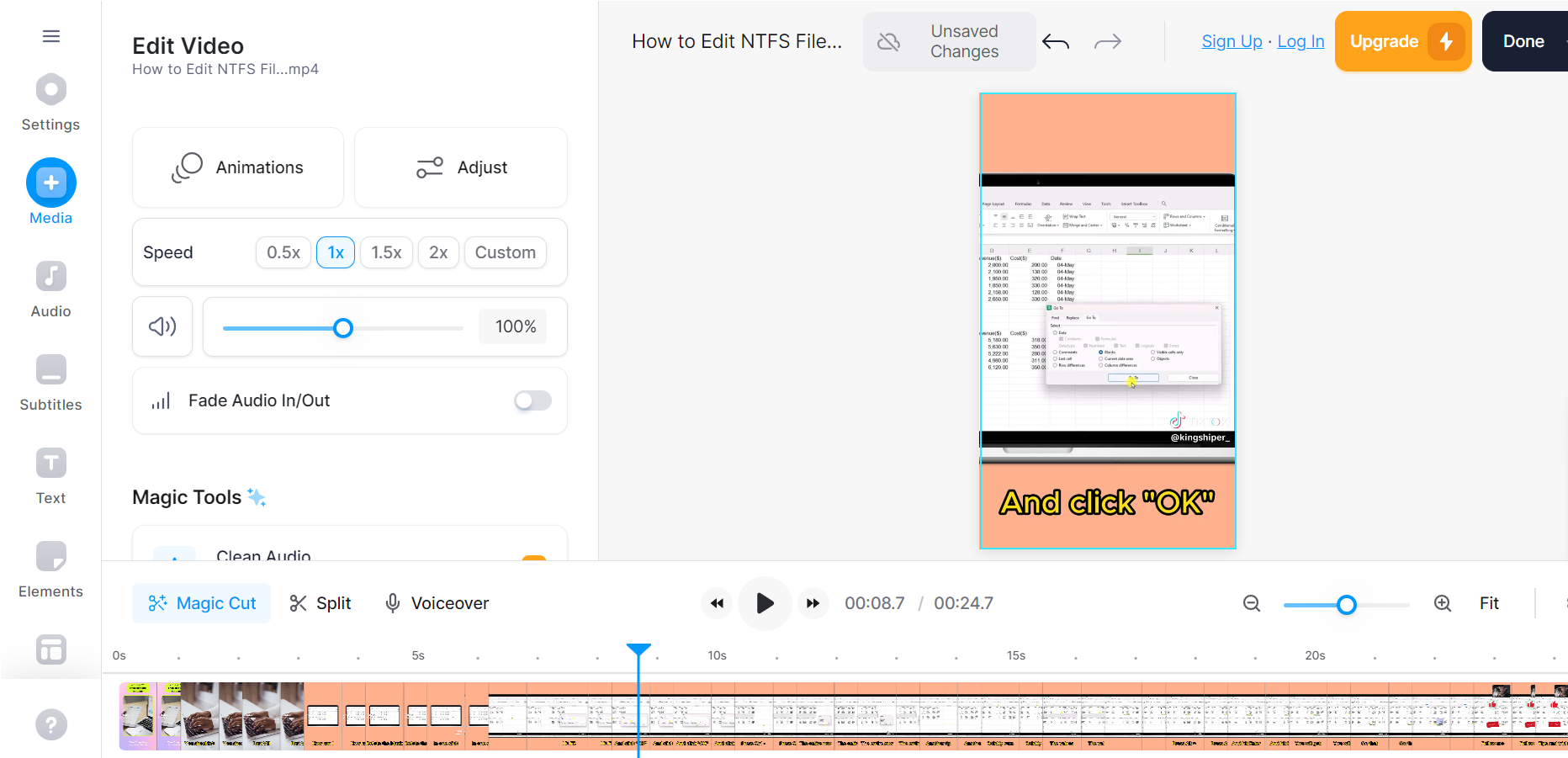
Method 4. Use LALAL.AI to Remove Background Music
LALAL.AI is an AI-powered platform that specializes in separating vocals and music from audio files. Although it is primarily designed for audio files, you can separate the audio from your video and process it using LALAL.AI. Its advanced AI algorithms will efficiently analyze the audio within your video and separate the vocals and instrumental elements.
Here’s how to use LALAL.AI to remove background music:
Step 1. Go to the LALAL.AI website on your browser.
Step 2. Click “Upload” and select the video file from your computer.
Step 3. Select the "Remove Music" option. Then, it will process the audio and generate a version with the background music removed.
Step 4. After the processing is complete, you can download the separated audio file from LALAL.AI.
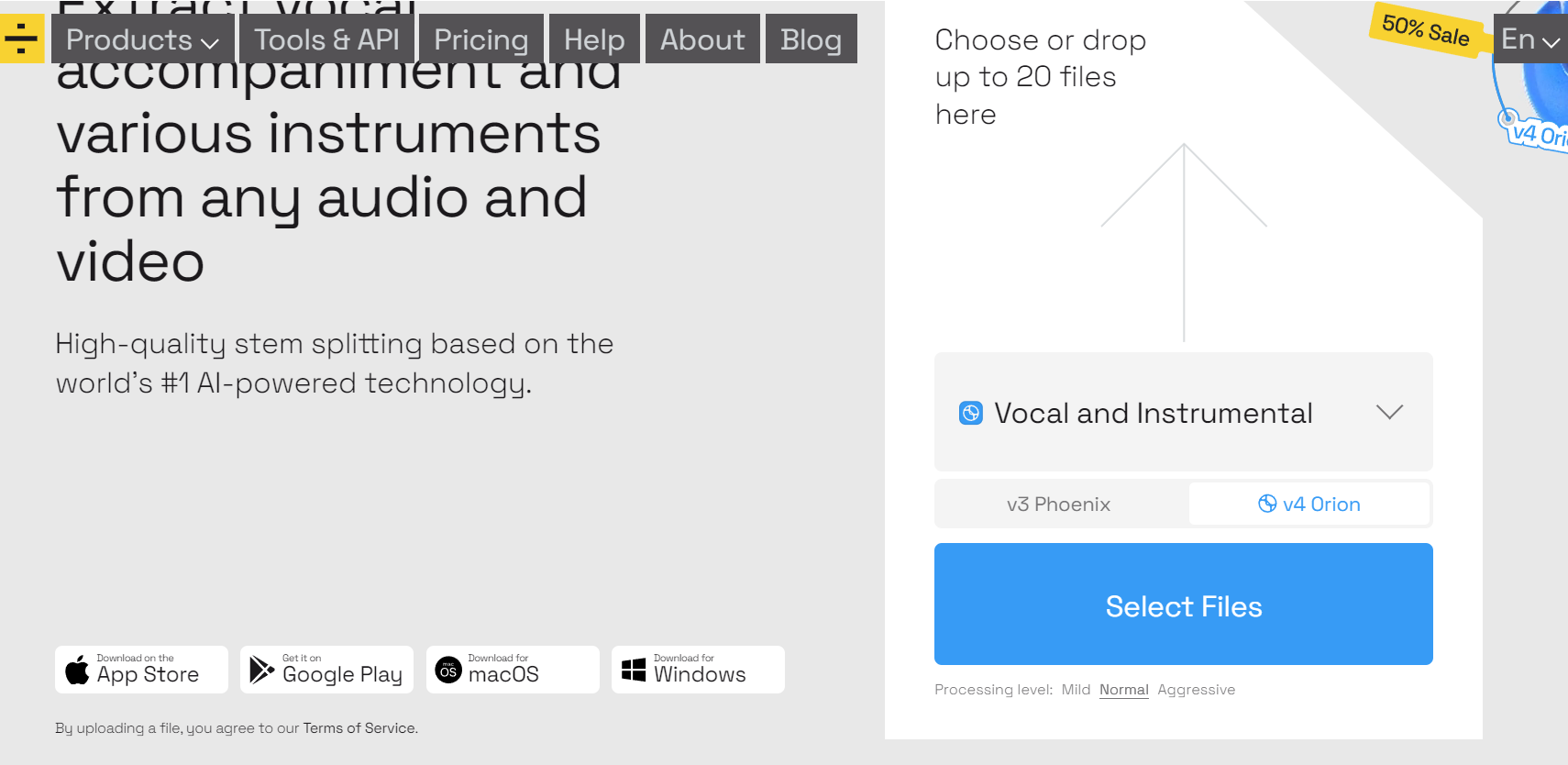
The Final Words
To sum up, removing music from videos, with or without voice, can be a simple task that doesn't require complexity. This post has demonstrated the effectiveness of the top four techniques for extracting music from videos, regardless of voice presence. Simply give any of the aforementioned methods a try, and you'll be able to utilize your videos for various purposes without the interference of background music. If you need to frequently remove music from a video or audio file, I strongly recommend using Kingshiper Vocal Remover, which is the most reliable and powerful tool.
You May Also Like
1. 3 Useful Methods to Get Instrumentals from Songs on Mac
2. 5 Useful Ways to Separate Vocals from Music in 2024
3. Top 3 Ways to Remove Vocals from YouTube Video with Ease[2024]