5 Ways to Speed Up Audio Without Changing Pitch, 100% Works
- Support
- Dynamic News
- Kate
888
- 2024-06-03 18:16:59
Sometimes, when it comes to audio playback, we are inclined to listen to content at a faster pace than was intended at first in order to save time or to accommodate our preferences. However, merely increasing the speed makes the audio sound distorted, alters the pitch, and makes the experience of listening to it unpleasant. But don’t worry, this guide will show you 5 helpful methods to speed up audio without changing its pitch with ease.
Page Content:
1. Method 1. Use Kingshiper Audio Editor on Windows
2. Method 2. Use QuickTime Player on Mac
3. Method 3. Use 123Apps to Speed Up Audio Online
4. Method 4. Use Music Speed Changer on Android
5. Method 5. Use GarageBand on iPhone
Method 1. Use Kingshiper Audio Editor on Windows
If you want to find a free and powerful solution to speed up audio without changing its pitch, Kingshiper Audio Editor must meet your needs. It simplifies the process of speeding up audio without compromising pitch, making it an excellent choice for both beginners and experienced users. Its intuitive interface, real-time preview, and pitch-preserving capabilities ensure that your audio remains true to its original quality. With Kingshiper Audio Editor, you can efficiently enhance your audio recordings, music compositions, or podcasts by adjusting the playback speed to match your specific requirements while maintaining pitch integrity. It's a reliable and user-friendly solution that will help you achieve your desired audio tempo without any unwanted alterations.
Step 1. Launch Kingshiper Audio Editor on your computer, and drag an audio file into it.
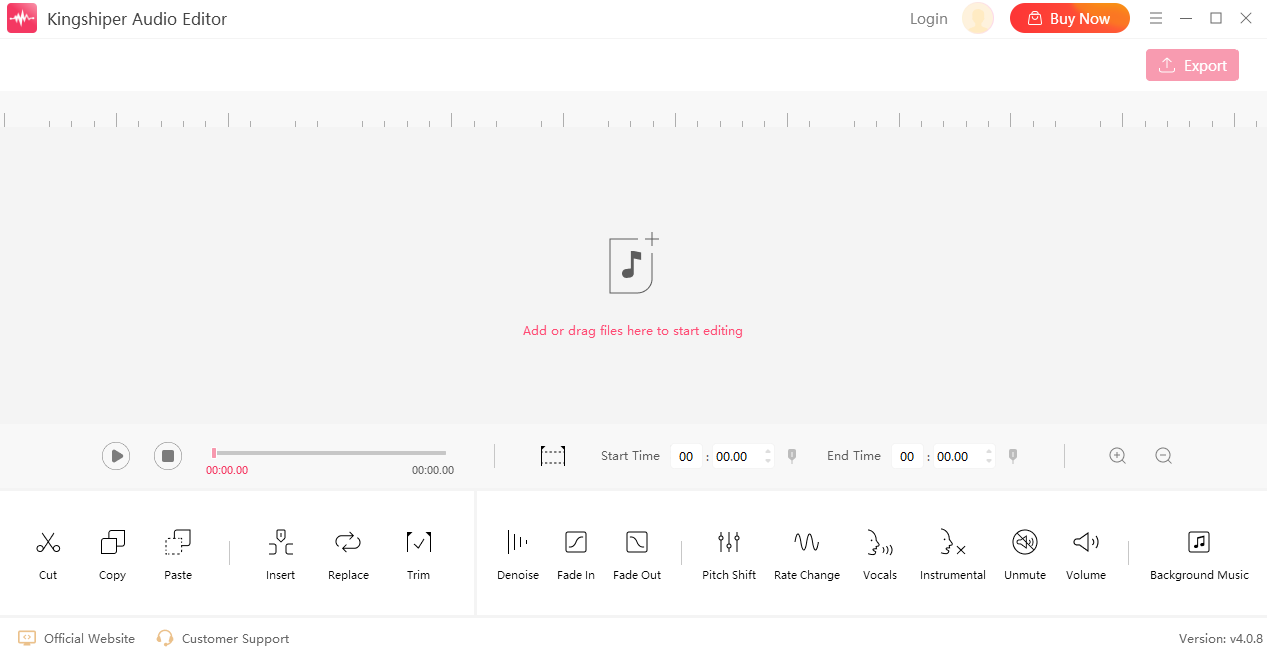
Step 2. Move the red line to select an audio clip and click "Rate Change".
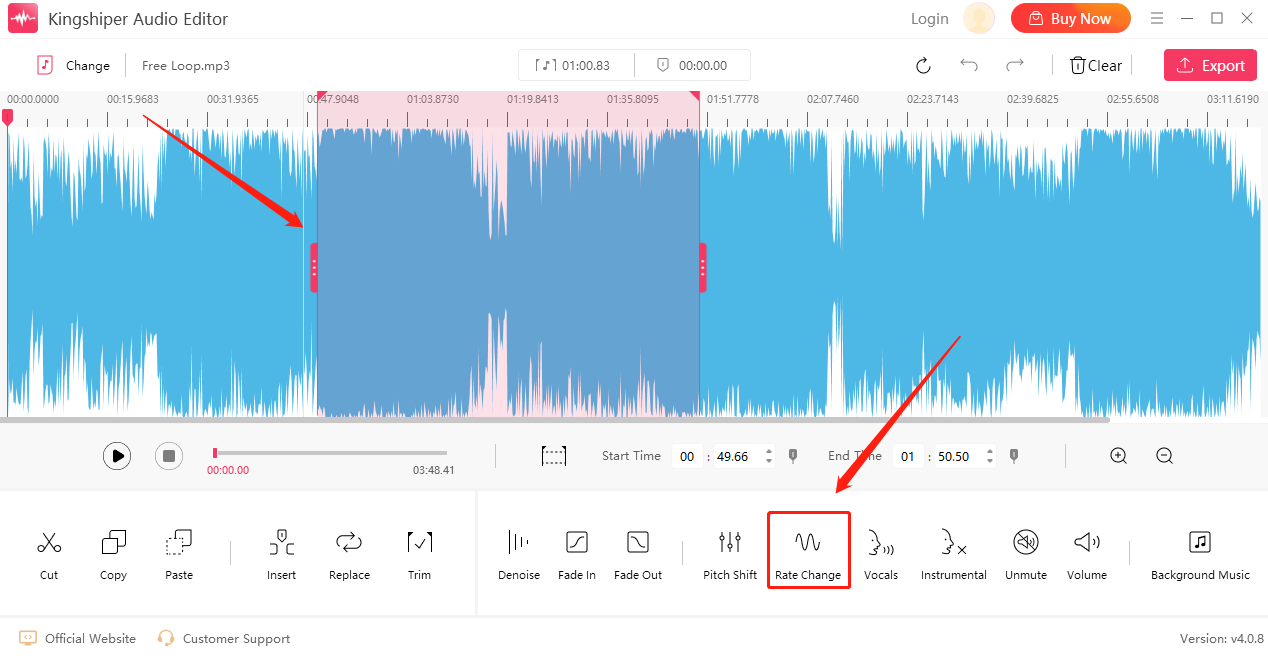
Step 3. Move the slider to adjust the speed and tick "Use high quality stretching". Click "OK".
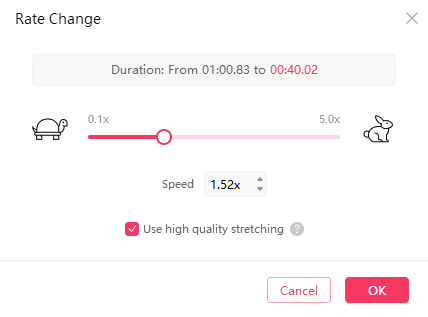
Step 4. Press the Play button to preview the effect.
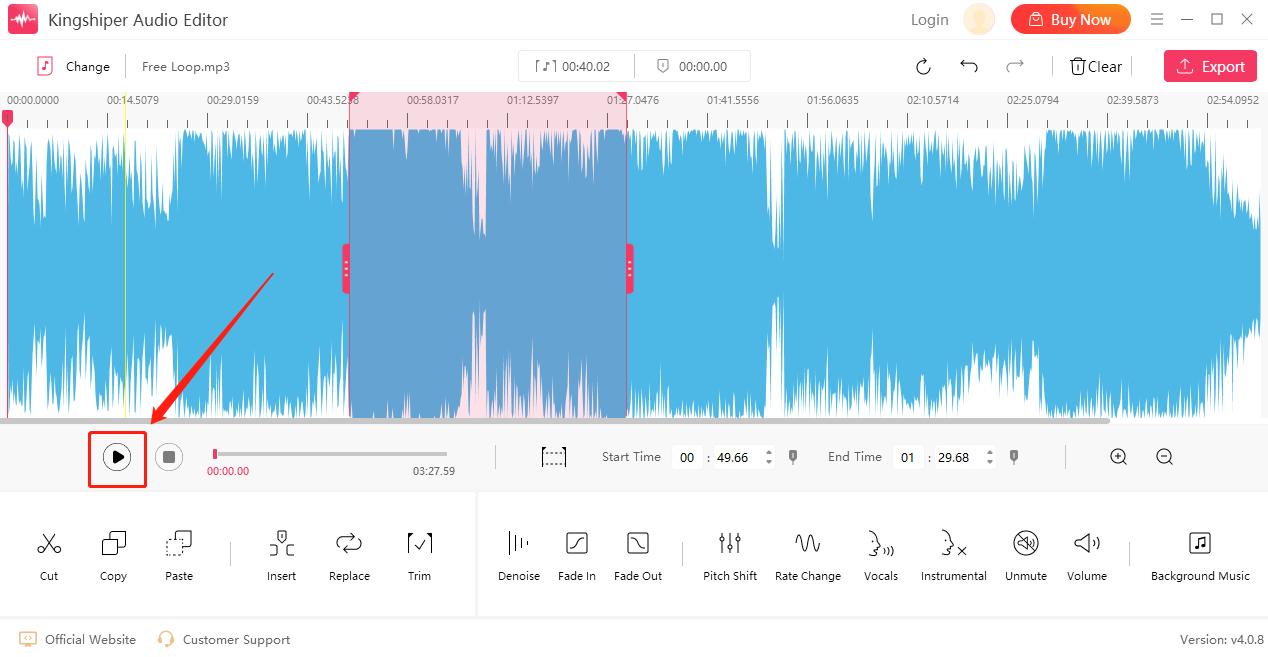
Step 5. Click “Export” to save the file. You can set the audio name, choose the output format, and export with the ultimate quality in the pop-up window. Then, click “Export”.
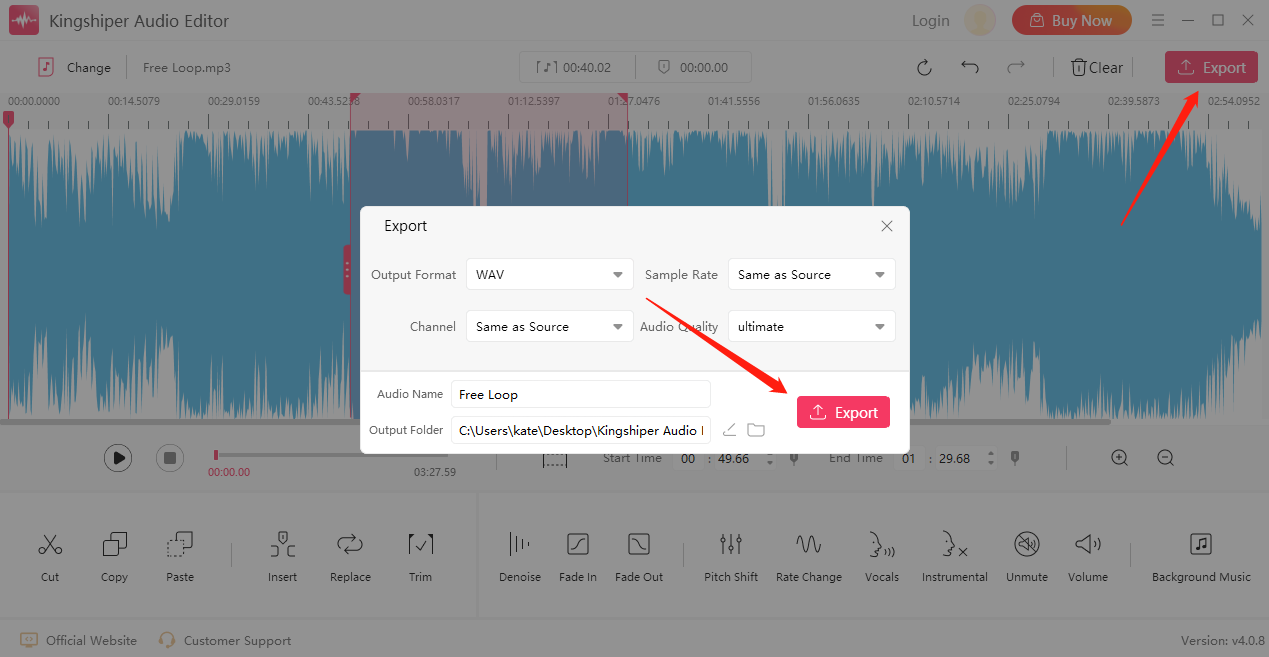
Method 2. Use QuickTime Player on Mac
If you’re a Mac user, you can refer to this method. QuickTime Player, bundled with macOS, is not just your average media player. It's a powerhouse of functionalities, providing you with a range of tools to enhance your media experience. With its user-friendly interface and robust capabilities, you can effortlessly modify the audio speed of any file right on your Mac. With just a few simple steps, you can tap into QuickTime Player's audio speed manipulation capabilities. No need for complicated procedures or technical know-how.
Here is how to use QuickTime Player on Mac:
Step 1. Launch QuickTime Player on your Mac and click “File” > “Open File” to choose the audio file.
Step 2. Choose “Playback Speed” from “View”. Here you have 5 options to choose from Half, Normal, Fast, Faster, and Double.
Step 3. When you’ve finished, click “File” > “Save” to save your audio on your computer.

Method 3. Use 123Apps to Speed Up Audio Online
If you don’t want to download programs on your computer, you can use a web tool to do the same thing instead. Here, we recommend 123Apps to help you change speed, which is an online platform that offers a variety of useful tools for audio and video editing tasks. It provides a convenient and accessible way to modify and enhance your media files directly from your web browser. You can adjust the speed of your audio by following the below steps.
Step 1. Go to the 123Apps Website on your browser.
Step 2. Click “Open file” to upload an audio file.
Step 3. Move the slider to directly change its speed.
Step 4. Tap “Save” to download the edited file on your PC.

Method 4. Use Music Speed Changer on Android
Music Speed Changer is a versatile and user-friendly tool that gives you full control over the playback speed of your music. It allows you to modify the tempo of a song, making it faster or slower according to your preferences. Furthermore, it often provides easy-to-use controls and intuitive interfaces, allowing you to make precise adjustments to the tempo.
Step 1. Download and install the "Music Speed Changer" app from the Google Play Store.
Step 2. Open the app and select the song you want to modify from your device's library.
Step 3. Adjust the slider to increase or decrease the tempo of the song.
Step 4. Preview the changes.
Step 5. Save the modified song to your device.

Method 5. Use GarageBand on iPhone
As a default app on iOS devices, GarageBand comes pre-installed, meaning you don't have to download it separately from the App Store. It not only enables you to alter the speed of an audio file without changing its pitch but also allows you to work with multiple tracks to improve your work efficiency.
Step 1. Open the GarageBand app on your iPhone and upload the audio file you want to speed up.
Step 2. Tap the Settings icon in the top right of the project window.
Step 3. Tap Tempo in the settings window.
Step 4. Tap the tempo adjustment box to change the audio speed to meet your needs.

The Bottom Line
Among all the speed changers presented here, Kingshiper Audio Editor is the most straightforward and flexible choice because it allows you to speed up songs without losing any quality and supports you to do further editing on them. If you want to have more professional and stable software, you shouldn’t miss this tool.
You May Also Like
1. 3 Easy & Fast Ways to Change Pitch of Audio in 2024, 100% Works
2. 3 Easy Methods to Increase Audio Volume
3. Change Audio Pitch without Losing Quality in 3 Helpful Methods




















































