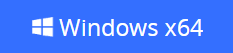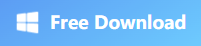How to Compress a Video With No Quality Loss [100% Works]
- Support
- Dynamic News
- Kate
1186
- 2024-08-13 11:32:26
Videos have become an integral part of our digital lives, but their large file sizes can sometimes be an obstacle when it comes to storage, sharing, or uploading. The good news is that there are effective tools available that can compress videos without compromising their quality. On this page, we will explore five reliable tools that allow you to compress videos while maintaining their clarity and detail.
Page Content:
1. Part 1. What is Video Compression and Why is it important?
2. Part 2. Five Methods to Compress Videos With No Quality Loss
2.1 Method 1. How to Compress Videos with Kingshiper Video Compressor
2.2 Method 2. How to Compress Videos with KingshiperZip
2.3 Method 3. How to Compress Videos with Adobe Media Encoder
2.4 Method 4. How to Compress Videos with HandBrake
Part 1. What is Video Compression and Why is it important?
Video compression is a process of reducing the file size of a video by using various algorithms and techniques. It plays a crucial role in many situations, especially when dealing with large high-quality video files. By minimizing file sizes, videos become more manageable for storage, transmission over networks, and seamless streaming to end-users. The ultimate goal is to achieve efficient compression while maintaining the best possible video quality.
1. Faster Video Uploads: Uploading large video files can be time-consuming, particularly in situations where limited internet speeds are available. Video compression significantly reduces the file size, making it faster and more convenient to upload videos to online platforms or share them via email or messaging apps.
2. Enhanced User Experience: Compressed videos not only help in faster streaming but also contribute to an overall improved user experience. By reducing buffering times and ensuring smooth playback, viewers can enjoy videos without interruptions or delays, enhancing their engagement and satisfaction.
3. Efficient Storage: Videos consume significant storage space due to their large file sizes. Compression allows for more efficient use of storage capacity, as it reduces the file size without compromising the video quality. This is especially crucial for individuals, businesses, and organizations that need to store and manage a large volume of videos.
Part 2. Five Methods to Compress Videos With No Quality Loss
Method 1. How to Compress Videos with Kingshiper Video Compressor
Kingshiper Video Compressor is a user-friendly software application that offers an efficient and straightforward solution for video compression and gif compression. The tool provides a range of features and customization options to help you achieve the desired compression without losing any video quality. If you want to find a professional tool to reduce your video file size, you shouldn’t miss this tool!
Step 1. Launch Kingshiper Video Compressor and choose “Video Compressor”.
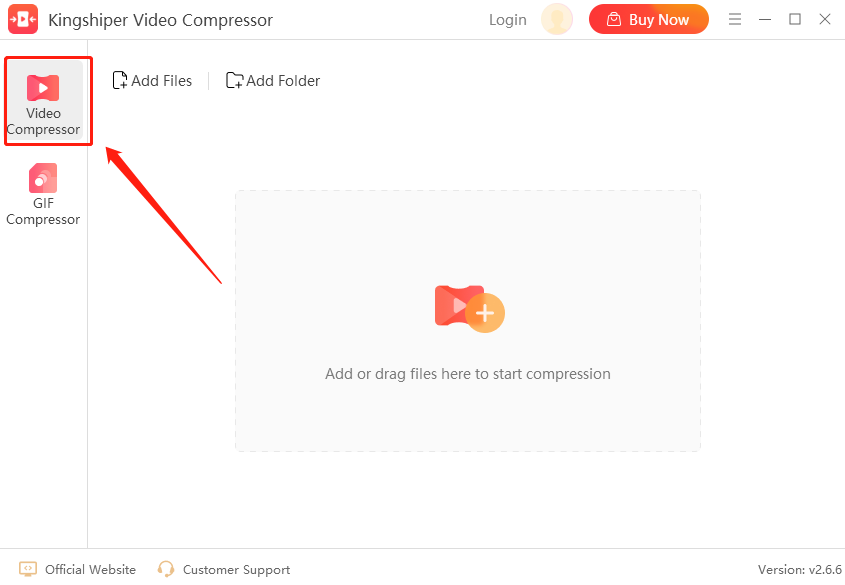
Step 2. Drag the file you need to compress into the interface.
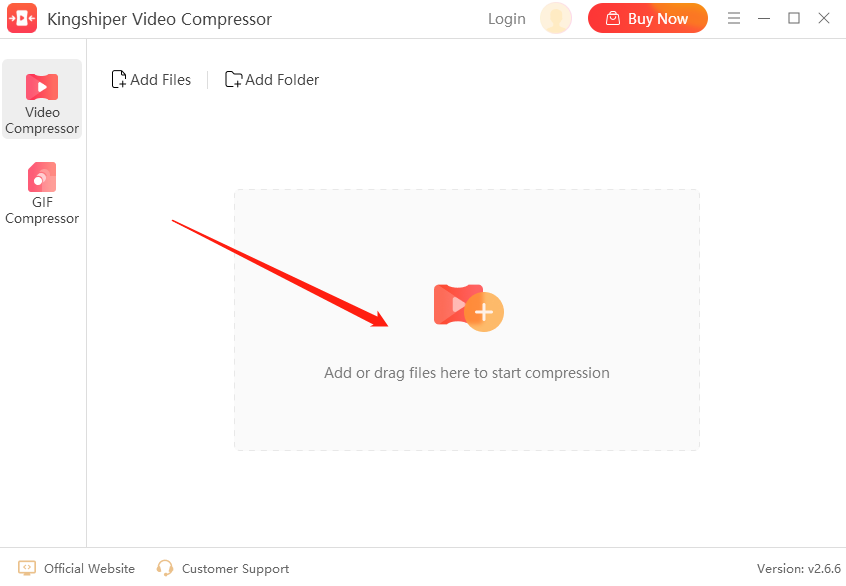
Step 3. Click “Compression Settings” to choose the method according to your need and click “OK”.
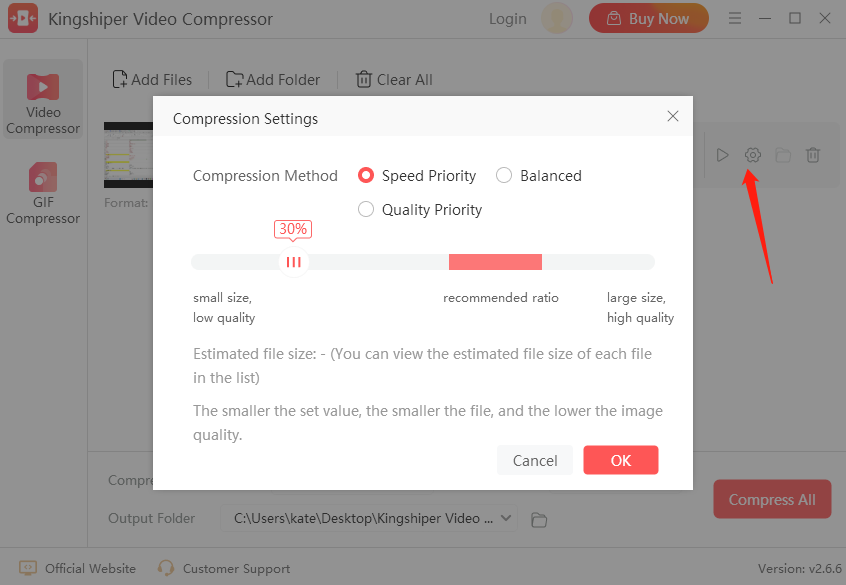
Step 4. Click “Start” to compress your video file.
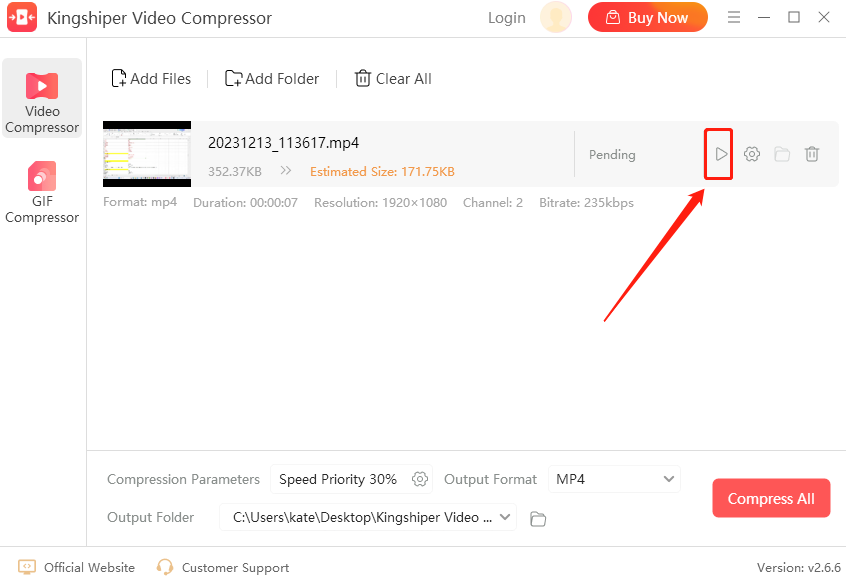
Step 5. Press “Go to the output folder” to check your file now!
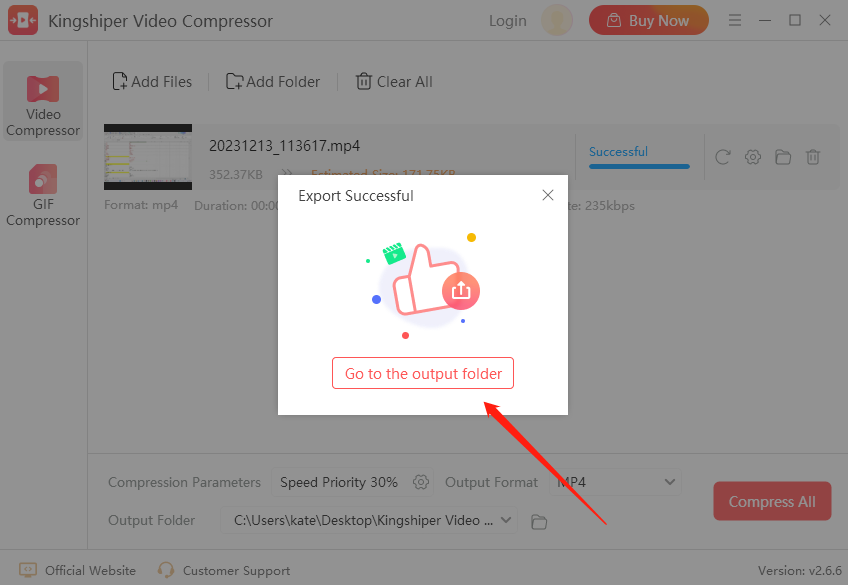
Method 2. How to Compress Videos with KingshiperZip
If you have multiple files that need to be compressed and looking for a reliable and safe compression tool, KingshiperZip is your best option. KingshiperZip is specialized compression software that uses advanced algorithms to compress all kinds of files without any quality loss, such as compressing PDF, Excel, Word etc. In addition, it supports a wide range of file formats and provides customizable settings, allowing you to optimize the compression process according to your specific requirements.
Step 1. Launch KingshiperZip on your computer and choose “Video Compressor” on the Home page.
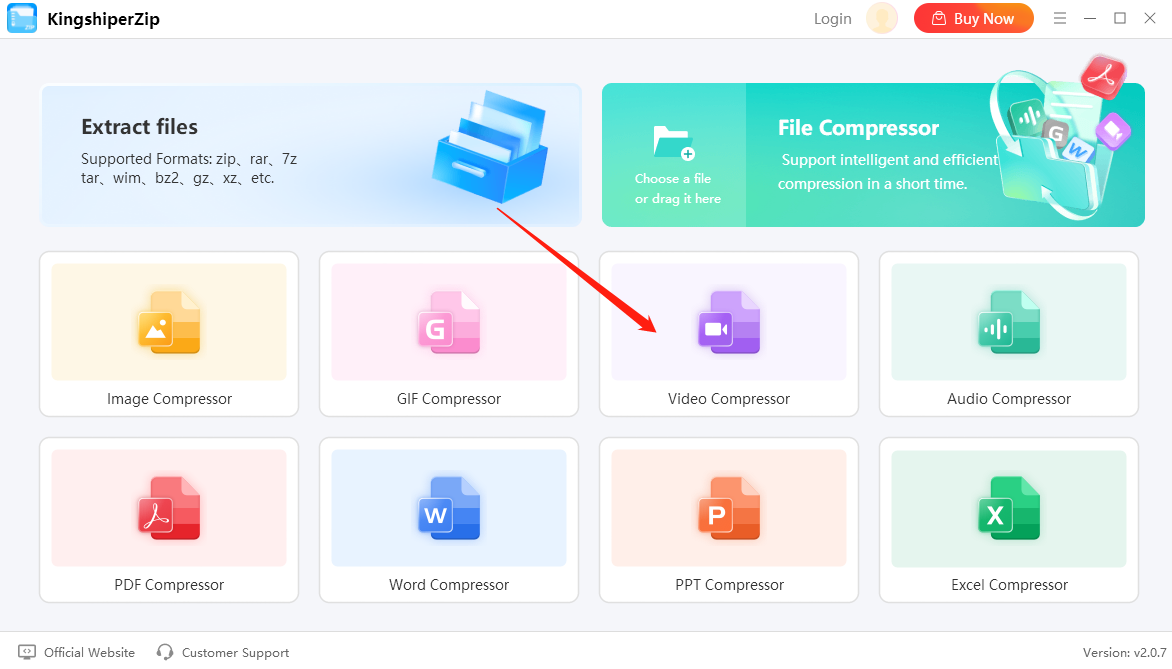
Step 2. Drag a video file into the interface.
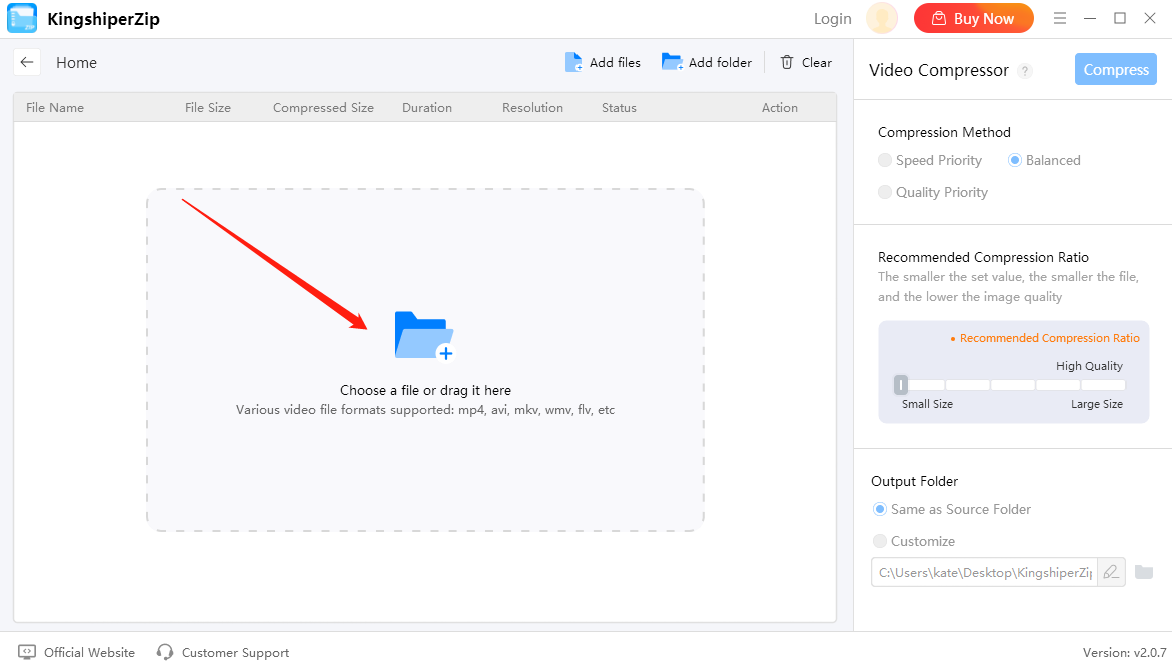
Step 3. Choose the Compression Method that suits you best and then click “Start”.
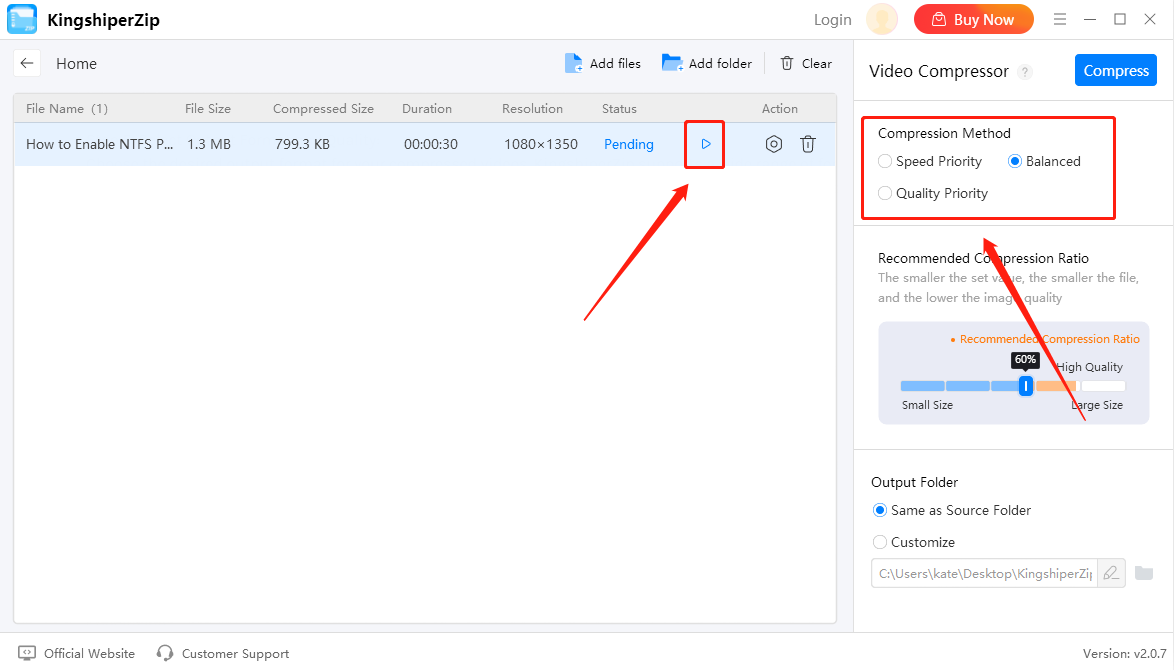
Step 4. After it has been finished, press “Go to the output folder” to check it fast.
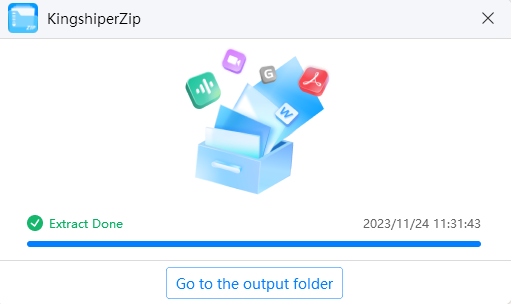
Method 3. How to Compress Videos with Adobe Media Encoder
Adobe Media Encoder is a professional-grade video compression software used by many filmmakers and content creators. It provides a user-friendly interface and powerful compression capabilities. With customizable presets and advanced settings, you can compress videos without any quality loss. Adobe Media Encoder is available for both Windows and Mac users.
Step 1. Open Adobe Media Encorder and click “File” > “Add Source” to import the video file.
Step 2. Choose a lower resolution from the Preset options on the left pane.
Step 3. Click the video file and select the location where it is saved, and then click “Save”.
Step 4. Change the Bitrate Settings to reduce size and click “OK”.
Step 5. Now, it will start to compress video files.
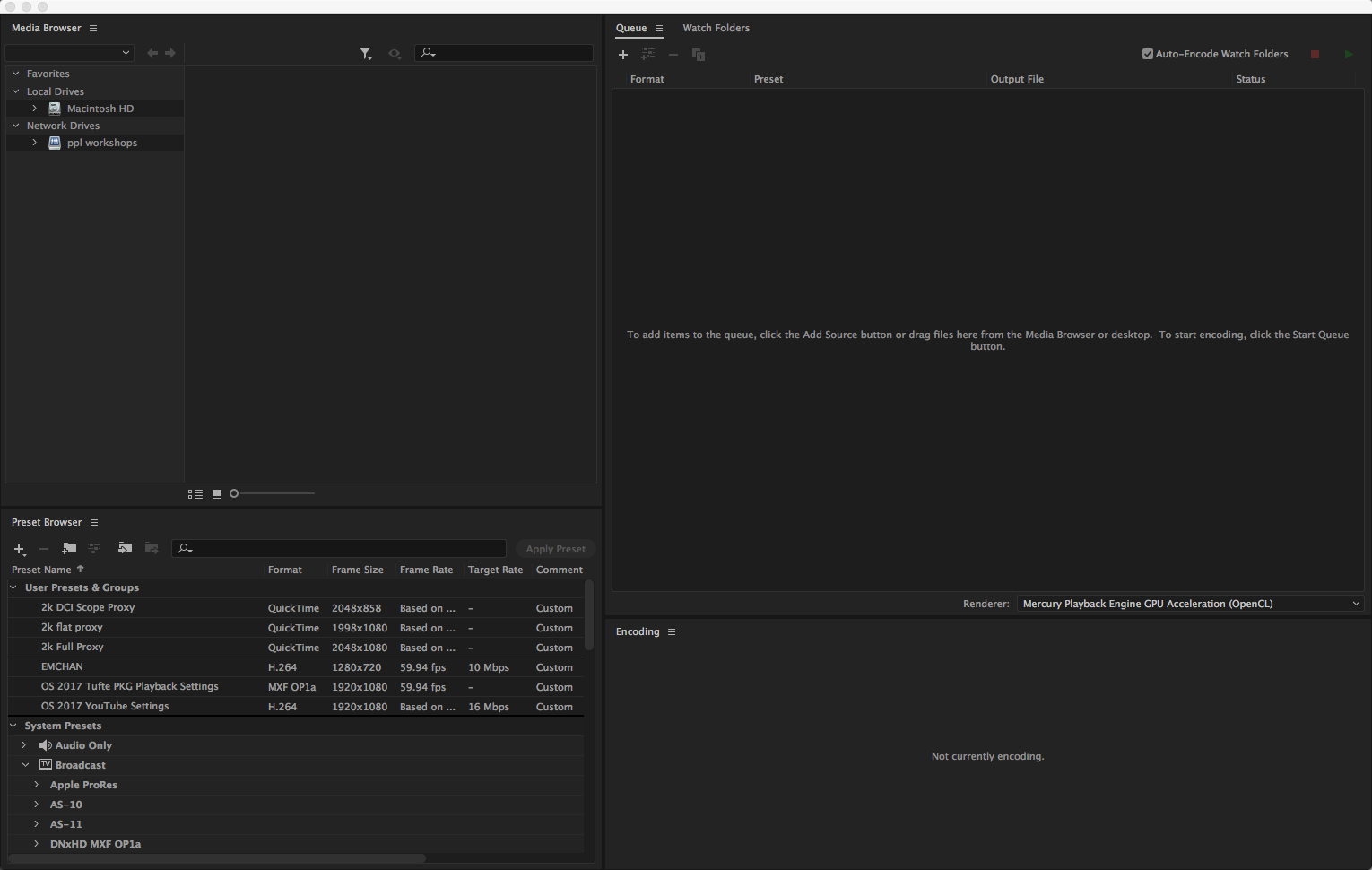
Method 4. How to Compress Videos with HandBrake
HandBrake is a popular open-source video compression tool that offers a user-friendly interface and powerful compression capabilities. It supports various video formats and allows you to adjust settings such as codec, bitrate, and resolution. HandBrake provides excellent video compression without compromising quality.
Step 1. Open Handbrake and click “Open Source” to choose a file.
Step 2. Set the Format to MP4 and set the Dimensions.
Step 3. Click Video and the Video Encoder should be H.264.
Step 4. Choose the “Destination” > “Browse”.
Step 5. Click “Start” to begin your compression.
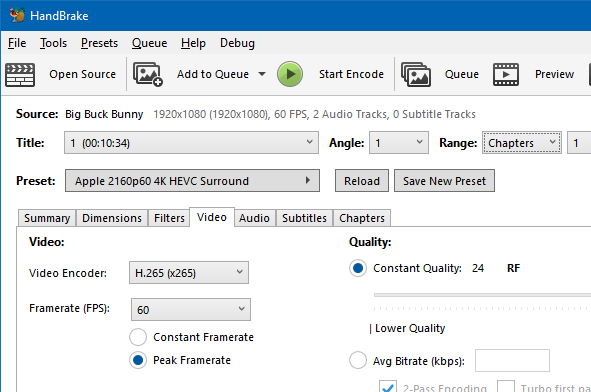
Method 5. How to Compress Videos with an Online Video Compressor
If you don’t want to download any third-party software, you can go to FreeConvert. This is another user-friendly online video compression tool that offers high-quality results. With its intuitive interface, you can easily to get the job done. FreeConvert supports various video formats and offers customization options such as Video Codec, Compression Method, and Target Size.
Step 1. Go to freeconvert website from your browser.
Step 2. Click on “Choose Files” to upload your video file here.
Step 3. Click on “Compress Now!” to start compression.
Step 4. Click on “Download” to save it on your computer.
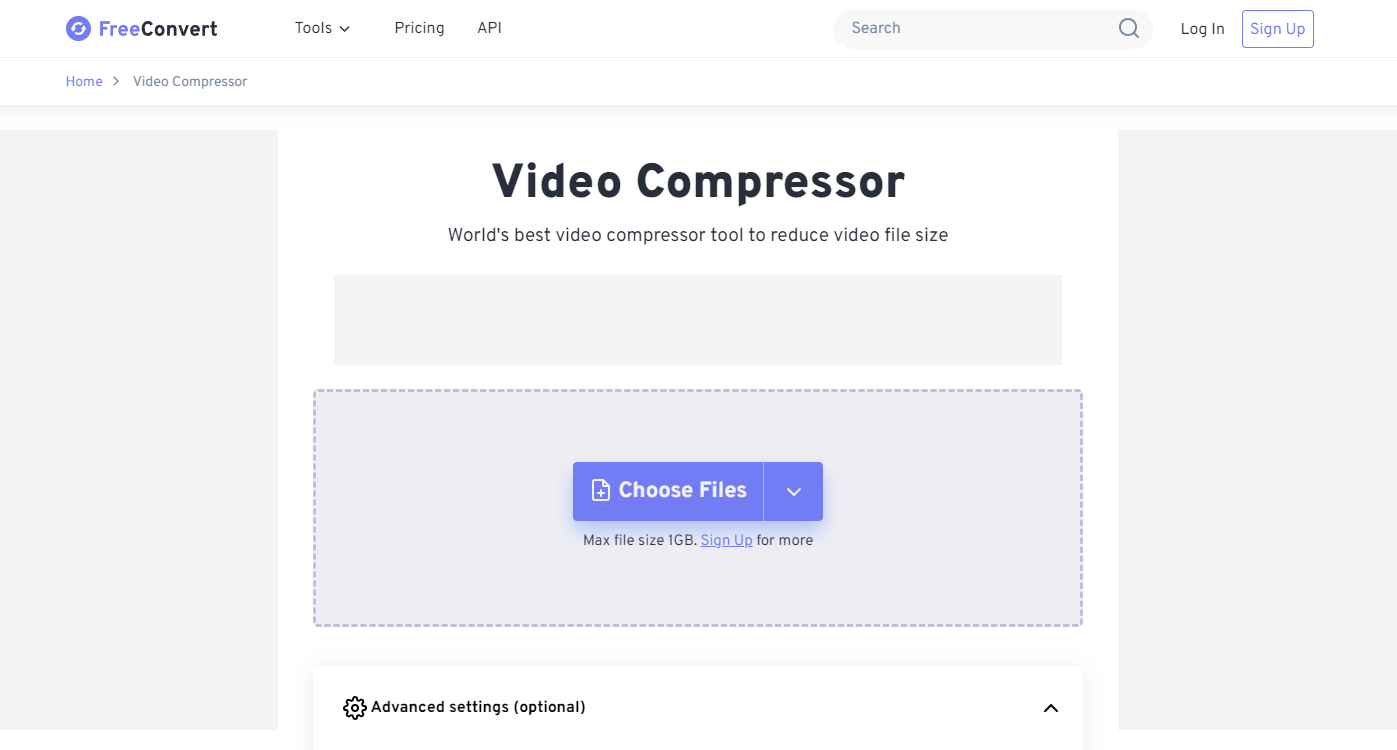
The Final Words
When it comes to compressing videos without quality loss, these six tools provide reliable and effective solutions. With these tools, you can reduce video file sizes while maintaining the original video quality, ensuring smooth storage, sharing, and uploading experiences. But if you want a practical and reliable tool, I recommend you use Kingshiper Video Compressor, which enables you to enhance and personalize your videos in seconds.
You May Also Like
1. [6 Methods] How to Make a Zip File with Ease