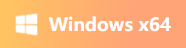Top 3 Easy Ways to Compress PDF[2024 Update]
- Support
- Dynamic News
- Kate
714
- 2024-02-01 19:50:51
PDF files are widely used in various industries and for personal use due to their ability to preserve the formatting and layout of documents across different platforms. However, larger PDF files can be challenging to handle, especially when it comes to sharing them through email or uploading them to websites. The good news is that there are efficient methods and tools available to compress PDF files without compromising their quality. On this page, we will show you the top five easy ways to compress PDF files in some simple steps. If you’re looking for the best way to compress PDF files, don’t miss this guide! Let’s get started.
Page Content
1. Way 1. Compress PDF with Kingshiper File Compressor - The Easiest Way
2. Way 2. Compress PDF with Adobe Acrobat
3. Way 3. Compress PDF with Online Tool
Way 1. Compress PDF with Kingshiper File Compressor - The Easiest Way
Kingshiper File Compressor provides a user-friendly interface and ensures swift and efficient compression, making it an excellent choice for individuals or businesses dealing with large PDF files. With its advanced algorithms, it effectively reduces the file size while preserving the visual integrity of the document. More importantly, it allows you to upload multiple PDF files and process these files at the same time which could greatly save you time and effort.
Here are some key features of Kingshiper File Compressor:
Provides 8 compression modes: Eight compression tools that you can choose from, including Image Compressor, Video Compressor, GIF Compressor, etc. It allows users to choose the mode that best suits their specific requirements.
High-speed compression: By adopting advanced compression technology, this tool ensures quick and efficient file compression while minimizing the time you have to wait.
High-quality lossless compression: When it comes to compressing PDF files, maintaining the quality of the document is of utmost importance. Kingshiper File Compressor stands out by offering a higher compression ratio without compromising the quality of the file. Compared to other similar file compressors, it excels in preserving the clarity, resolution, and overall integrity of the PDF, ensuring that the compressed version remains just as readable and visually appealing.
Supports batch compression: To simplify the process of compressing multiple files, Kingshiper File Compressor includes a batch compression feature. Instead of compressing each file individually, users can upload multiple files simultaneously and compress them in just three simple steps. This feature not only saves time but also enhances productivity, allowing users to compress numerous PDF files efficiently.
If you think the above features can meet your needs, press the below button to give it a try.
Step 1. Launch the Kingshiper File Compressor and choose “PDF Compressor”.
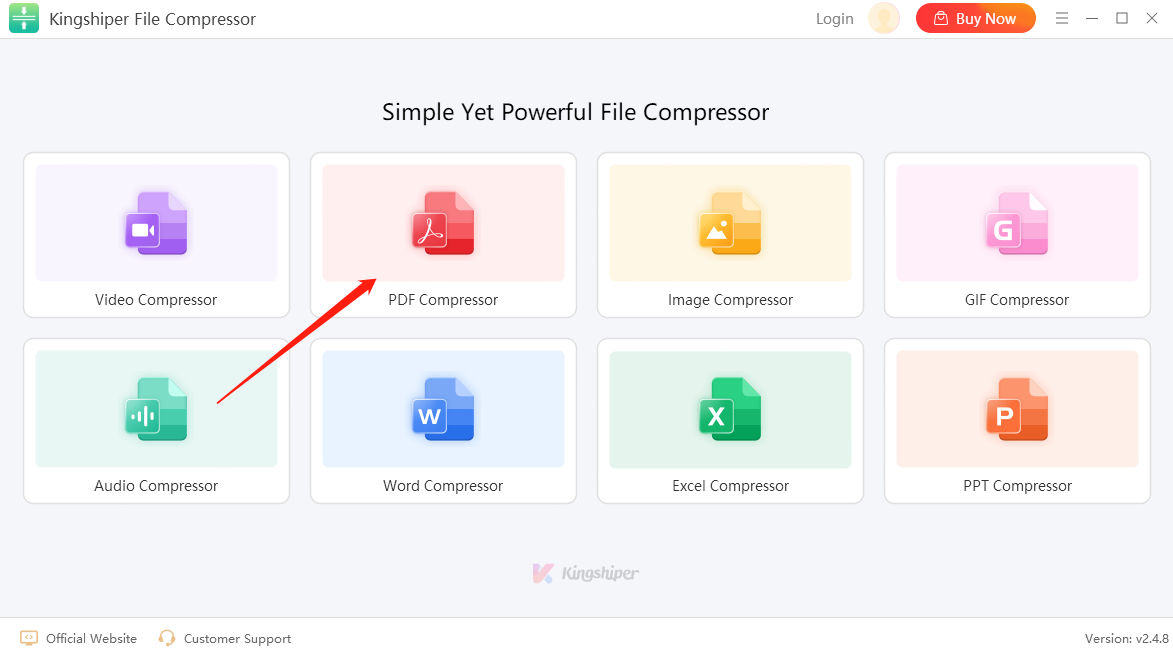
Step 2. Select the PDF file you wish to compress and drag it into the interface.
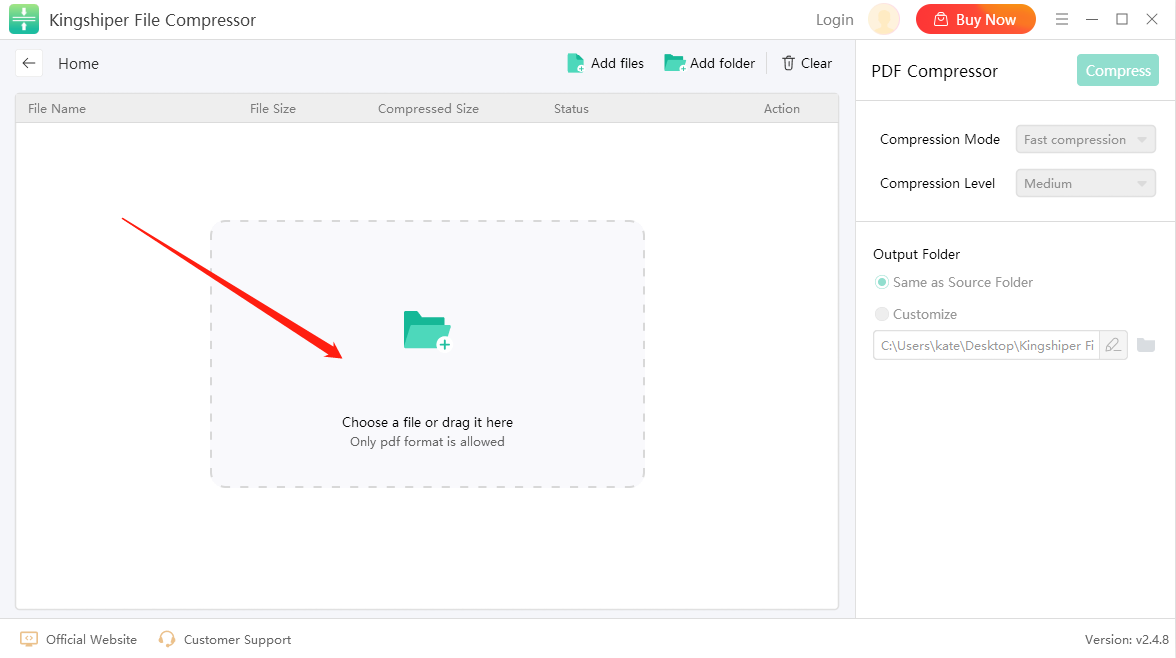
Step 3. Choose the desired compression mode and level on the right side and then click “Compress”.
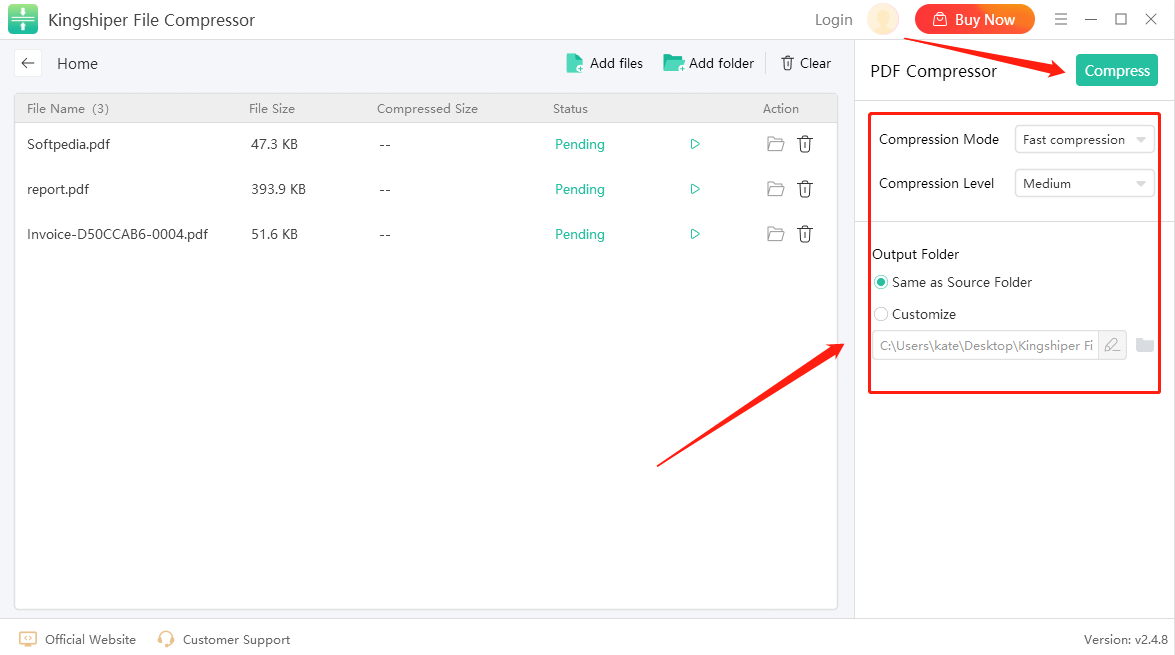
Step 4. Once the compression is finished, press “Go to the output folder” to check the files.
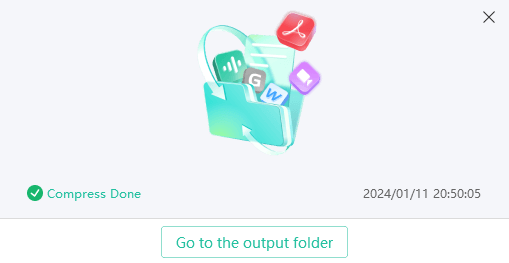
Way 2. Compress PDF with Adobe Acrobat
If you're a professional who frequently deals with PDF documents or an individual looking for efficient file handling, Adobe Acrobat optimized PDF is another reliable solution. You can compress PDF files by adjusting the settings within the application. It offers customizable optimization settings, allowing you to choose from different compression options, such as reducing image resolution, compressing embedded fonts, and removing unnecessary metadata. Also, you have the flexibility to choose the compression level that suits your specific needs, whether it's for web sharing, archiving, or printing.
Step 1. Open the PDF file using Adobe Acrobat. Select "File" and then choose "Save As" or "Save a Copy."
Step 2. Find the "Optimized PDF" option and click on it.
Step 3. In the Open dialog box, you can adjust the compression settings according to your preferences, such as reducing image quality or removing embedded fonts.
Step 4. Click "Save" to generate the compressed PDF file.
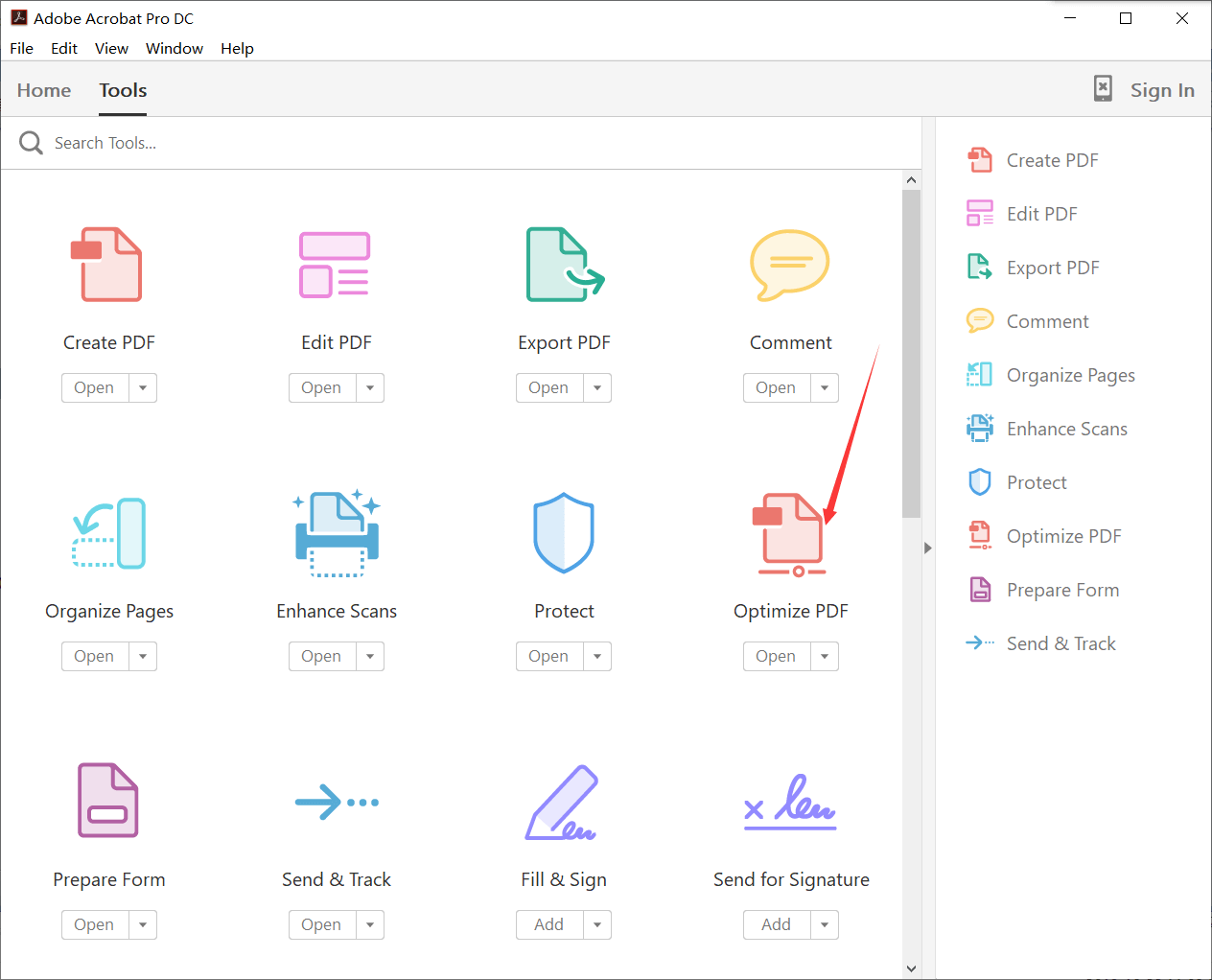
Way 3. Compress PDF with Online Tool
If you prefer a web-based solution or do not wish to install any software on your computer, online PDF compressors provide a convenient and accessible option. Smallpdf offers a simple and user-friendly platform to reduce the size of your PDF documents from your web browser. But when you use such online PDF compression, you should be cautious and mindful of the security of your files, and ensure that you have a stable internet connection to avoid any interruptions during the compression process.
Step 1. Visit the website of Smallpdf from your browser.
Step 2. Upload your PDF file by selecting the "CHOOSE FILES".
Step 3. It will automatically start compression and then press “Download” to save your compressed file on your computer.
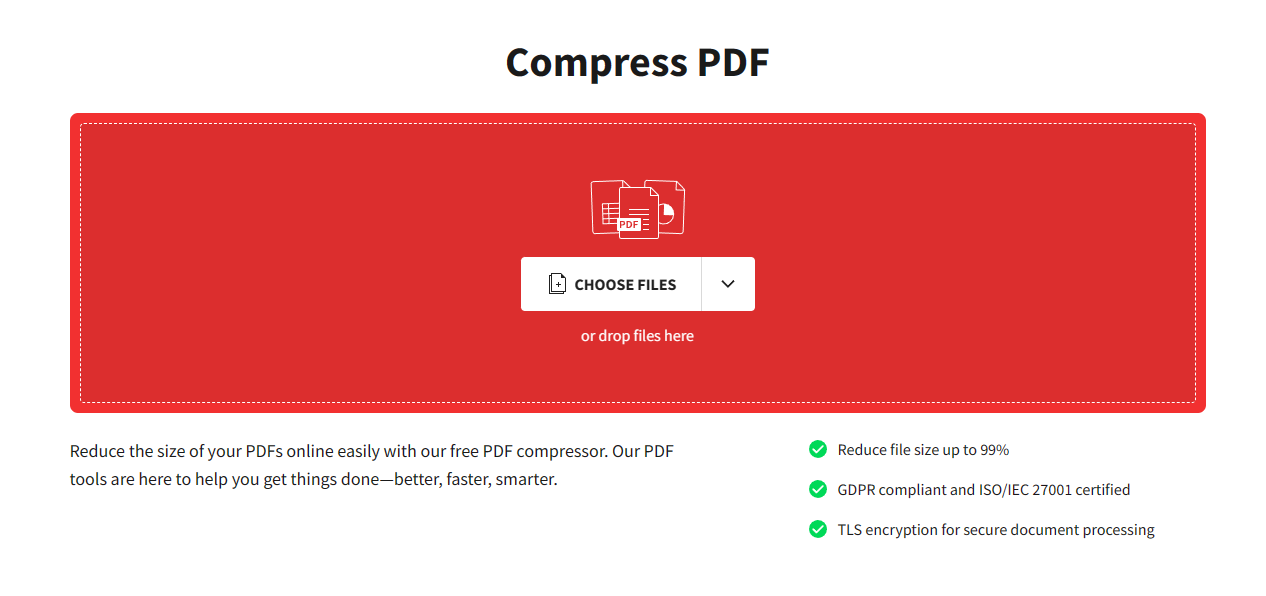
The Bottom Line
Compressing PDF files is vital for efficient file management and seamless sharing. It enables you to reduce the size of large PDF files, allowing for easier storage, sending, and transmission. With these top three easy methods, you can effectively shrink PDF files in minutes. If you want a stable and all-in-one file compression tool, Kingshiper File Compressor is the most straightforward and flexible choice because it allows you to reduce various file sizes with 1 single click. While if you don’t want to use any third-party compressor, you can try some online tools.
You May Also Like
1. How to Compress a Video With No Quality Loss [100% Works]