Screen mirroring from an Android device to a PC can enhance your viewing experience, allowing you to enjoy multimedia content on a larger screen. However, you may not connect your Android to your computer sometimes. Don't worry, here's a comprehensive guide on fixing the issue of an Android device being unable to connect to a PC for screen mirroring.
Option I: Routine Checks
Confirm that both your phone and computer are connected to the same WiFi network or within the same WLAN.
Restart your phone, computer, and router.
Ensure that you have the latest version of Kingshiper Screen Mirroring.
When using public or company WiFi networks, check if the router has enabled "AP isolation" or if WiFi settings may be blocking necessary ports. Seek assistance from technical support if needed.
For those who are using virtual machines, adjust the network sharing mode to "bridged" to use Kingshiper Screen Mirroring.
Note: When quick screen mirroring and Wired (USB) Mirror are not available, you can choose to use QR code screen mirroring or PIN code mirroring.
Option II: Check Computer Firewall, Antivirus Program, and Bonjour Service
Step 1. Check if your firewall is blocking Kingshiper Screen Mirroring
Open the computer's Control Panel, go to "System and Security" > "Windows Defender Firewall" > "Allow an app through Windows Firewall". Find Kingshiper Screen Mirroring in the list of "Allowed apps and features", and check the "Private" and "Public" boxes, allowing this application through the Windows Firewall. Finally, click "OK" to confirm.
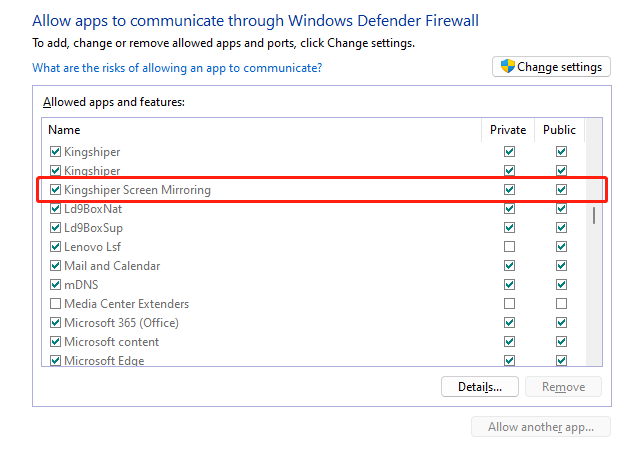
Step 2. Check if your antivirus program is blocking Kingshiper Screen Mirroring
Certain antivirus software can have aggressive blocking and firewall mechanisms, which may result in problems like difficulties in device detection or disconnection during mirroring. This issue is often encountered with iOS devices. For a stable screen mirroring experience, it may be necessary to temporarily disable the antivirus software. (Kingshiper Screen Mirroring has not experienced this issue yet. If you encounter it, kindly share the name of the antivirus software with our customer service team for further assistance.)
Option III: Check Router Settings
Step 1. Check Your Routers
Certain router brands may present challenges in screen mirroring or live streaming, such as difficulties in searching for screen mirroring.
Solutions:
Set up a personal WiFi hotspot and create a new network dedicated to screen mirroring connections.
Consider replacing the problematic router with a different model.
Step 2. Check if Uses a WiFi Signal Amplifier
It is advised against connecting to WiFi networks broadcasted by WiFi signal amplifiers. When passing through these devices, networks are often on different channels, leading to potential connection problems on phones and computers.
Step 3. Check if Your WiFi Router Enabled Guest Mode
If the router is in guest mode, where there is a separate network for guests and one for the host, it can lead to connection issues. If guest mode is active, kindly deactivate it in the router settings. (Usually, the login details for the router's backend are found on the router's back panel).
Option IV: Network Settings
Step 1. Right-click the Network icon in the lower right-hand corner of your screen and then click on the “Network and Internet settings”.
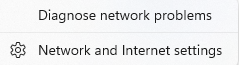
Step 2. In the Network & internet settings, click on the "Ethernet" button and then choose "Public network".
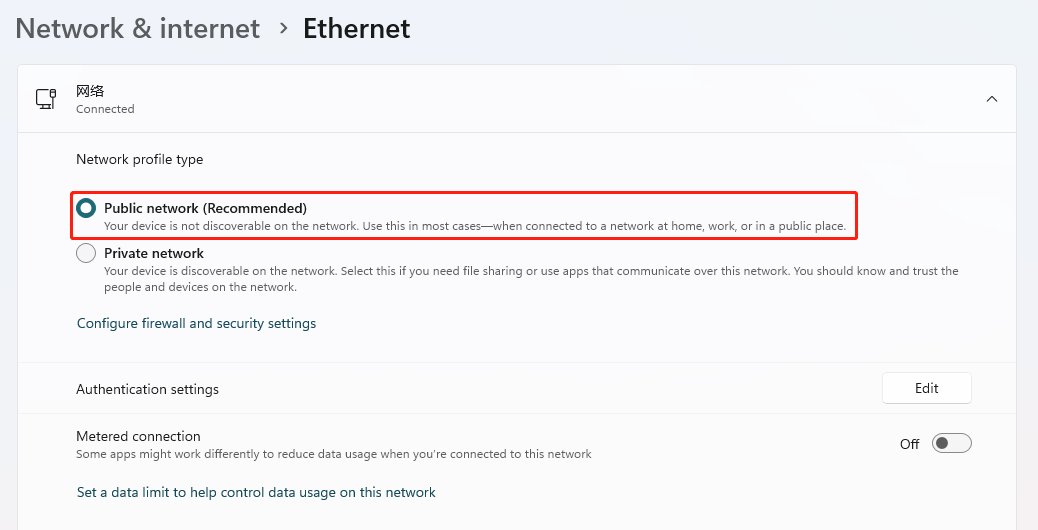
Conclusion
These are the solutions to fix screen mirroring that's not working on Android when using WiFi. If you have any questions, suggestions, or better solutions, feel free to contact us via [email protected]. For more solutions, please pay attention to Kingshiper Software.
You May Also Like
1. How to Mirror Android Screen on Windows Using WiFi





















































