Step-by-step Tutorial to Mirror iOS Screen on PC
- Support
- Software Tutorials
- Kate
1946
- 2024-06-03 14:14:30
Kingshiper Screen Mirroring is a user-friendly tool that allows for screen mirroring from both Android and iPhone to a Windows computer, with two screen mirroring methods available for iPhone: iOS Mirror and USB Mirror-Control. With this tool, you can easily share photos, videos, presentations, and more with just a few simple steps.
Method 1. Mirror Your iOS Screen to PC Using iOS Mirror
Step 1. Launch Kingshiper Screen Mirroring on your computer and click on the "iOS Mirror" at the left sidebar.
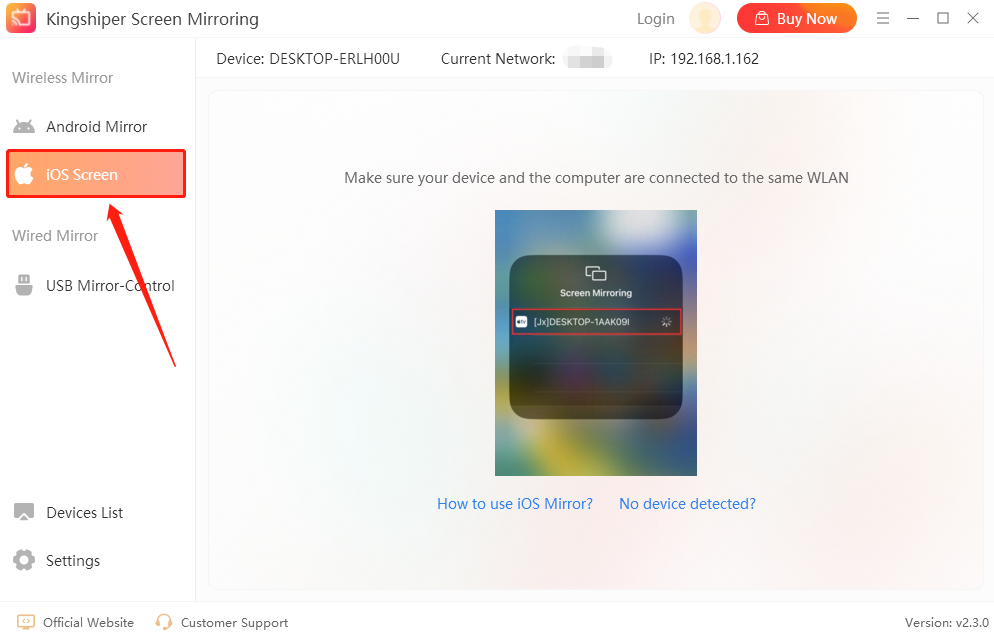
Step 2. Remember your device name at the top sidebar.
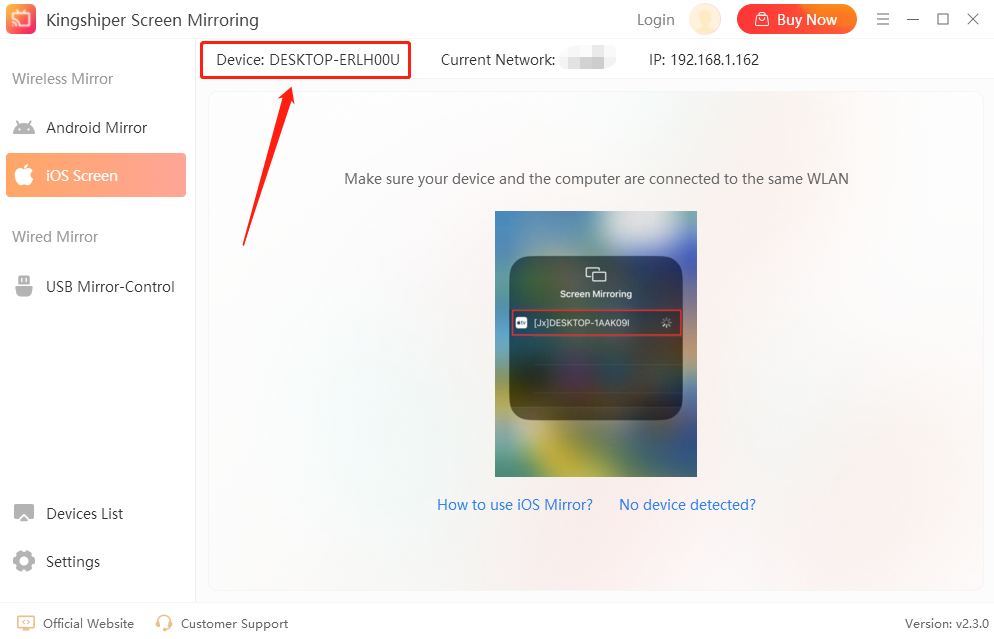
Step 3. Get your devices connected to the same WiFi network. Then, tap "AirPlay" and choose the name of your PC to mirror.
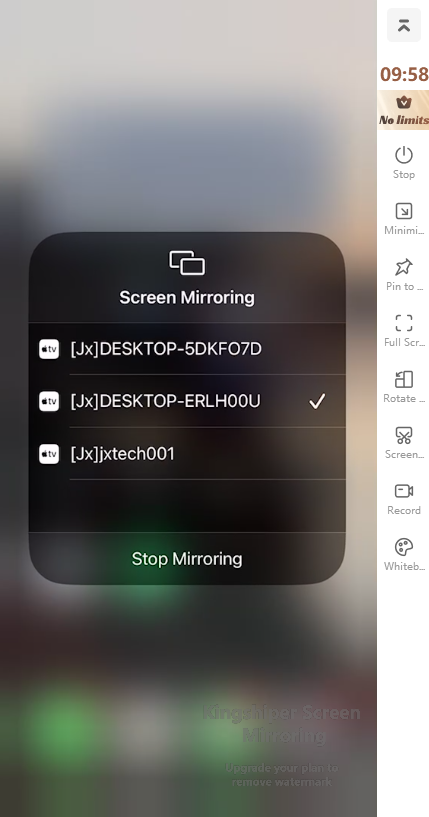
Step 4. Now your phone has been successfully mirrored to your computer.
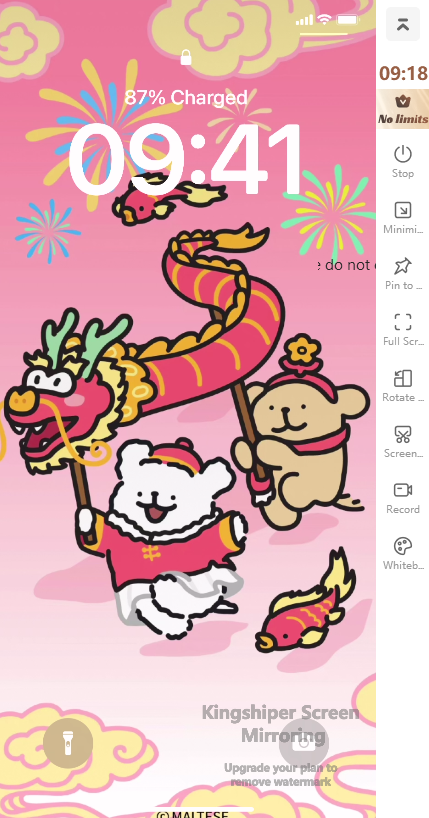
Method 2. Mirror Your iOS Screen to PC Using USB Mirror-Control
Step 1. Use a USB cable to connect your phone to your PC. Click "Allow" in the pop-up window.
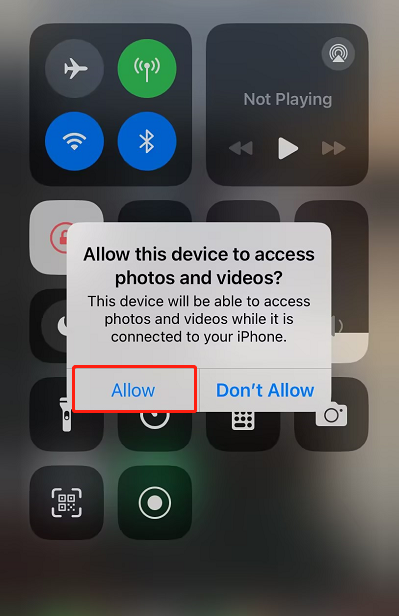
Step 2. Launch Kingshiper Screen Mirroring on your computer and click on the "Devices List" on the left sidebar.
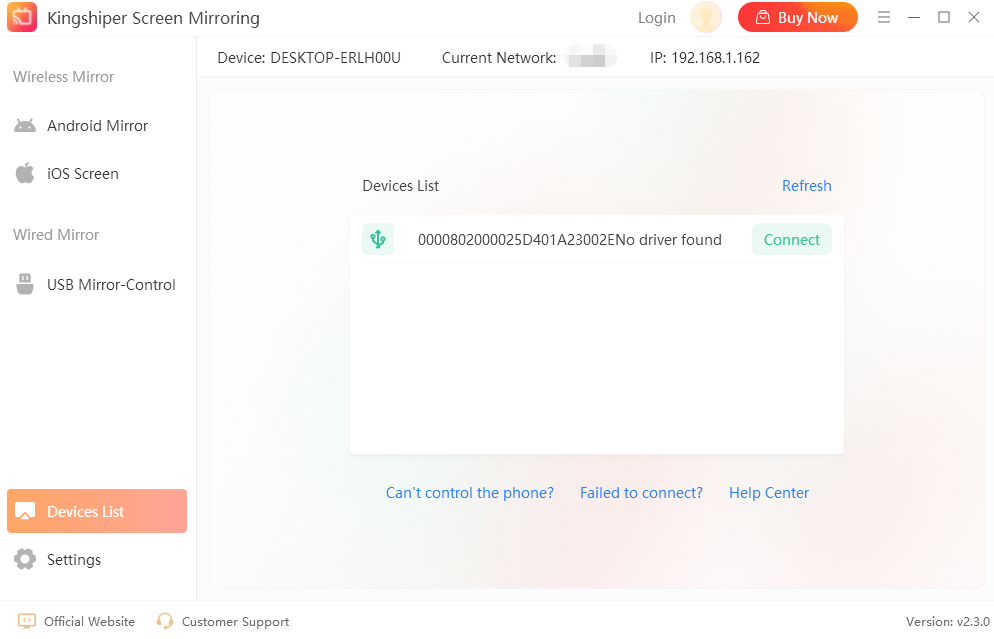
Step 3. Pick your device and click "Connect". If it has not detected your device, you can click "Refresh".
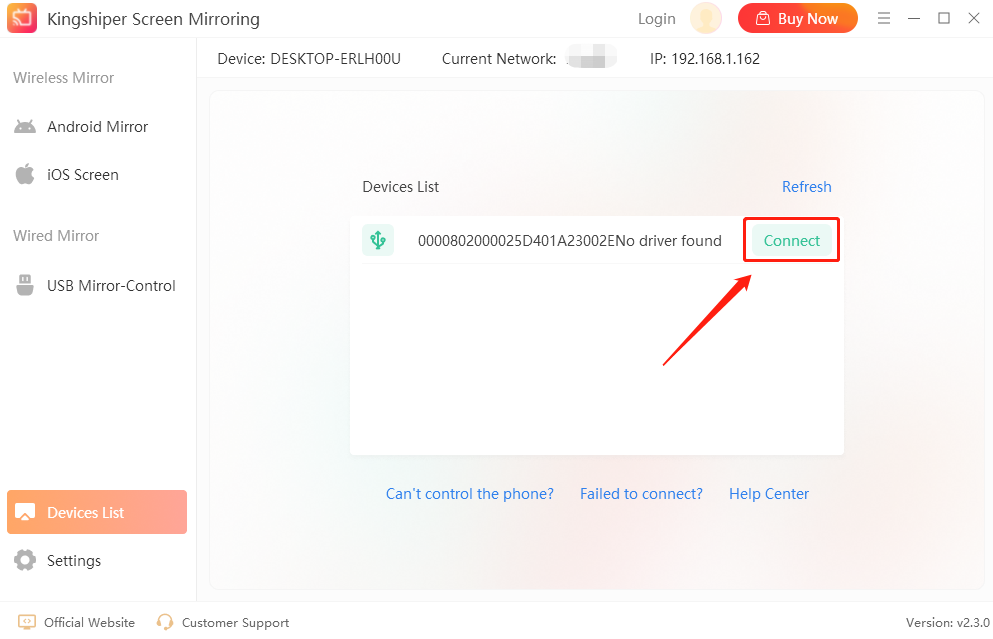
Step 4. For the first time to use USB Mirror, you need to install the driver.
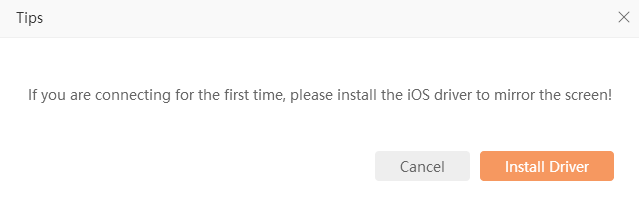
Step 5. Wait for the installation to complete and then you can enjoy your phone on the computer.
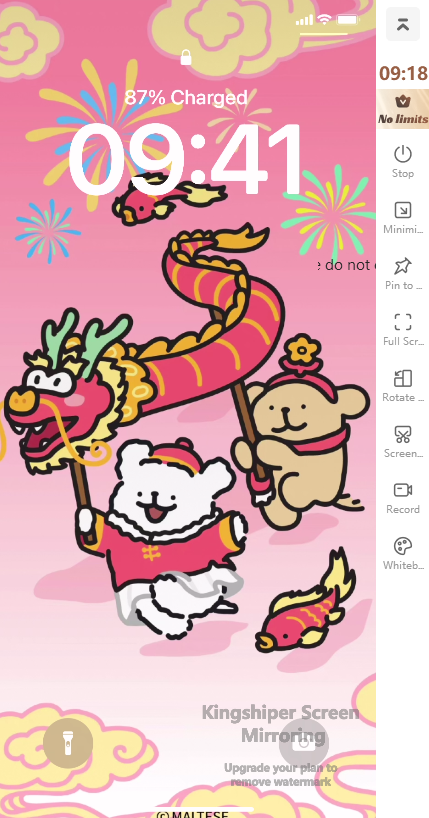
Conclusion
In conclusion, mirroring your iOS screen to your PC can greatly enhance your multitasking abilities, presentation experiences, and overall convenience. Above are the step-by-step guide to using iOS Mirror with Kingshiper Screen Mirroring. If you have any questions, please feel free to contact us via [email protected]. And for more detailed tutorials, please pay attention to Kingshiper Software
You May Also Like
1. How to Fix the Android Device Cannot Connect to PC





















































