Easy Guide to Mirror Android Screen via USB Cable
- Support
- Software Tutorials
- Kate
3716
- 2024-06-03 14:14:46
Do you want to see your Android phone screen on your computer effortlessly? Kingshiper Screen Mirroring can help you mirror your Android screen with a USB cable, making it simple to view your phone content on a bigger screen. Let's guide you through the process of using Kingshiper Screen Mirroring with a USB cable to mirror your Android screen.
Step 1. Download and install "Kingshiper Screen Mirroring" app on your computer and Android.
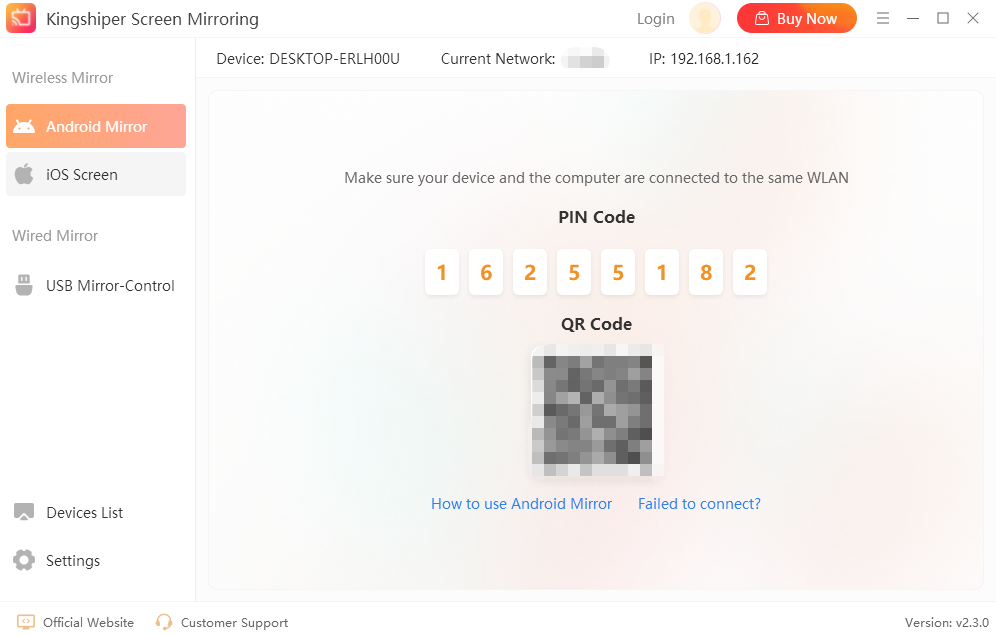
Step 2. Use a USB cable to connect your phone and computer. When connecting, a window will pop up. Choose "Transfer files" or "Transfer photos" on your phone.
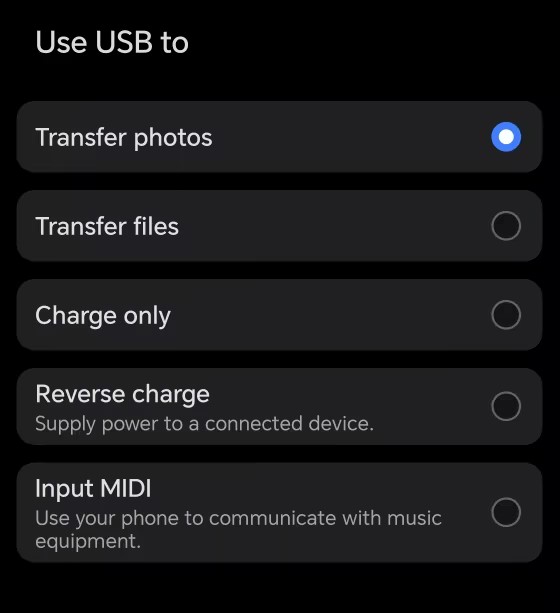
Step 3. Open the app on your phone, and tap "USB" > "Enable USB Debugging".
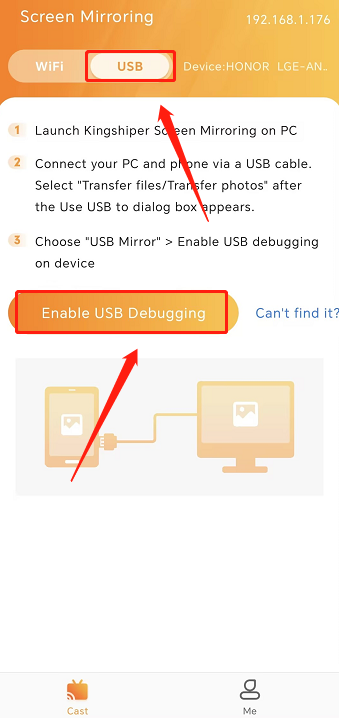
Step 4. Enable USB debugging in the pop-up window and click "OK" when asked "Allow USB debugging".
Note: Different phones have different ways to enable USB debugging. You can refer to How to Enable Developer Options on Android.
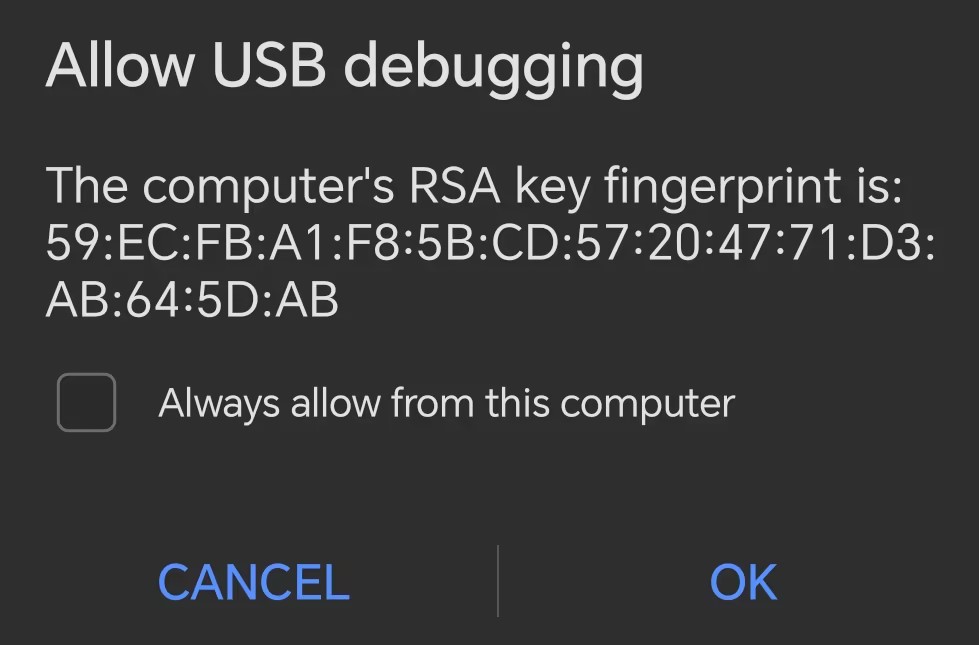
Step 5. Back to your computer. Select "USB Mirror-Control" on the Kingshiper Screen Mirroring and click "2 Devices detected".
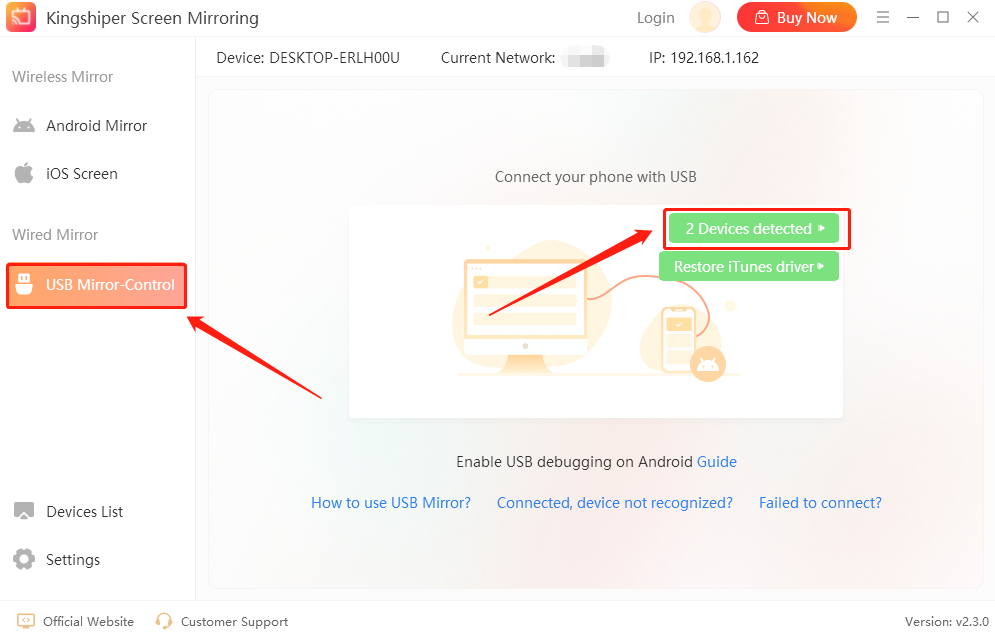
Step 6. Select your device and click "Connect".
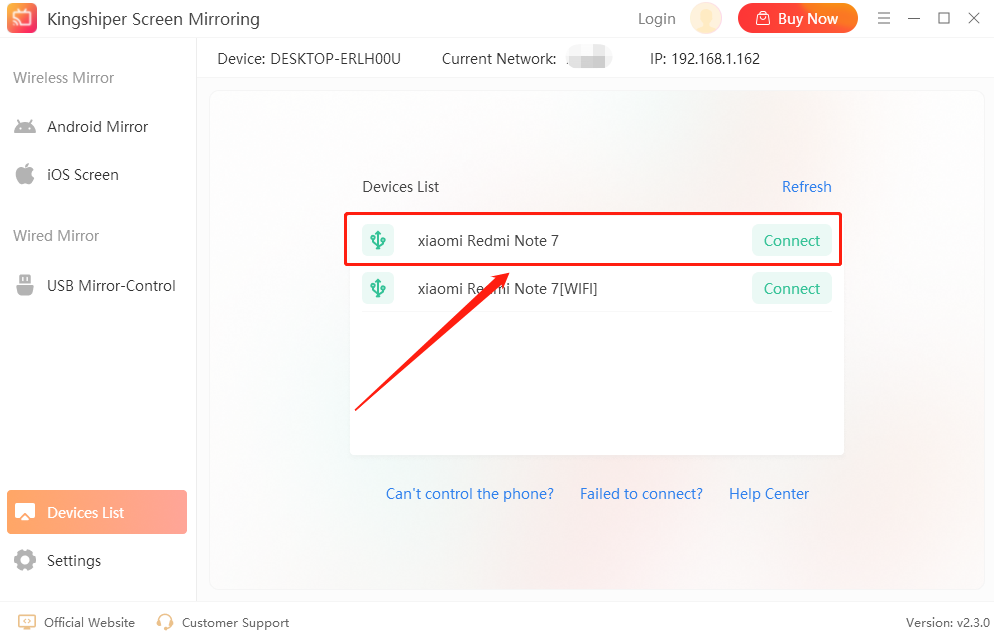
Step 7. Now your phone has been successfully mirrored to the computer.
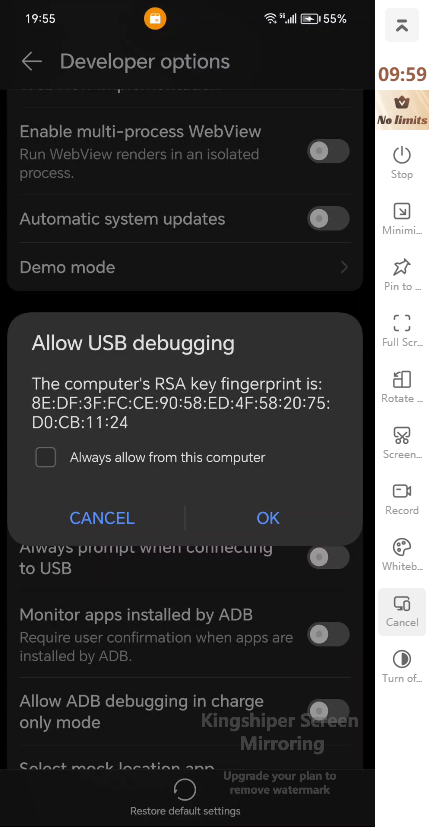
By following these simple steps, you can easily mirror your Android screen via a USB cable using Kingshiper Screen Mirroring. If you have any questions or suggestions when using our APP, please contact us via [email protected].
You May Also Like
1. How to Mirror Android Screen on Windows Using WiFi





















































