How to Control Xiaomi Phone from PC
- Support
- Software Tutorials
- Kate
2584
- 2024-06-03 14:13:59
Kingshiper Screen Mirroring makes mirroring and controlling a phone from a computer easier and is commonly used for streaming, presentations, and even gaming. It allows controlling the phone with the PC's mouse and keyboard, ensuring you don't miss calls or messages. It also simplifies tasks like changing slides during presentations. Follow the steps below to control Xiaomi from a computer using this app.
Part I. How to Control Xiaomi Phone from PC?
Step 1. Download and install Kingshiper Screen Mirroring on your computer and phone.
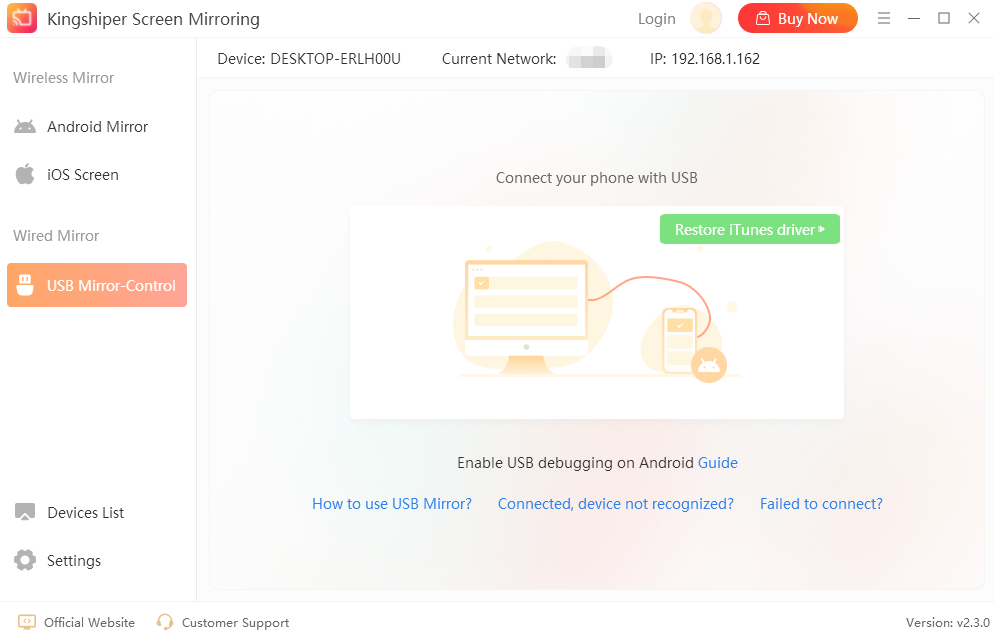
Step 2. Use a USB cable to connect your phone and computer. When connecting, a window will pop up. Choose "File transfers" or "Photo transfers" on your phone.
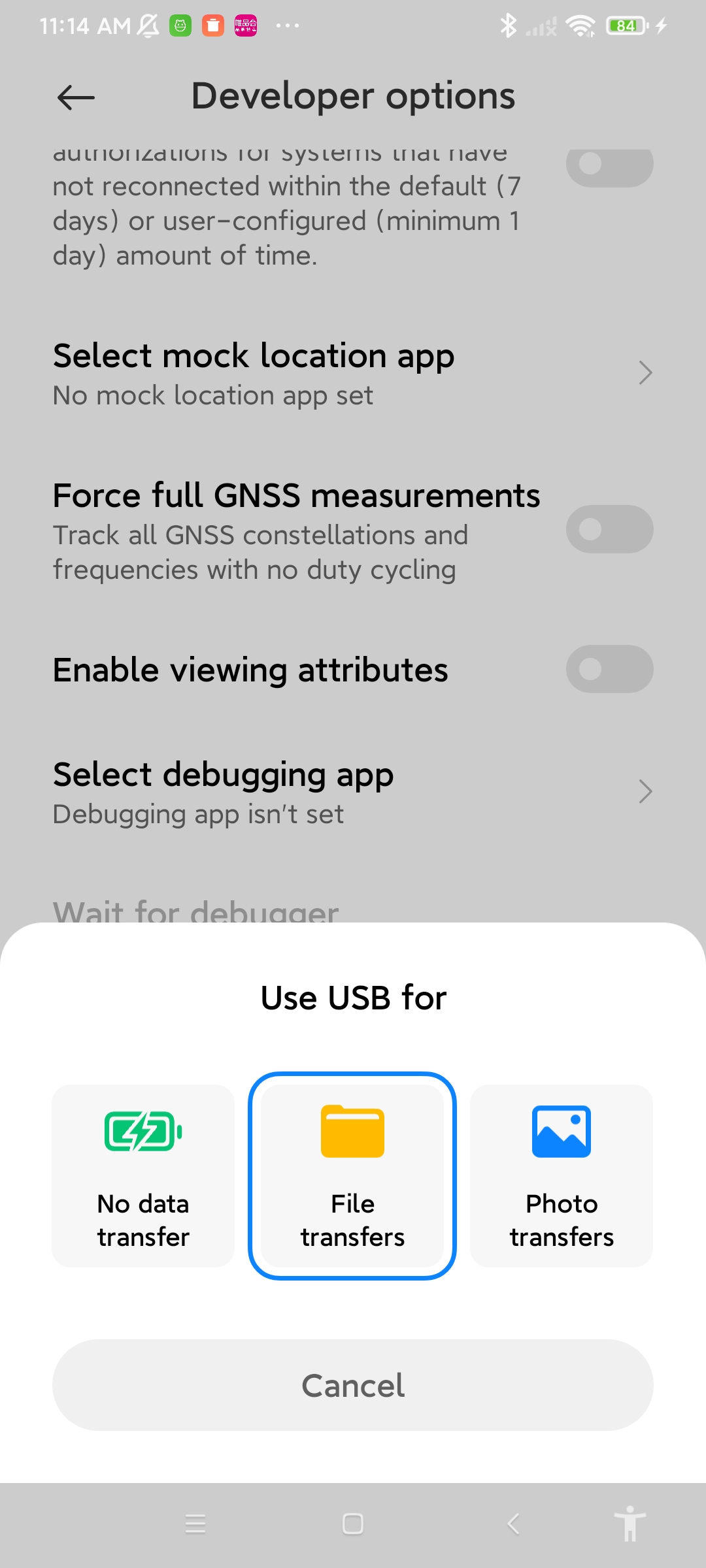
Step 3. Open the app on your phone, and tap "USB" on the top sidebar. Tap "Enable USB Debugging"
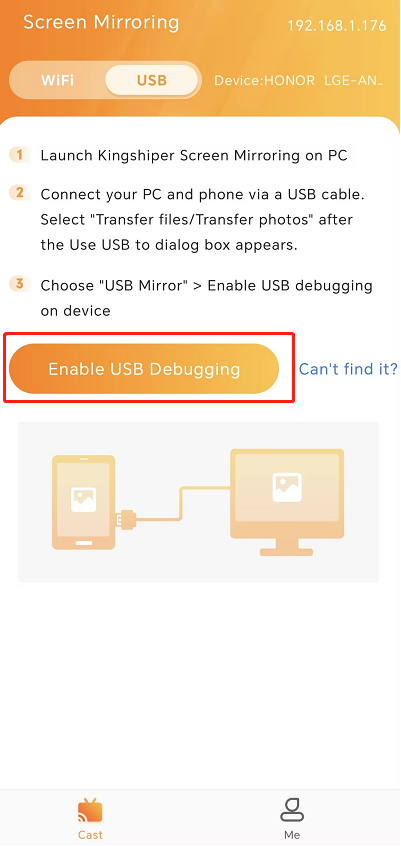
Step 4. Enable USB debugging in the pop-up window and click "OK" when asked, "Allow USB debugging".
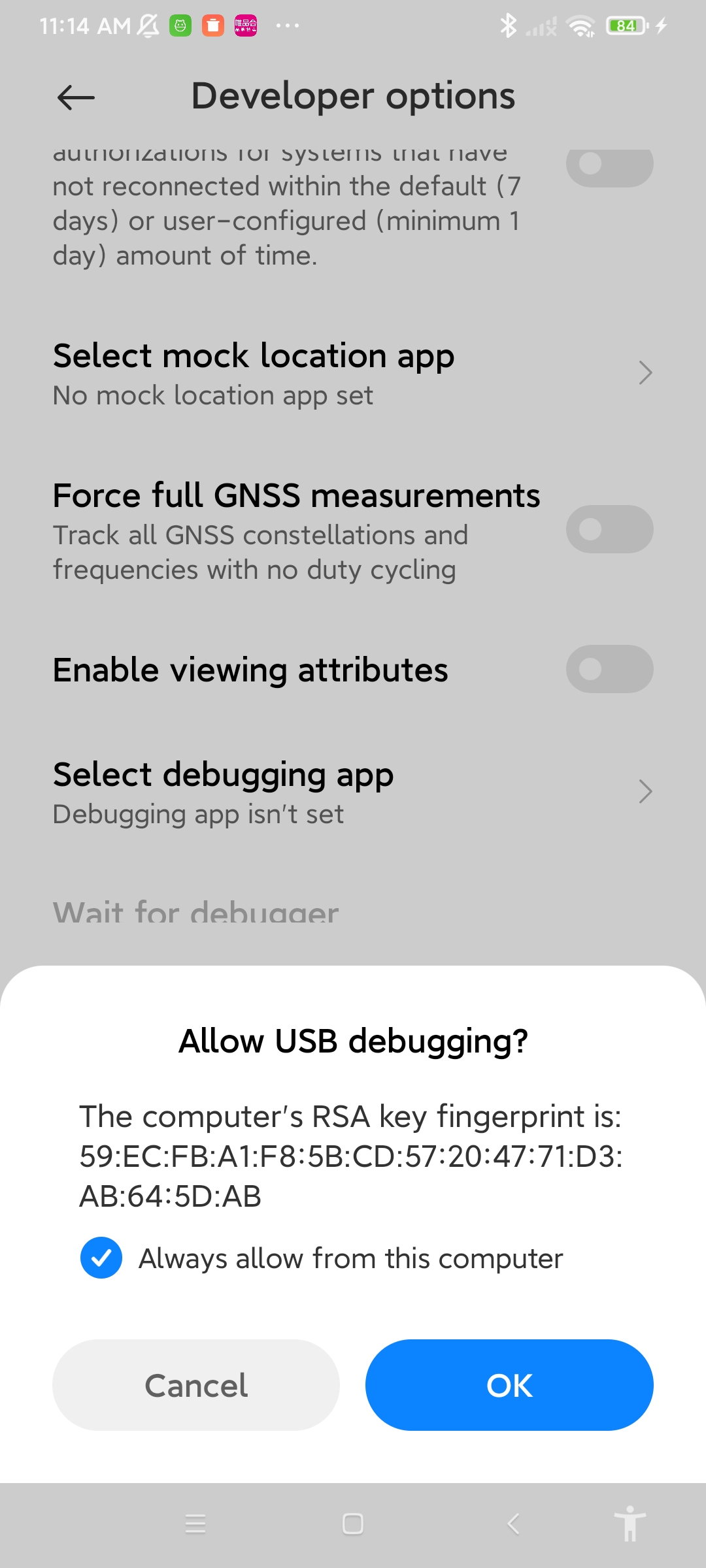
Step 5. Back to your computer. Select "USB Mirror-Control" on the Kingshiper Screen Mirroring and click "1 Device detected".
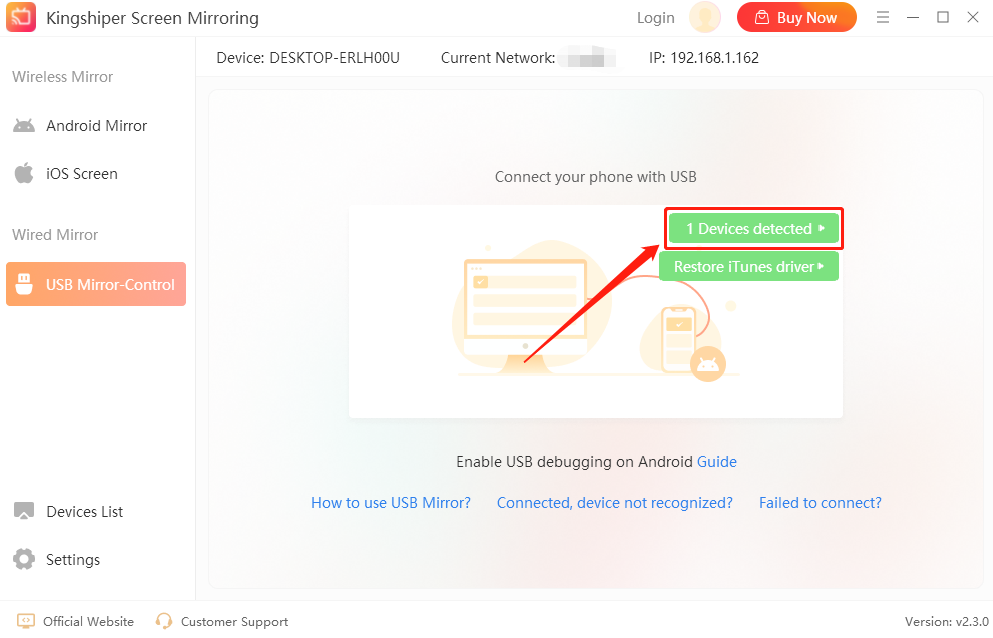
Step 6. Select your device and click "Connect".
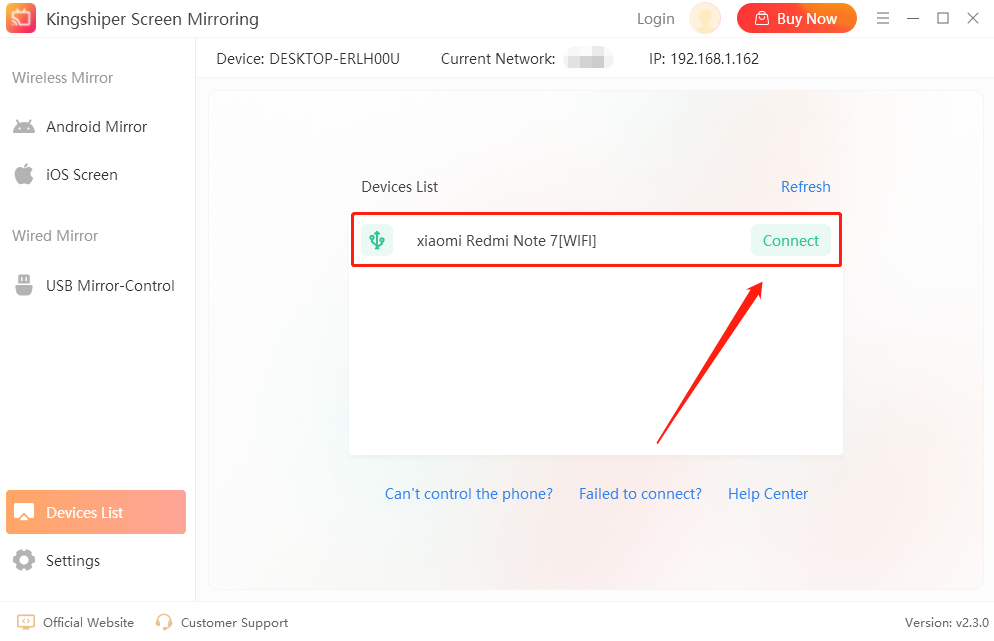
Step 7. Now your phone has been successfully mirrored to the computer.
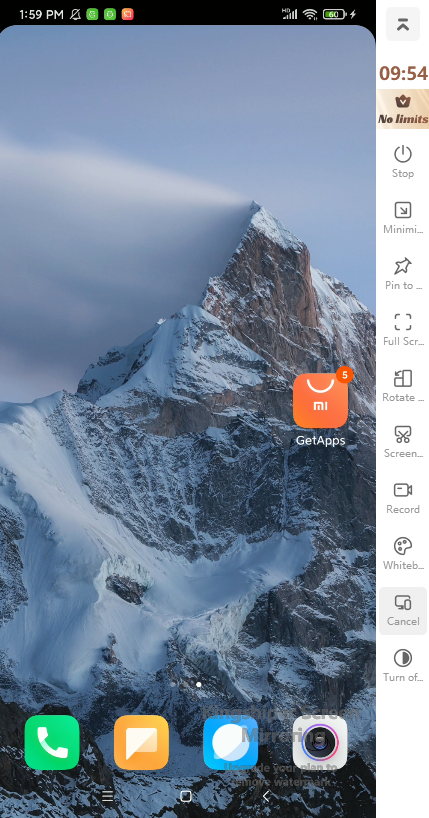
Part II. How to Enable Developer Options on Xiaomi Devices
Step 1. Go to "Settings" > "My device", and scroll down to tap "All specs".
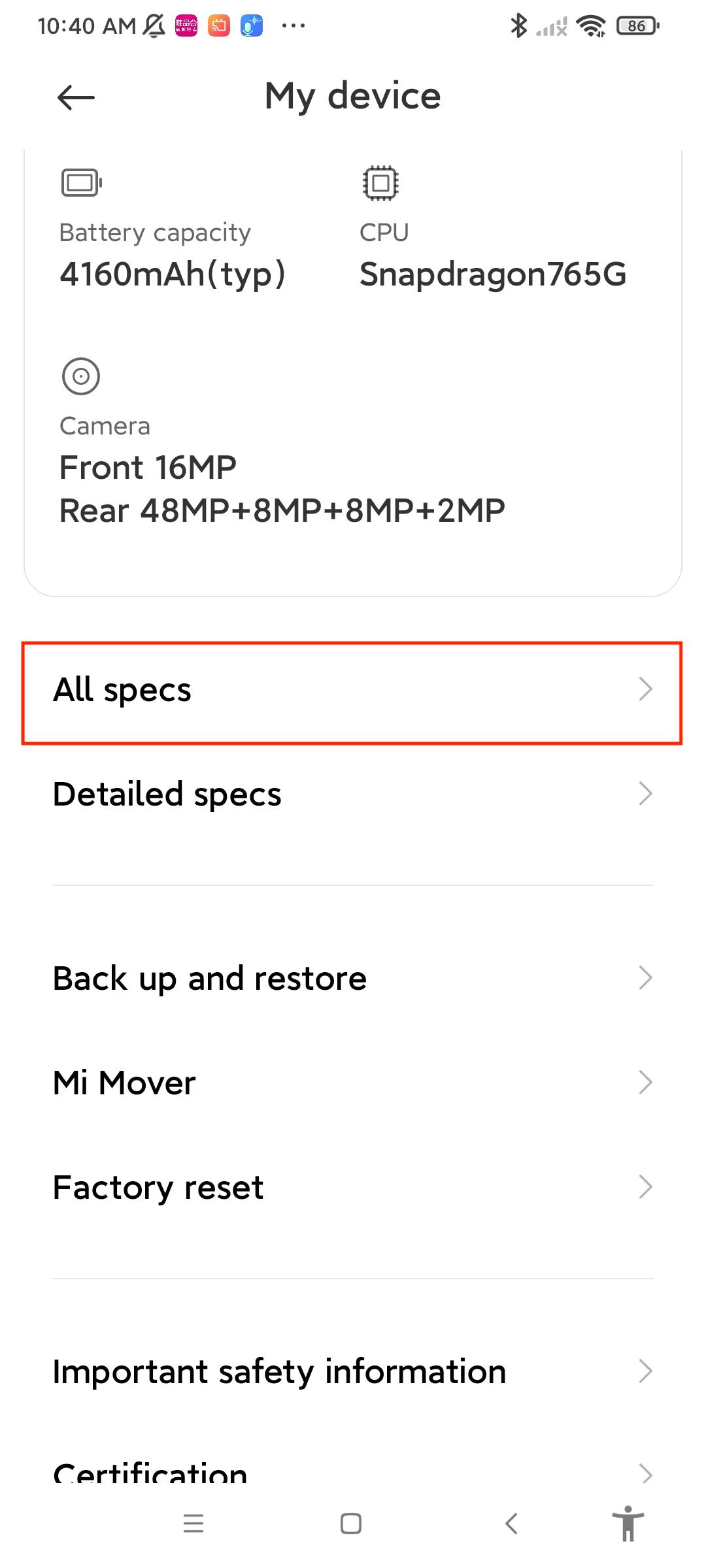
Step 2. Tap 7 times on "MIUI version" until you see "You are now a developer".
(1).png](https://res.kingshiper.com/abroadwm/image/2024-05/9b24684d08476bbc.png)
Step 3. Back to "Settings" > "Additional settings" > "Developer options".
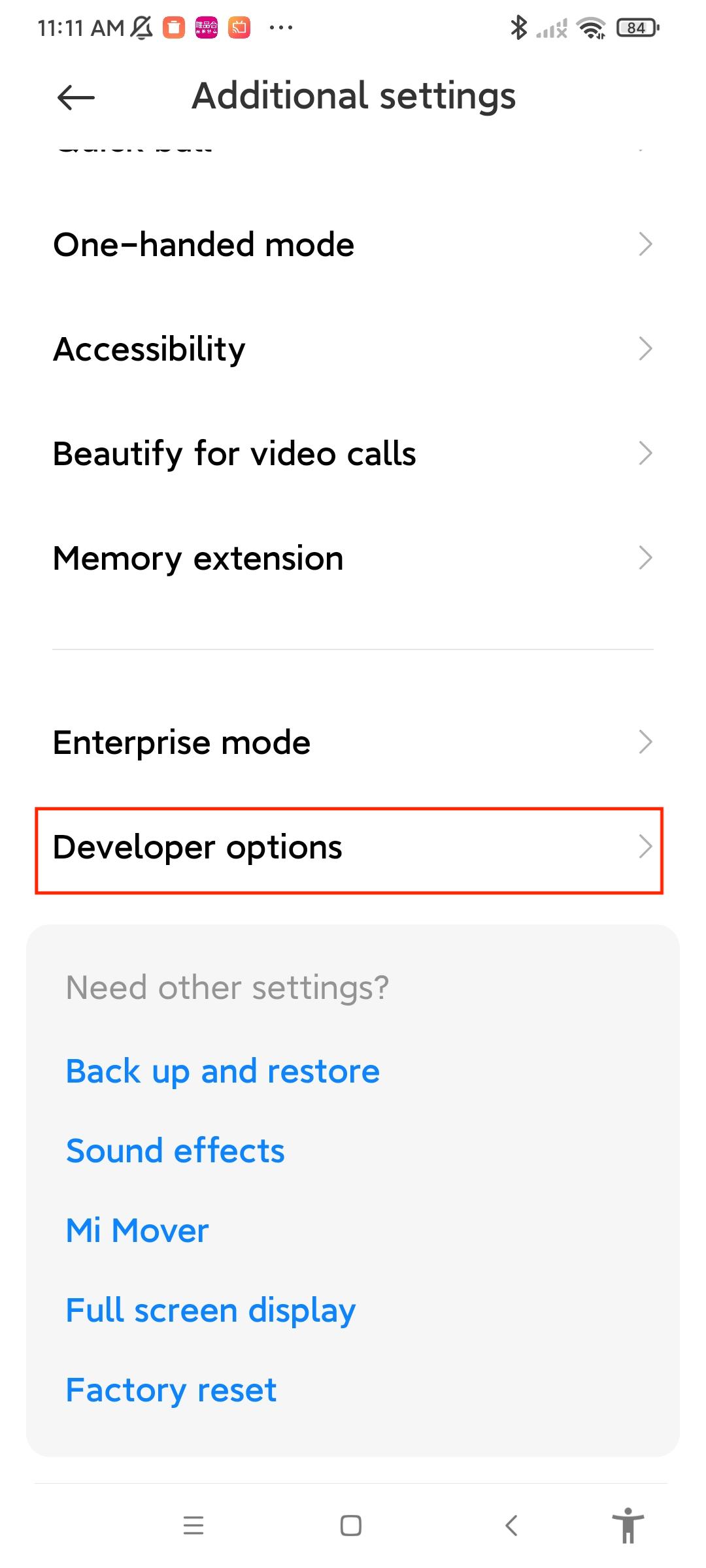
Step 4. Turn on "Developer options" and click “OK” when asked "Allow development settings".
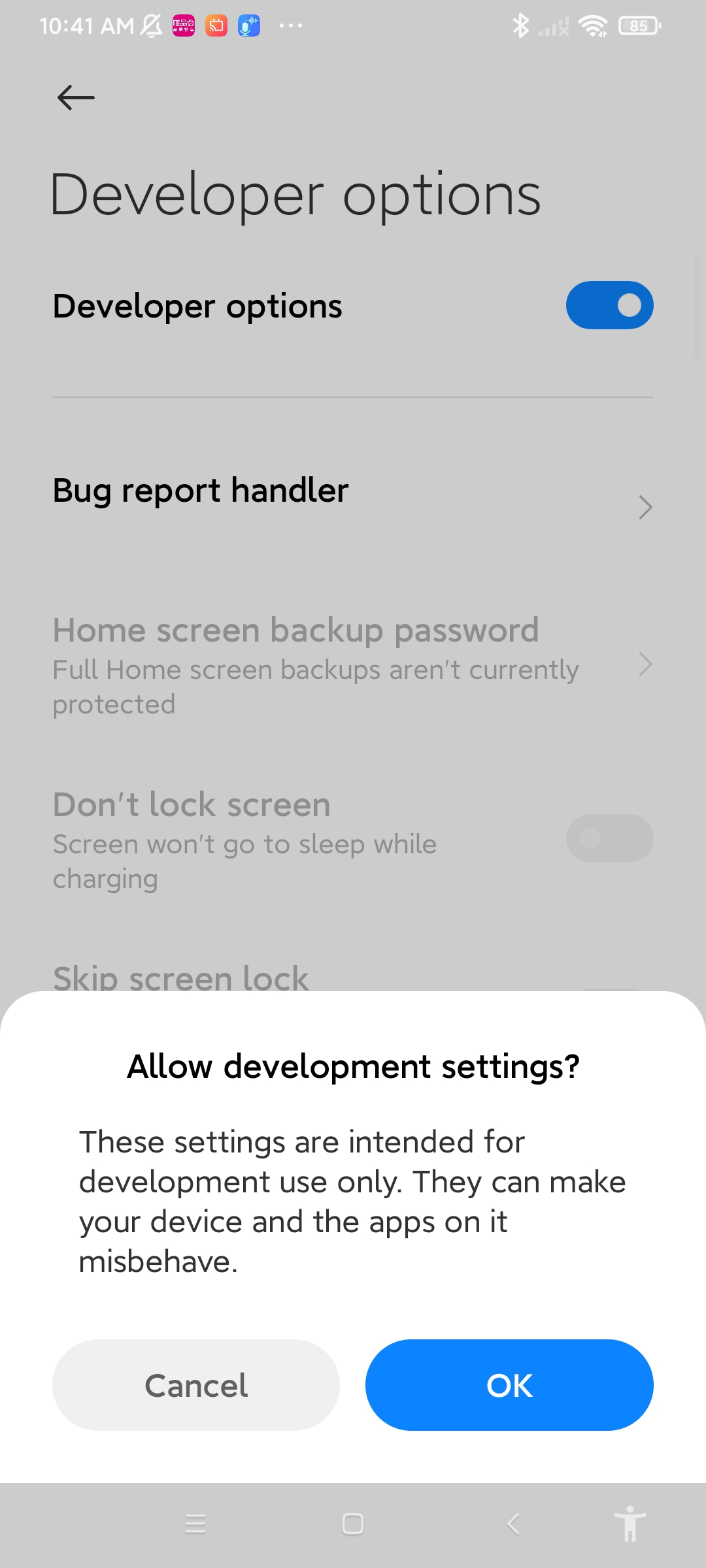
Step 5. Scroll down to switch the "USB debugging", "Install via USB", and "USB debugging(Security settings)" on.
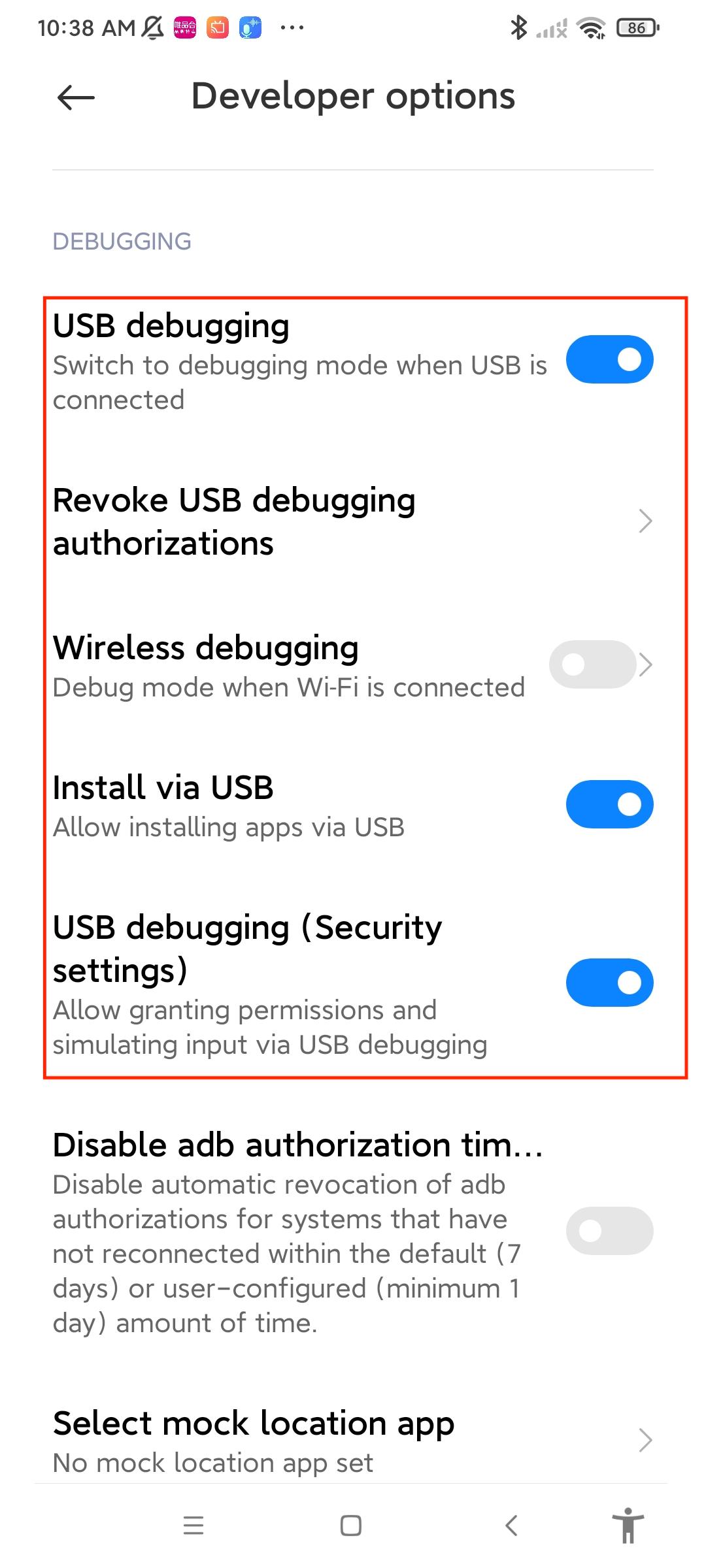
Note: After enabling USB debugging, a warning will appear. Check the box and click "OK".
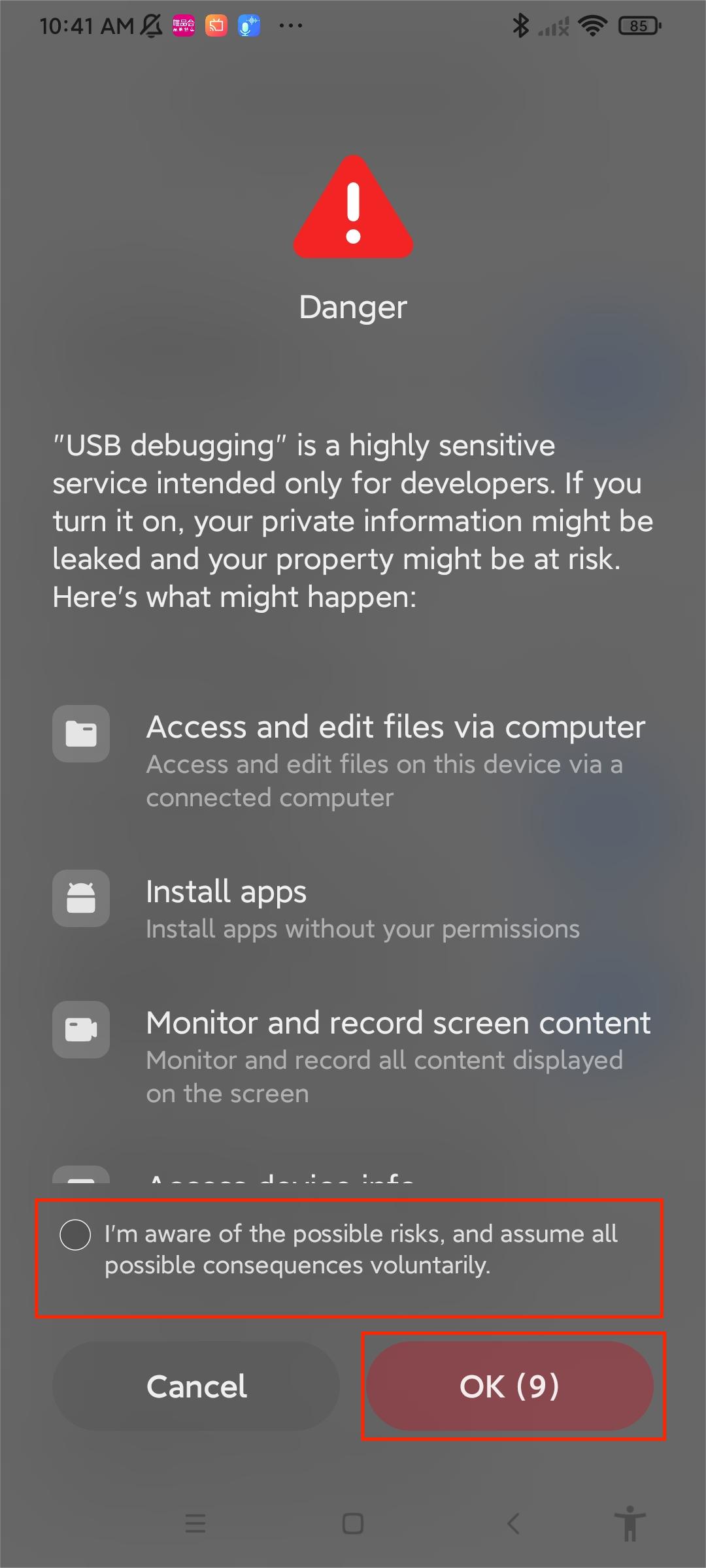
Conclusion
About solutions will definitely help you control your Xiaomi phone from a computer with Kingshiper Screen Mirroring. If you have any questions or suggestions when using our APP, please feel free to contact us at [email protected]. And for more detailed tutorials, you can pay attention to Kingshiper Software.
You May Also Like
1. Step-by-step Tutorial to Mirror iOS Screen on PC





















































