How to Live Stream on Different Platforms
- Support
- Software Tutorials
- Kate
1394
- 2024-06-03 14:10:22
Live streaming is now vital for gamers and creators to share their skills and personality globally. Whether you're into mobile gaming or intense battle royales, live streaming helps you engage with viewers in real time, fostering a community and potentially earning an income. Streaming from a mobile device alone can be restrictive and complex. That's where Kingshiper Screen Mirroring steps in. This adaptable software lets you project your mobile screen to a PC, offering a more reliable and high-quality streaming experience. In this guide, we’ll show you how to live stream popular mobile games and some social media platforms on your computer.
Page Contents:
How to Live Stream PUBG Mobile on PC
How to Live Stream Mobile Legends on PC
How to Live Stream Fortnite on PC
How to Live Stream Call of Duty: Mobile on PC
How to Live Stream on Instagram on PC
How to Live Stream on Facebook
How to Live Stream PUBG Mobile on PC
If you're good at hunting, have keen observation skills, and strategic thinking, PUBG is perfect for you! It's a fun mobile game where you can play alone, with a buddy, or in a team of four. You can also play it on your PC and stream your gameplay. Use Kingshiper Screen Mirroring to show off your PUBG skills on a larger screen and share your experiences with others online. Just follow the simple steps to start streaming PUBG on your favorite platforms!
To live stream PUBG Mobile on the computer, you may use the detailed guide below:
Screen Mirroring Software: Kingshiper Screen Mirroring
Streaming Software: OBS Studio
Step 1. Mirror your phone to your computer with Kingshiper Screen Mirroring.
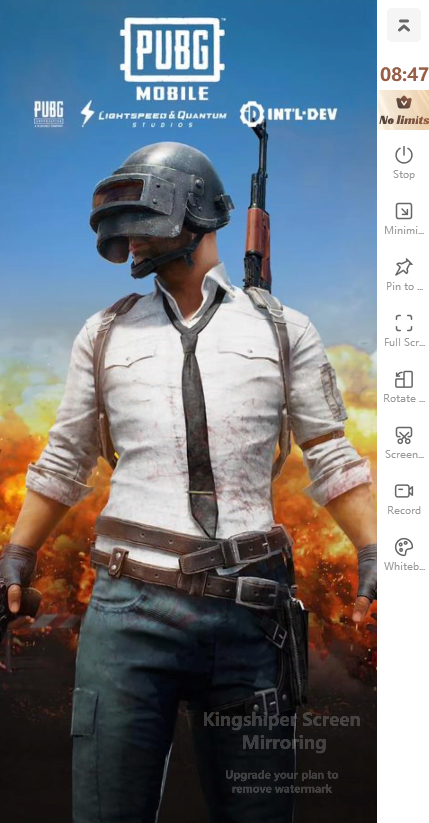
Step 2. Launch OBS Studio on your computer and click “Tools” > “Auto-Configuration Wizard”.
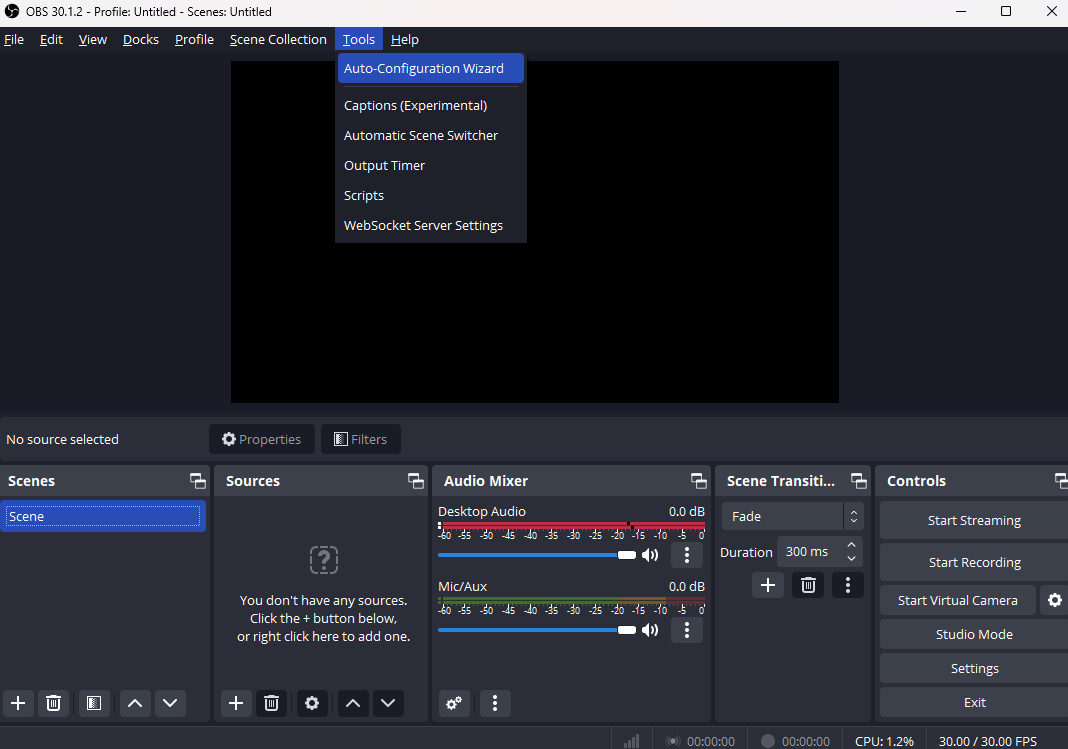
Step 3. Select Optimize for streaming, recording is secondary in the pop-up window and then click “Next”.
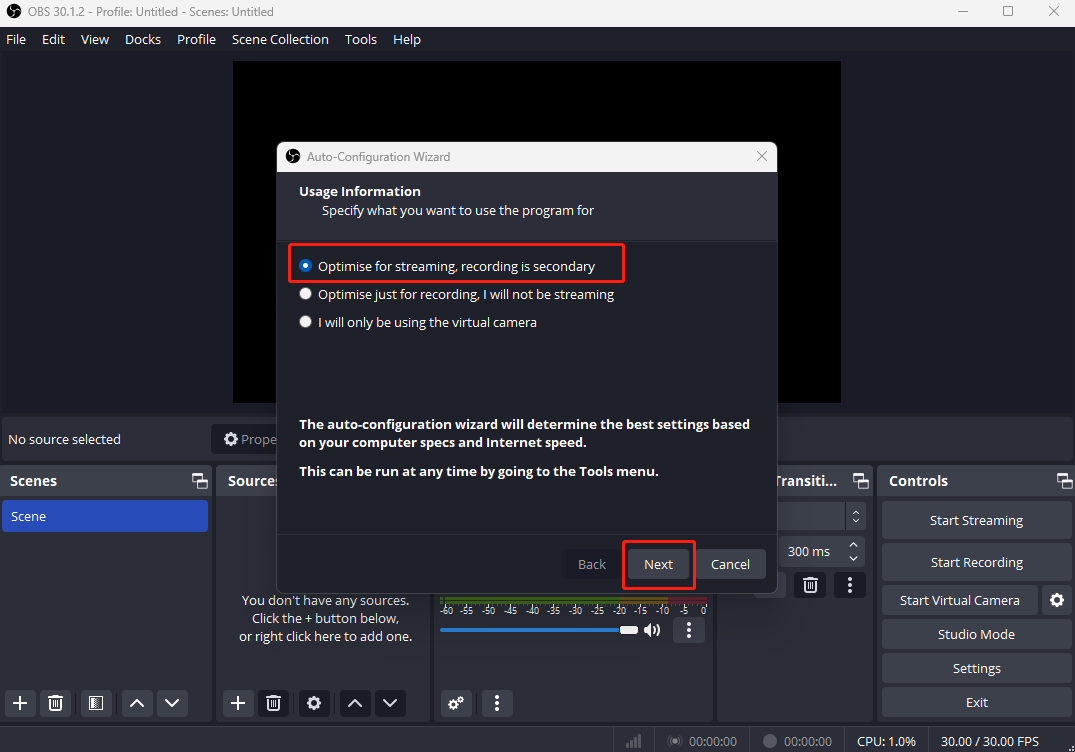
Step 4. Select the social media platform you will be streaming and log in. Click “Get Stream Key” to get the key code on your account.
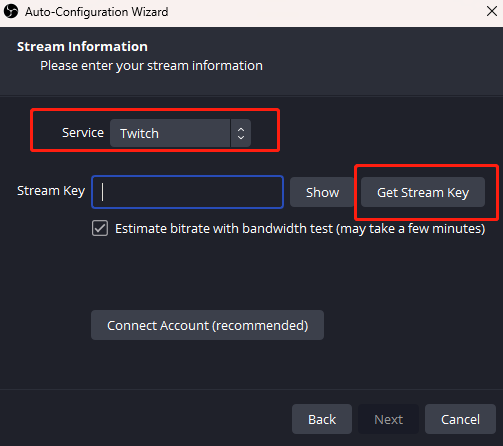
Step 5. Then go to OBS Studio. Paste the stream key code and click “Next” > “Apply Settings” > “OK”.
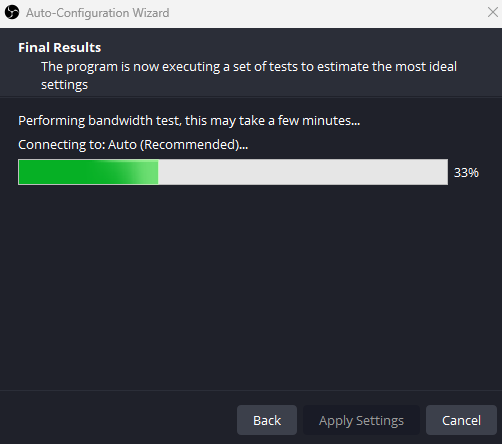
Step 7. Ensure that the screen mirroring is still enabled. On OBS, click the “+” icon to add sources and then click “Window Capture”. Now you can enjoy your live streaming.
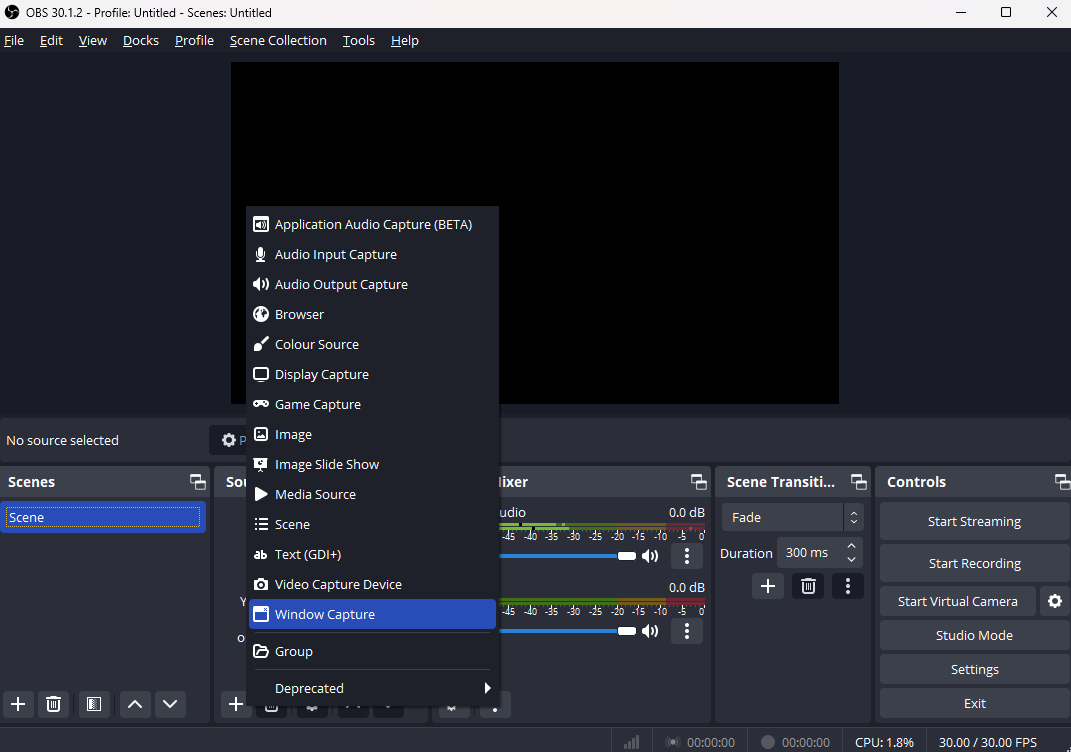
How to Live Stream Mobile Legends on PC
Mobile Legends is a highly popular online multiplayer game. Skilled players stream their gameplay to make money and enjoy themselves. Since the game is only available on mobile devices, you need a different app to stream it on a PC. Kingshiper Screen Mirroring can help with this. You can mirror your mobile screen to your PC and stream effortlessly.
To live stream Mobile Legends on the computer, you may use the detailed guide below:
Screen Mirroring Software: Kingshiper Screen Mirroring
Streaming Software: OBS Studio
Step 1. Launch Mobile Legends on your phone. Use a USB cable to connect your phone and computer, then mirror your phone to computer with Kingshiper Screen Mirroring.
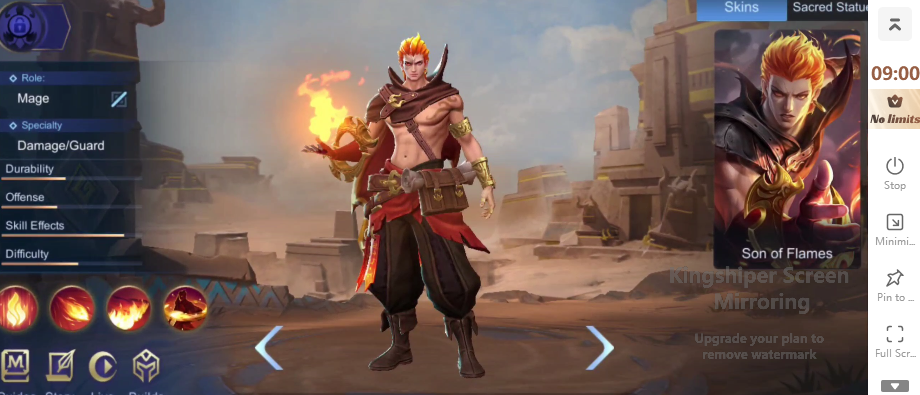
Step 2. Open OBS Studio and tap “File” > “Settings”.
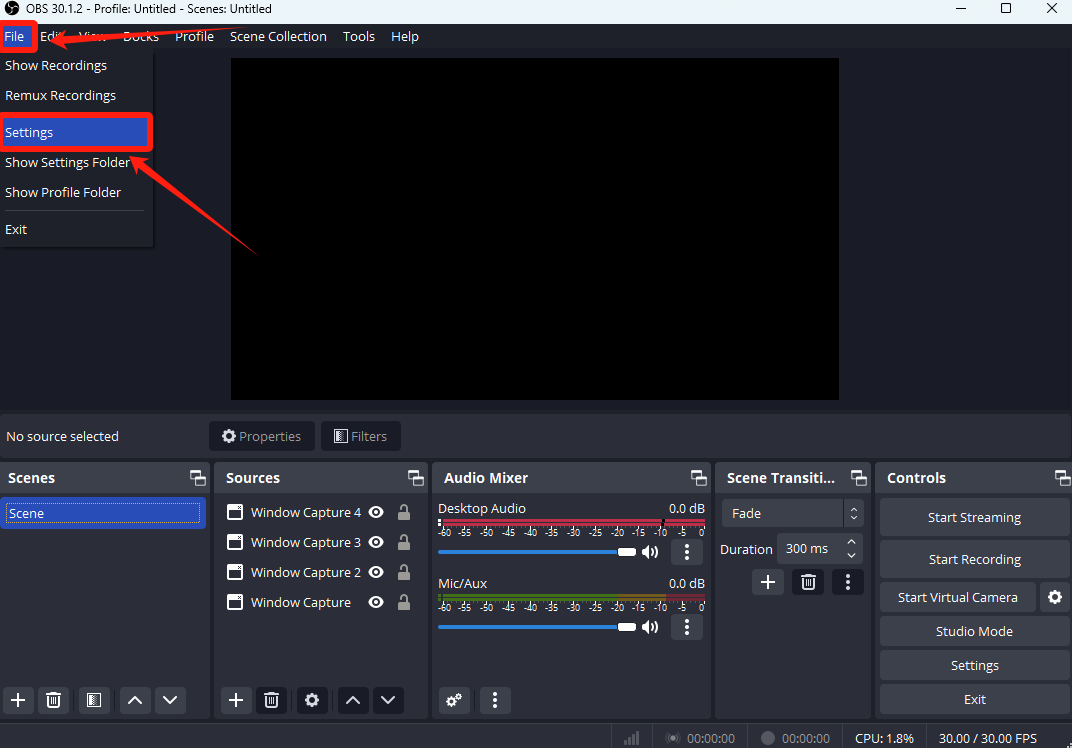
Step 3. Click “Stream” and choose the social media platform you want to stream on the “Service” and then paste the stream key code.
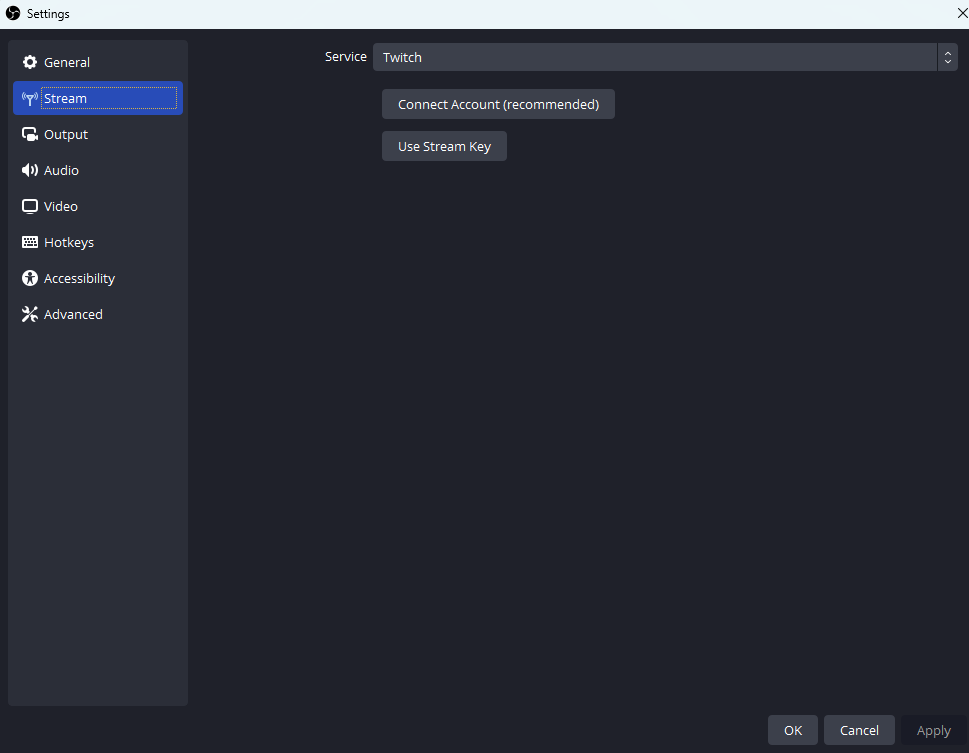
Step 4. Go to “Source” and click the “+” icon and select “Window Capture”.
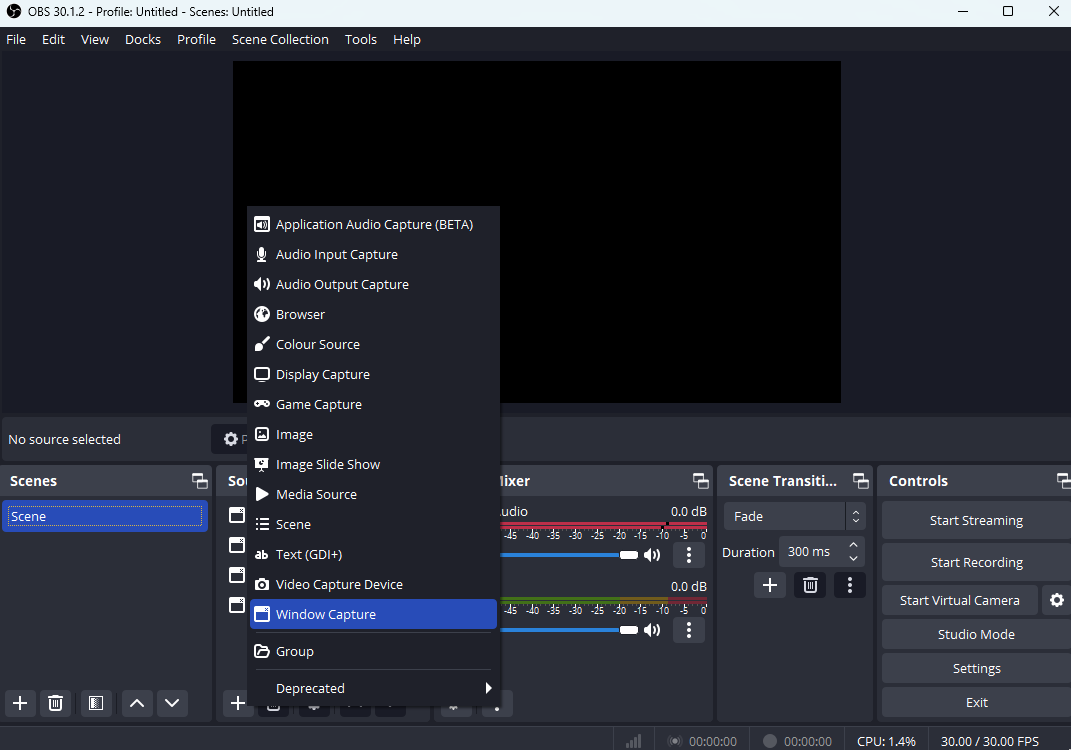
Step 5. Choose the proper window you want to live stream and click “OK”. Now you can strat streaming.
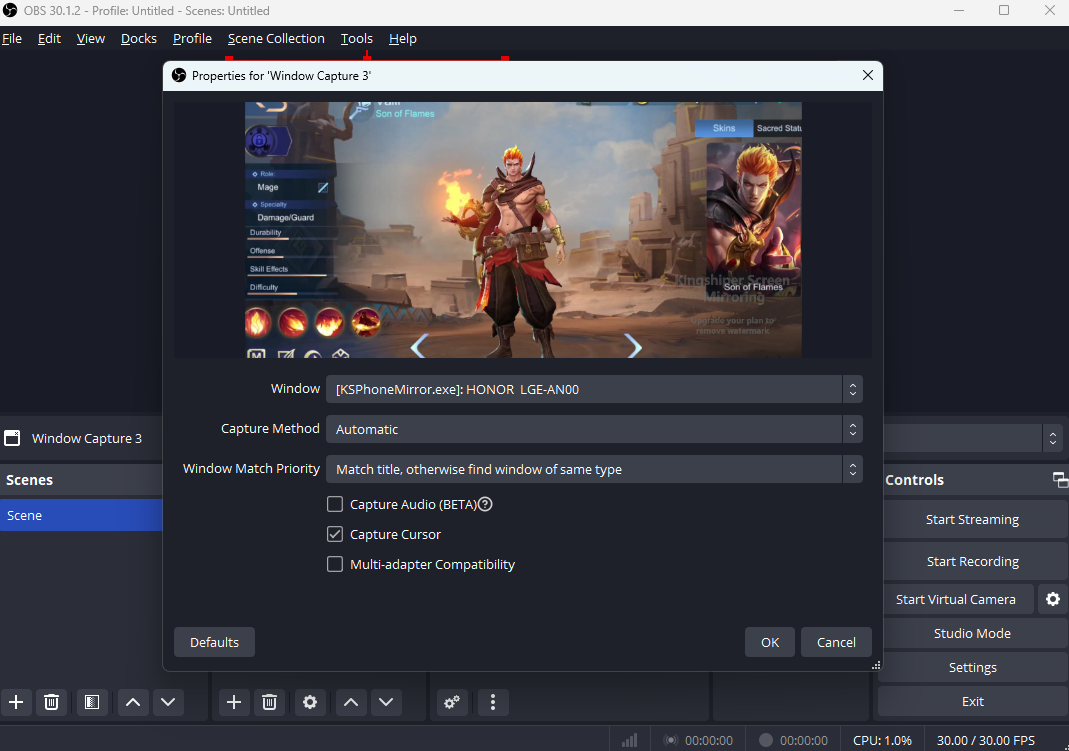
How to Live Stream Fortnite on PC
Fortnite is a popular online video game known for its intense gameplay. The game offers various modes to suit different player preferences. In Fortnite, your objective is to outlast all other players on an island. For the best gaming experience, make sure your PC has an Nvidia GTX graphics card and a minimum of 8 GB of RAM. If you want to play Fortnite on a computer or even live stream it to potentially make a living, consider using Kingshiper Screen Mirroring. With Kingshiper Screen Mirroring, you can effortlessly project your gameplay onto a bigger screen and engage your audience through streaming.
To live stream Fortnite on the computer, you may use the detailed guide below:
Screen Mirroring Software: Kingshiper Screen Mirroring
Streaming Software: OBS Studio
Step 1. Open Fortnite on your phone and use a USB cable to mirror your phone to computer with Kingshiper Screen Mirroring.

Step 2. Open the social media platform where you need to stream and log into your account. Enusre that you have set up both your account and your OBS Studio in advance.
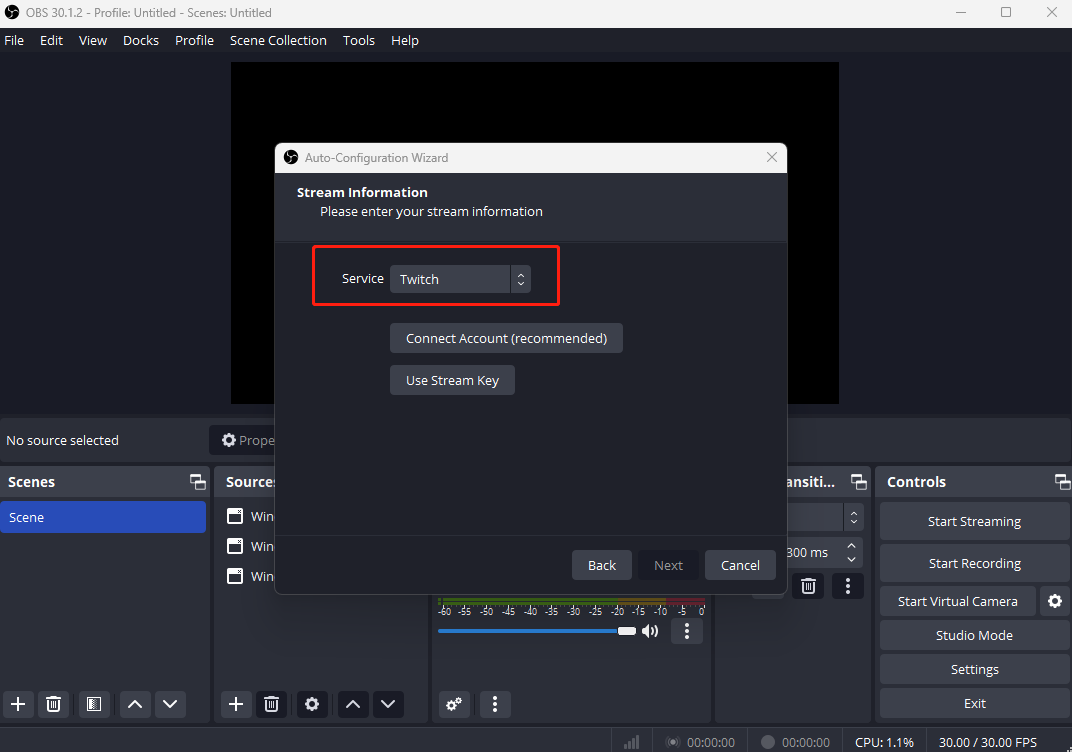
Step 3. Enter your stream key and then click “Next”.
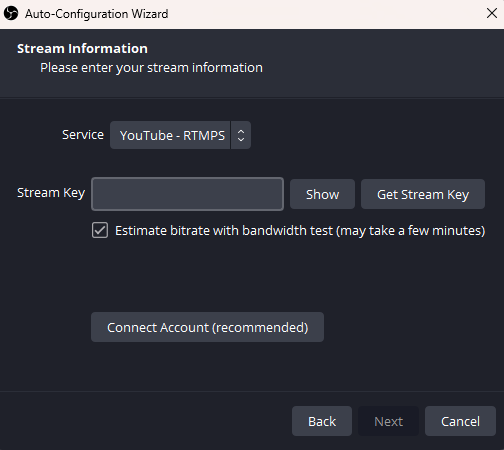
Step 4. click “+” icon in the sources tab and choose “Window Capture”
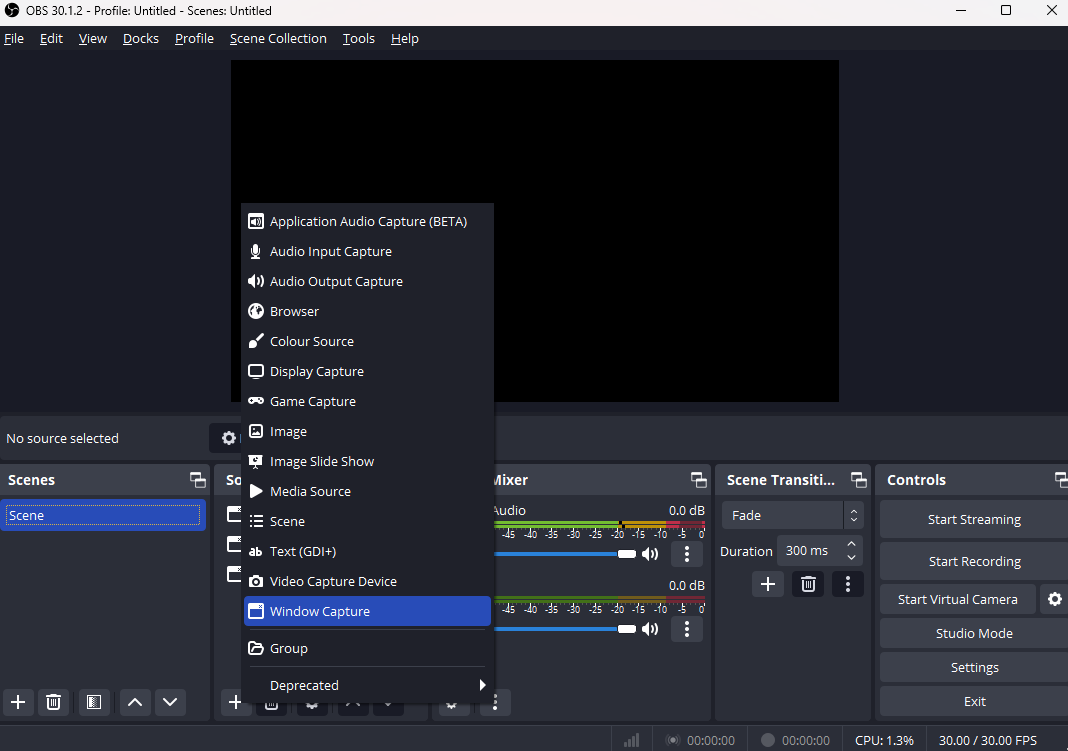
Step 5. A pop-up window appears and chooses “Create new”, click “OK”.
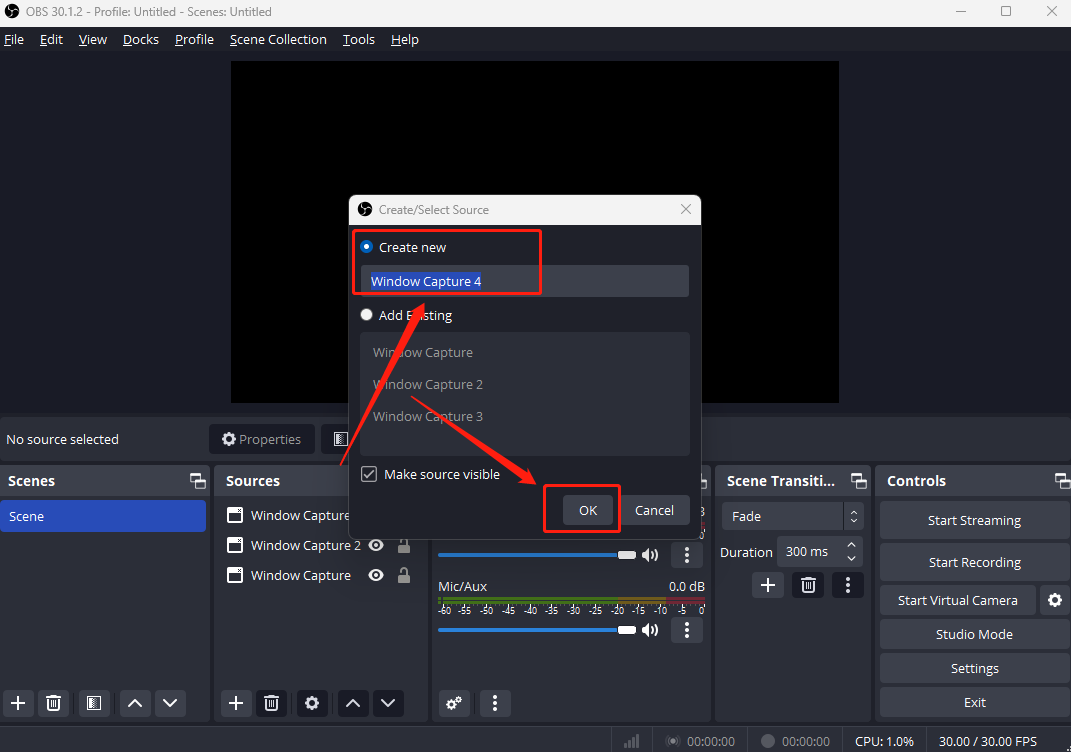
Step 6. Now you can enjoy your live stream on Fortnite on PC.
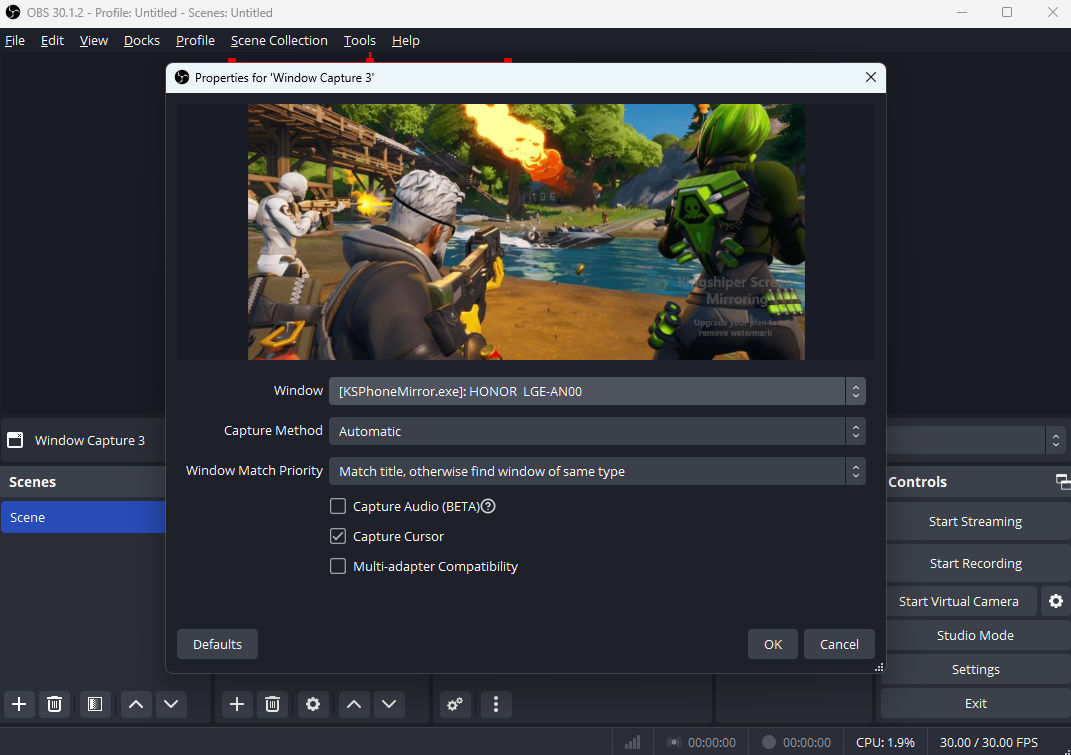
How to Live Stream Call of Duty: Mobile on PC
Call of Duty is a popular and intense war game played on mobile phones. It offers challenging battlefields to demonstrate your combat and shooting abilities. While it's an exciting game, it's not accessible on computers.
To live stream Call of Duty: Mobile on the computer, you may use the detailed guide below:
Screen Mirroring Software: Kingshiper Screen Mirroring
Streaming Software: OBS Studio
Step 1. Use a USB cable to mirror your phone to a computer with Kingshiper Screen Mirroring.

Step 2. Launch OBS Studio and enter the keystream code your copied from the social media platform where you’re going to stream.
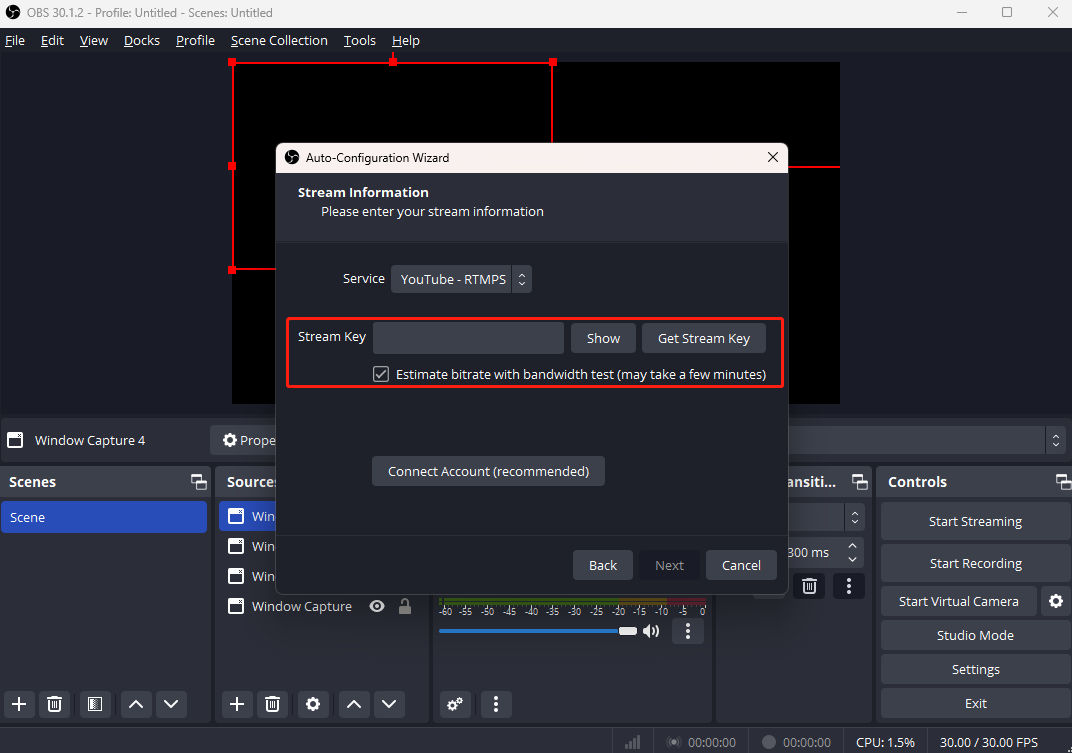
Step 3. Under the “Source” tab, click the “+” icon and choose “Window Capture”.

Step 4. Click “Create New” and tap “OK”. Then, choose “[KSScreenMirror.exe]” on the Windows field droplist. Now you can start streaming.
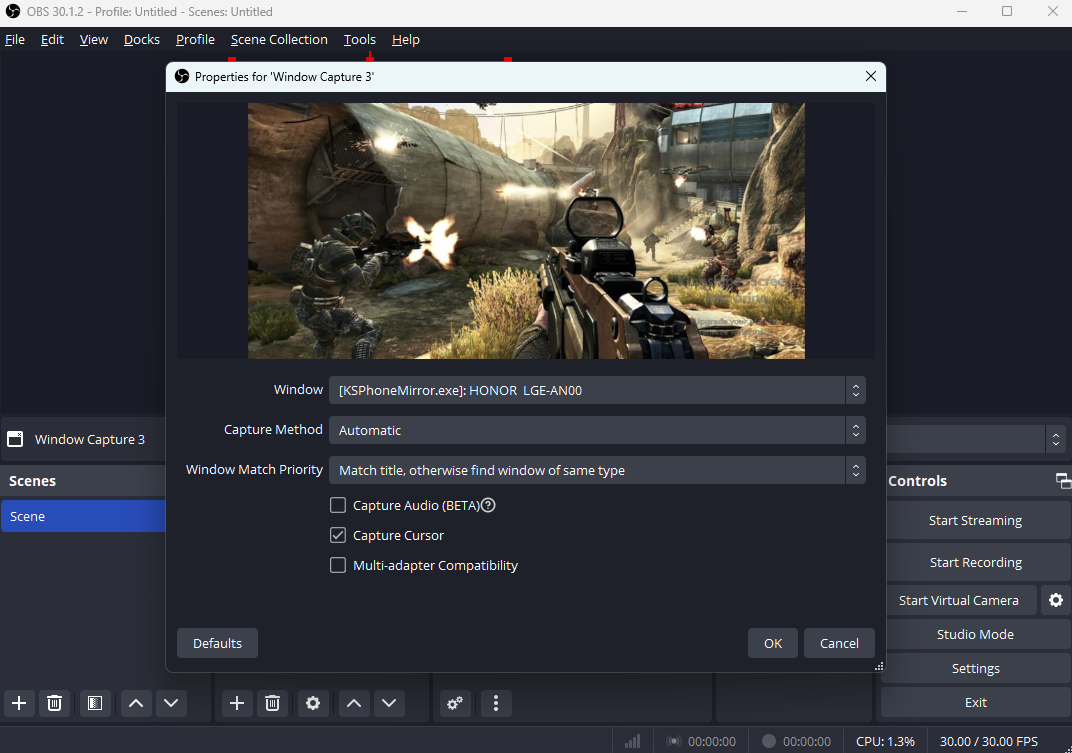
How to Live Stream on Instagram on PC
Streaming on Instagram is exciting and allows you to show your creativity and engage with your followers in an enjoyable manner. However, streaming from your phone can be inconvenient, especially for extended periods. By using Kingshiper Screen Mirroring, you can effortlessly live stream on Instagram directly from your PC.
Here are the detailed steps on how to live stream on Instagram on your computer:
Screen Mirroring Software: Kingshiper Screen Mirroring
Streaming Software: OBS Studio
Step 1. Mirror your phone to a computer with Kingshiper Screen Mirroring.
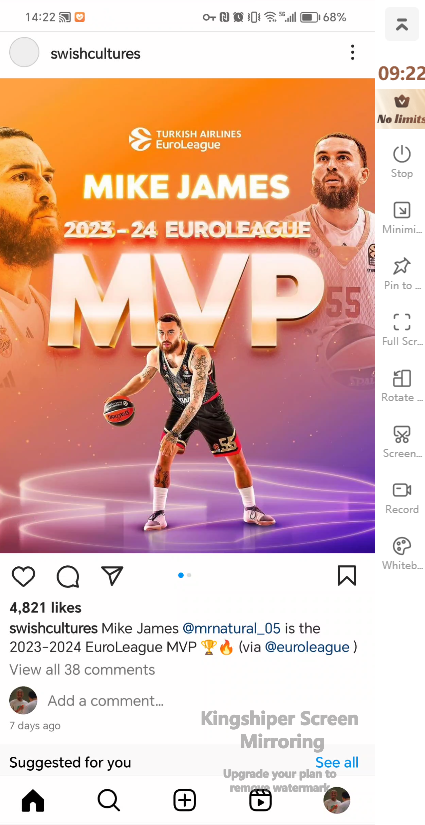
Step 2. Upon logging into your Instagram account on your PC, open OBS Studio and enter the keystream code.
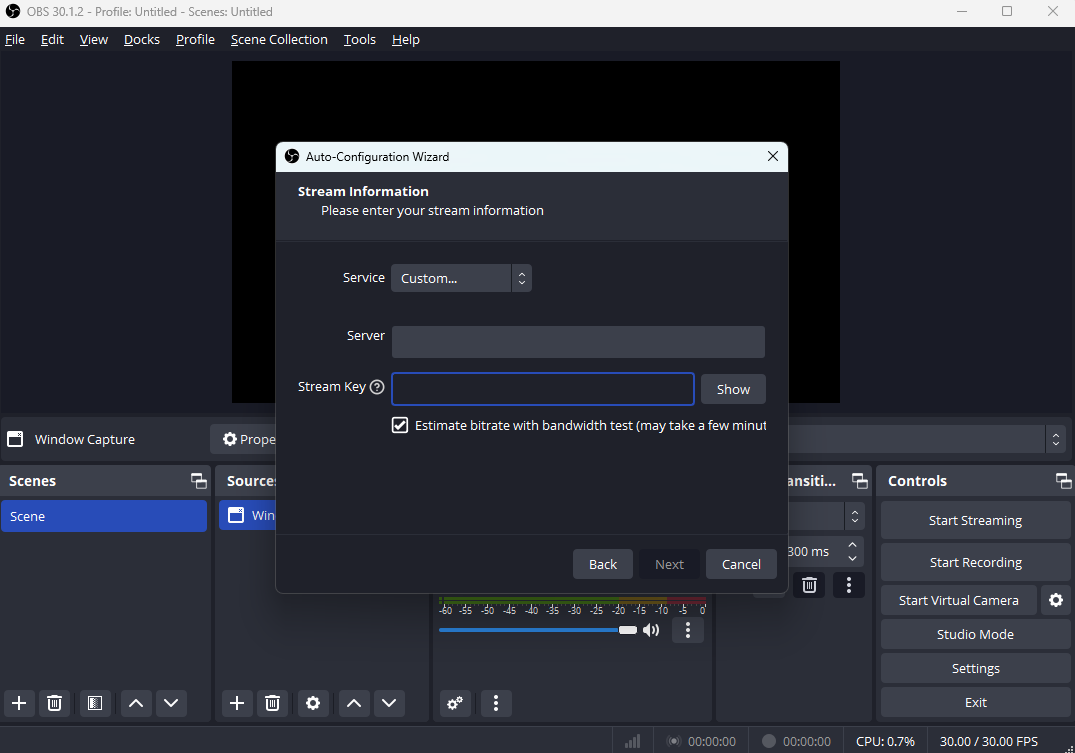
Step 3. Under the Source tab, click “+” icon and select “Window Capture”.
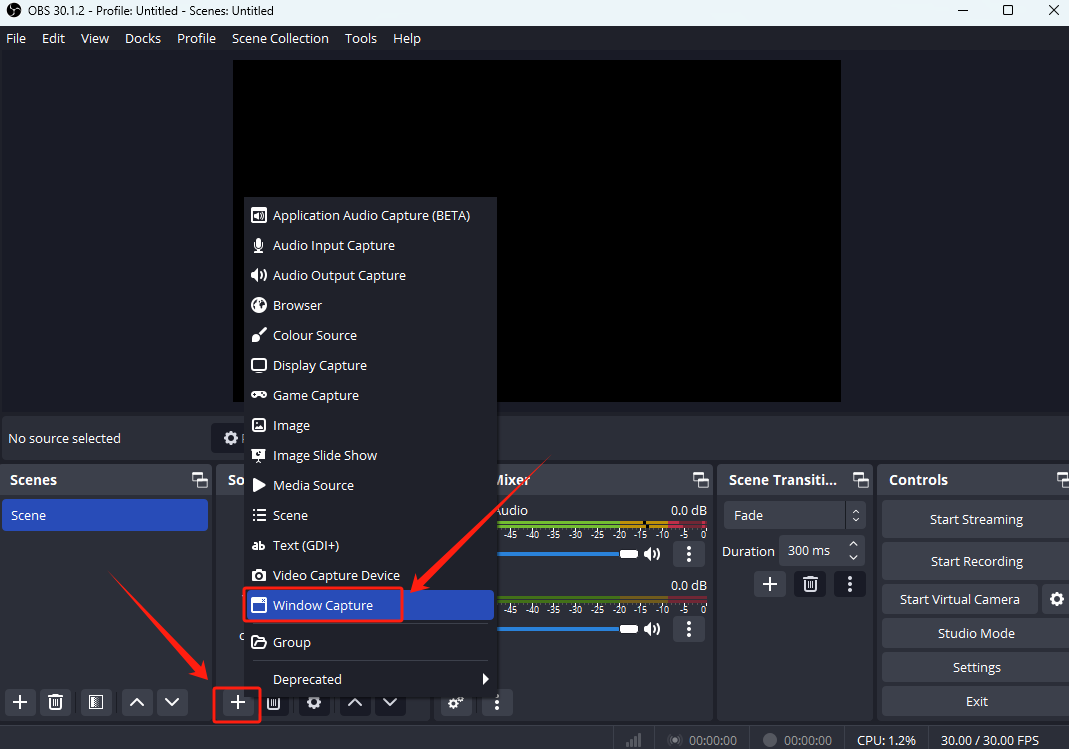
Step 4. Select “Create new” and tap “OK”.
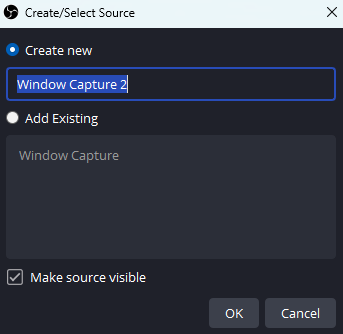
Step 5. Under the window drop list, select “[KSScreenMirror]: your device name”. and then click “OK”.
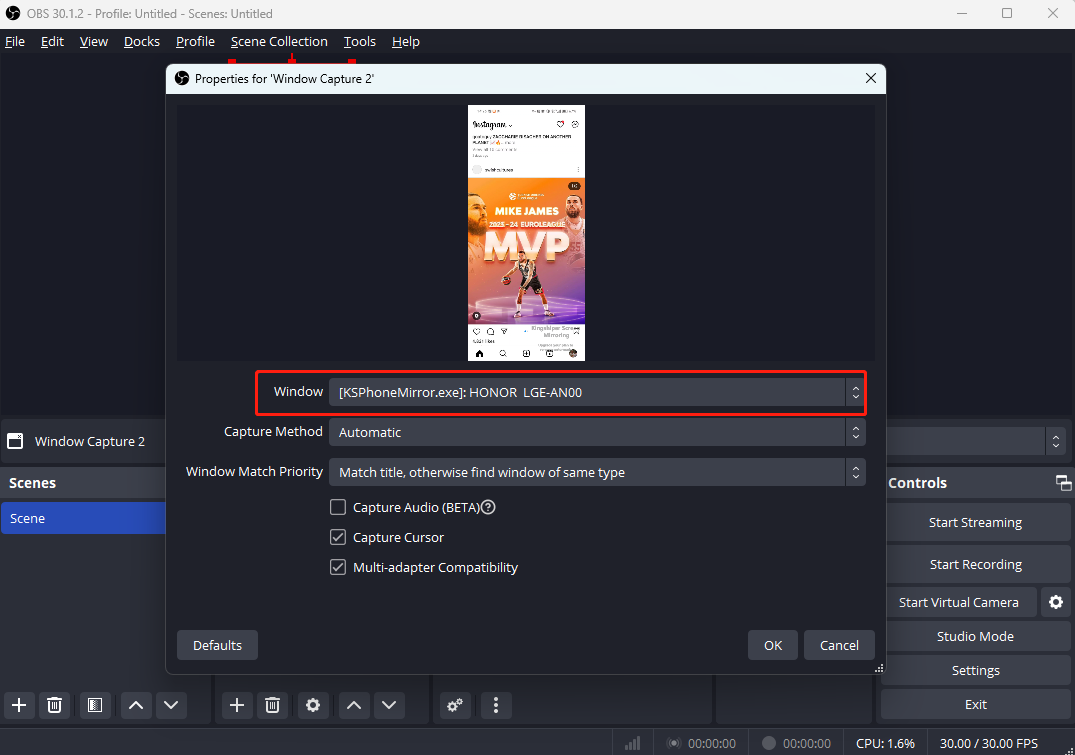
How to Live Stream on Facebook
Sharing videos on social media, like Facebook, is a great way to share your ideas, content, or products quickly and easily. It's an effective method for spreading information fast. With Kingshiper Screen Mirroring, you can now live stream on Facebook easily from your PC.
Here are the detailed steps on how to live stream on Facebook:
Screen Mirroring Software: Kingshiper Screen Mirroring
Streaming Software: OBS Studio
Step 1. Mirror your phone to the PC with Kingshiper Screen Mirroring.
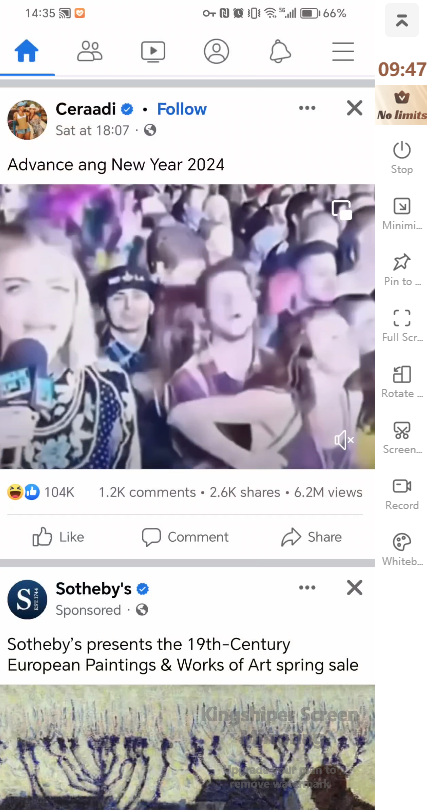
Step 2. Install OBS Studio on your PC. Click “Tools” on the top menu and tap “Auto-Configuration Wizard”. Choose the first option and click “Next”.
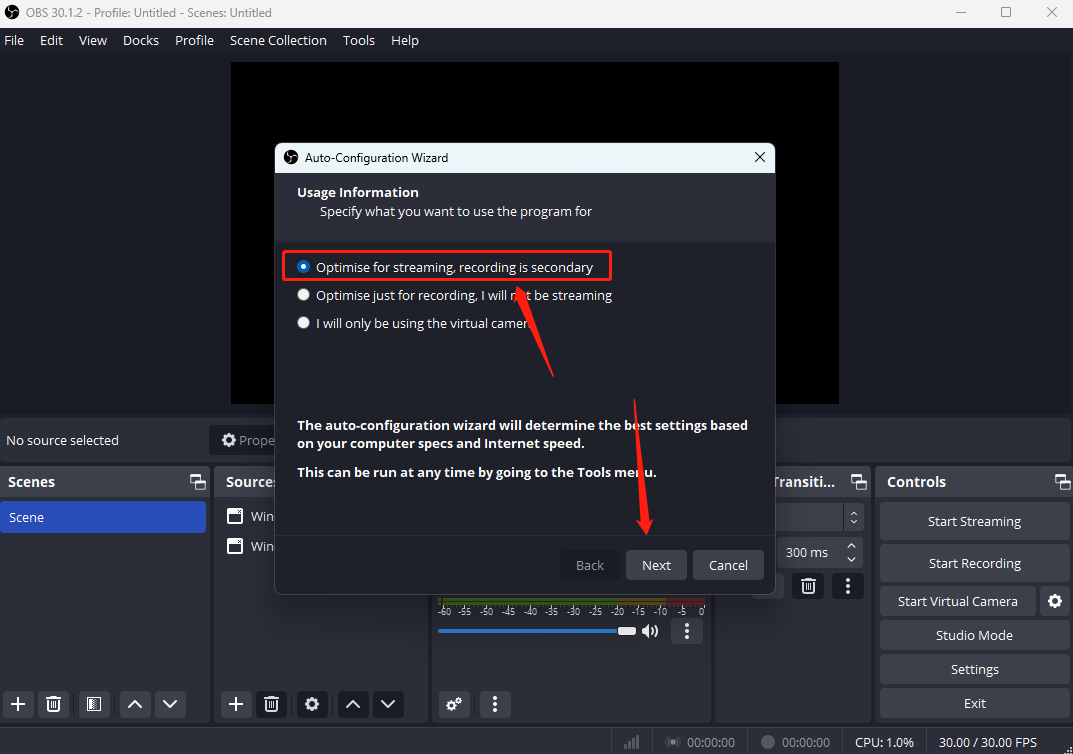
Step 3. Select “Facebook Live” and enter your Stream Key. Then, click “Next”.
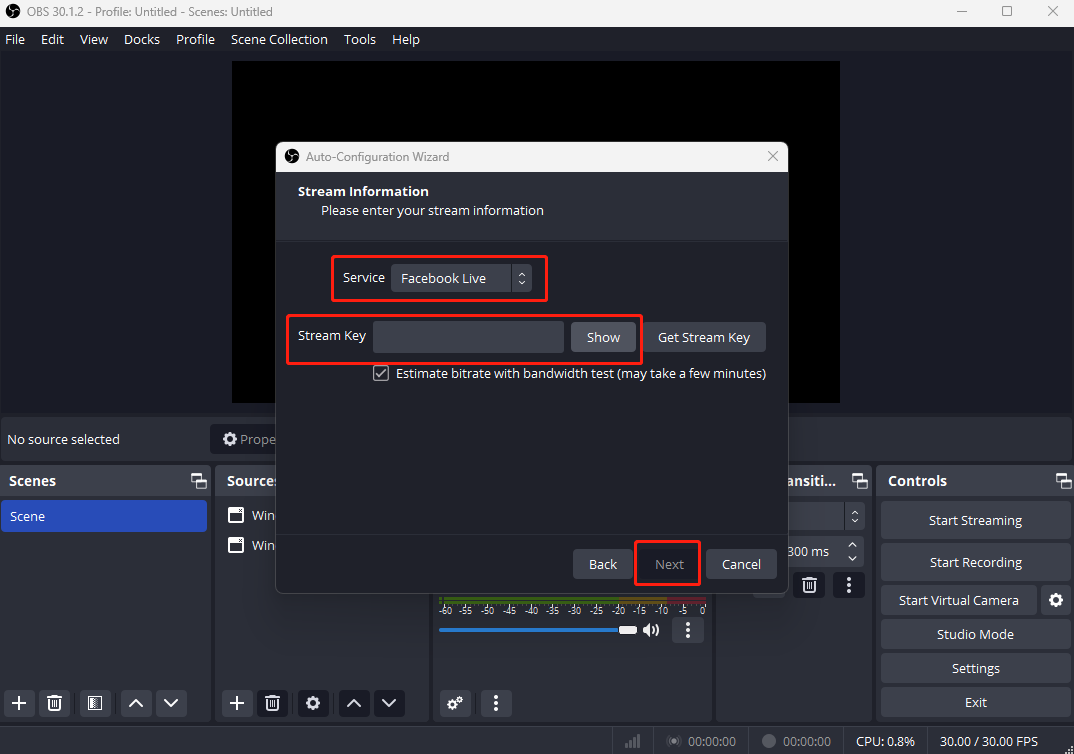
Step 4. Click “+” icon under the Sources bar and tap “Windows Capture”.
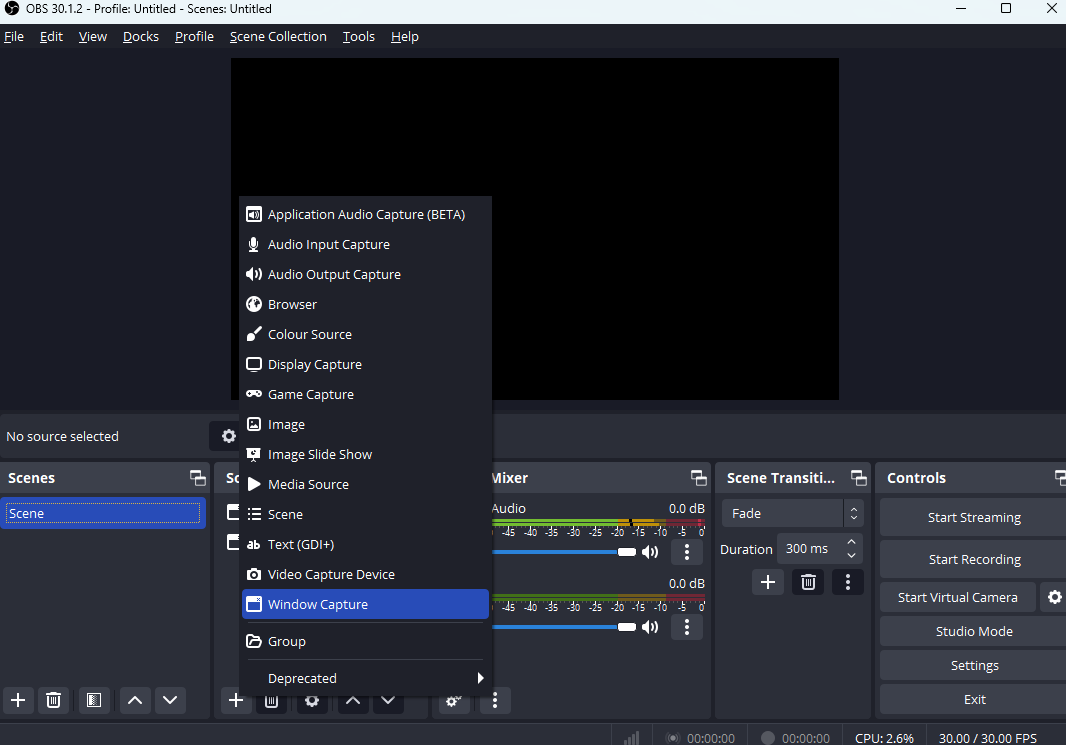
Step 5. Select “[KSScreen Mirror.exe]your device name” in the Window. Click “OK” and now you can live stream on Facebook on your computer.
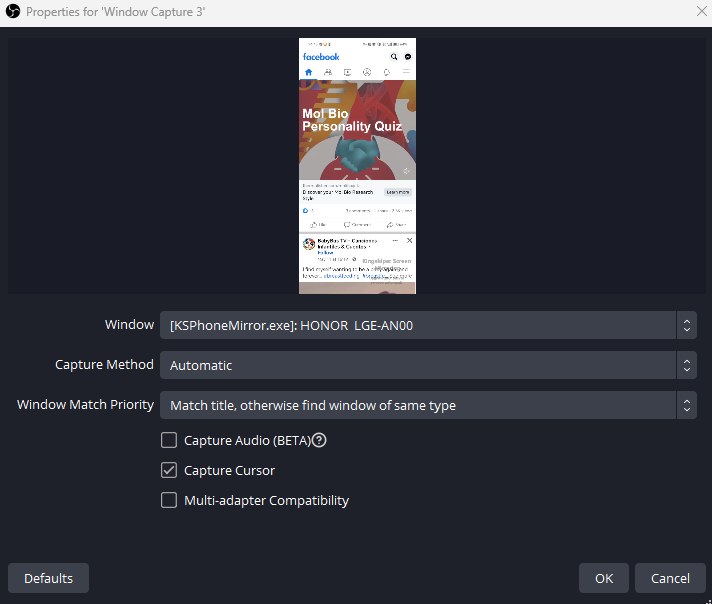
Conclusion
The above methods are the best and easiest ways for you to live stream games or social media with Kingshiper Screen Mirroring. This tool helps you surpass mobile device constraints, making it easy to display your gameplay on larger screens to a wider audience. By following the instructions in this guide, you can set up and begin streaming on your computer easily. For more detailed information, please pay attention to Kingshiper Software.
You May Also Like
1. How to Mirror Android Screen on Windows Using WiFi





















































