Detailed Guide on How to Quick Screen Mirroring for Android
- Support
- Software Tutorials
- Kate
1666
- 2024-06-03 14:11:41
Kingshiper Screen Mirroring is a versatile tool that allows you to effortlessly mirror your screen from Android to larger screens like computers or smart TVs. To use quick screen mirroring, please ensure that your phone and computer are connected to the same WiFi network.
Here are the detailed steps on quick screen mirroring for Android:
Step 1. Launch Kingshiper Screen Mirroring on your PC and select "Android Mirror".
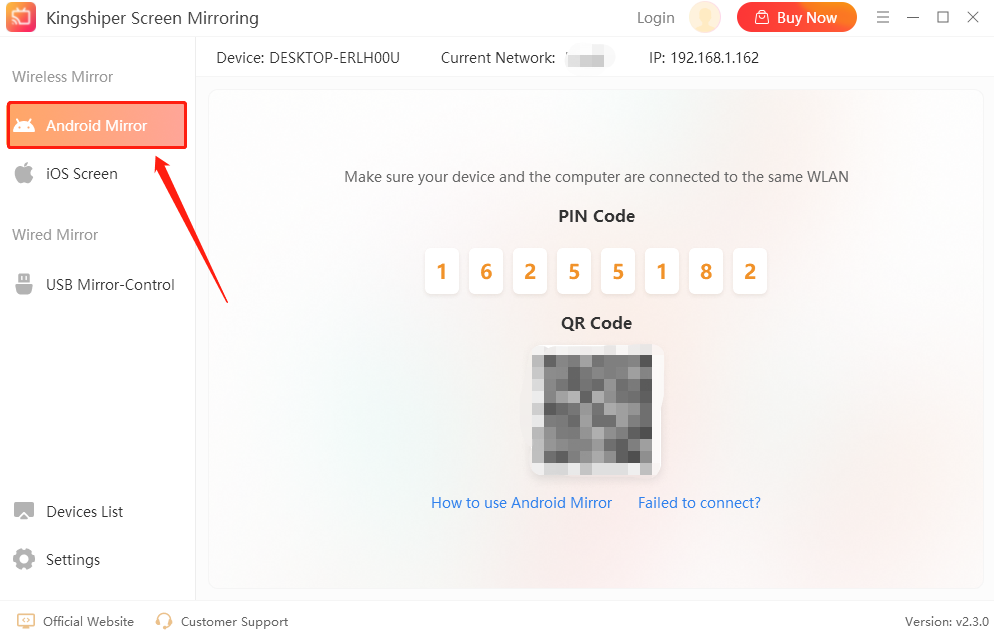
Step 2. Open the APP on your Android. In the "Connection" section, pick your own device. If not found, tap the "Refresh" button in the upper right corner.
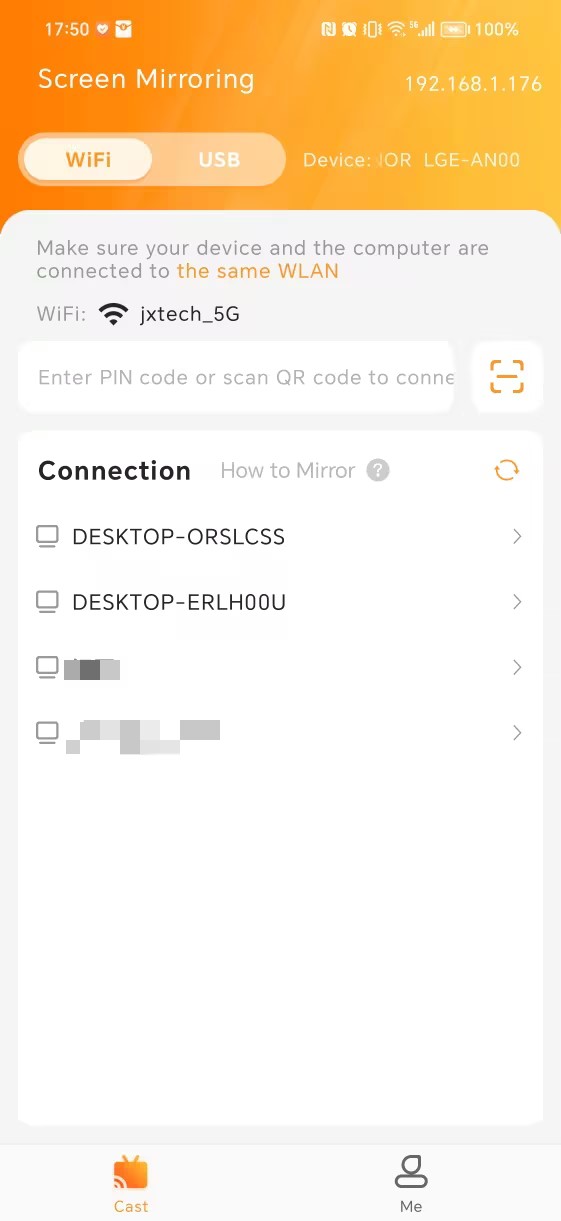
Step 3. At this point, your phone will display a prompt. Click on the “Accept” button on your PC to connect your phone.
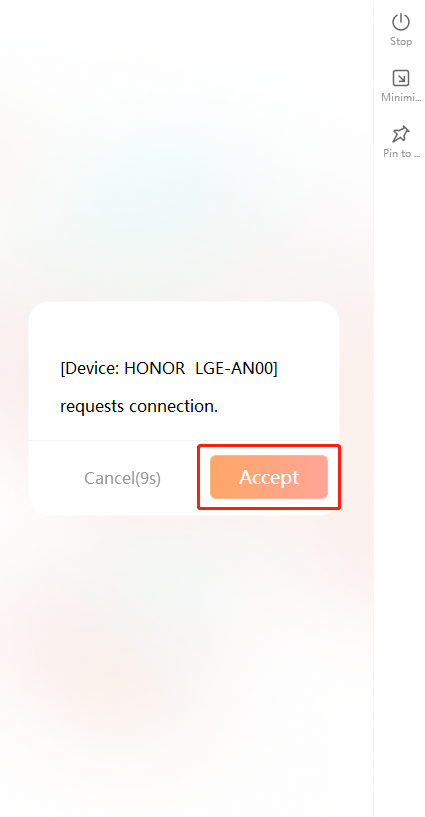
Step 4. Now, your phone will be displayed on your computer successfully.

Above are the detailed steps on how to quick screen mirroring for your Android. Simply follow the guidance to enjoy mirroring your devices on your computer. If you have any inquiries, feel free to contact us.
You May Also Be Interested In
1. How to Download and Install Kingshiper Screen Mirroring
2. How to Fix Android Can't mirror display to PC
3. Fix Screen Mirroring That's Not Working on Android Using WiFi





















































