How to Use Kingshiper Screen Mirroring with QR Code
- Support
- Software Tutorials
- Kate
1410
- 2024-06-03 14:12:20
Kingshiper Screen Mirroring is a simple tool for mirroring your Android device screen on a bigger screen by scanning a QR code. Just open the app, follow the easy instructions, and enjoy your content on a larger display effortlessly. Share photos, videos, and more with ease using Kingshiper Screen Mirroring.
Tools Needed: Android, Kingshiper Screen Mirroring desktop program, Kingshiper Screen Mirroring APP
Here are the detailed steps to mirror your phone with the QR code:
Step 1. Launch Kingshiper Screen Mirroring on your computer, select "Android Mirror" and find the QR code shown on the software interface.
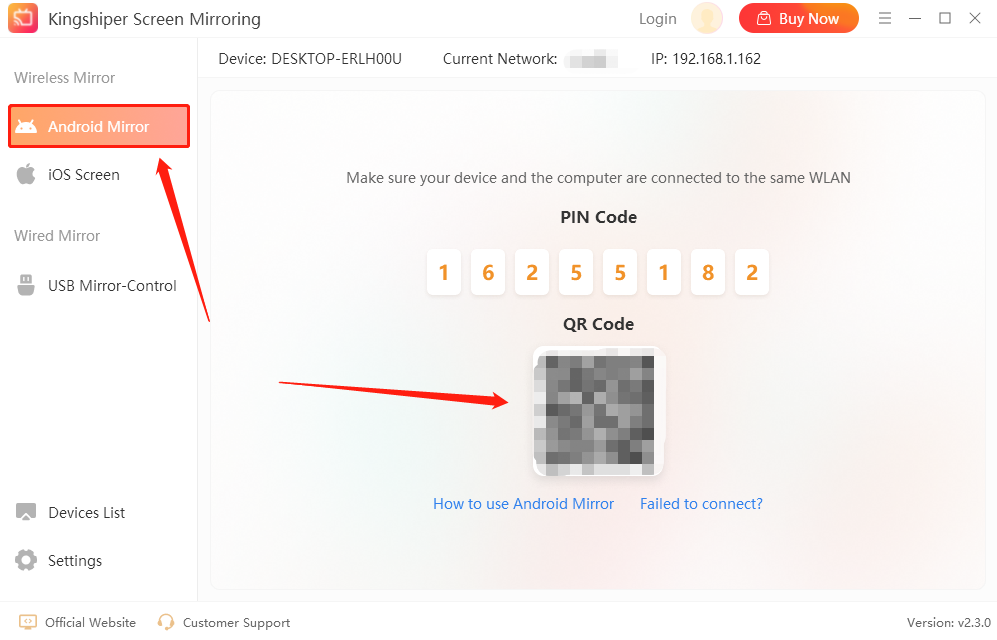
Step 2. Run Kingshiper Screen Mirroring on Android and tap the "Scan" to scan the QR code.
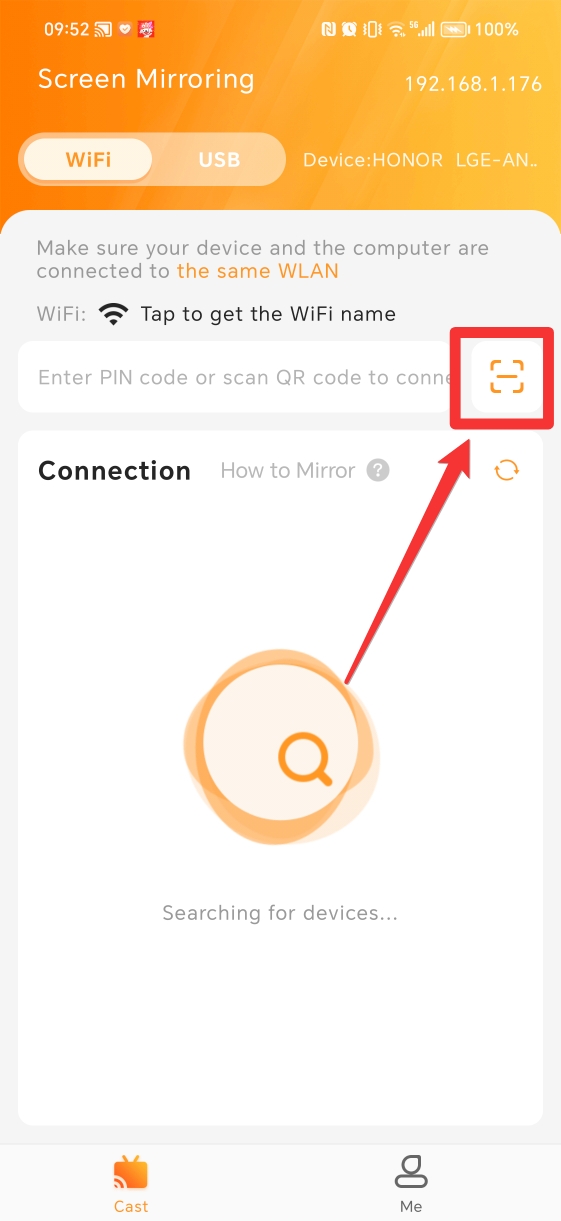
Step 3. At this point, your phone will display a prompt. Click on the “Accept” button on your PC to connect your phone.
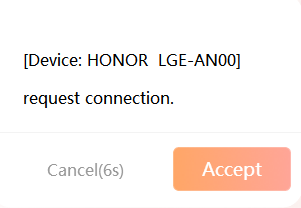
Step 4. Return to your phone and click "ALLOW" in the pop-up window.
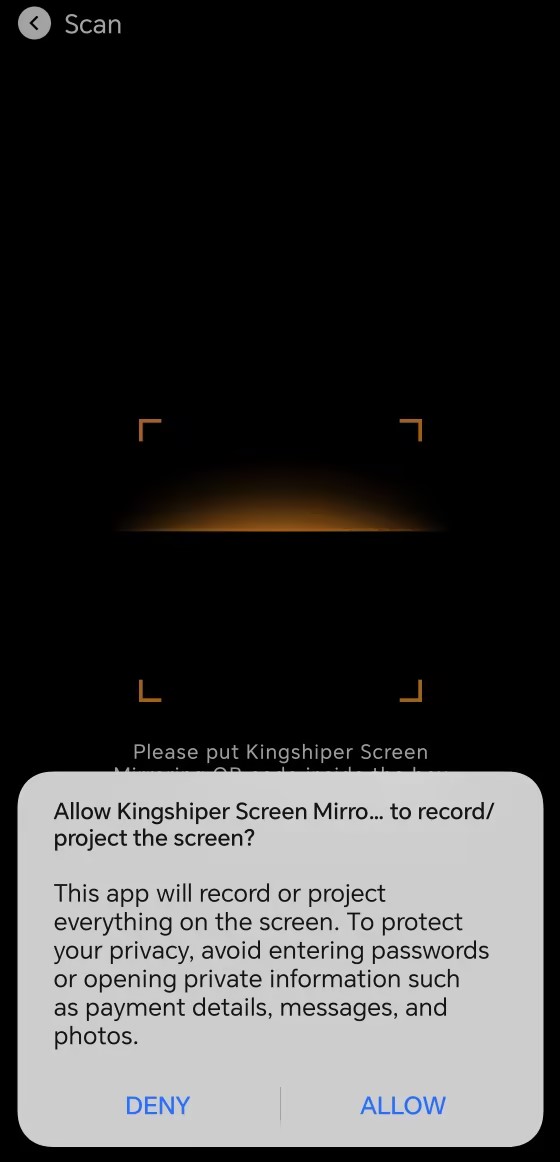
Step 5. Now, your phone will be displayed on your computer successfully.
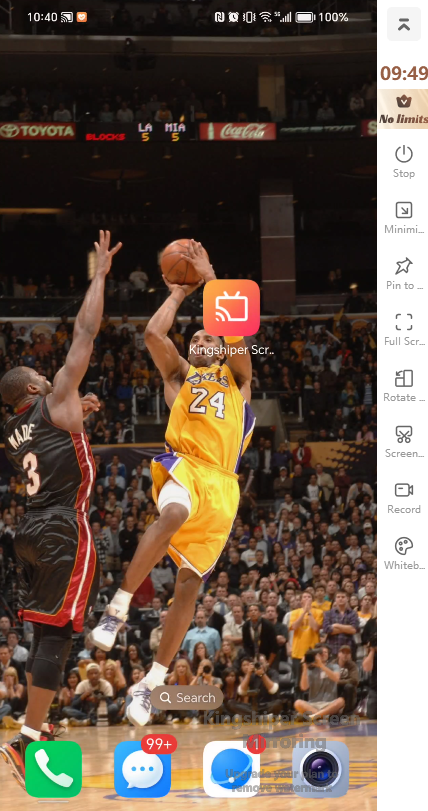
Above are the detailed steps for mirroring your Android to PC using a QR code. Kingshiper Screen Mirroring provides a user-friendly solution to share your screen on the computer. If you have any suggestions, you also can contact us via [email protected]. For more tutorials, please pay attention to Kingshiper Software.
You May Also Like
1. How to Download and Install Kingshiper Screen Mirroring
2. How to Fix Android Can't mirror display to PC
3. Detailed Guide on How to Quick Screen Mirroring for Android





















































