How to Use Kingshiper Screen Mirroring with PIN Code
- Support
- Software Tutorials
- Kate
1647
- 2024-06-03 14:11:27
Kingshiper Screen Mirroring supports screen mirroring from Android phones through PIN code casting. You only need to enter the PIN Code in the APP to start mirroring your Android to the computer.
Tools Needed: Android, Kingshiper Screen Mirroring desktop program, Kingshiper Screen Mirroring APP
Here are the detailed steps to mirror your phone with PIN code:
Step 1. Launch Kingshiper Screen Mirroring on your computer, select "Android Mirror" and find the PIN code shown on the software.
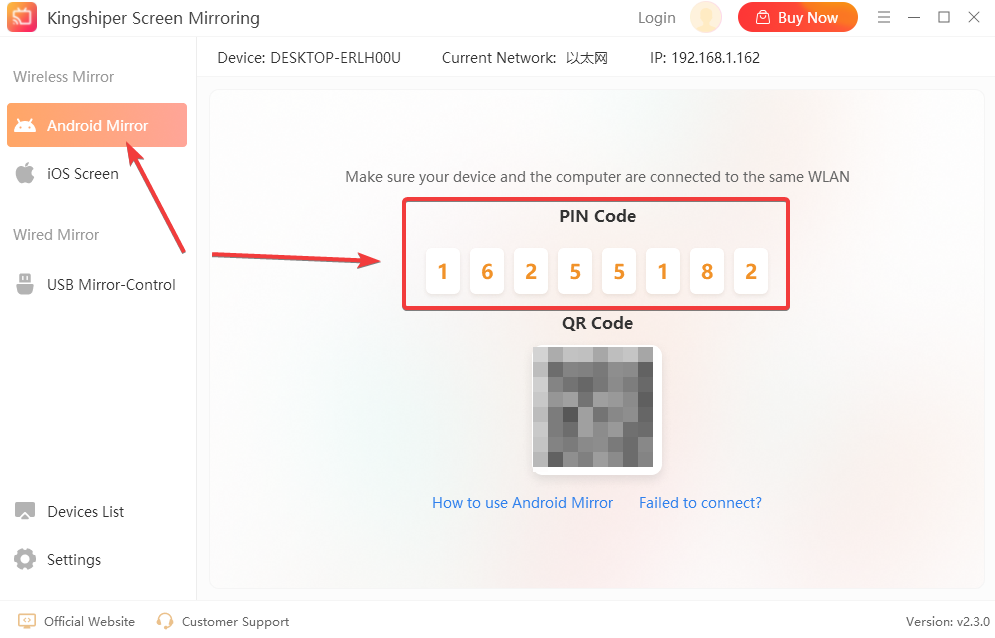
Step 2. Open the app on your Android and enter the PIN code on your phone, then tap "Cast".
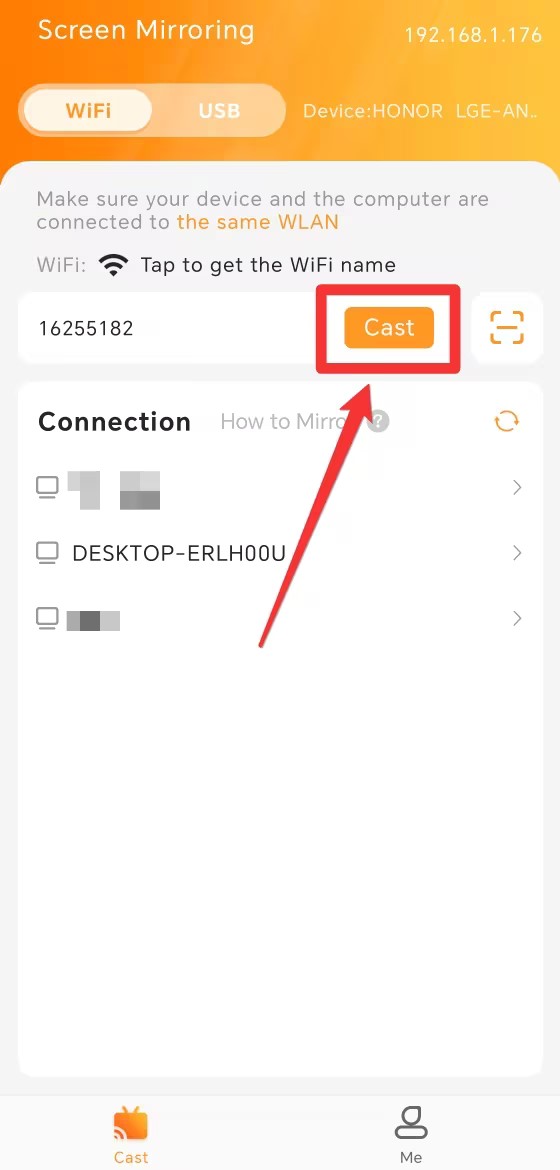
Step 3. At this point, your phone will display a prompt. Click on the “Accept” button on your PC to connect your phone.
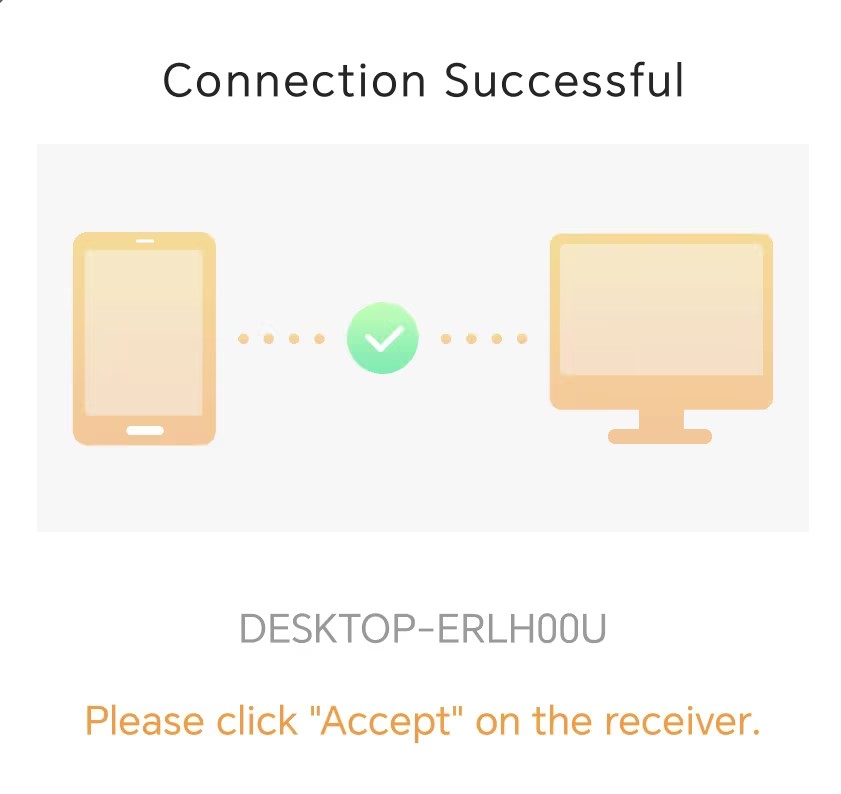
Step 4. Return to your phone and click "ALLOW" in the pop-up window.
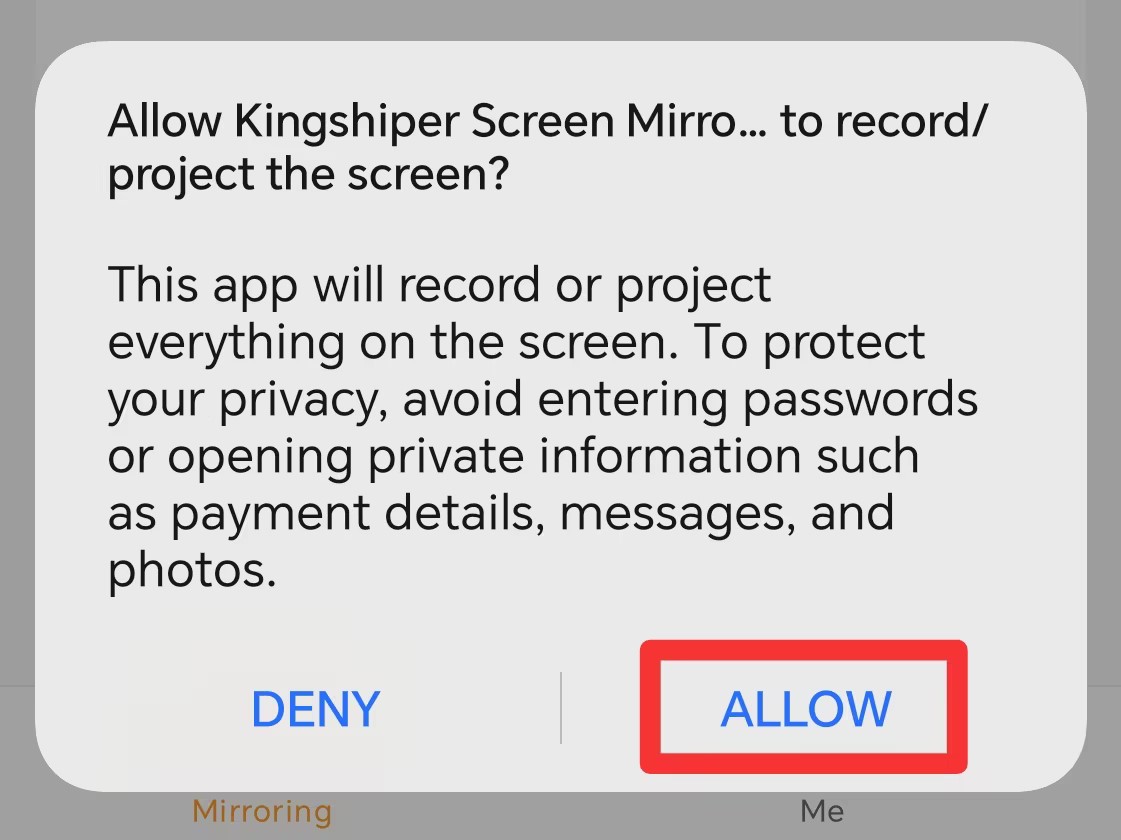
Step 5. Now, your phone will be displayed on your computer successfully.
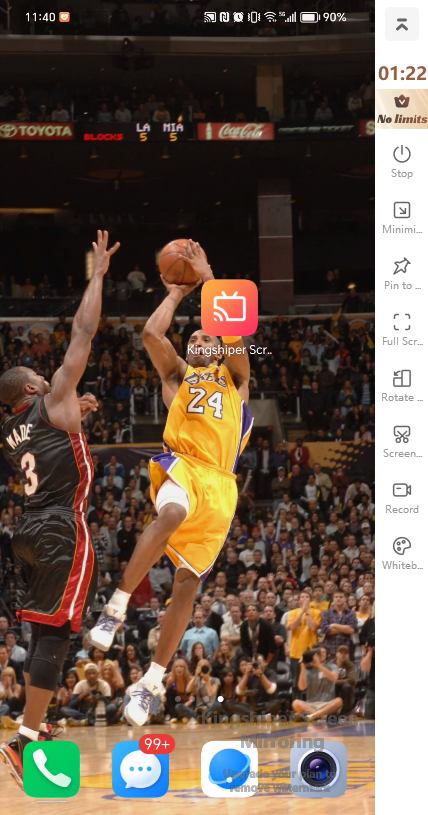
Above are the detailed steps for mirroring your Android to PC with PIN code. Kingshiper Screen Mirroring offers a convenient way to help you easily enjoy screen mirroring on your desired display device. If you have any suggestions, also can contact us via support@kingshiper.com. For more tutorials, please pay attention to Kingshiper Software.
You May Also Like
1. How to Mirror Android Screen on Windows Using WiFi
2. How to Fix iPhone or Android Screen Mirror Not Working
3. Fix Screen Mirroring That's Not Working on Android Using WiFi





















































