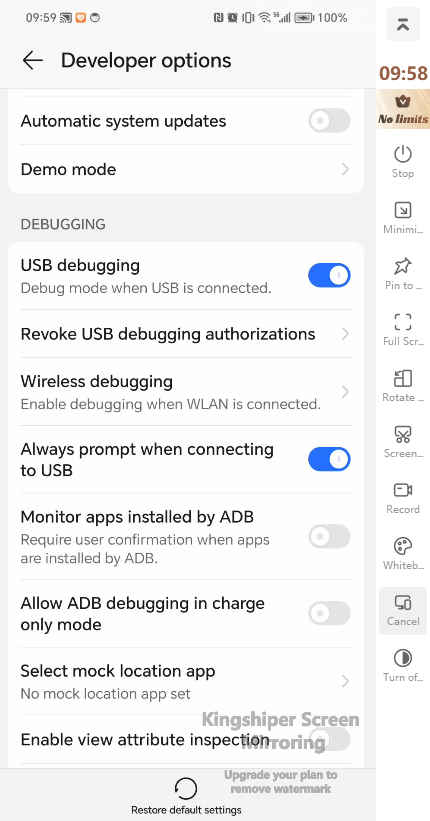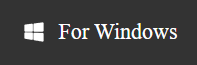How to Mirror Phone Screen with Kingshiper Screen Mirroring
- Support
- Software Tutorials
- Kate
928
- 2024-08-29 10:51:40
Quick Guide:
(1) Via Quick Mirror
Tools Needed: Android, Kingshiper Screen Mirroring desktop program, Kingshiper Screen Mirroring APP
Step 1. Download Kingshiper Screen Mirroring on your computer and Android phone. Mirror Android and PC to the same WiFi network.
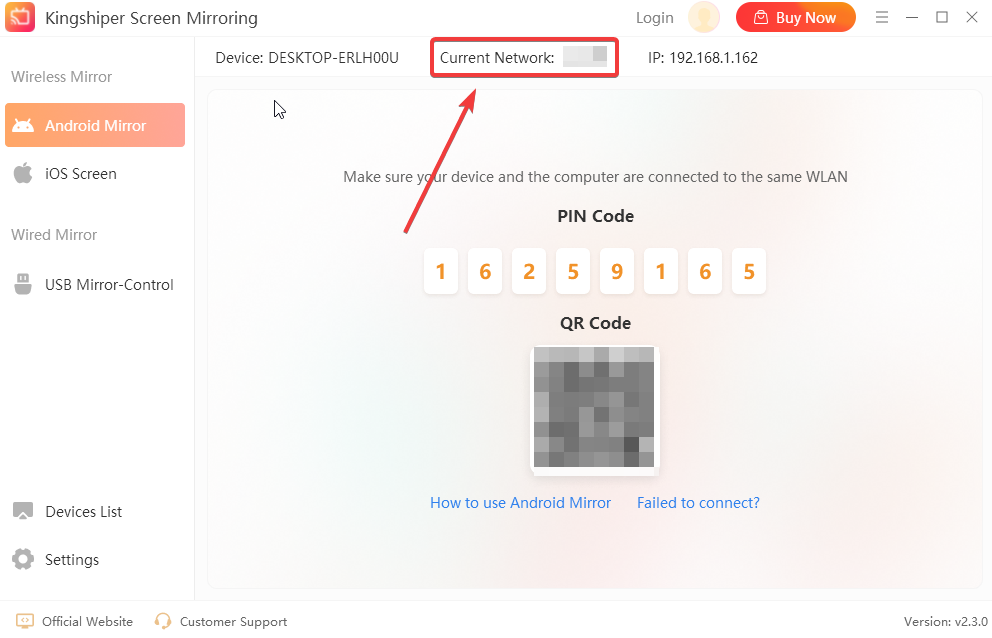
Step 2. Remember the device name shown on your computer.
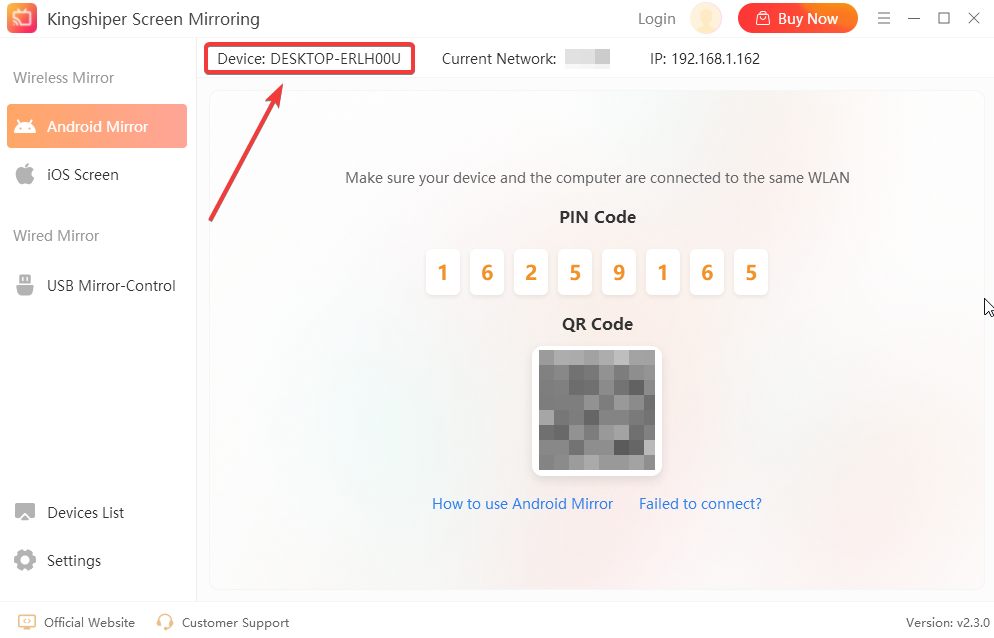
Step 3. Tap the device name on your phone and then you will find that your screen will be successfully mirrored.
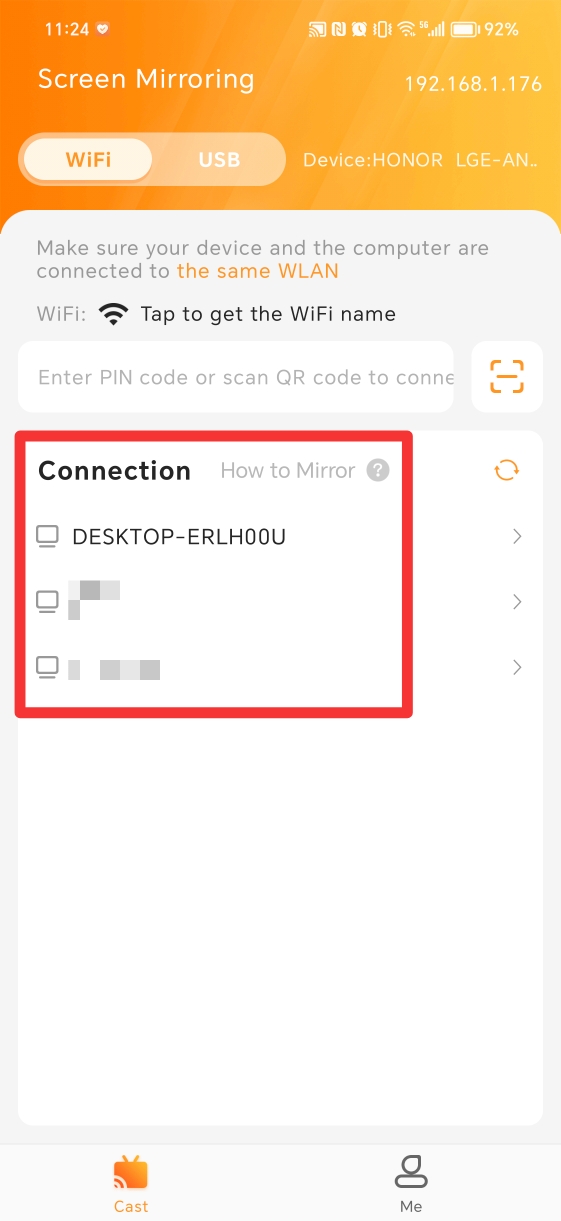
(2) Via PIN Code
Tools Needed: Android, Kingshiper Screen Mirroring desktop program, Kingshiper Screen Mirroring APP
Step 1. Launch Kingshiper Screen Mirroring on your PC, select “Android Mirror” and find the PIN code shown on the software.
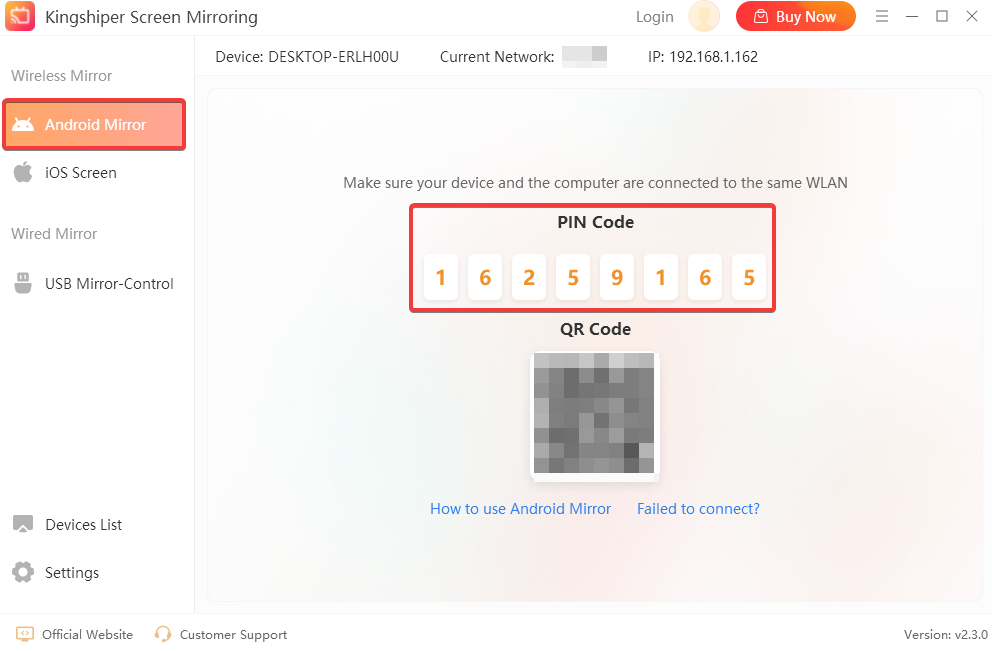
Step 2. Open the APP on your Android and enter the PIN code, then tap “Cast”.
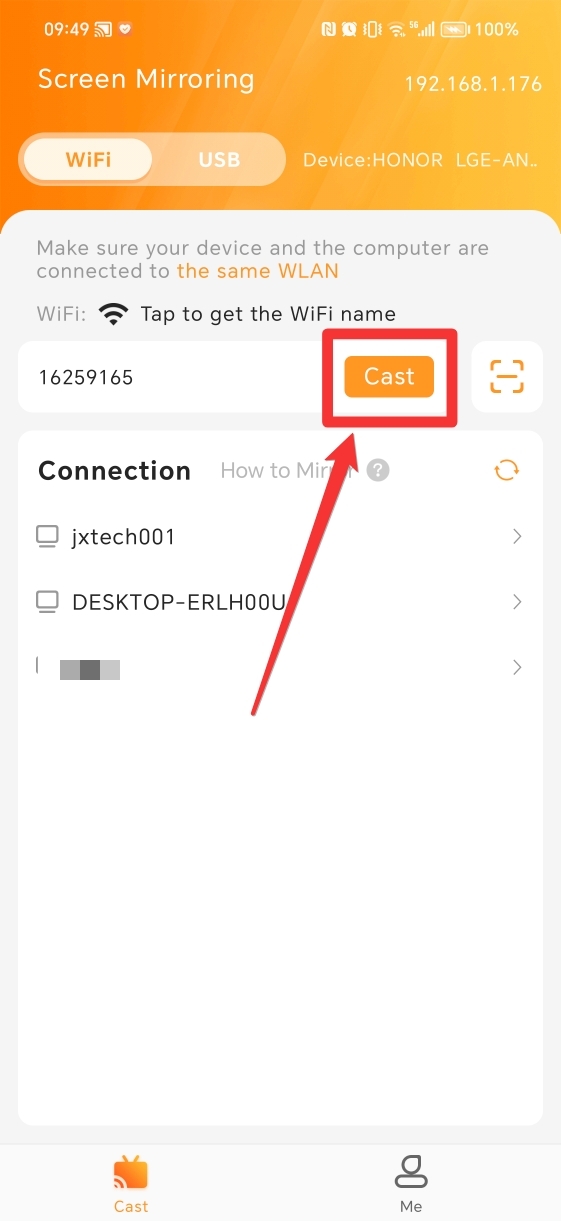
Step 3. Click on the “Accept” button on your computer to connect your phone.
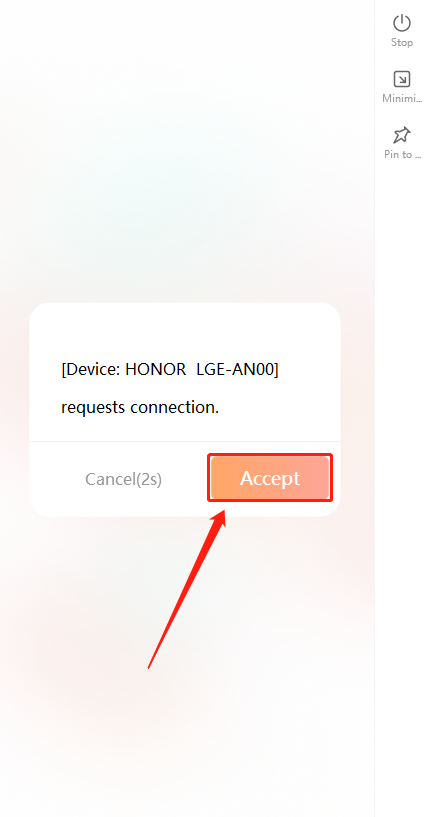
Step 4. Back to your Phone and click “ALLOW” in the pop-up window.
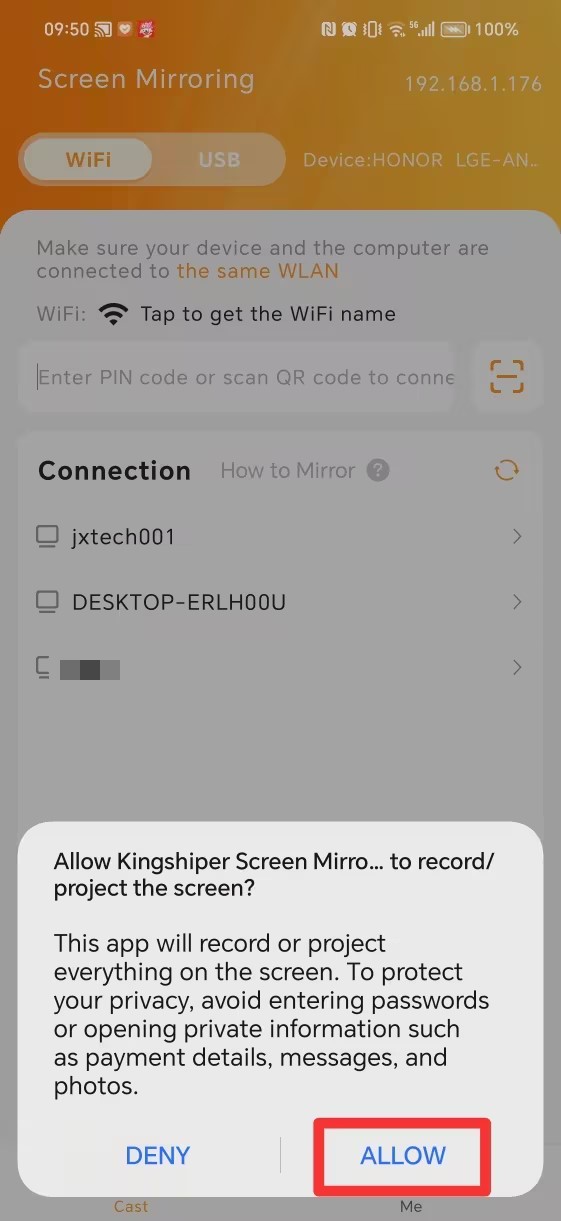
Step 5. Now, your phone will be displayed on your computer successfully.
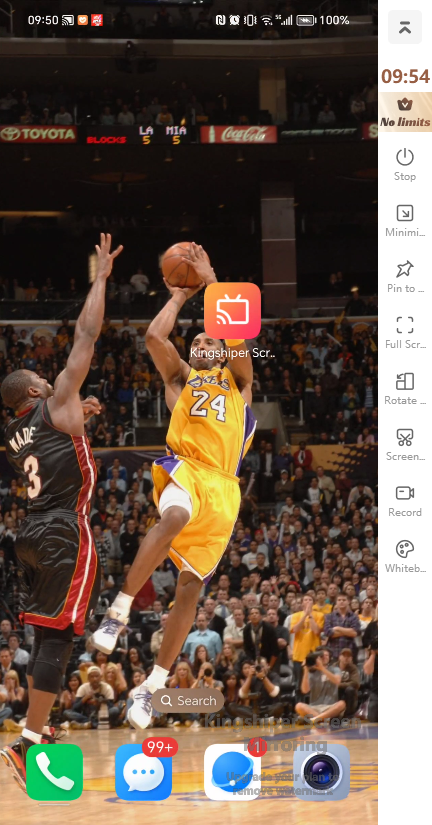
(3) Via QR Code
Tools Needed: Android, Kingshiper Screen Mirroring desktop program, Kingshiper Screen Mirroring APP
Step 1. Open Kingshiper Screen Mirroring on your PC and QR code will be displayed on the interface.
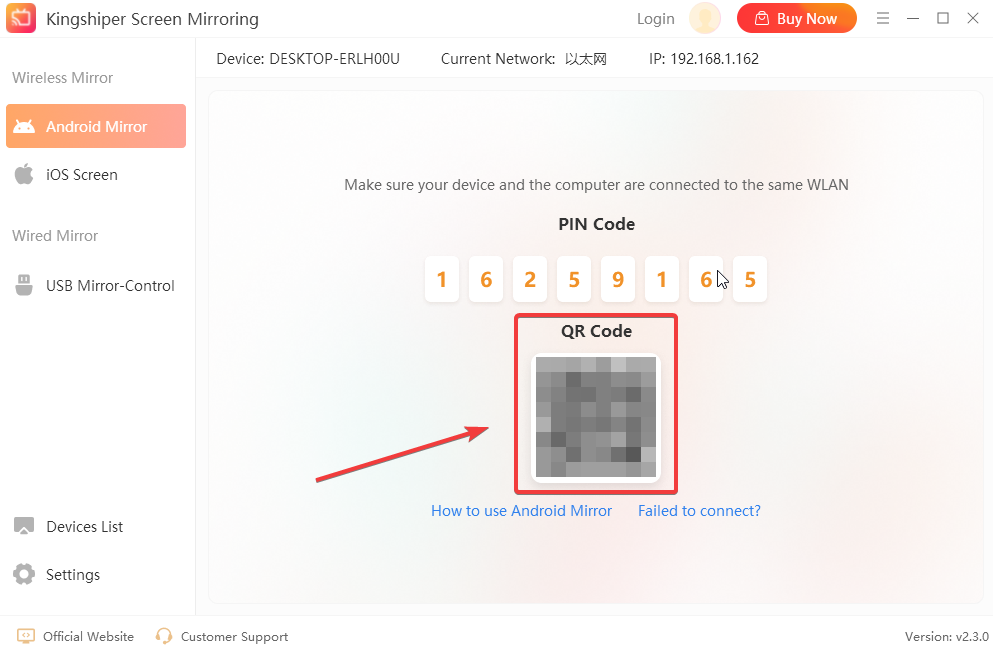
Step 2. Open the app on your Android and then click on the “Scan” button to scan the QR code.
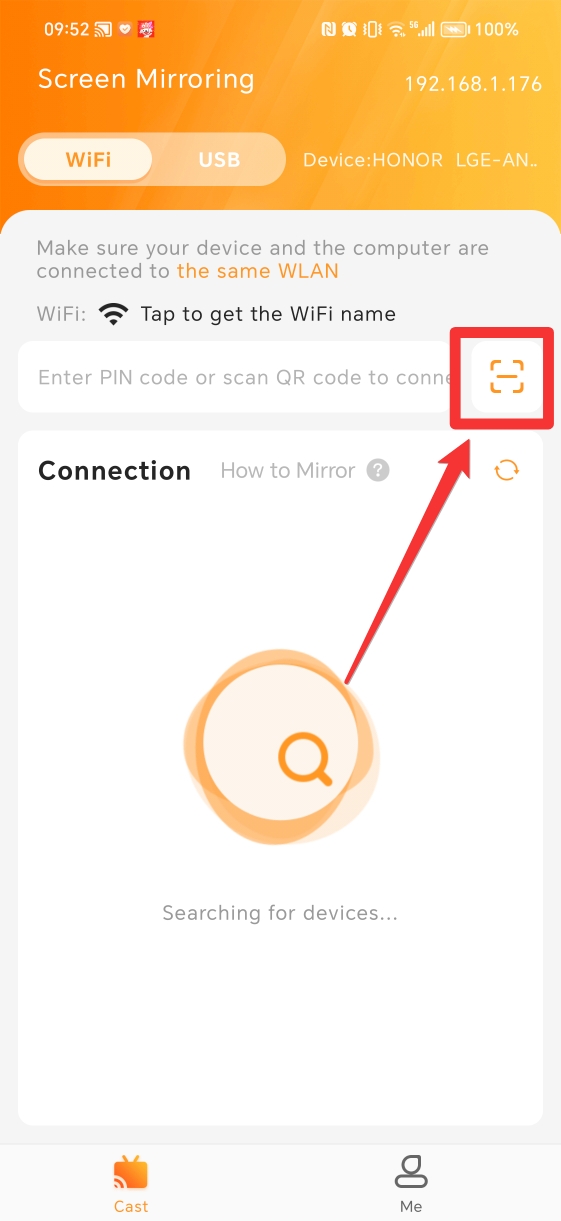
Step 3. Click “Accept” on your computer to connect your phone.
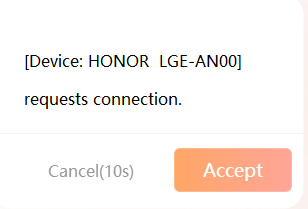
Step 4. Return to your phone and click “ALLOW” in the pop-up window.
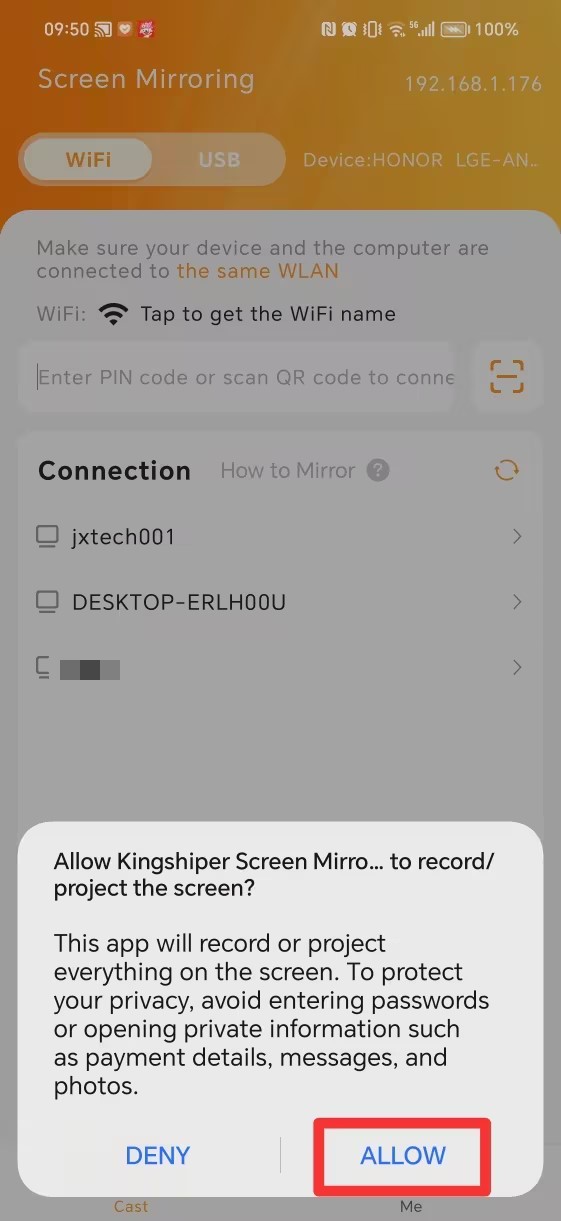
Step 5. Now, your phone will be streamed on PC.
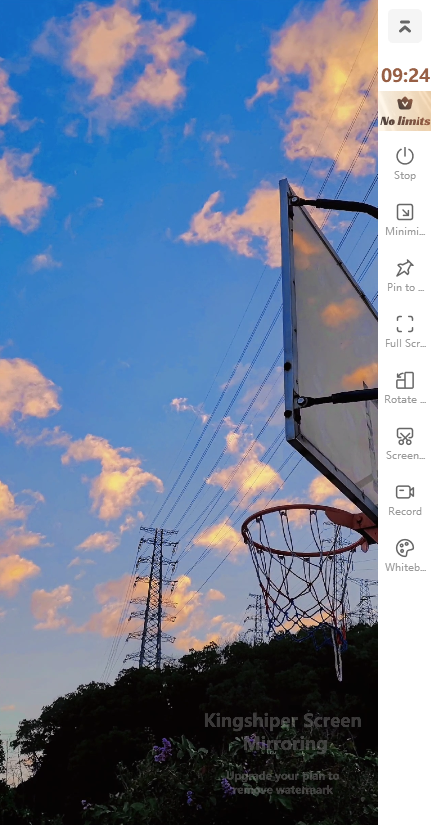
(4) Via USB
Tools Needed: Android, Kingshiper Screen Mirroring desktop program, Kingshiper Screen Mirroring APP
Step 1. Open Kingshiper Screen Mirroring on your computer and Android phone.
Step 2. Turn on USB debugging on your Android.
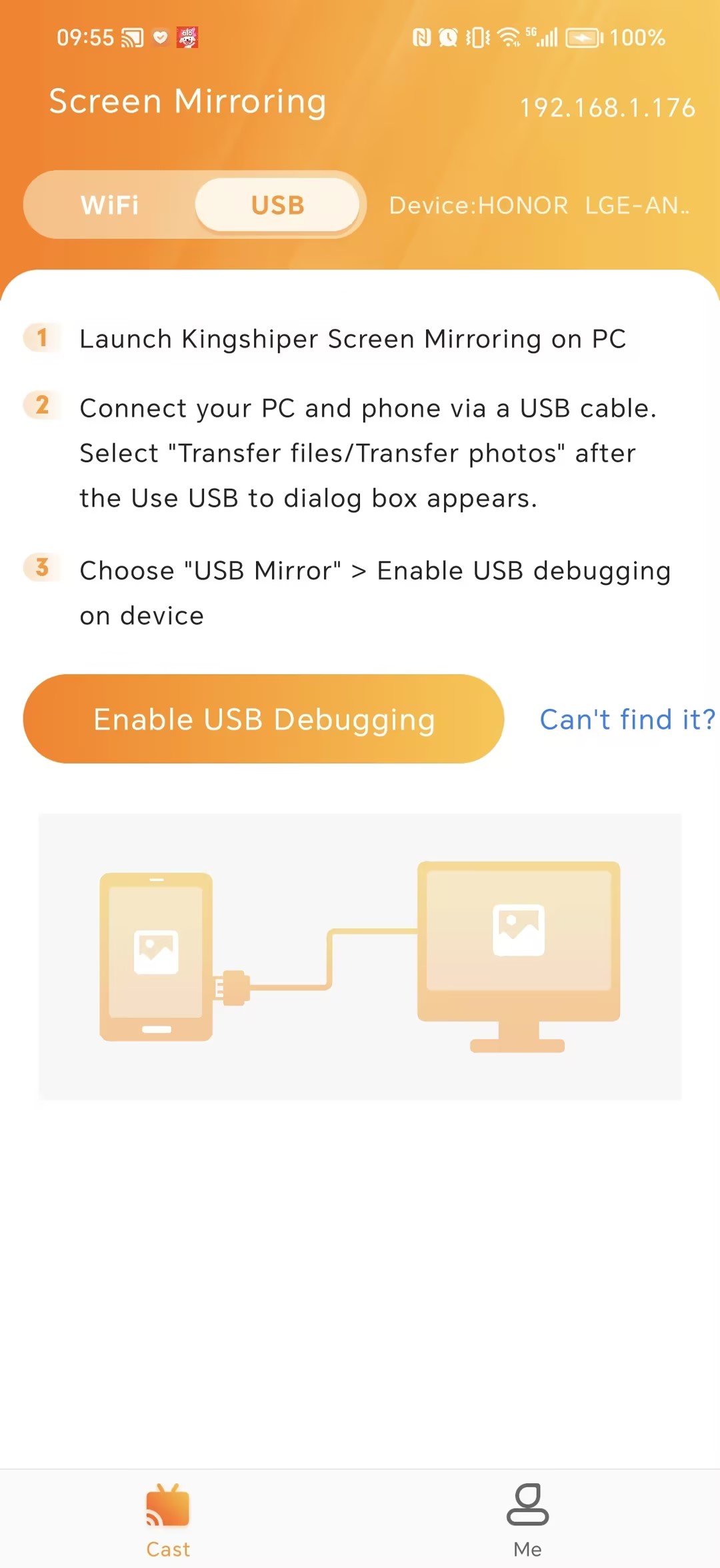
Step 3. Connect Android to PC via USB cable. On your phone, if Windows appear asking to allow USB debugging, choose “Always allow from this computer” and tap “OK”.
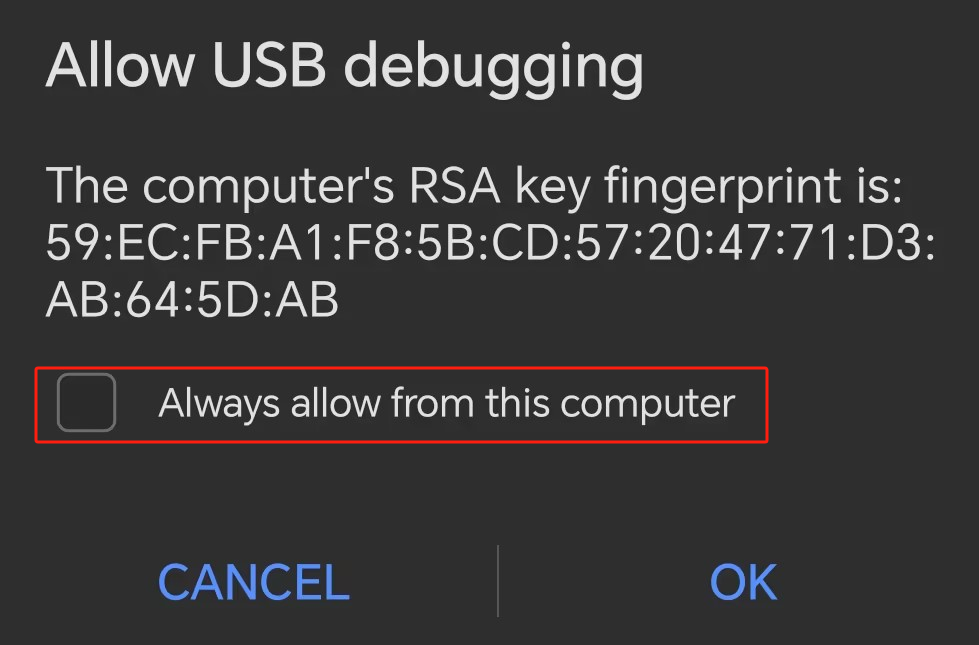
Step 4. Back to your computer. Select "USB Mirror-Control" on the Kingshiper Screen Mirroring and click "2 Devices detected".
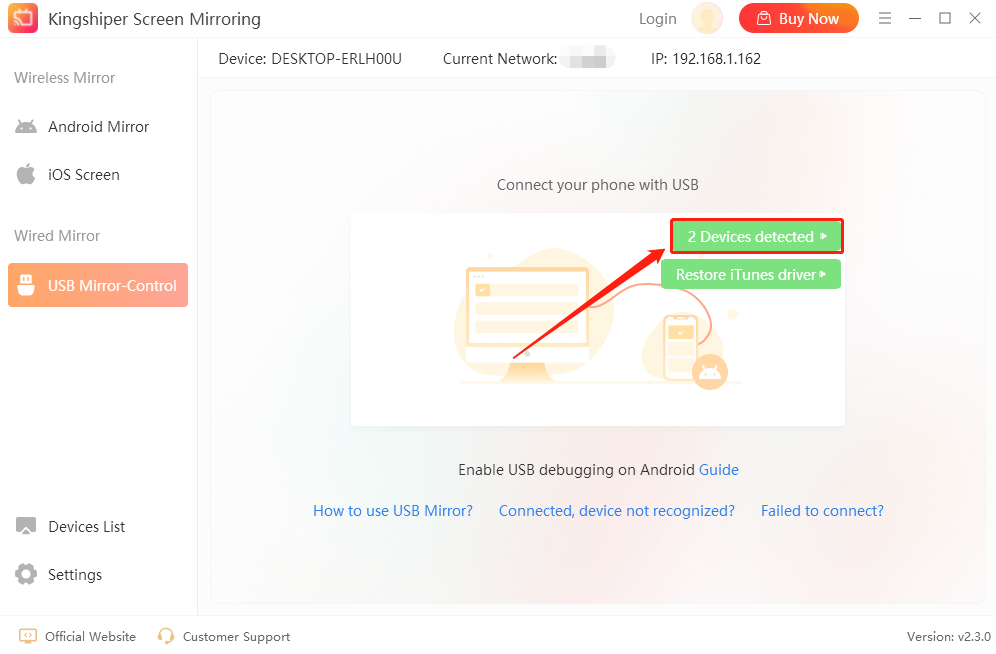
Step 5. Select your device and click "Connect".
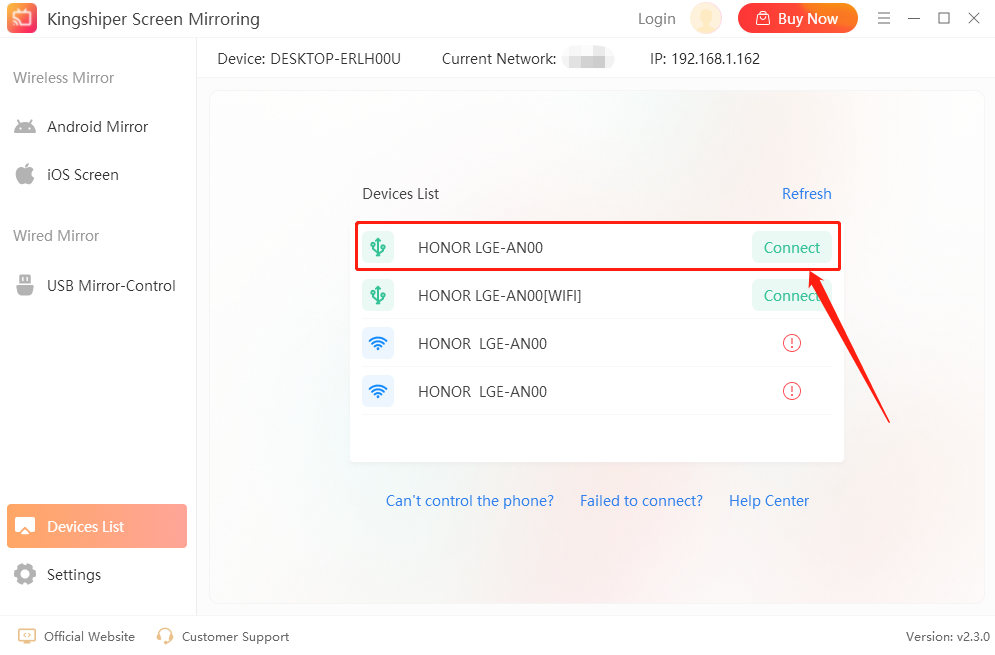
Step 6. Now your phone has been successfully mirrored to the computer.