How to Select Path on WeChat Cleanup
- Support
- Software Tutorials
- Kate
1016
- 2024-07-15 15:30:40
WeChat is an app developed by the Chinese company Tencent. It includes messaging, social media, and mobile payment features. Since it was launched in 2011, it has become one of the top messaging apps worldwide. Over time, the amount of information in WeChat will keep increasing. This takes up computer storage space and slows down the computer's speed. Therefore, regular cleaning of WeChat is very necessary.
How to Clean Up WeChat Storage with Kingshiper PC Cleaner?
Kingshiper PC Cleaner is a powerful tool designed to keep your computer running smoothly and efficiently. It helps to clean up junk files, optimize system performance, and enhance overall security. With Kingshiper PC Cleaner, you can enjoy a faster, more responsive computer, and ensure that it stays in top condition for all your tasks and activities.
Step 1. Launch Kingshiper PC Cleaner on your Windows computer and click “WeChat Cleanup”.
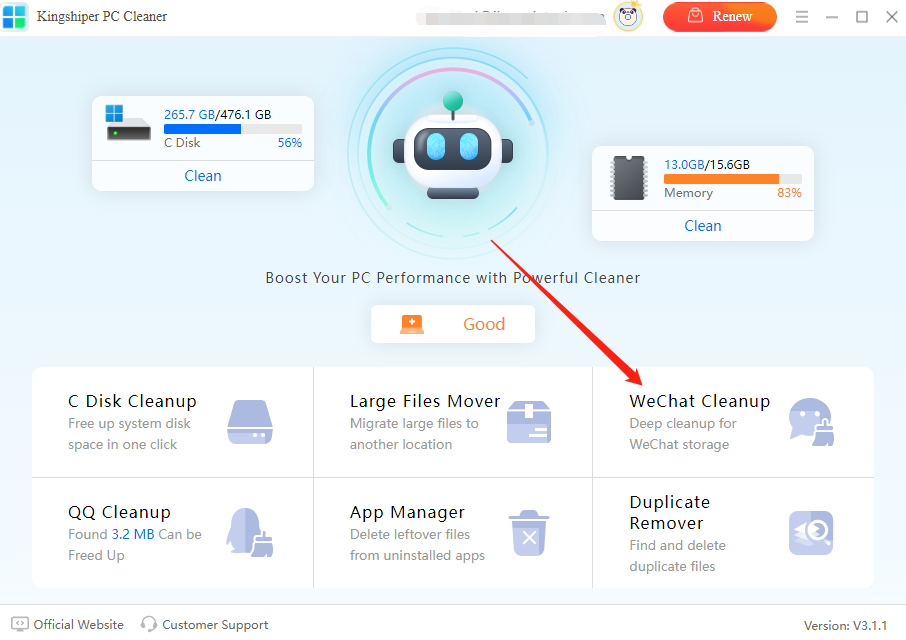
Step 2. Open WeChat on Your Computer and click the “三” icon, choose “Settings”.
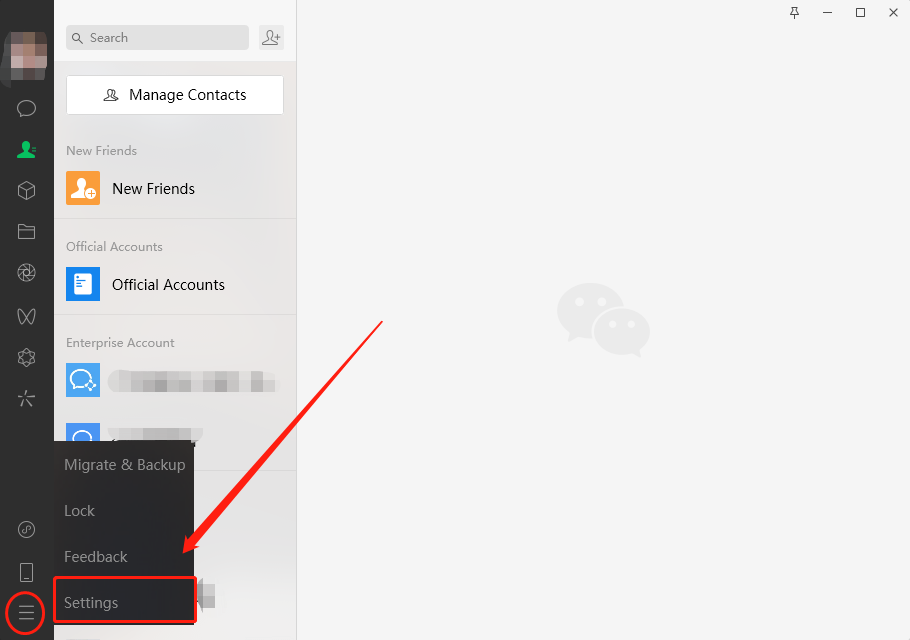
Step 3. In the “Settings” section, select “Manage Files” at the left side and click “Open Folder”.
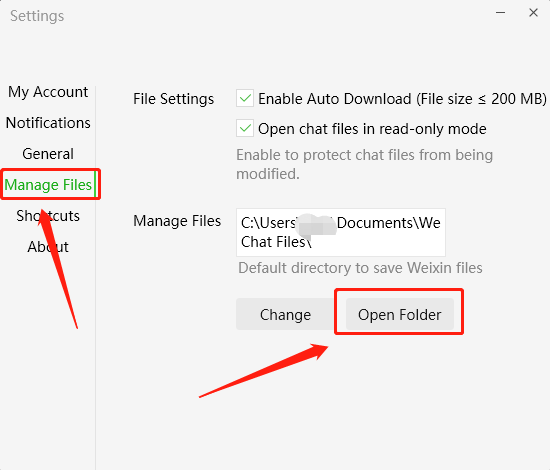
Step 4. Press the “Ctrl +C” key to copy the full path of the WeChat file’s location.
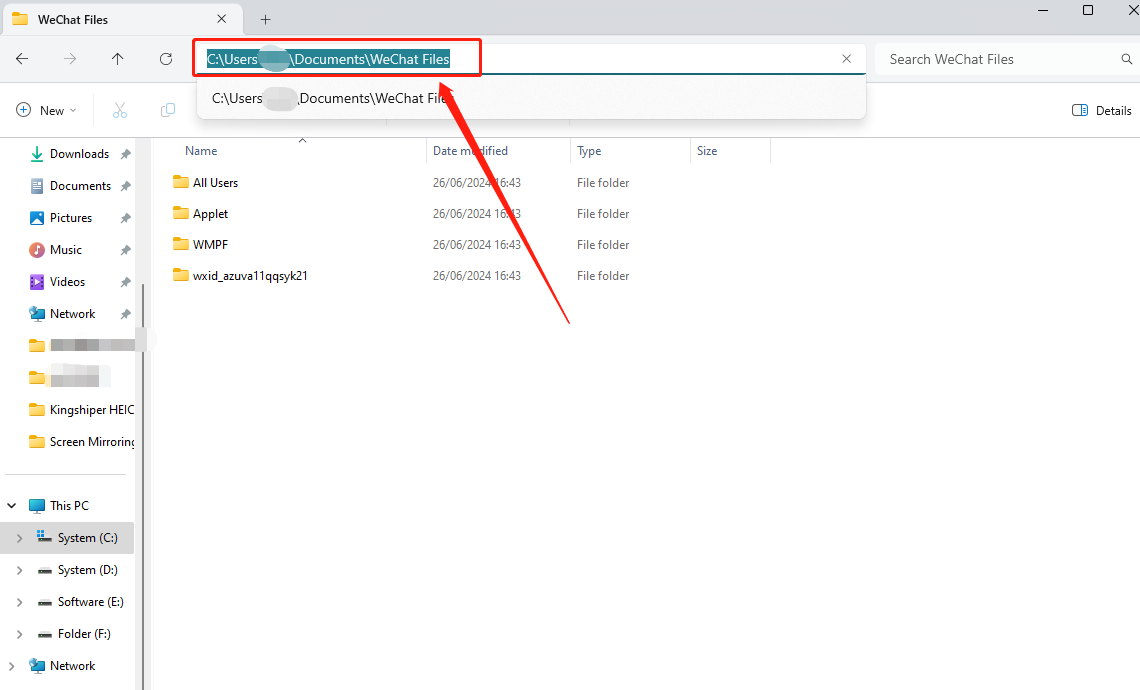
Step 5. Back to Kingshiper PC Cleaner. Click on the box beside “Manually Select Path” and paste the path. Then, click “Select Folder” directly.
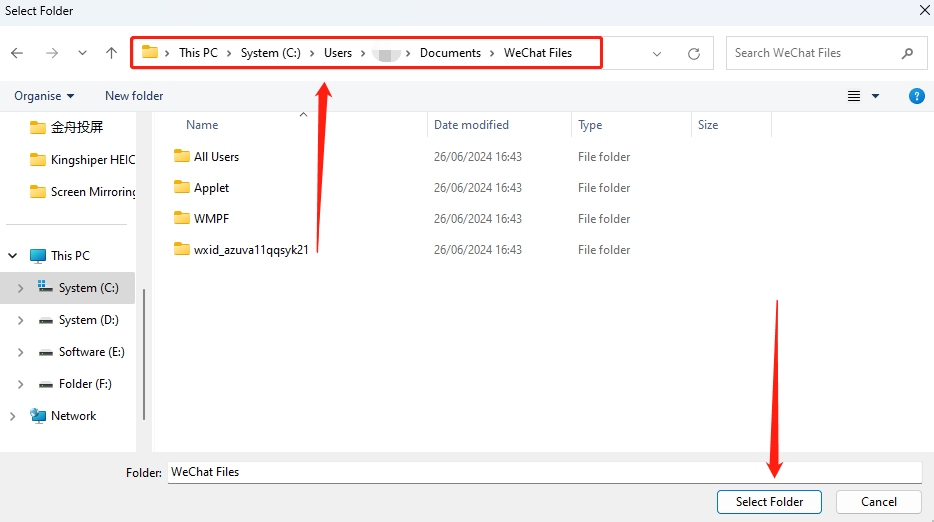
Step 6. Click “Scan” to search the WeChat Files.
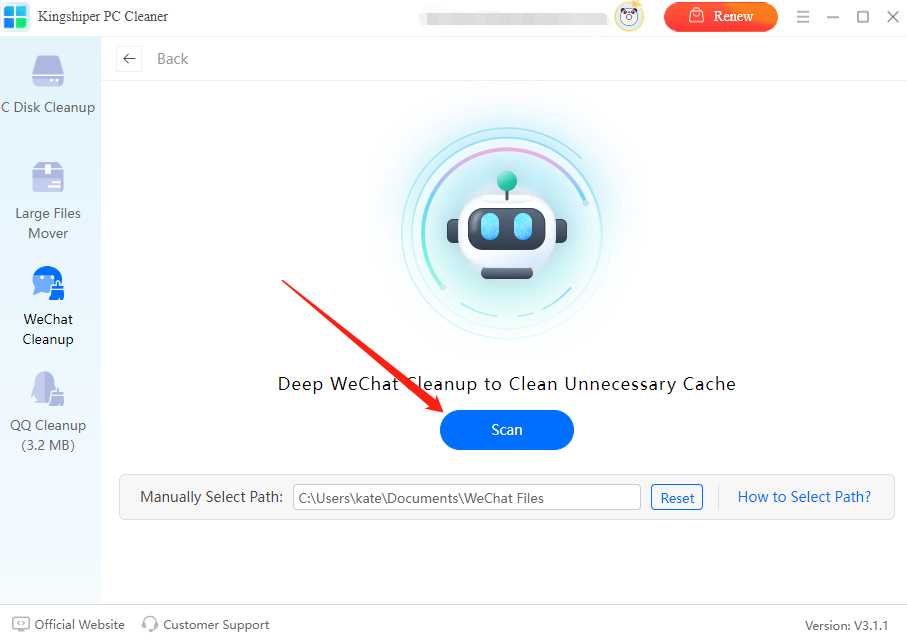
Step 7. Click “Clean” to free up the unnecessary space.
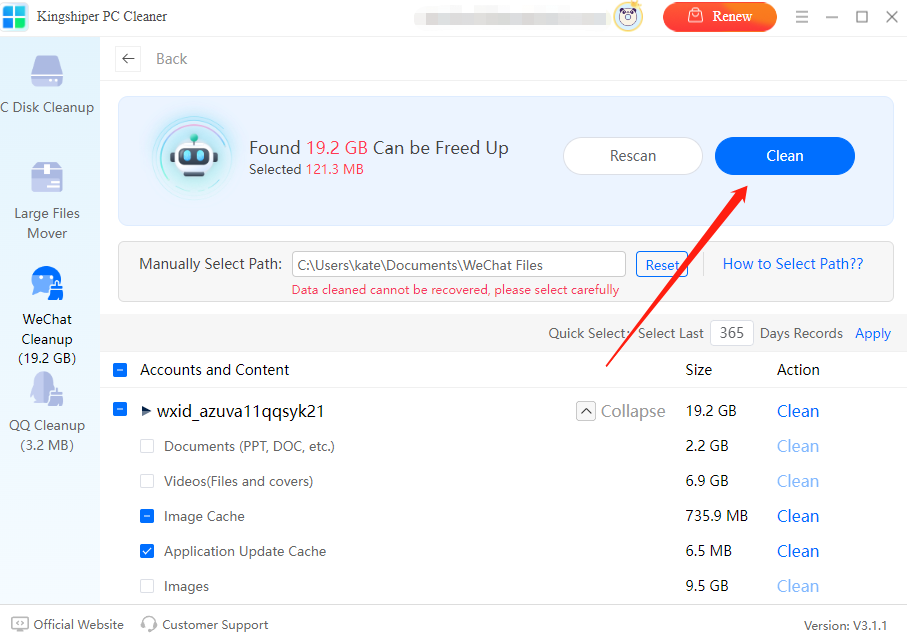
Regularly cleaning WeChat is very important. Use Kingshiper PC Cleaner to clean WeChat chat records, Moments, and cache, you can free up disk space, improve computer performance, and speed up your computer boot time. If you want to learn more tips to improve your computer performance, please pay attention to Kingshiper Software.
You May Also Like
1. How to Find Duplicate Files on Windows 10



















































