How to Reduce Image File Size on Your Computer
- Support
- Software Tutorials
- Kate
557
- 2024-08-13 10:13:38
Images are fundamental to communication, marketing, and personal expression. However, high-resolution images can take up a lot of storage and slow down website loading times. Reducing image file size is crucial for efficient storage and improved performance. In this article, we will show you how to reduce image file size on your computer with Kingshiper File Compressor.
Step 1. Open Kingshiper File Compressor on your computer and click on "Image Compressor".
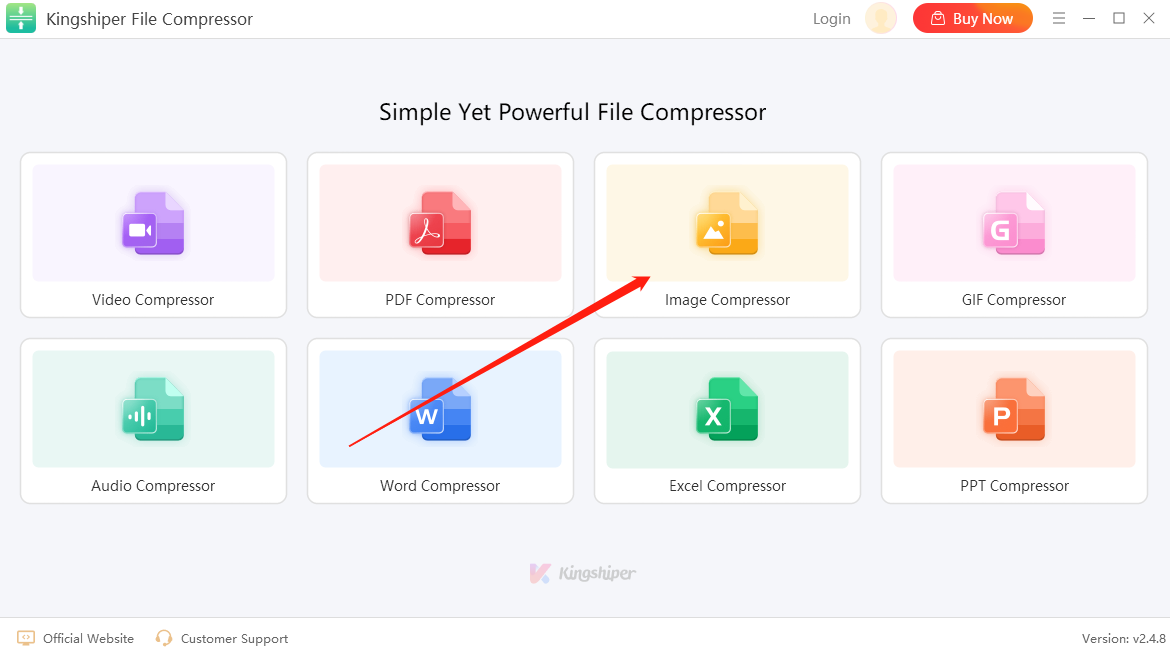
Step 2. Drag the files into the software from your computer or click "Add files" or "Add folder" to add multiple images.
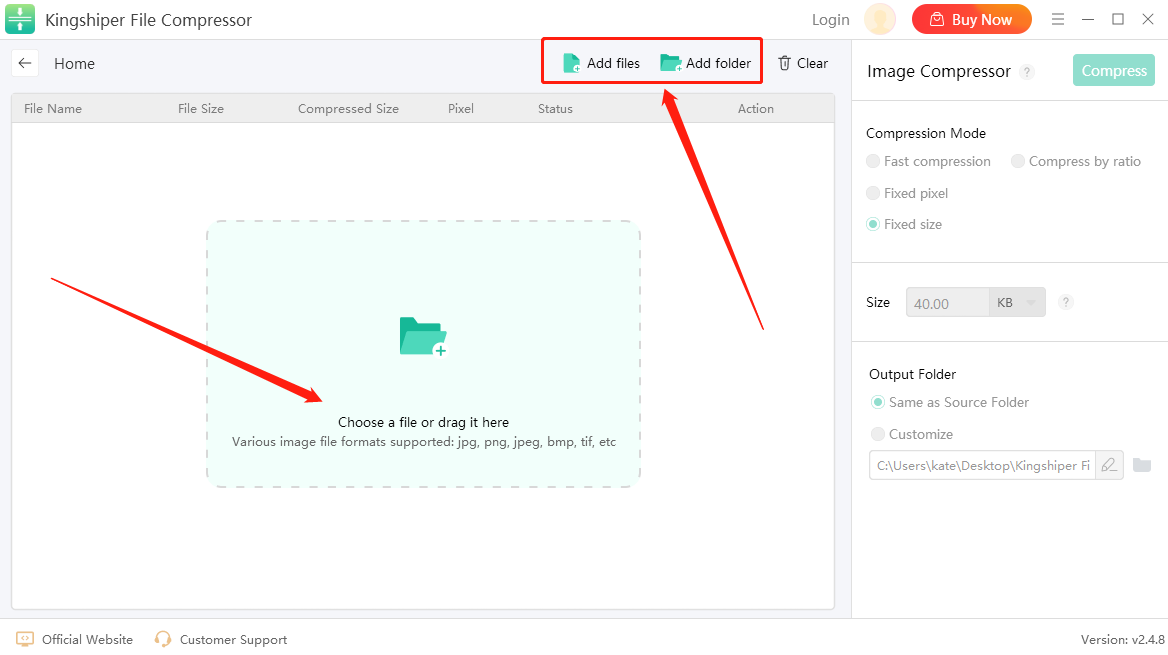
Step 3. Click "Fixed size" on the Compression Mode, and then type the value on the Size.
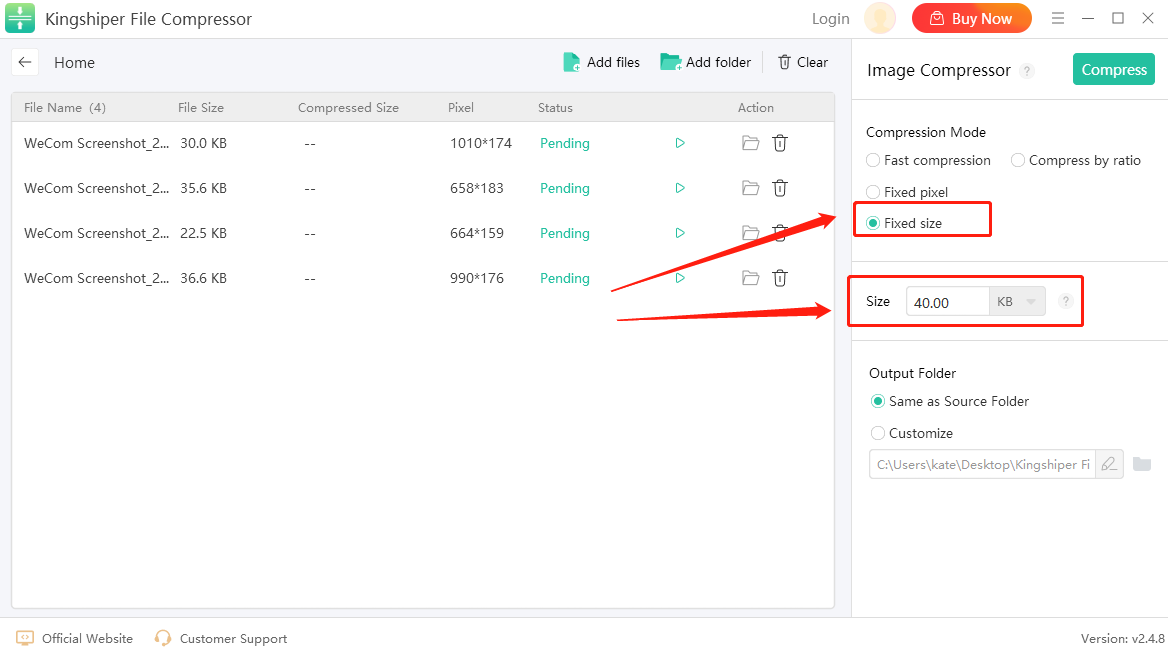
Step 4. When you've finished, click on the "Compress" button at the top right corner to reduce the image file size.
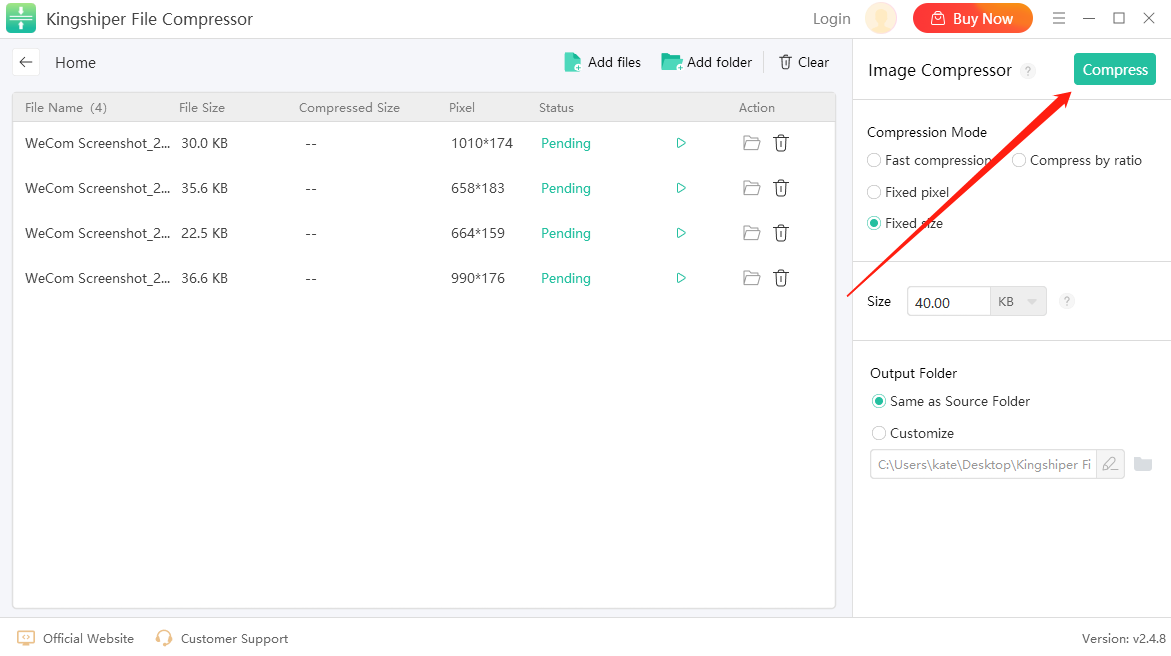
Step 5. Once finished, press "Go to the output folder" to check your files.
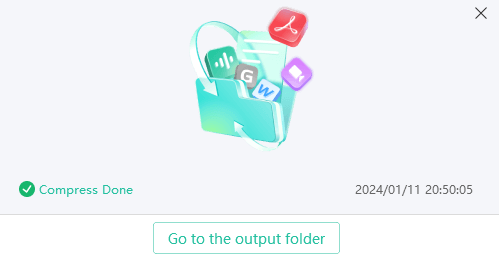
Conclusion
Reducing image file size is essential for enhancing performance and saving storage space. With Kingshiper File Compressor, you can easily shrink your image file size and adjust its quality. For more tips on compressing images, please pay attention to Kingshiper Software.
You May Also Like
1. How to Compress AUP3 File in 3 Simple Steps
2. 7 Steps Help You Mix Songs with Audio Properly in 2024
3. Remove ANY Background Noise from Your Audio File - Kingshiper Audio Editor



















































