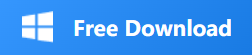How to Adjust Image Size without Losing Quality
- Support
- Software Tutorials
- Kate
510
- 2024-09-04 19:37:23
Reducing the size of your images can improve loading times and save storage space. It also enhances the user experience. However, adjusting image size often leads to concerns about losing quality, which can be annoying, especially for professional documents. Kingshiper PDF File Compressor addresses these concerns by allowing users to compress images effectively while retaining their essential details.
How to Adjust Size for Best Compression Quality?
With Kingshiper PDF File Compressor, you can use “Compress by ratio” or “Fixed size” to compress and reduce the image size to specific dimensions. Below are the detailed instructions.
Method 1. Use “Compress by ratio” to Reduce Image Size
Step 1. Download and install Kingshiper PDF File Compressor from the official website. Once installed, launch the application to get started.
Step 2. Choose “Image Compressor” and click “Start All”.

Step 3. Click “Add files” or “Add folder” to batch upload your image files that need to be compressed. Also, you can directly drag and drop the file from your desktop into the software.
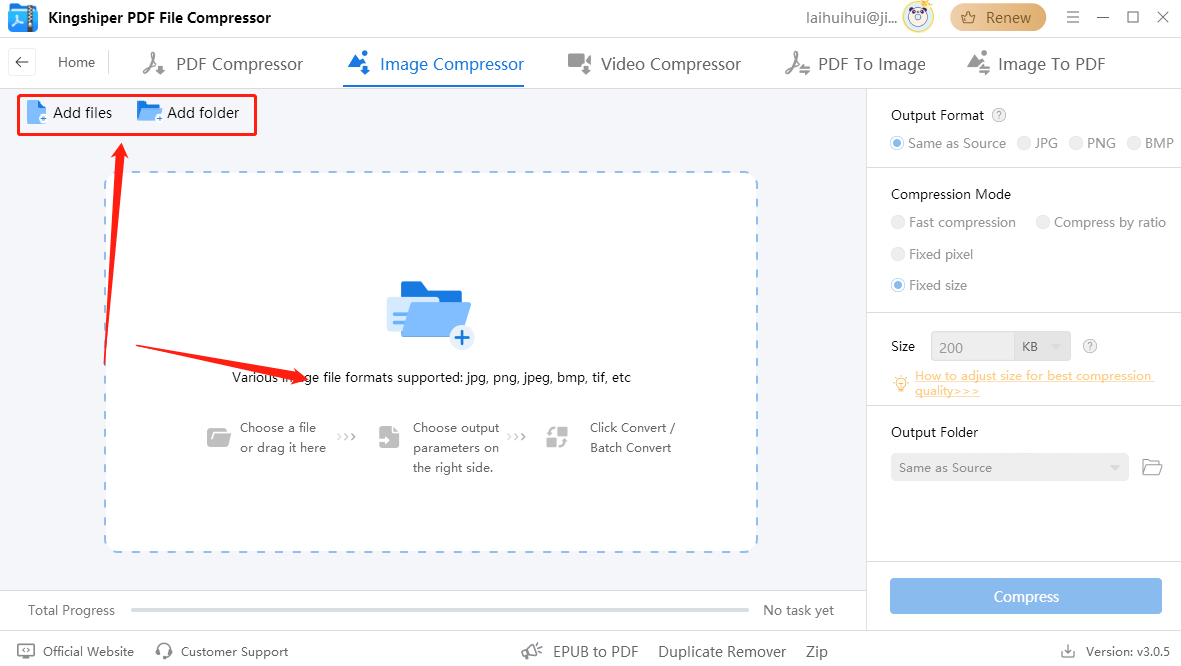
Step 4. Click “Compress by ratio” from the right side of the interface. Then you can set the Compress Level and adjust the Aspect Ratio.
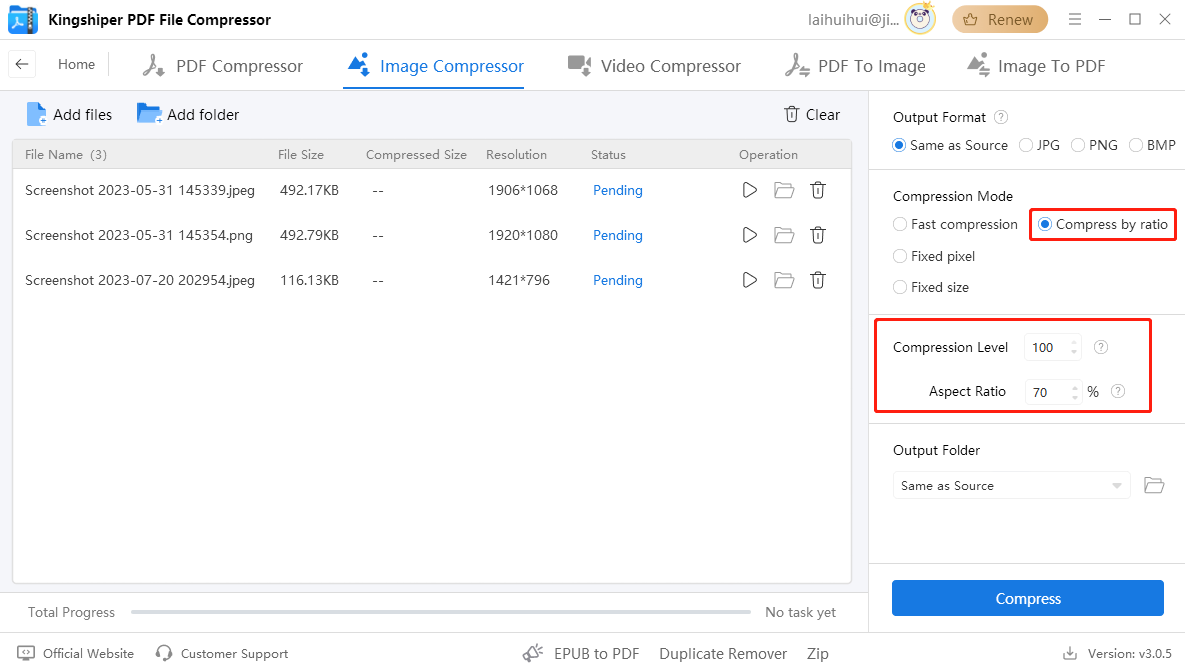
Step 5. When you’ve finished, click on the “Compress” button to start the process.
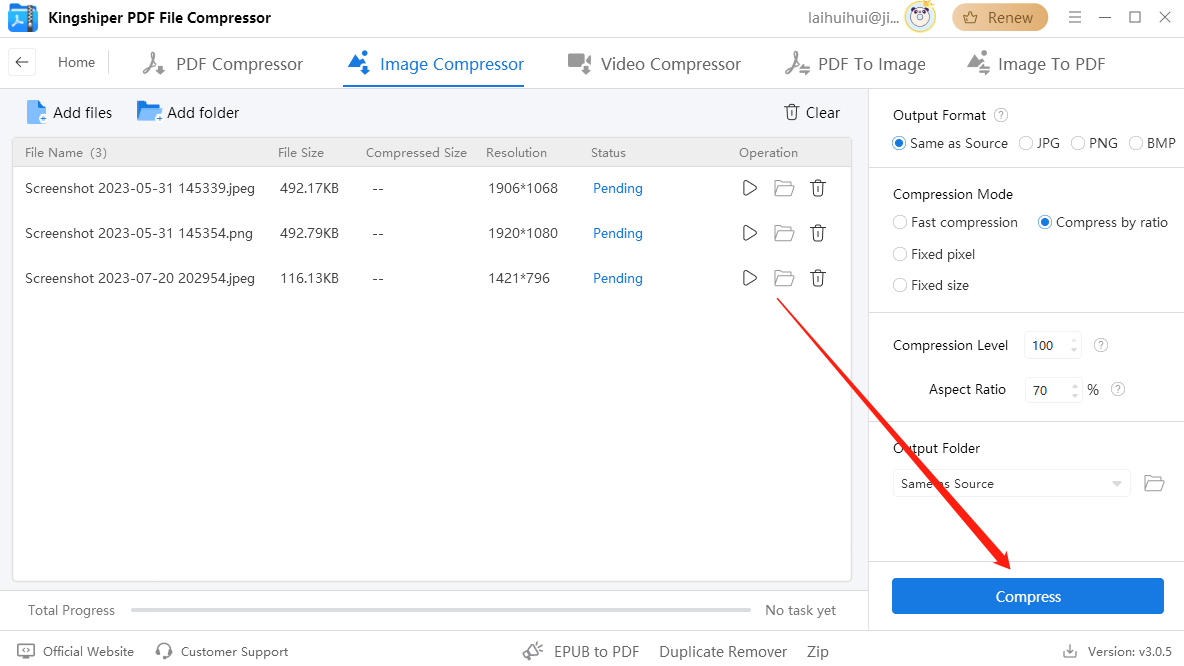
Method 2. Use “Fixed size” to Reduce Image Size
Step 1. Launch Kingshiper PDF File Compressor on your computer. Choose “Image Compressor” mode and click “Start All”.
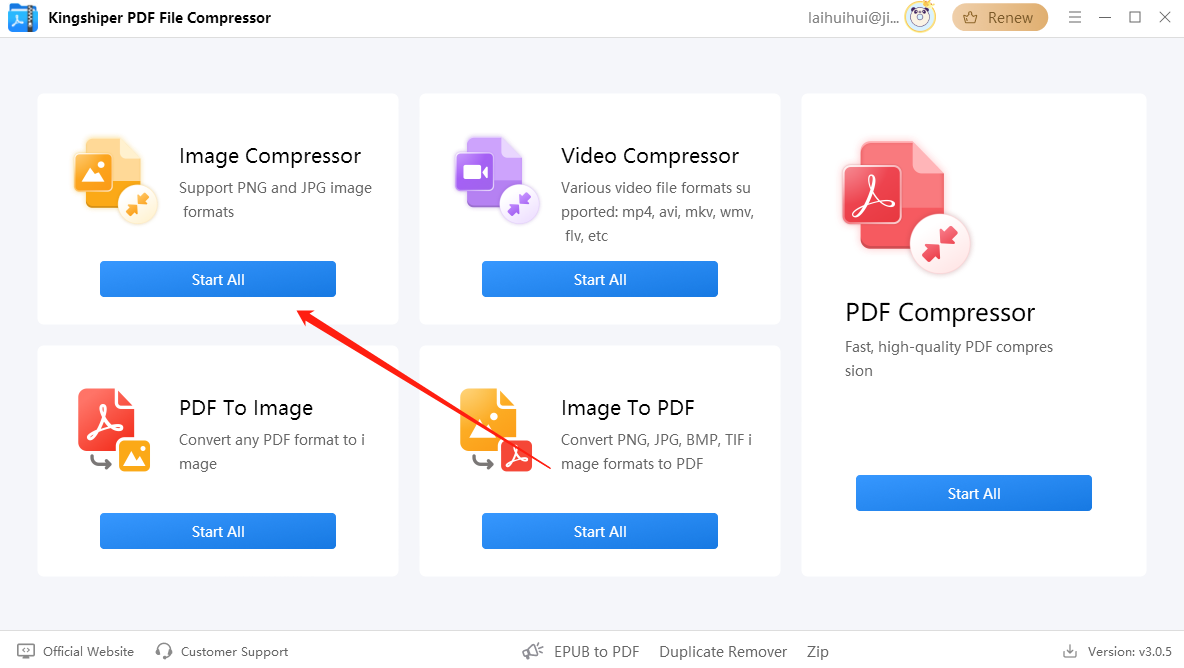
Step 2. Drag and drop the images you wish to adjust into the software interface.
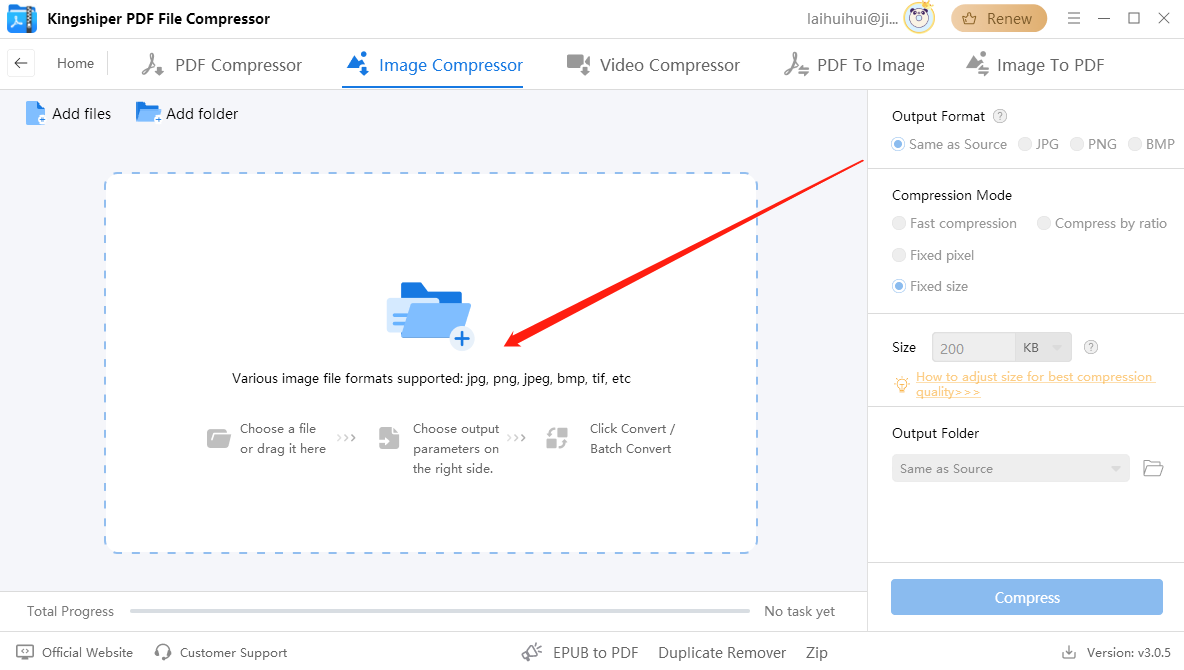
Step 3. Click on "Fixed size" under Compression Mode on the right side of the interface. Then, enter your desired value in the Size box, and select either KB or MB as your unit.
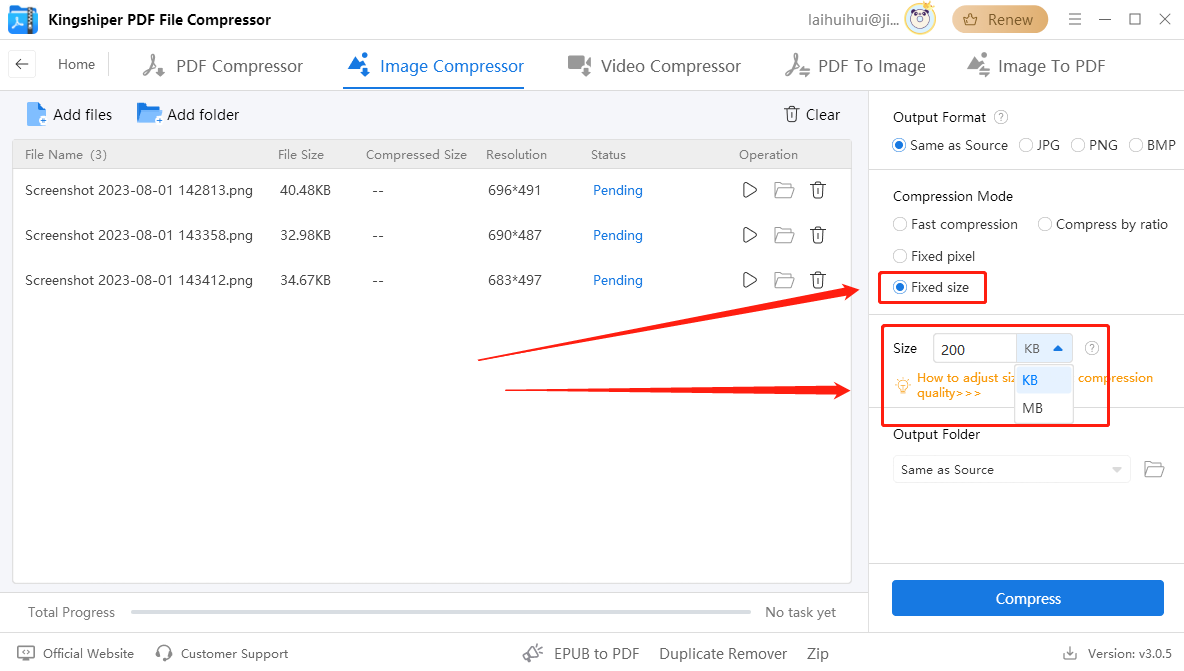
Step 4. Once you’ve finished, click on the “Compress” button to shrink your image to a specific size.
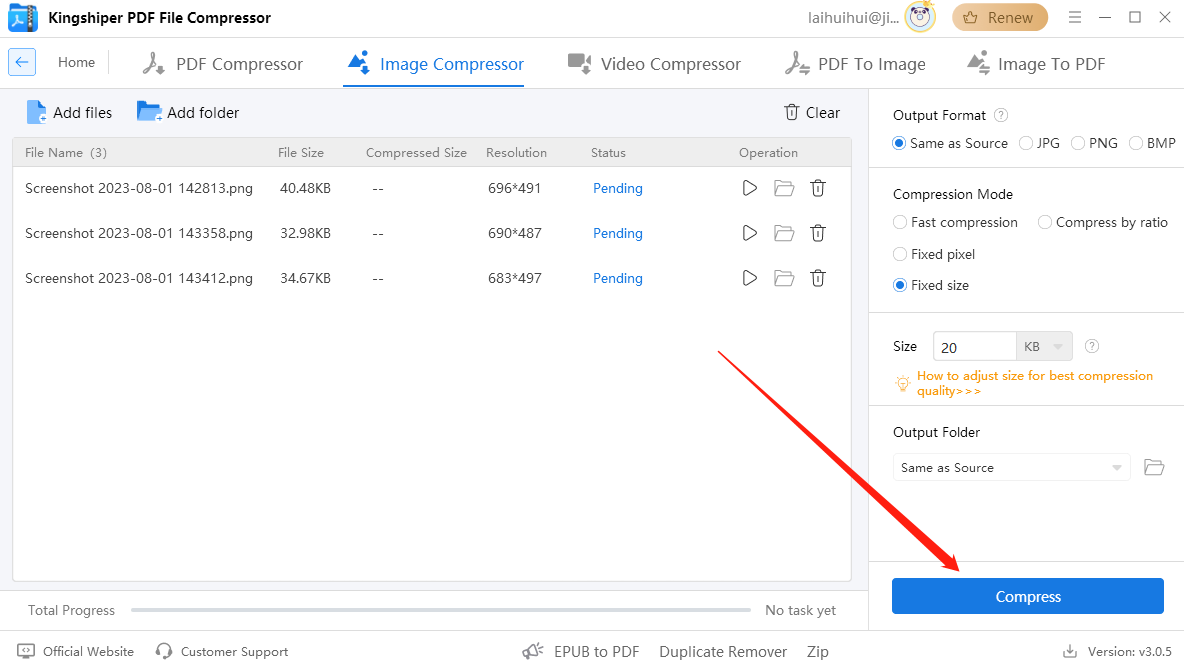
Step 5. After the compression is complete, press “Go to the output folder” to check your files.
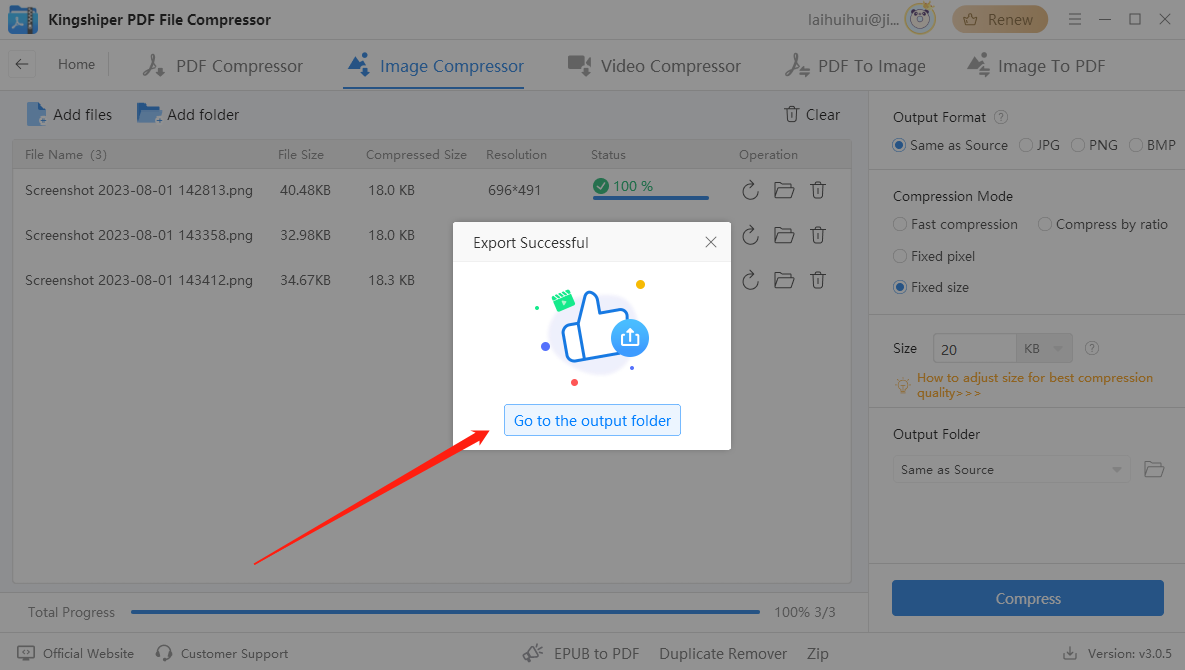
Adjusting image size without losing quality is an important skill for managing image files. With Kingshiper PDF File Compressor, you can easily reduce file sizes while keeping the best compression quality. Following this guide will help you decrease image file size effectively. For more tips about compressing image file size, please pay attention to Kingshiper Software.
You May Also Like
1. How to Reduce Image File Size on Your Computer