How to Adjust the Compression Level for Best PDF Quality
- Support
- Software Tutorials
- Kate
20
- 2025-04-15 16:32:09
PDF files are commonly used for sharing documents, but sometimes they can become too large, making them hard to store or slow to transfer. If you're facing this issue, adjusting the compression level can help reduce the file size with no quality loss. In this tutorial, we'll show you how to use KingshiperZip to compress your PDF files while keeping the best quality.
How to adjust the compression level for the best PDF quality?
Step 1. Launch KingshiperZip and click on the “PDF Compressor”.
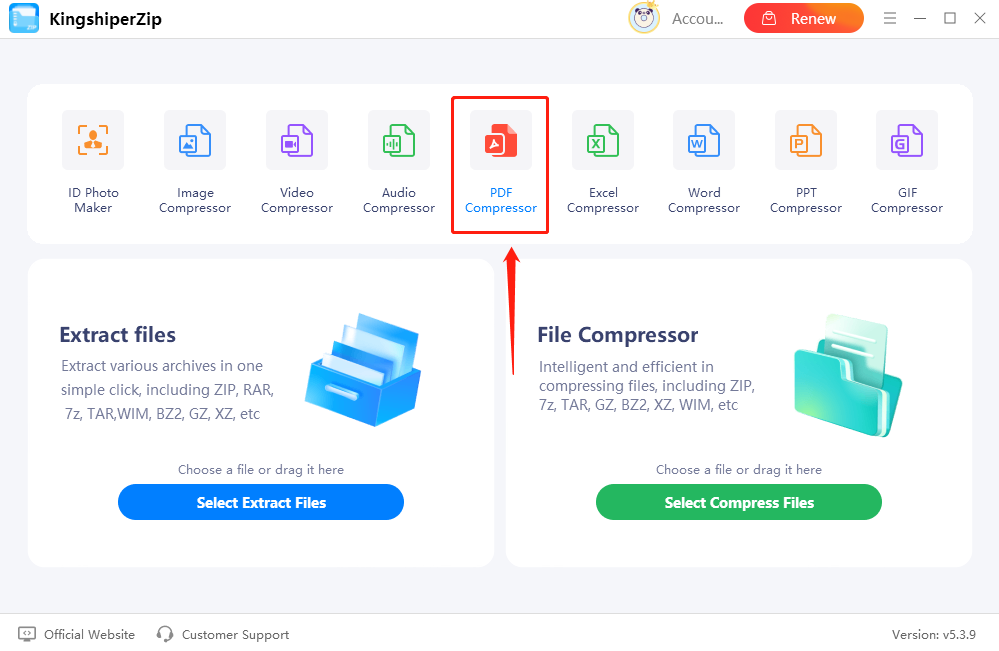
Step 2. Click on the “Add Files” or “Add Folder” button to batch upload the PDF files you need to compress.
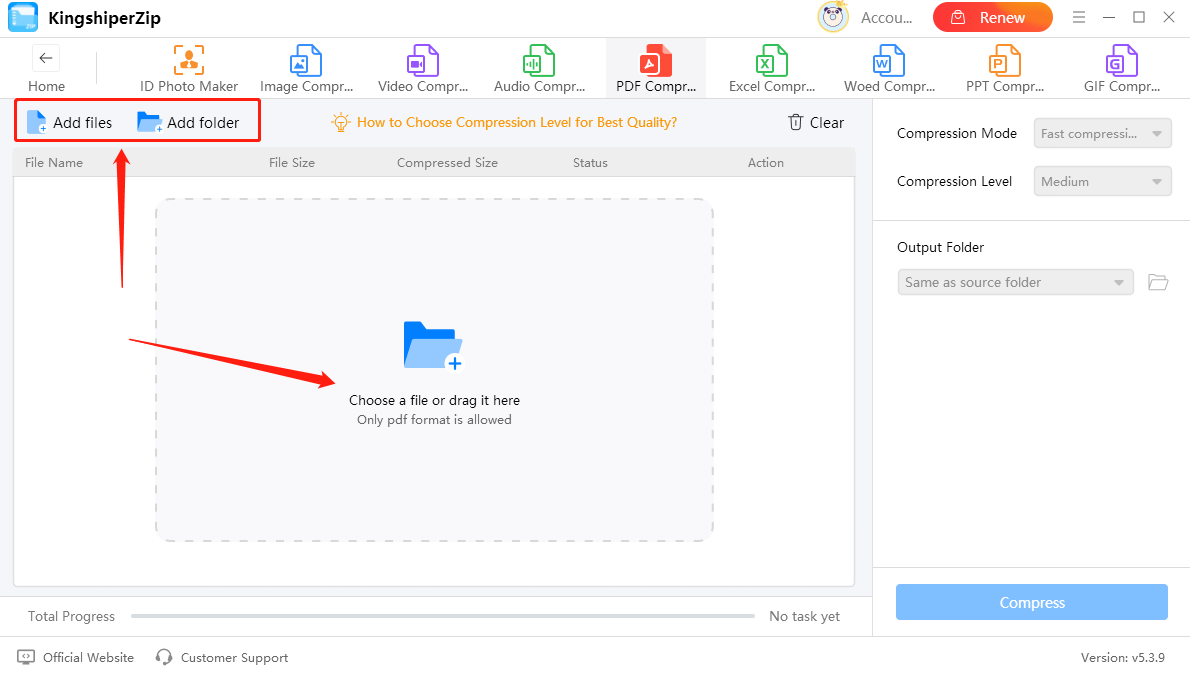
Step 3. Select the Compression Mode and adjust the Compression Level on the right side according to your needs. There are three main options for compression:
Fast Compression: This option offers three compression levels: High, Medium, and Low. By choosing the compression level, you can control how much the file size will shrink. The higher the compression, the smaller the file, but the quality might be affected.
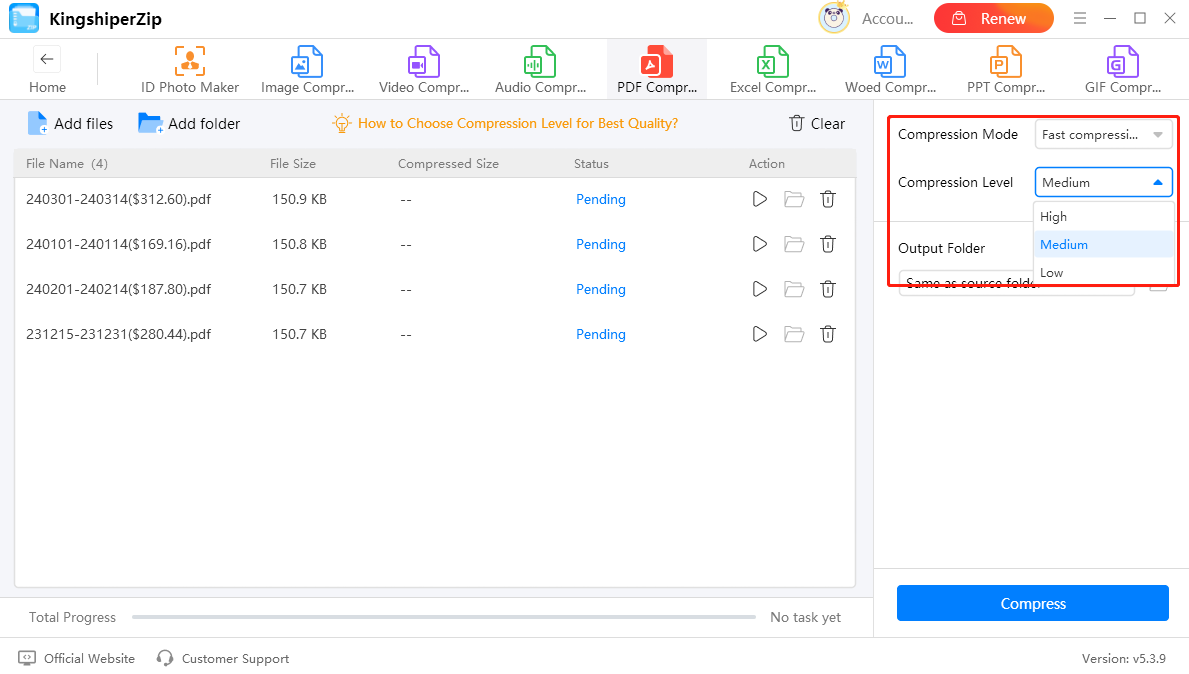
Custom Compression: This allows you to set the Compression Level anywhere from 10 to 100. A higher number results in greater compression, meaning a smaller file size, but you may lose some quality as the compression level increases.
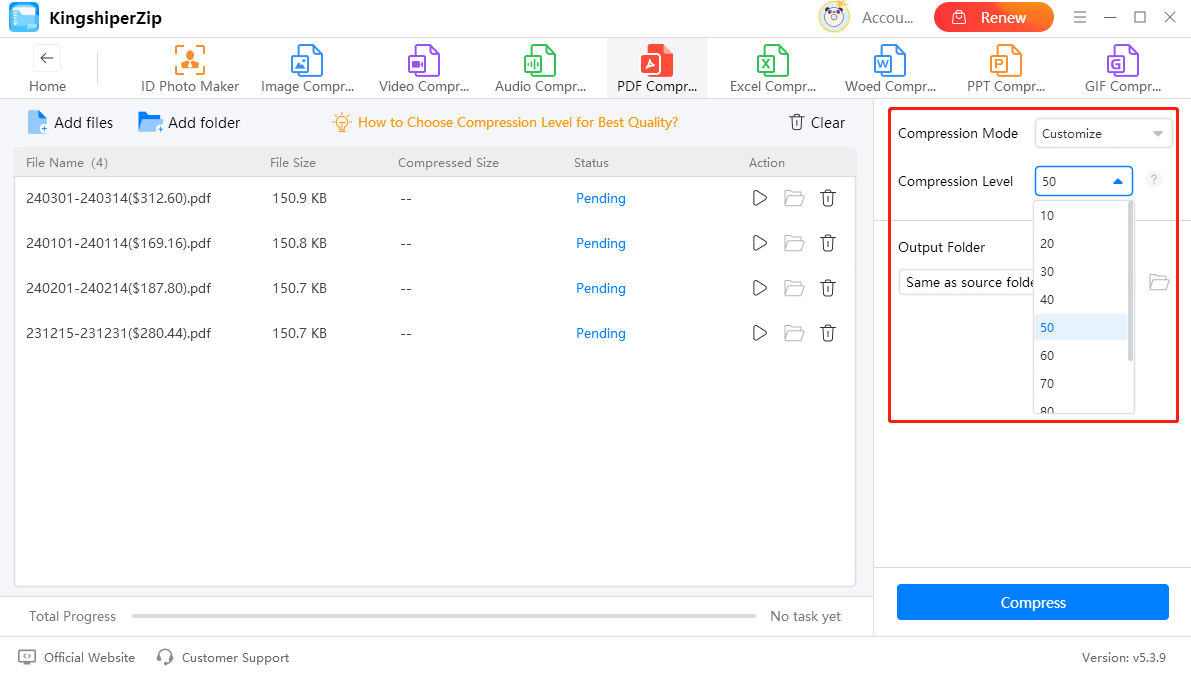
Maximum Compression: This is the most powerful compression setting, where you can manually adjust the Compression Level between 1 and 30. The higher the value, the smaller the file will become, but it can also lower image quality. It’s recommended to use a compression value between 10 and 15 for the best balance of file size and quality.
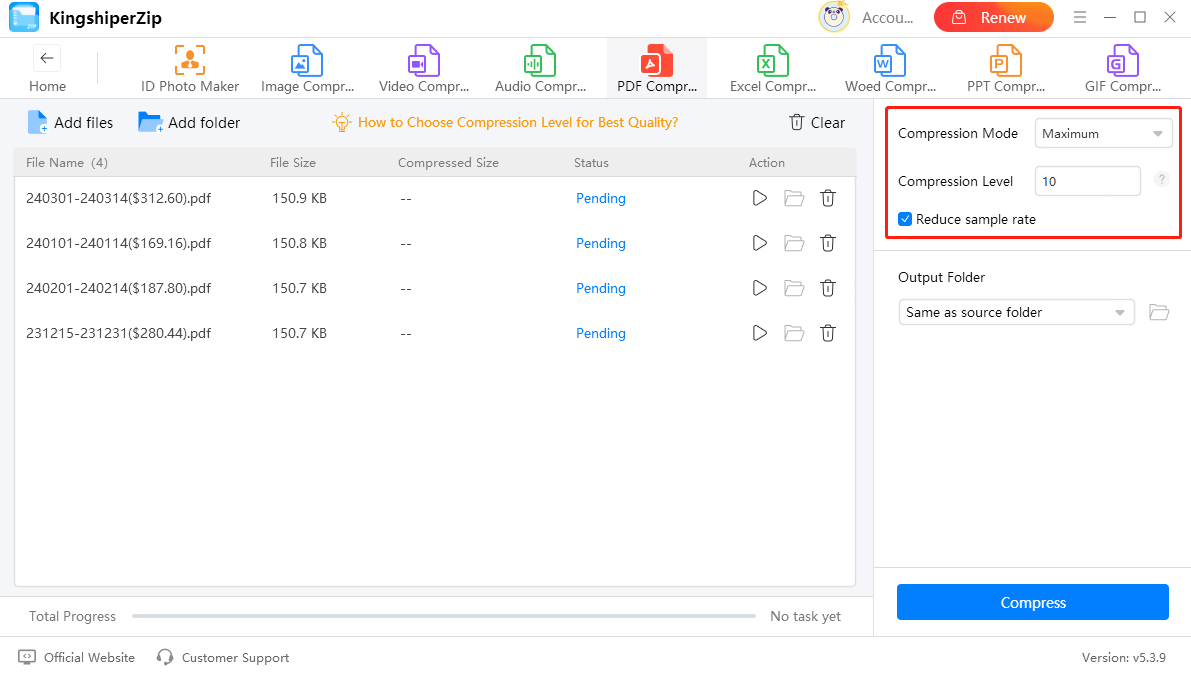
Step 4. When you’re satisfied with the settings, click on the “Compress” button to reduce the file size.
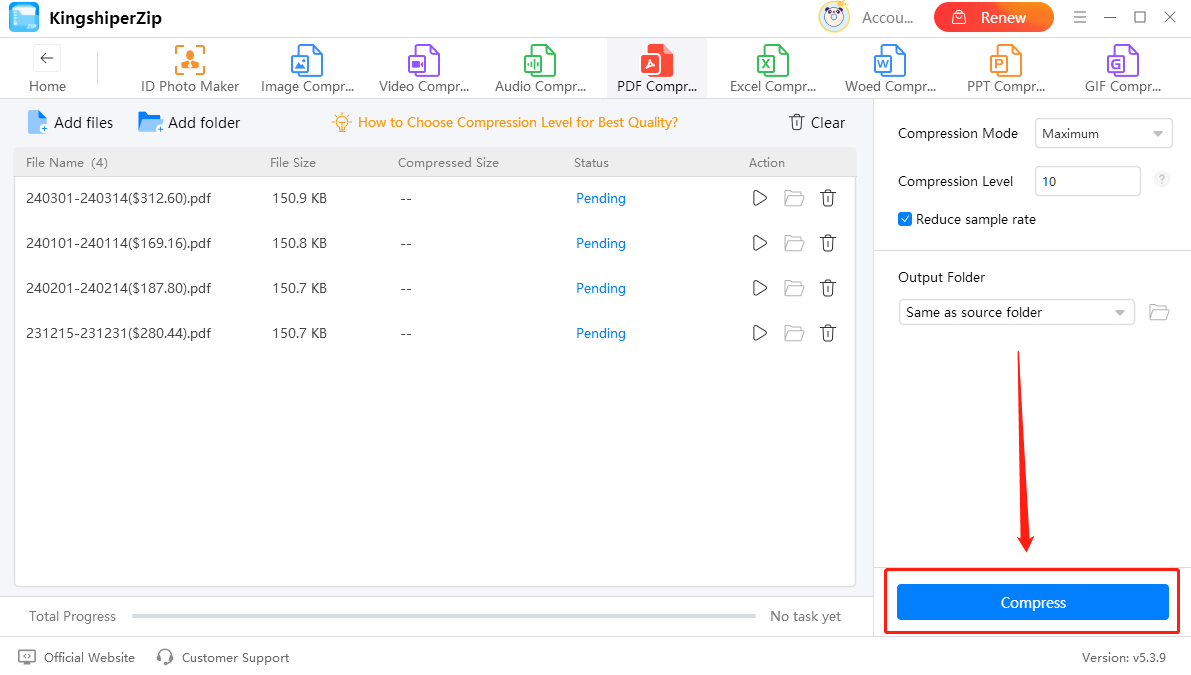
Step 5. Press “Go to the output folder” to check the compressed PDF file. You can also view the file size through the interface.
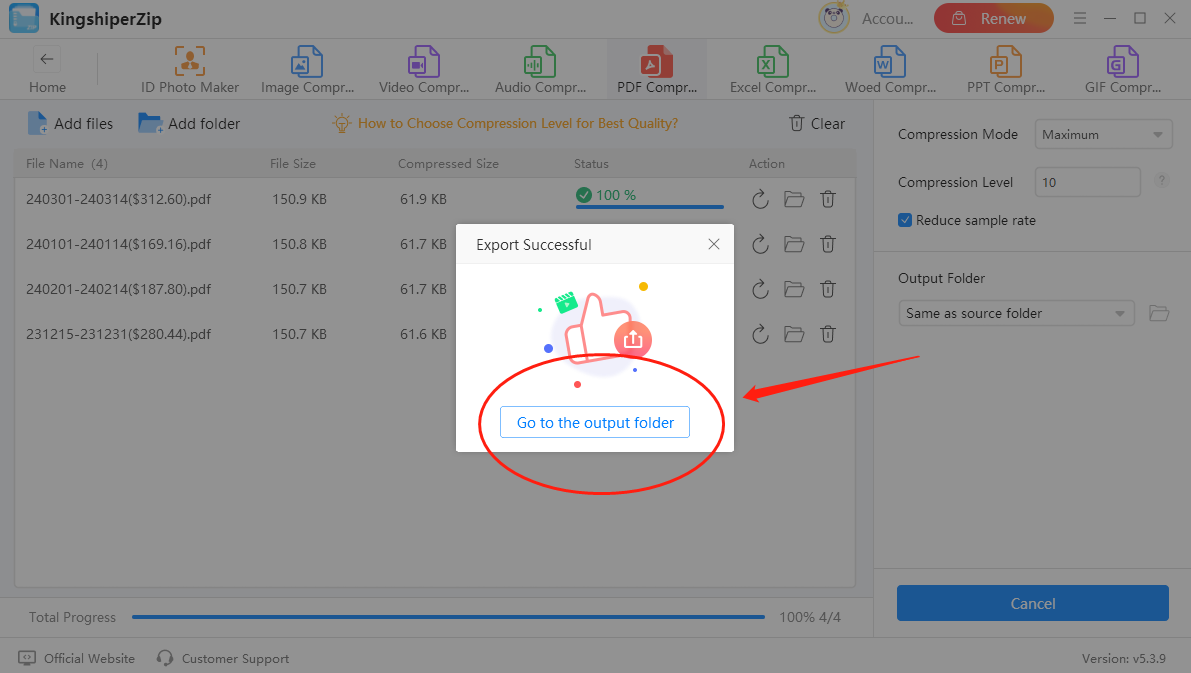
Using KingshiperZip for PDF compression is a quick and efficient way to reduce your PDF file sizes for the best quality. By adjusting the Compression Level and Mode, you can find the perfect balance between file size and quality. For more tips and tricks about the PDF compressor, please pay attention to Kingshiper Software.
You May Also Like:
How to Compress AUP3 File in 3 Simple Steps
How to Convert a Picture to Passport Size
How to Compress JPG/PNG to a Specific Size with Best Quality



















































