How to Recover Permanently Deleted Files on PC
- Support
- Software Tutorials
- Kate
46
- 2025-04-08 15:48:47
When files are permanently deleted, they are completely removed from your computer. However, sometimes people accidentally delete important files or need to access previous records. In such a situation, Kingshiper Data Recovery can help recover these deleted files. Here's a step-by-step guide to using the software:
Easy guide to recover permanently deleted files with Kingshiper Data Recovery:
Step 1. Launch Kingshiper Data Recovery Software and select "Deep Recovery" from the left-hand menu. Then click "Recover" to begin the process.
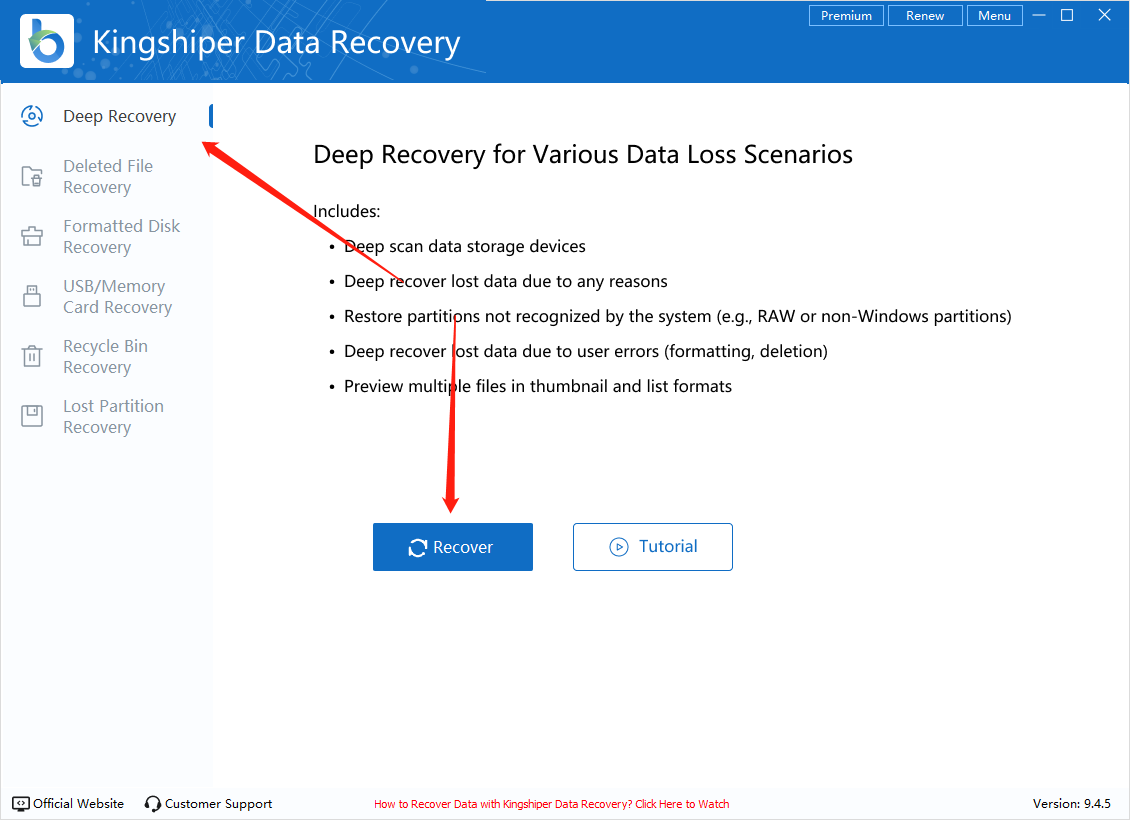
Step 2. Choose the partition, disk, or storage device that you want to recover, and click "Scan" to search for the deleted files.
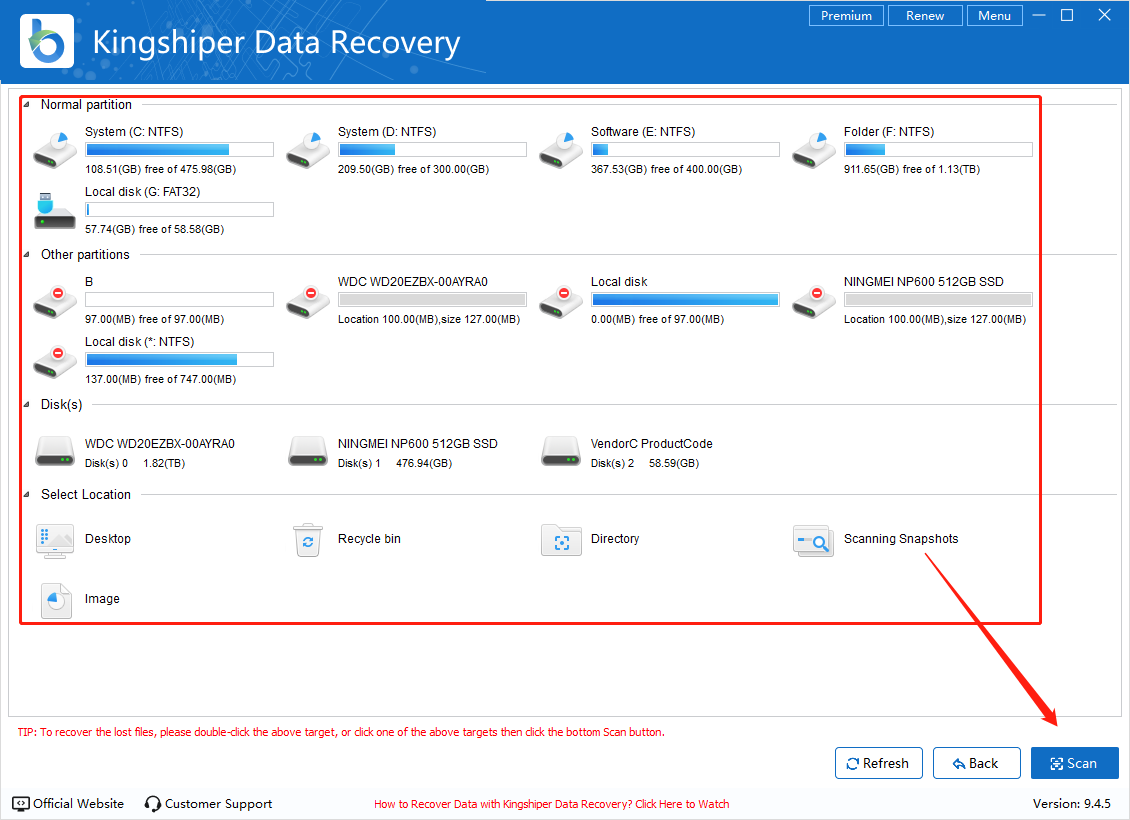
Step 3. During the scanning process, if you see the files you want to recover, select them immediately and click the “Recover” button at the bottom right.
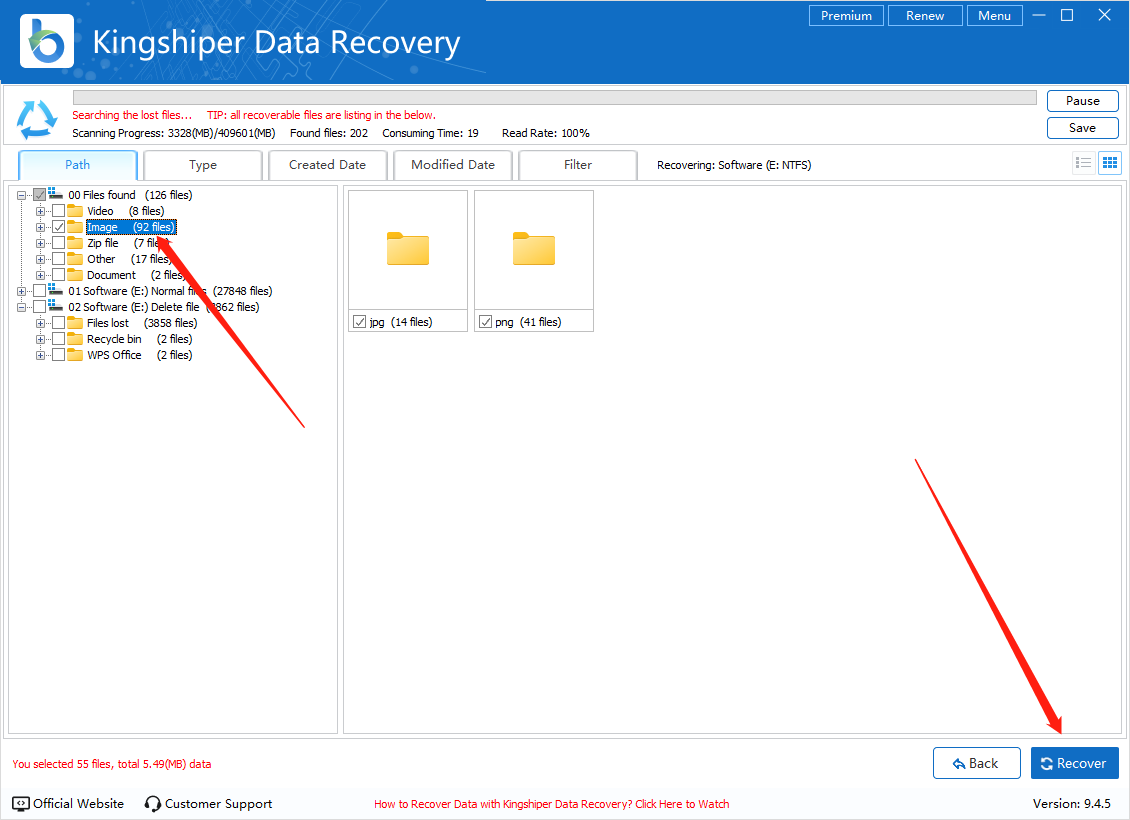
Step 4. Choose a new folder or directory to save the recovered files. Be sure not to select the original location to avoid overwriting the data. Click "OK" to confirm.
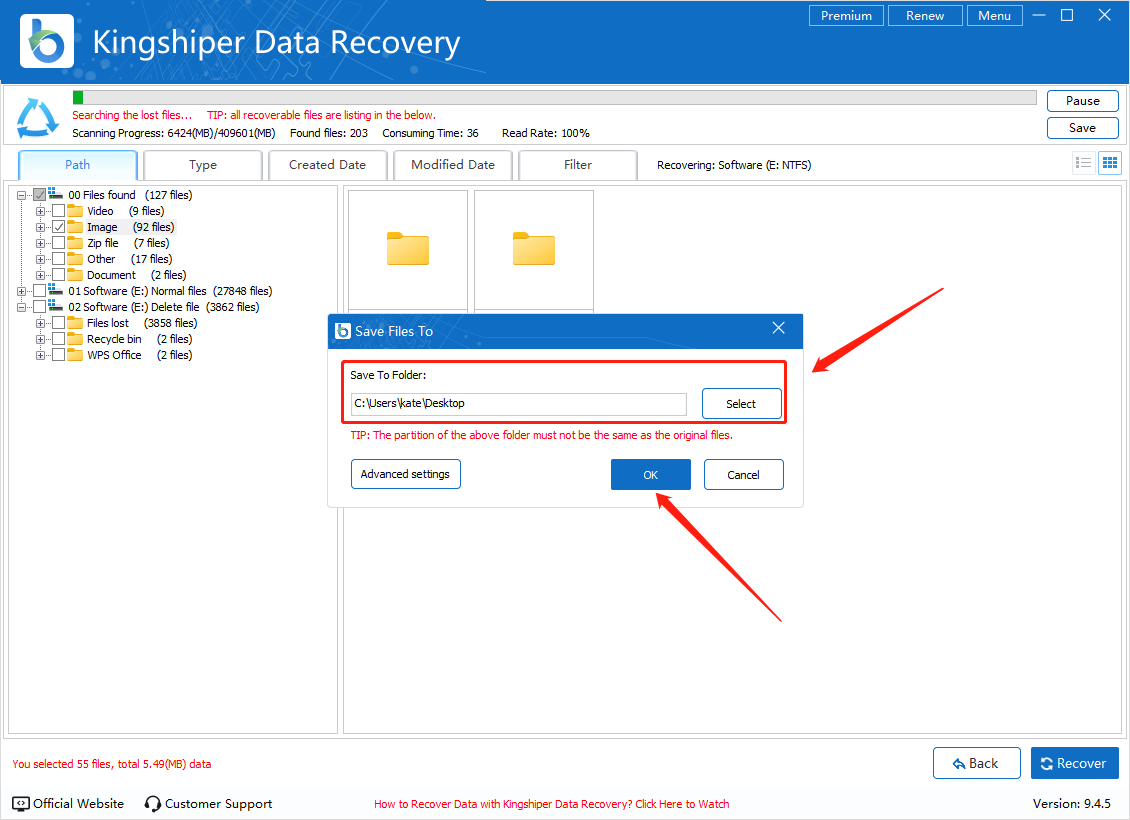
Step 5. After the recovery process is complete, you can go to the “Recovery Folder” to check your restored files. That’s all.
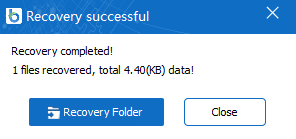
Conclusion
Losing permanently deleted files can be stressful, but with Kingshiper Data Recovery, you can easily recover lost data from your PC. Whether you’ve deleted documents, photos, or videos, this software can help you retrieve them in just a few simple steps. Follow the guide above, and you’ll be able to restore your important files without hassle. For more tips and tricks about data recovery, please pay attention to Kingshiper Software.
You May Also Like:
How to Use Kingshiper Data Recovery



















































