[6 Steps]How to Add Silence in Kingshiper Audio Editor
- Support
- Software Tutorials
- Kate
715
- 2024-06-03 19:20:46
When we are in the process of editing a video, sometimes we need to add silence at the beginning, middle, or end of the background music for various reasons, so how should we insert a mute effect in the audio file? Kingshiper Audio Editor is a powerful tool that helps you easily insert silence in an audio clip.
Step 1: After installing Kingshiper Audio Editor, open it with a double click of the mouse, drag and drop the file into the software.

Step 2: Move the red line to select one clip per your request.
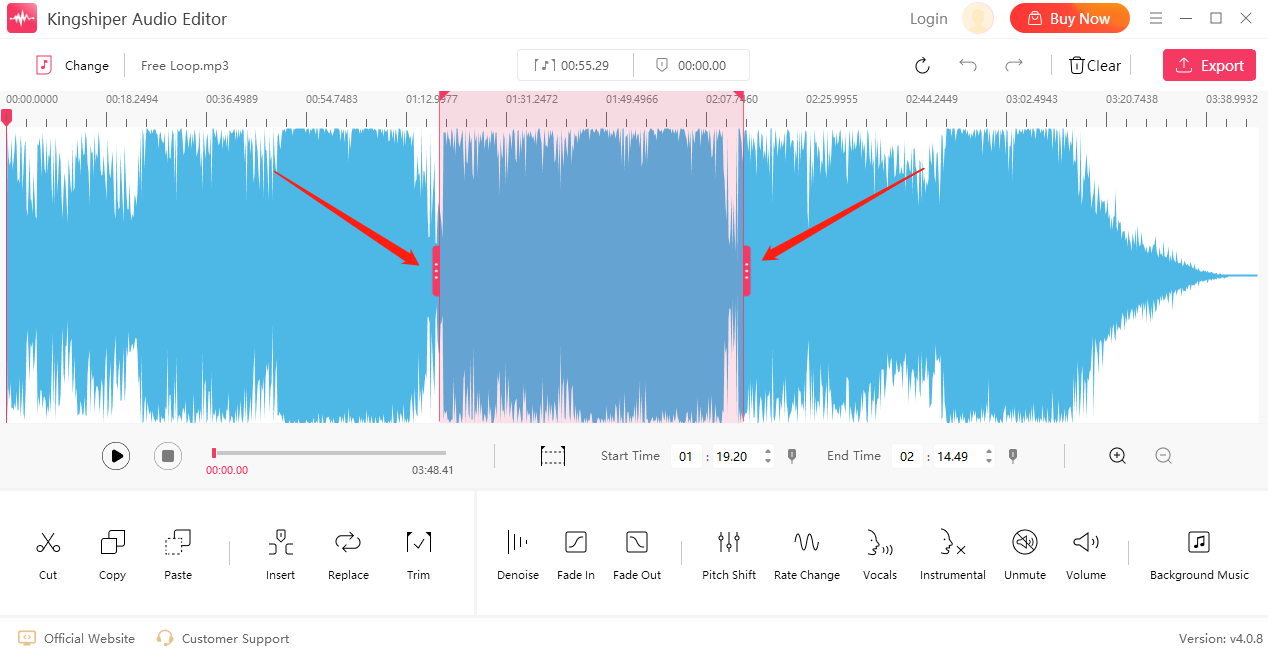
Step 3: Click the “Insert” button.
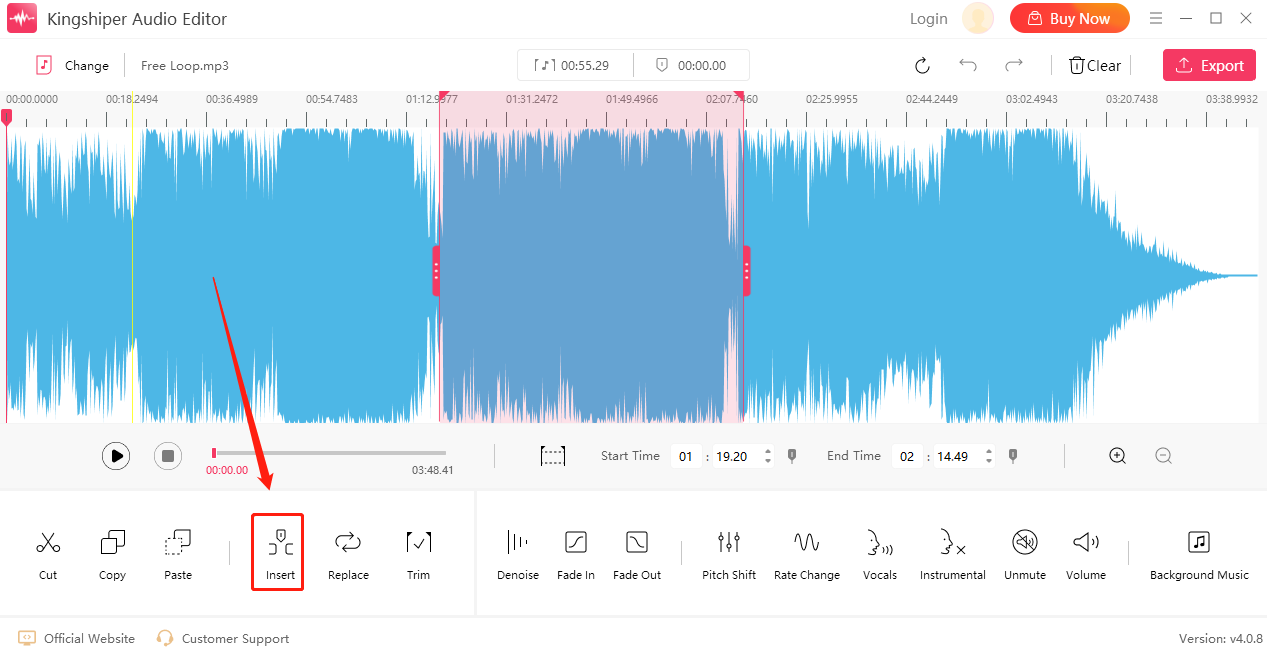
Step 4: As shown in the picture, the straight line part is the inserted mute part.
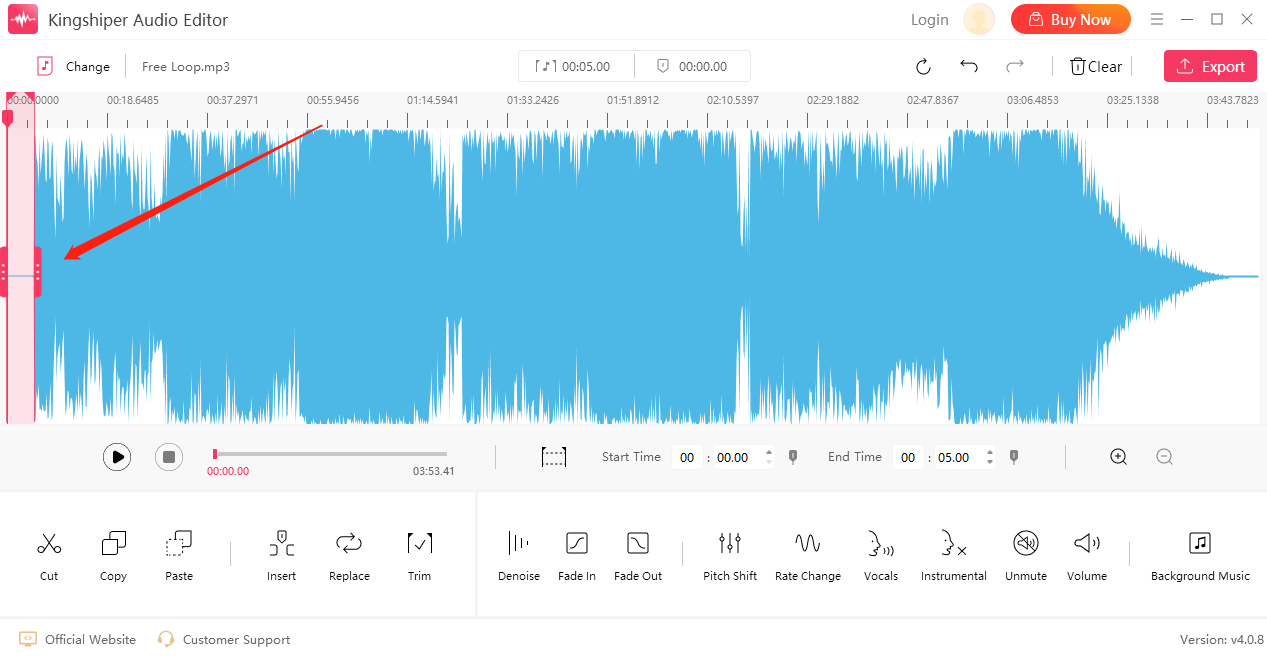
Step 5: Click the "Export" button at the top right corner. Then, adjust the output settings in the export window. When you have finished editing, click "Export".
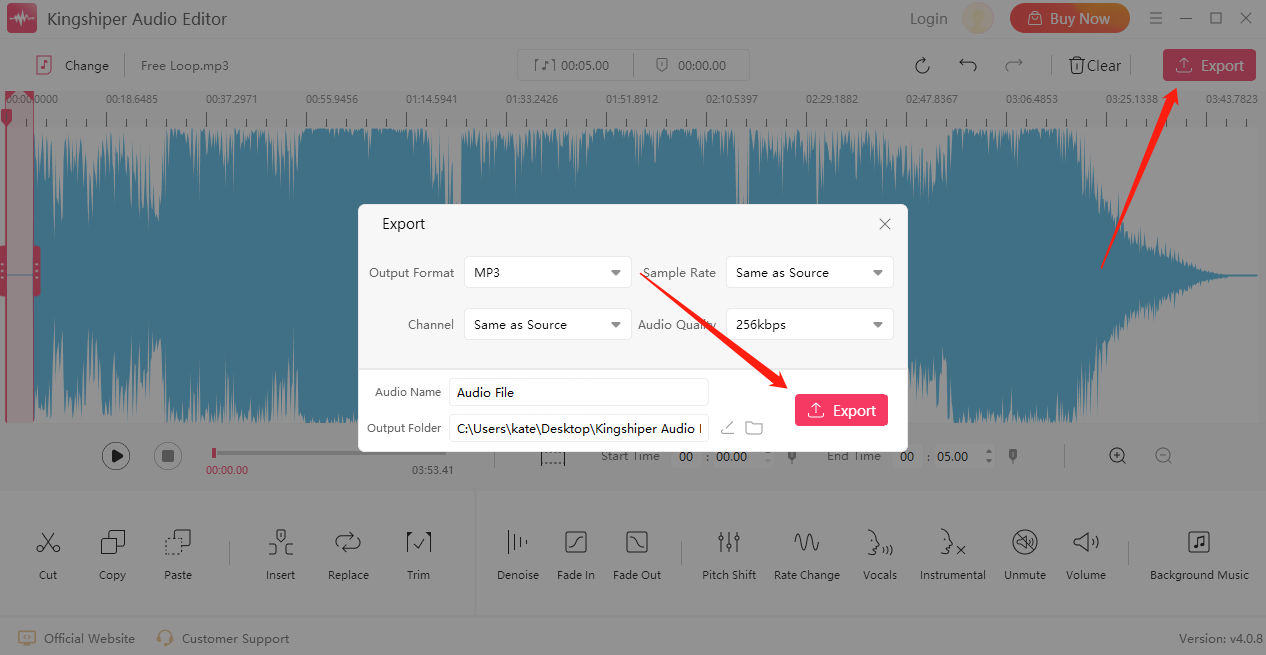
Step 6: Once the audio file has been successfully exported, click "Go to the output folder" to check it fast!
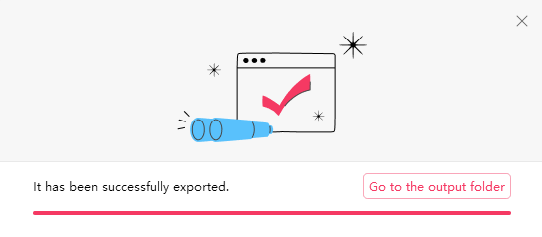
By now you should know how to insert mute for audio. Kingshiper Audio Editor can easily add silence to suit your needs. Download the software today and use the latest Version!




















































